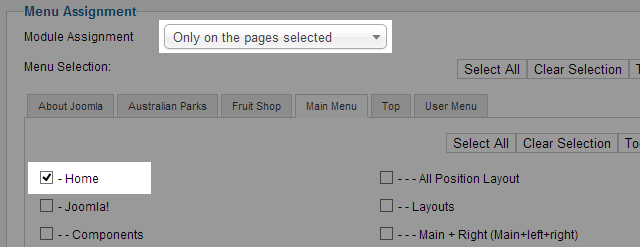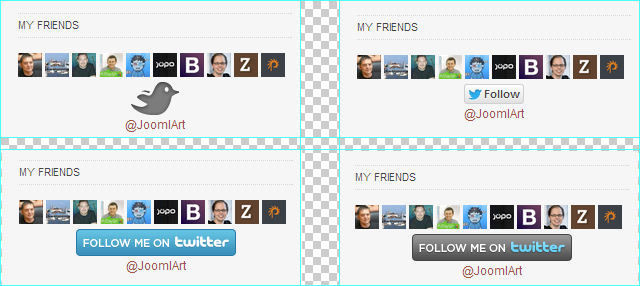Module Installation
How to get OAuth info
To get content from Twitter, we need to get OAuth information. The OAuth includes: Consumer key, Consumer secret, Access token, Access token secret.
Step 1: create new application
- Login the site: https://dev.twitter.com with your twitter account, if you do not have a twitter account yet, please register one.
- Once you login, access My Application
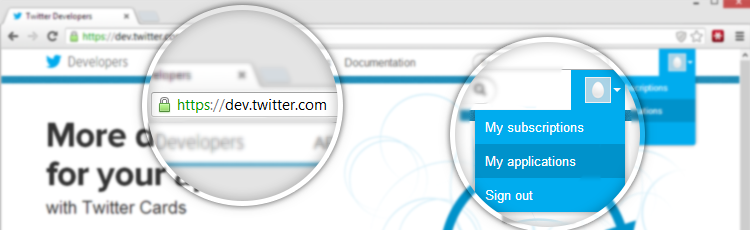
- Now Click on button: Create a new application
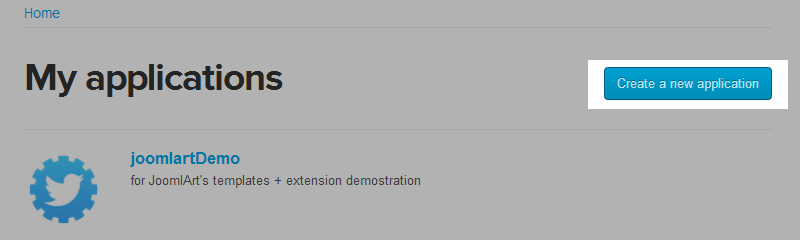
- Add all requred information in this form then creat the twitter application

Step 2: Create my access token
When application is created successfully, open the created application the click on the button Create my access token
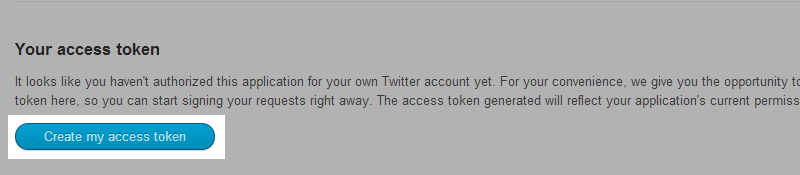
Step 3: Get OAuth information
After access token is created, now go to tab: OAuth tool to get the OAuth information that we will add to JA Twitter module to get content from the twitter account

OAuth Settings
From the back-end of your Joomla site (administration) select Extensions >> Module Manger, then click on module named JA Twitter to go to configuration panel.
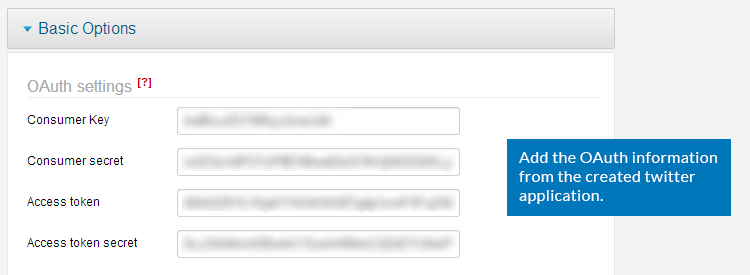
Twitter Account Configuration
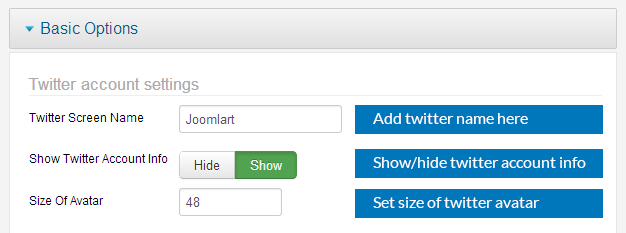
Parameter Explanation
- Twitter Screen Name: add your twitter name to the field.
- Show The Twitter Account Info: select to display twitter account info. The info includes:
- Location:
- Web:
- Bio:
- Size Of Avatar: set the size of twitter's avatar (in pixel).
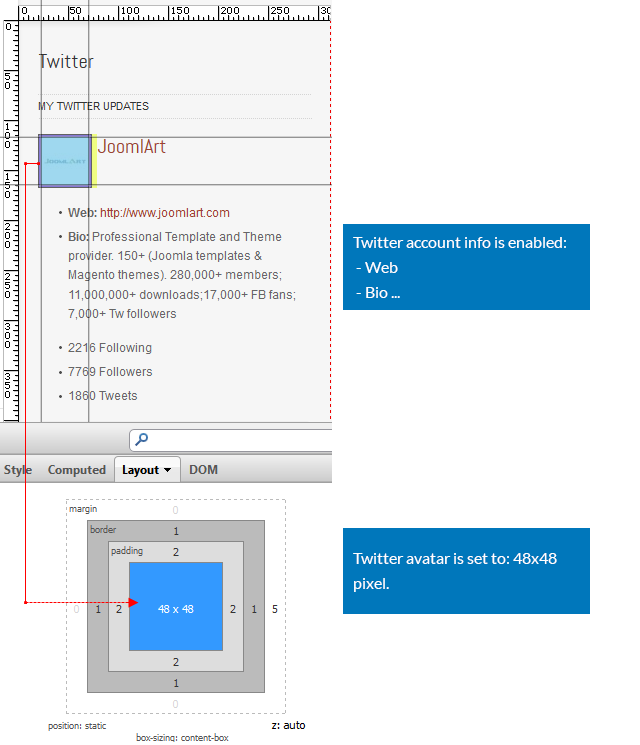
Twitter content settings
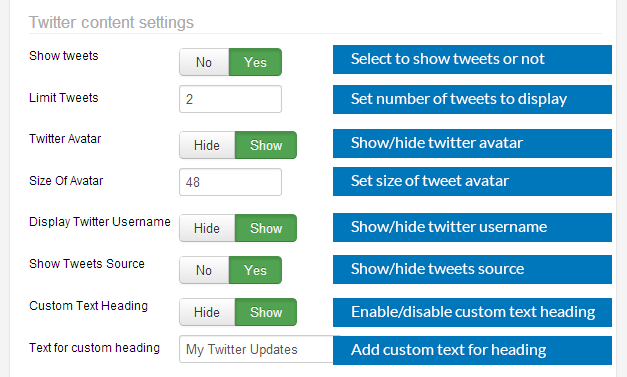
Parameter Explanation
- Show tweets: To choose show tweets info or not.
- Limit Tweets: To specify how many tweets to show in frontend.
- Twitter Avatar: To choose show/ hide Twitter Avatar.
If user click Yes to show tweets, system will show some info to configure
If you choose Show, you can specify the size of avatar in frontend
- Size Of Avatar: To specify the size of avatar
- Display Twitter Username: If set Show , Username will show above Tweets
- Show Tweets Source: To enable/ disable source of Tweets
- Custom Text Heading: If set Show system will show text heading.
- Text for custom heading: You can input text heading here
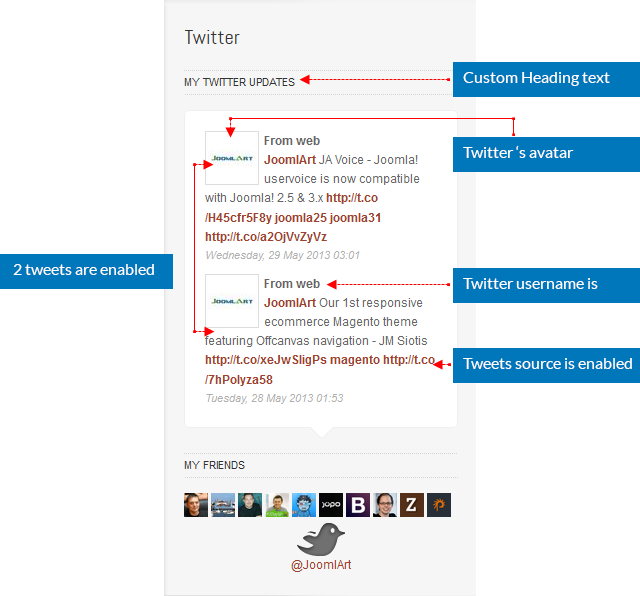
Twitter friends settings
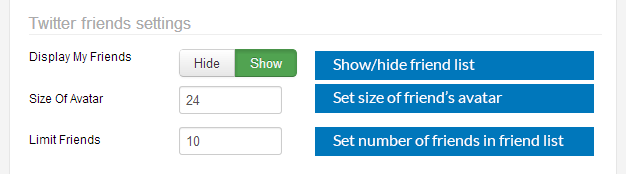
Parameter Explanation
- Display My Friends: Set Show to show friends, you can configure some parameters
- Size Of Avatar: To specify the size of avatar
- Limit Friends: Input the number of friend that connected to the Twitter page
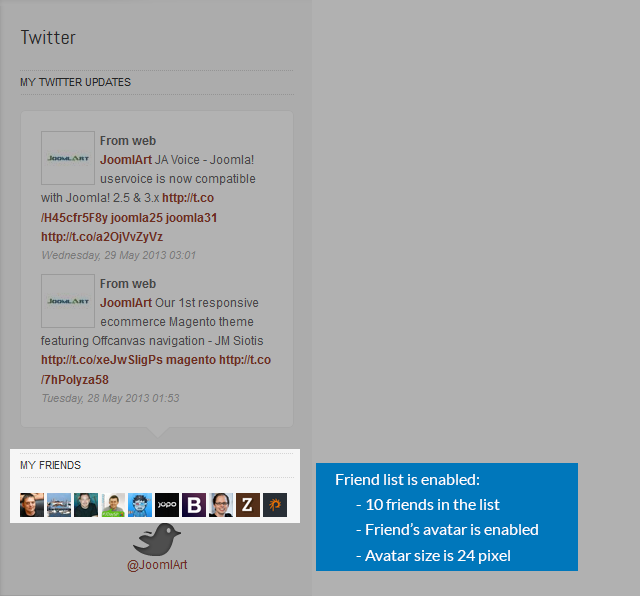
Note
In case you don't see the module displaying in front-page, you need to check:
- Is the module published ?
- Is the module assigned to a visible module position ?
- Is the module assigned to a menu ?
Please make sure that the module is published.
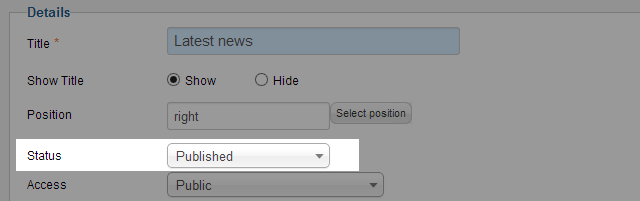
There can be many module positions listed for you to select, but make sure that the module position you select is visible in front-page.
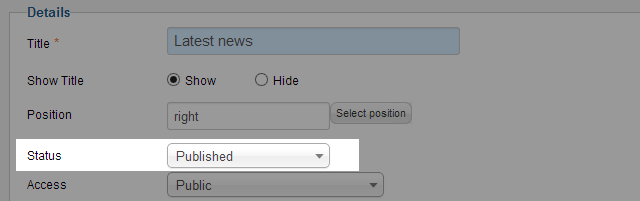
When you want to display a module on specific menus, you need to assign it to the menus.