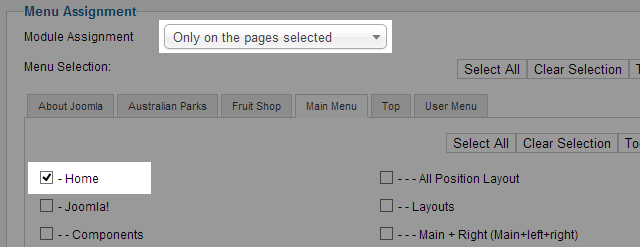Module installation
Module configuration
From the back-end of your Joomla site (administration), select Extensions >> Module ManAger, then click on module named JA News Featured to go to configuration panel.
1. Content Settings
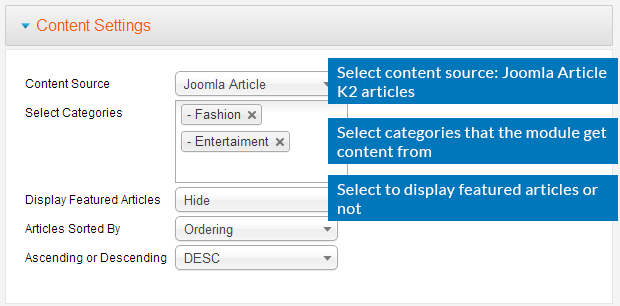
Parameter Explanation
- Content Source: select source for the module. The module supports 2 source types: Joomla content (call items from categories of Joomla content) and K2 (call items from K2 categories to display in the module).
- Select Categories: select one or many categories which you want to display list of articles.
- Display Featured Articles: choose "Show" to show both featured and normal articles, choose "Show only featured articles" to only show featured articles, choose "Hide" to hide featured articles.
- SHOW_ONLY_FEATURED=Show only featured articles.
- Articles Sorted By: articles sorted by your condition.
- Ascending or Descending: after the above order is meet, the article will also be sorted by this condition.

Eg: If you choose sort by "Date" above and set this to ”DESC” then the latest article will be displayed first.
2. Theme Settings
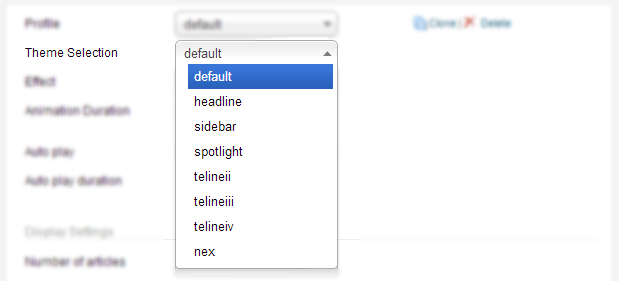
JA News Featured module supports multiple themes.
- default
- headline
- sidebar
- spotlight
- nex
- telineii
- telineiii
- telineiv
3. Profile Settings
You can create unlimited profiles, each profile is assigned to one theme. The default settings of selected theme will be loaded, when you customize the settings, it will be stored in the profile, not to selected theme.

We will check the settings of Default theme in the Profile tab.
3.1 Default theme Settings
3.1.1 General Settings
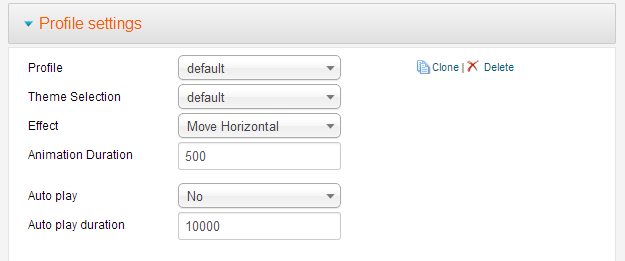
Parameter Explanation
- Profile Selection: select profile for your site. We support up to 7 profiles, each profile has different styles and layouts.
- Theme Selection: select theme for the module. There are 7 themes that are consistent with the profiles, each theme has different style and layout and the suggestion is that the profile and the theme should be consistent.
- Effect: select effect when moving items in the module (fade, moving vertical,...).
- Animation Duration: set the duration of an animation (in milliseconds).
- Auto play: select whether to enable or disable the auto play option.
- Auto play duration: set the duration of the auto option (the duration between 2 animations).
3.1.2 Display Settings
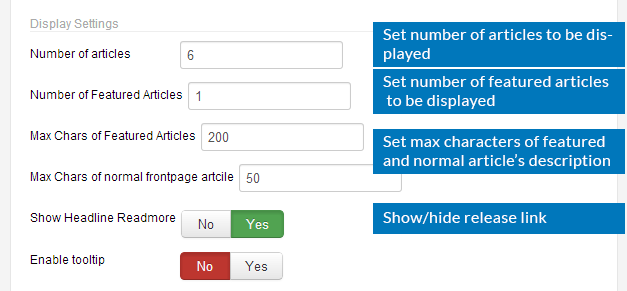
Parameter Explanation
- Number of articles: set the total number of articles to display in the module.
- Number of Featured Articles: set the number of featured articles to display within the total number of articles set above.
- Max Chars of Featured Articles: set the maximum characters of description of featured articles.
- Max Chars of normal frontpage artcile: set the maximum characters of description of normal articles.
- Show Headline Readmore: select whether to display Readmore link in items displayed in the module.
- Enable tooltip: select whether to display tooltip when hovering items.
Front-end Appearance

3.1.3 Image Settings
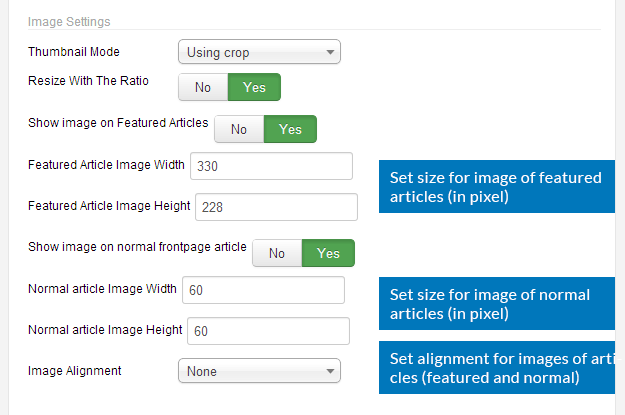
Parameter Explanation
- Thumbnail Mode: if you want to use image thumbnail which render from the image source, you choose "crop" or "resize".
- Resize With The Ratio: if you choose "Yes", the module will render a thumbnail with the ratio about dimension of the image source.
- Show image on Featured Articles: select "Show" to show images on featured articles.
- Featured Article Image Width: set the width of the image in pixel (set to -1 if you want to leave the image's default size).
- Featured Article Image Height: set the height of the image in pixel (set to -1 if you want to leave the image's default size.
- Show image on normal front page article: select "Show" to show image on normal frontpage articles.
- Normal article Image Width: set the width of the image in pixel (set to -1 if you want to leave the image's default size).
- Normal article Image Height: set the height of the image in pixel (set to -1 if you want to leave the image's default size).
- Image Align: select alignment for image.
Front-end Appearance

3.1.4 Advanced Settings
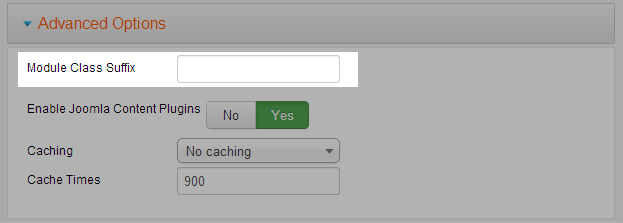
Add the class to the field: Module Class Suffix to style for the module.
3.2 Sidebar Theme Settings
Front-end Appearance
- Back-end settings
- Front-page
- Tooltip when enabled
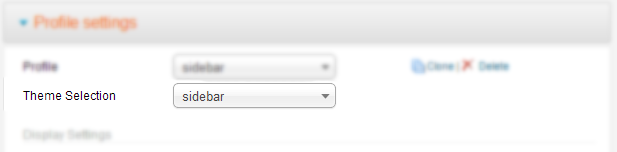


3.3 Spotlight Theme Settings
- Back-end settings
- Image of featured articles
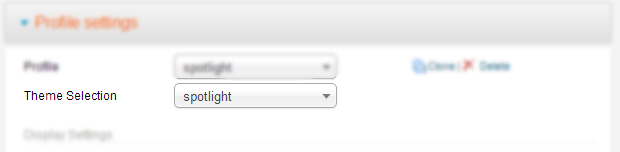

3.4 Nex Theme Settings
- Back-end settings
- Display settings
- Image of featured articles
- Image of normal articles
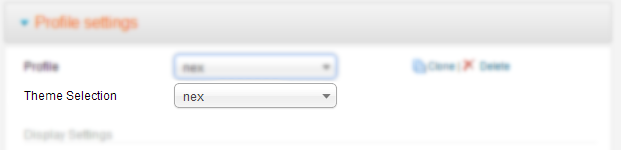



Note
In case you don't see the module displaying in front-page, you need to check:
- Is the module published ?
- Is the module assigned to a visible module position ?
- Is the module assigned to a menu ?
Please make sure that the module is published.
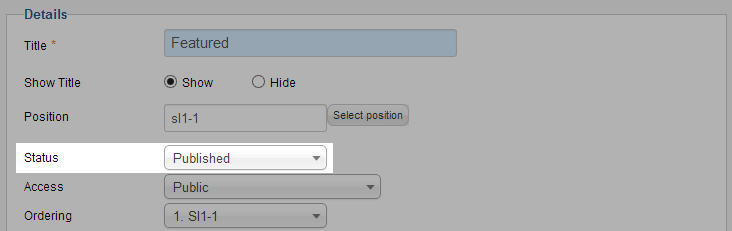
There can be many module positions listed for you to select, but make sure that the module position you select is visible in front-page.
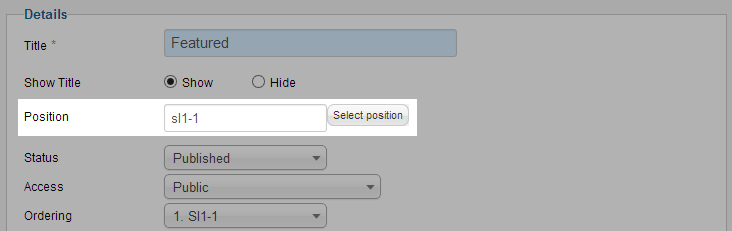
When you want to display a module on specific menus, you need to assign it to the menus.