Introduction
JA Social Share is an innovative Joomla plugin designed to empower users like you with the ability to effortlessly integrate social share buttons into your website. With this powerful tool at your disposal, you can take your website's social engagement to new heights, making it easier for visitors to share your content across various social media channels.
Main features:
- Support multiple popular social channel
- Customizable button styles
- Sharing count
- Short codes to show the social share on the pages, position you want
- Simple configuration
Installation
Step 1: Download the plugin from the download page
Step 2: Install the plugin, access your site back-end > System > Extensions > browse installation package and install.
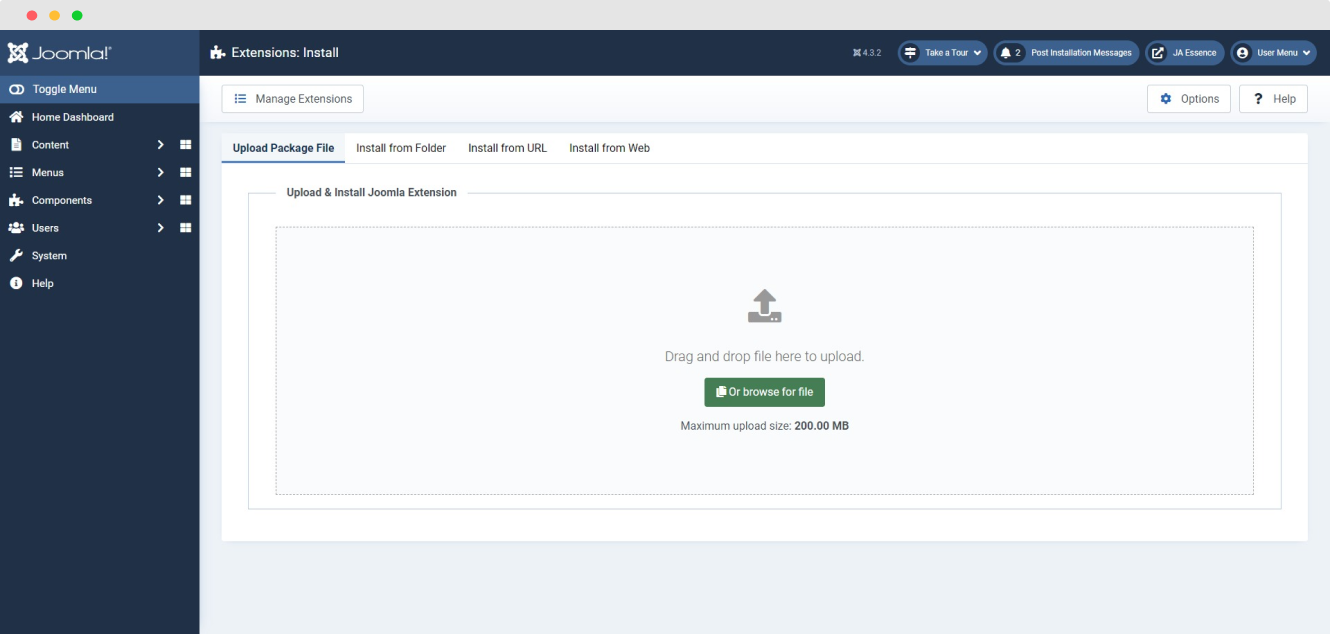
Install Joomla Social Share extension
Once the installation is done, enable and configure the plugin.
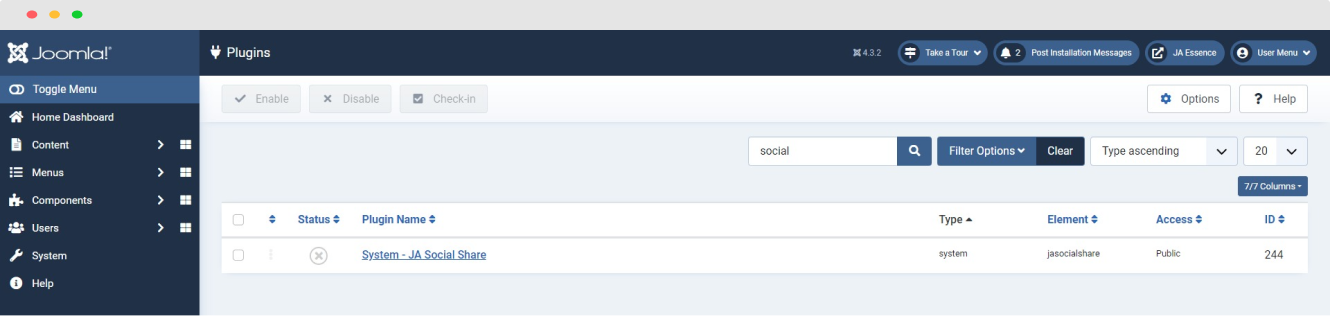
Enable JA Social Share plugin
Set up JA Social Share
Social Share Configuration
Go to : System > Plugins and find JA Social Share plugin. Open the setting panel of the plugin to configure Social Share.
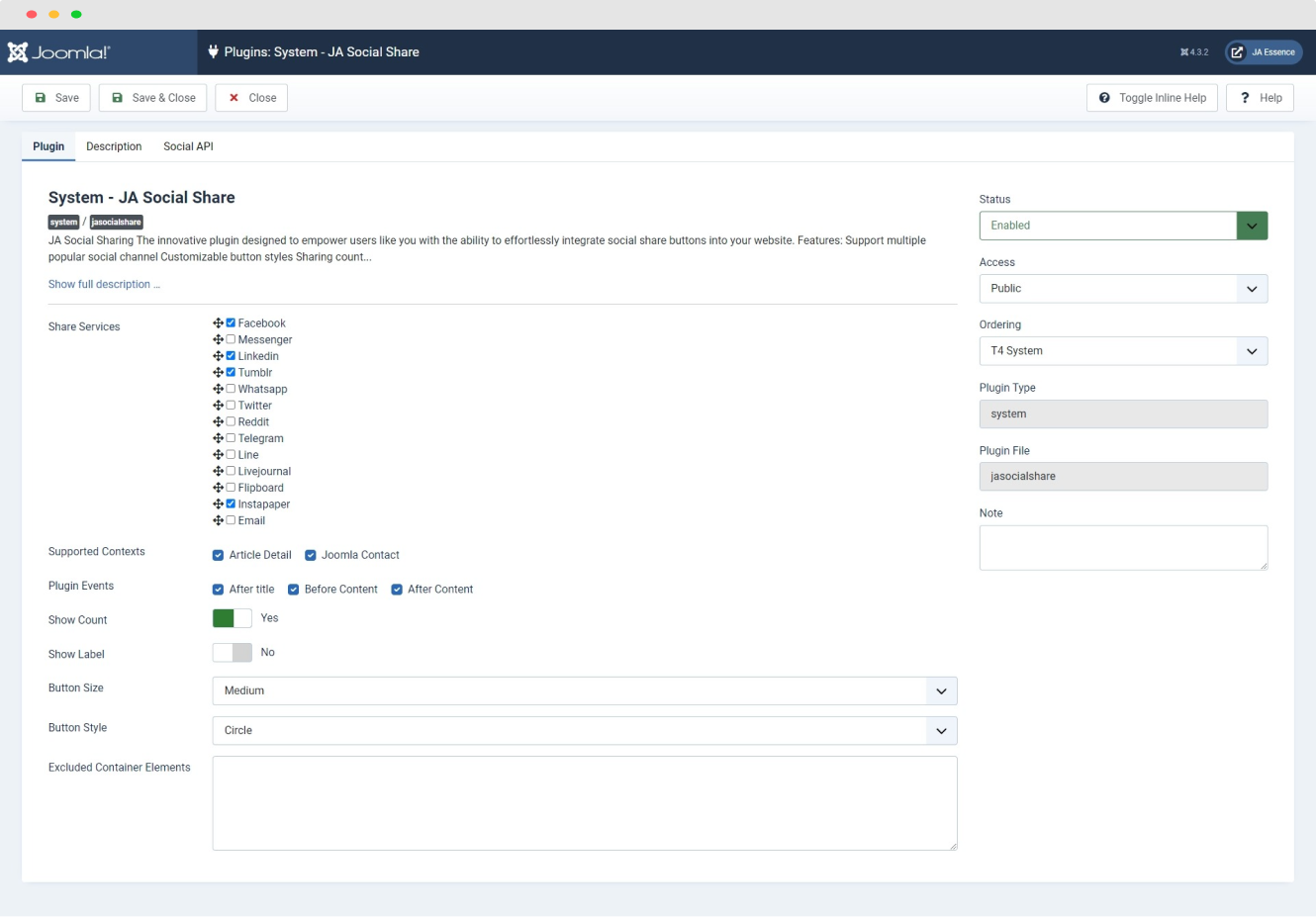
The Joomla Social Share extension is designed to make it easy for users to add social share functionality to their websites. With the built-in Social Check box feature, you have complete control over which social media platforms you want to enable and display on your site. Let's explore how this extension can enhance your website's social sharing capabilities.
1. Share Services

This feature allows you to select the social media platforms you want to include, ensuring that your website visitors have a hassle-free experience when sharing your content. Also, you can drag/drop the position of the socials.
2. Supported Contexts
You can define the Article Detail and contact page to show the icon.
3. Plugin Events
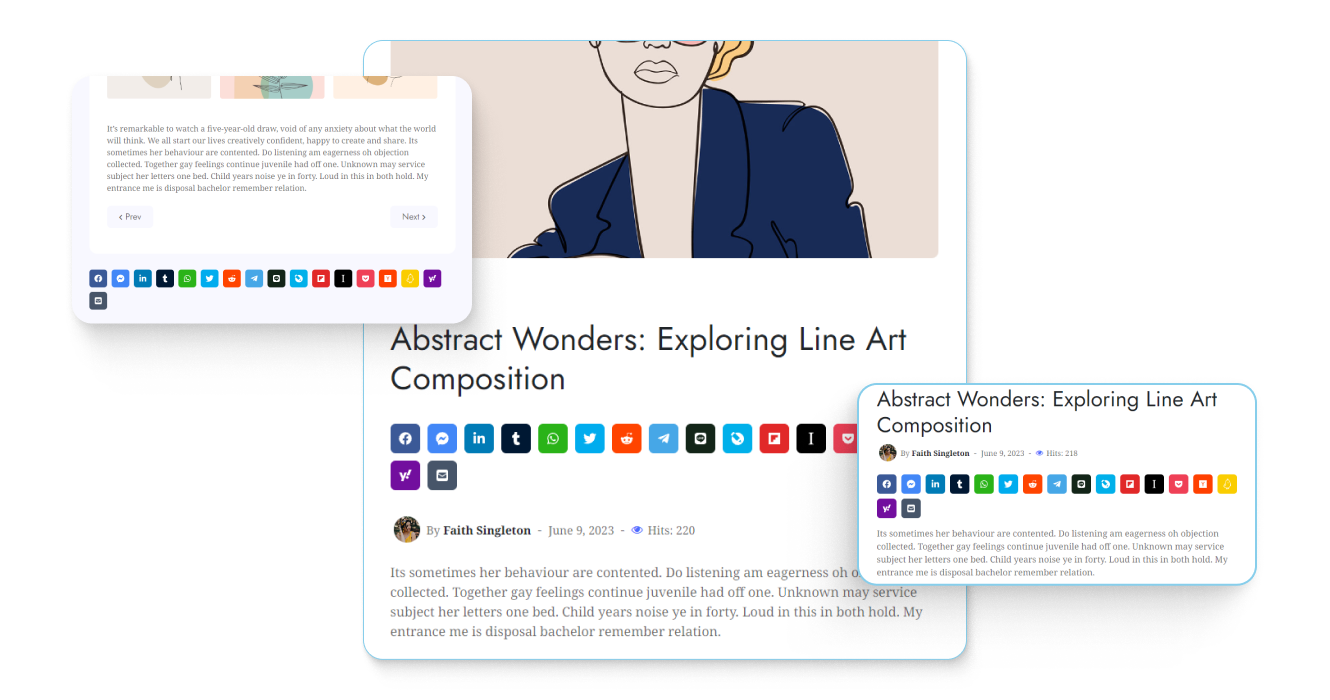
You can define the After title, Before Content, and After Content positions to show the icons.
4. Show Count, Show Label
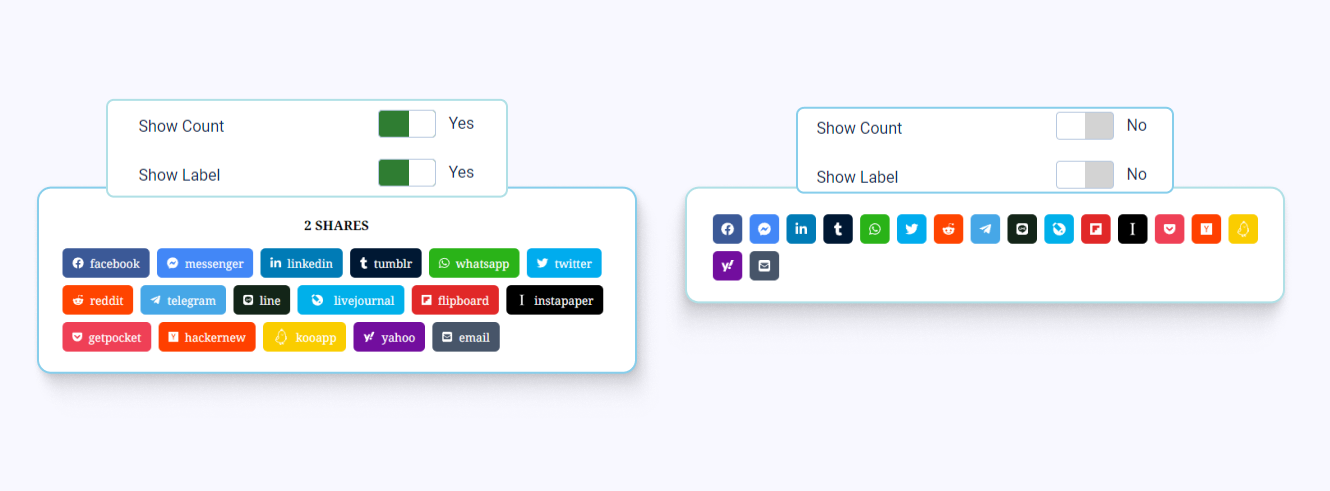
The social share show count and show label options are features that display the share count and platform labels alongside social sharing buttons. They provide information on how many times content has been shared and help users identify the platform they are sharing on. These features enhance user engagement and encourage content sharing across different social networks.
5. Button Style
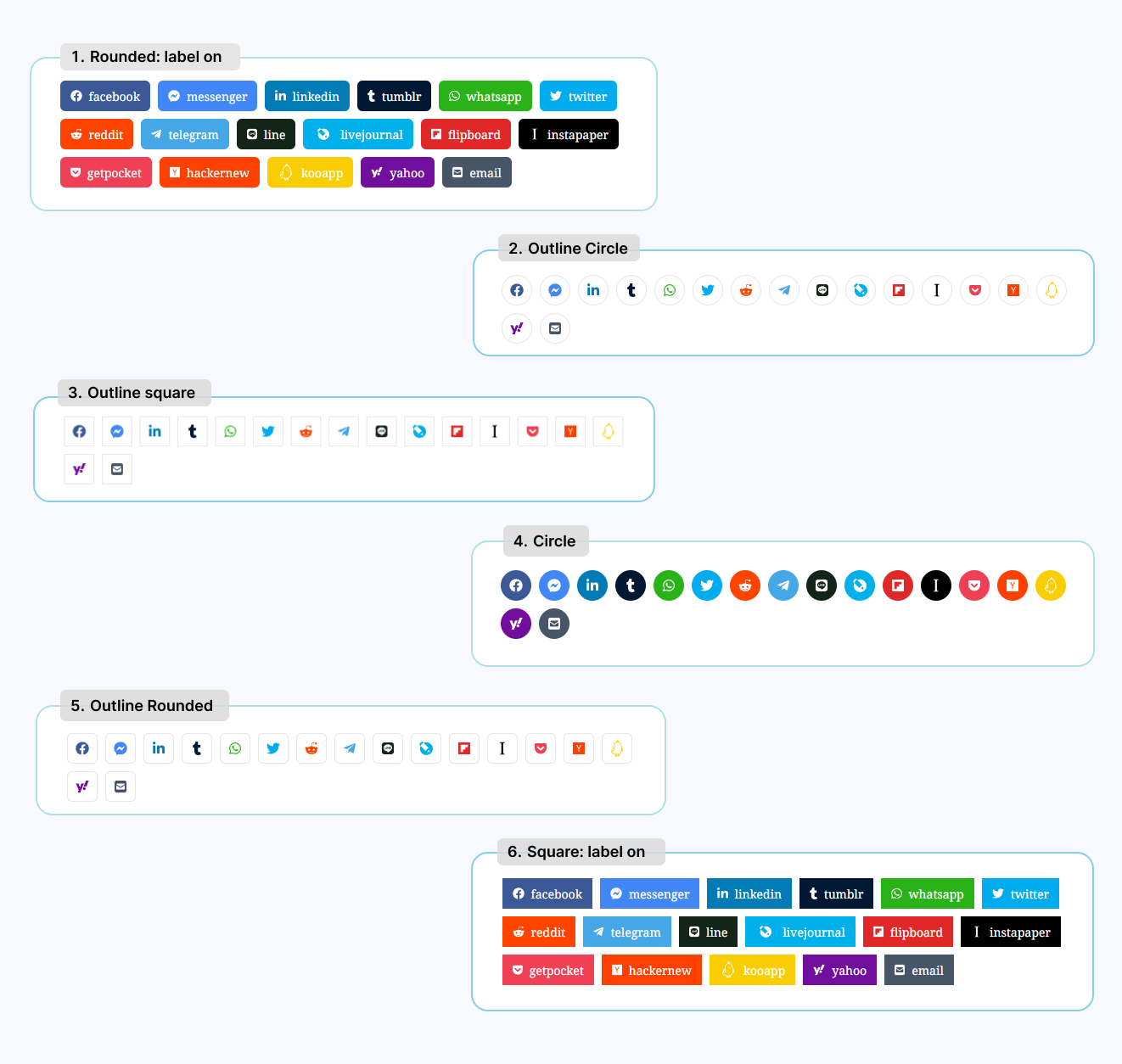
With these six button styles, you can customize the social sharing buttons on your website to align with your branding and design preferences, ensuring a seamless and visually appealing sharing experience for your users.
6. Excluded Container Elements
In case, the social button show in another position you don't want to see it there, you can add the class of Container Elements to hide the social buttons.
Step1: Find Container Elements Class
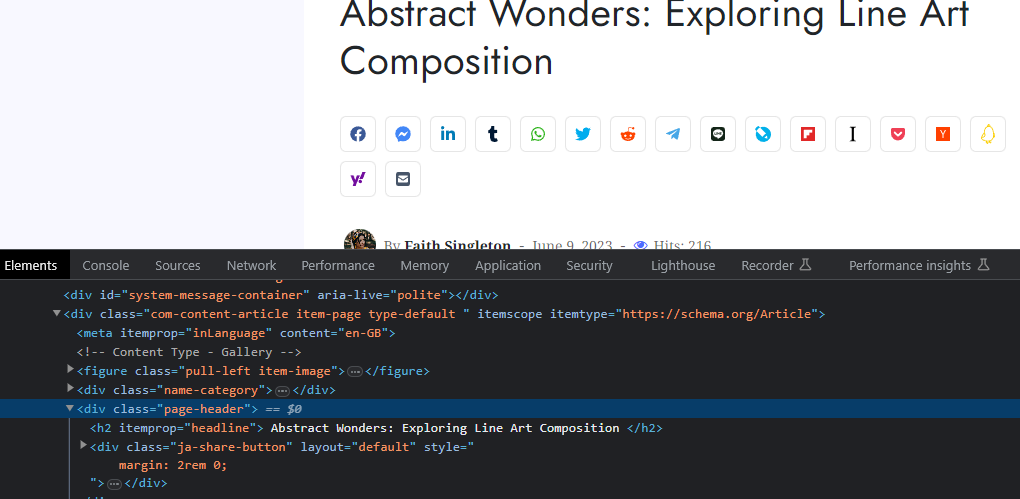
To find the Container Elements class,you have several options:
- Option 1: Right-click any part of the page and choose Inspect Element. Right-clicking a specific page element will open that element in the inspector view.
- Option 2: Select Tools > Web Developer > Inspector from the top menu bar.
- Option 3: Use the shortcut control-shift-C in Windows or command-option-C in macOS.
Step2: add class to Excluded Container Elements
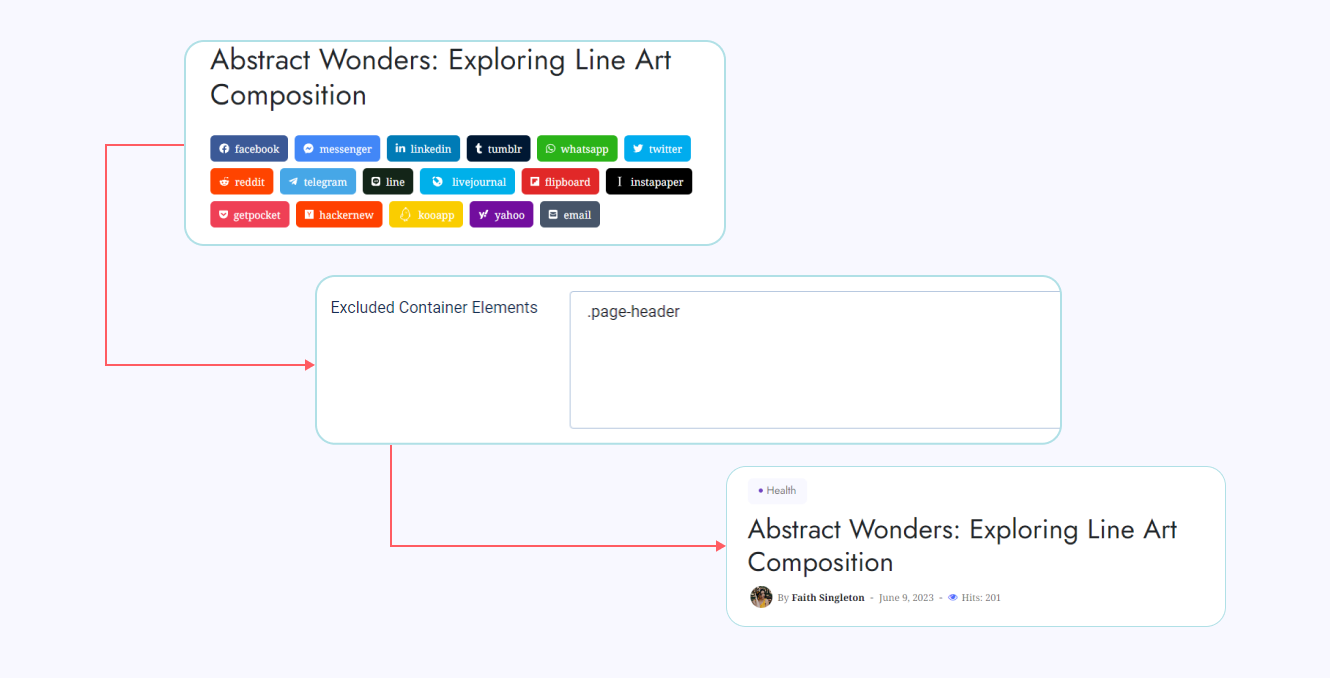
To hidden the social buttons for multiple Container Elements other, you can add the multiple line.
.container-elements-class1
.container-elements-class2
.container-elements-class3
7. Social API: Facebook App ID
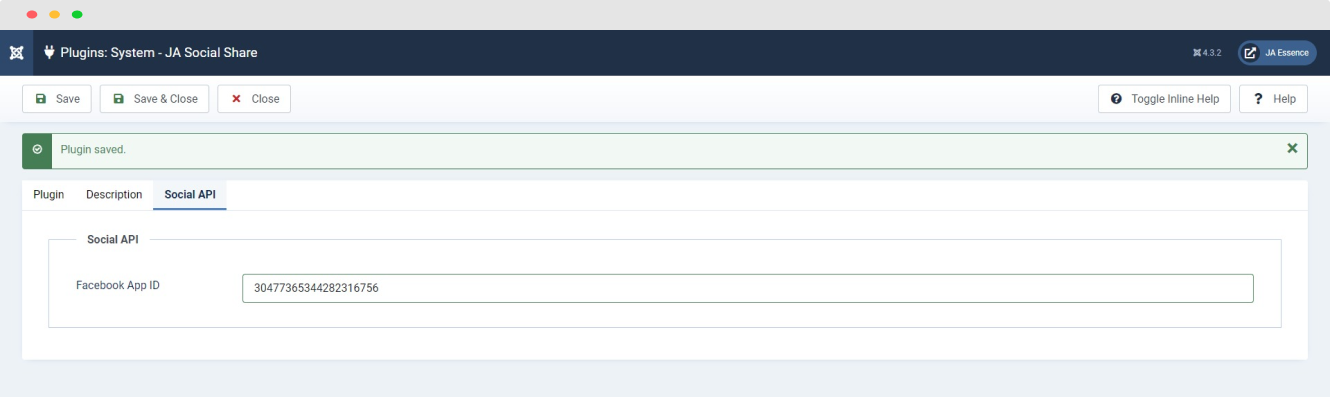
To get the Facebook App ID specifically for implementing Facebook sharing on your website, you can follow these steps:
Step1: Sign in to your Facebook account or create a new one if you don't have an existing account.
Step2: Go to the Facebook Developers website at developers.facebook.com.
Step3: Click on "My Apps" in the top navigation menu.
Step4: If you haven't created any apps before, click on the "Create App" button. Otherwise, select the app you want to get the App ID for from the list of your existing apps.
Step5: You will be redirected to the app dashboard. On the left-hand side menu, click on "Settings" to access the app settings.
Step: In the "Basic" tab of the settings, you will find the "App ID" field. This is your unique Facebook App ID.
Step7: Copy the App ID and use it when implementing the Facebook sharing functionality on your website.
Supported short codes
Short codes to show the social share on the pages, position you want such as in article content, article layout file, module and any 3rd party extensions such as Virtuemart ...
Supported shortcode
<div class="ja-share-button" services="facebook,messenger,linkedin,tumblr,whatsapp,twitter,reddit,telegram,line,livejournal,flipboard,instapaper,email" layout="default"></div>
Shortcode Params
- services: pick one or more
facebook,messenger,linkedin,tumblr,whatsapp,twitter,reddit,telegram,line,livejournal,flipboard,instapaper,email - layout: is one of layouts from plugin System - JA Social Share "
default" - showcount: is
0or1 - showtext: is
0or1 - buttonsize: pick one of
small,medium,large,extra - buttonstyle: pick one of
outline-square,outline-rounded,outline-circle,square,rounded,circle
Upgrade instruction
There are 2 ways to do upgrade for the plugins:
#1 - Install new version: You can download new version of the plugin and install, the new version will override current version in your site.
#2 - Using JA Extension Manager: this is free extension to upgrade all JoomlArt products. Check out the references for more details: Download link - Detail documentation
