Template Installation
The section will help you with steps to install JA Campaign template - Quickstart and Manual installation.
System requirement
JA Campaign template is native with Joomla 3. Please make sure your system meets the following requirements:
Software
- Software: PHP (Magic Quotes GPC off): 5.3.10+ (7.3+ recommended)
Databases
- MySQL(InnoDB support required): 5.1+
- MSSQL 10.50.1600.1 +
- PostgreSQL 9.1+
Web Severs
- Apache 2.4+
- Microsoft IIS 7
- Nginx 1.0 (1.8+ recommended)
Browser requirement
- Firefox 13+
- IE (Internet Explorer) 8+
- Google Chrome XY and latest
- Opera 11.6+
- Safari 5.1+
Development Environment
During the development process, Localhost is preferred. You can use the following servers on your PC to develop your site.
Windows
- WAMPSEVER
- XAMPP for Windows
Linux
- LAMP Bubdle
- XAMPP for Linux
Mac OS
- MAMP & MAMP Pro
- XAMPP for Mac OS
Download packages
The download package includes:
- Quickstart package
Quickstart installation
Why Quickstart
The quickstart allows you to replicate JA Campaign demo to your server. It means, after installs the quickstart, you will have a site the same as the demo site.
Download JA Campaign quickstart package →, upload to your server and extract it.
Step 1 - Configuration: add Site name, Admin email, Admin username and password
Step 2 - Database: select database type, host name, database username, password, database name & table prefix
Step 3 - Overview: select sample data to install, we suggest to use Default English (GB) Sample Data. You can install multilingual in the step.
Step 4 - Remove/Rename "installation" folder: for security purpose, you need to rename or remove the "installation" folder
Joomla 3 quickstart Installation tutorial
Joomla 4 quickstart Installation tutorial
How to Use the Offer Site.
This section will help you to know the working for Offer site. Once the quickstart package is installed with sample data you will see the complete working site with the following pages:
Home Page
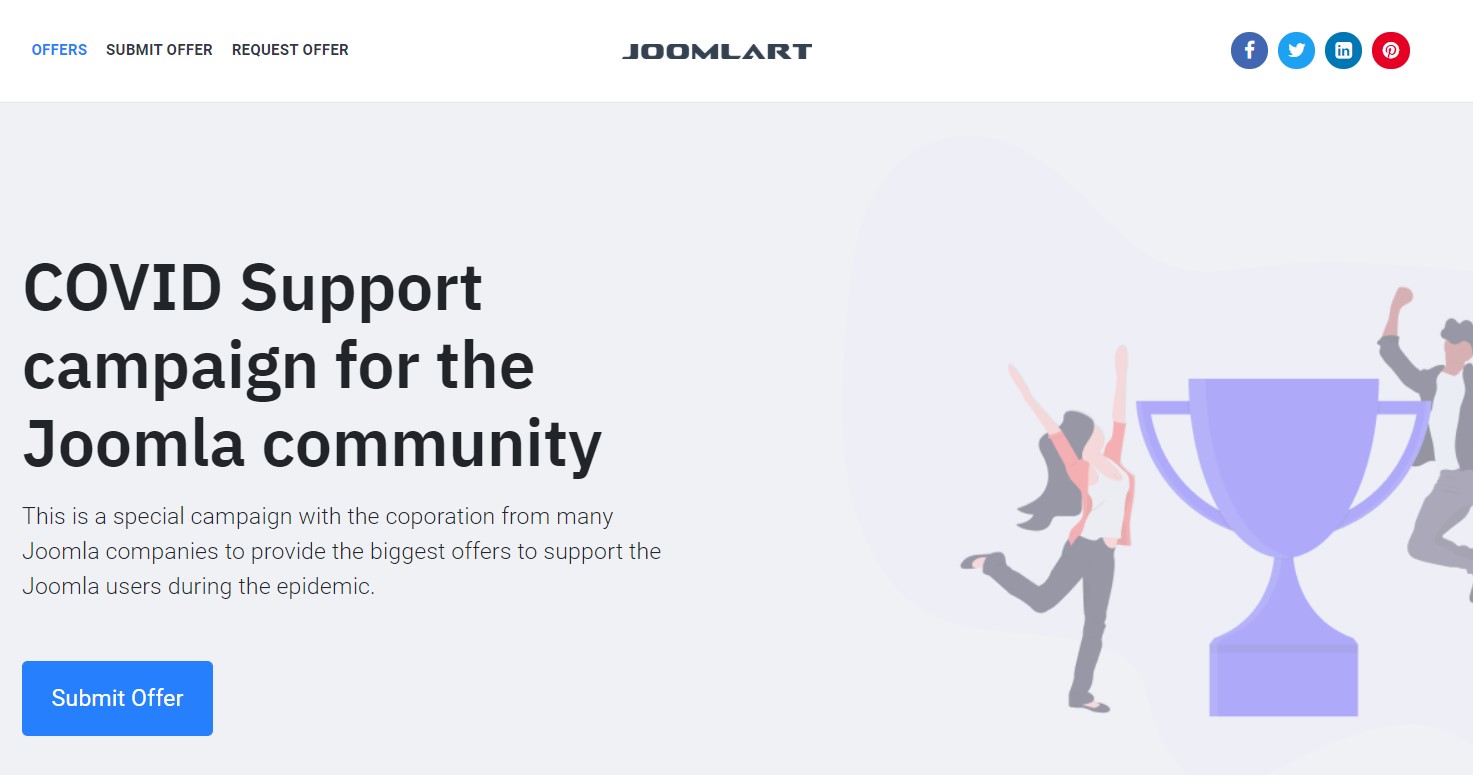
Offer Page: Display a Home page of the site with All Offers submitted on-site with multiple modules to show Social share, Submit new offers and request offers. All these modules can be accessed via the Joomla Module manager.
1. Hero - Custom Module
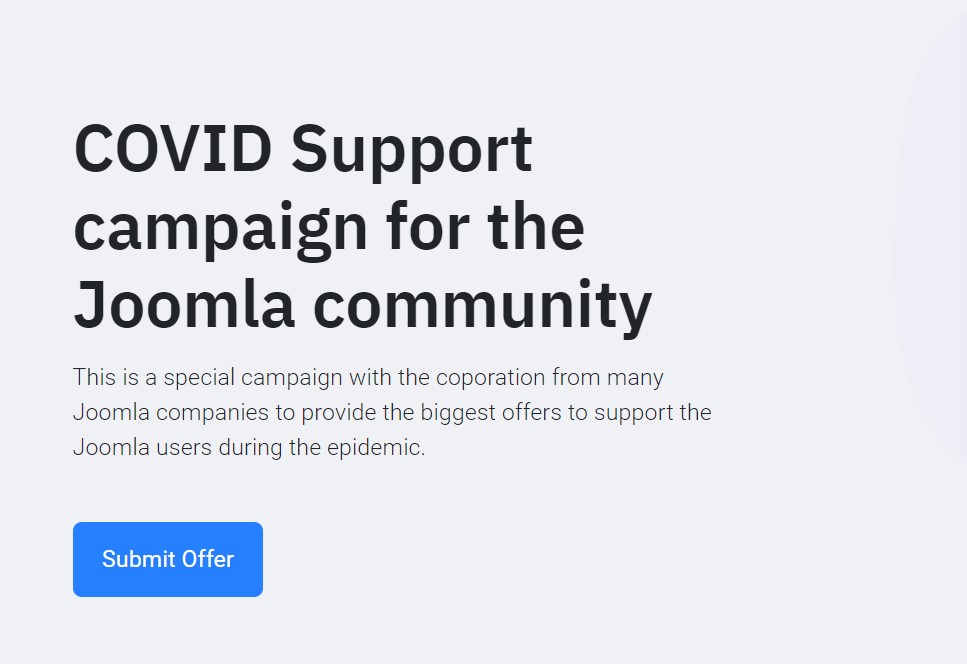
Module position: hero Module Suffix: NOT USED Alternative layout: default
2. All Offer - Articles category Module
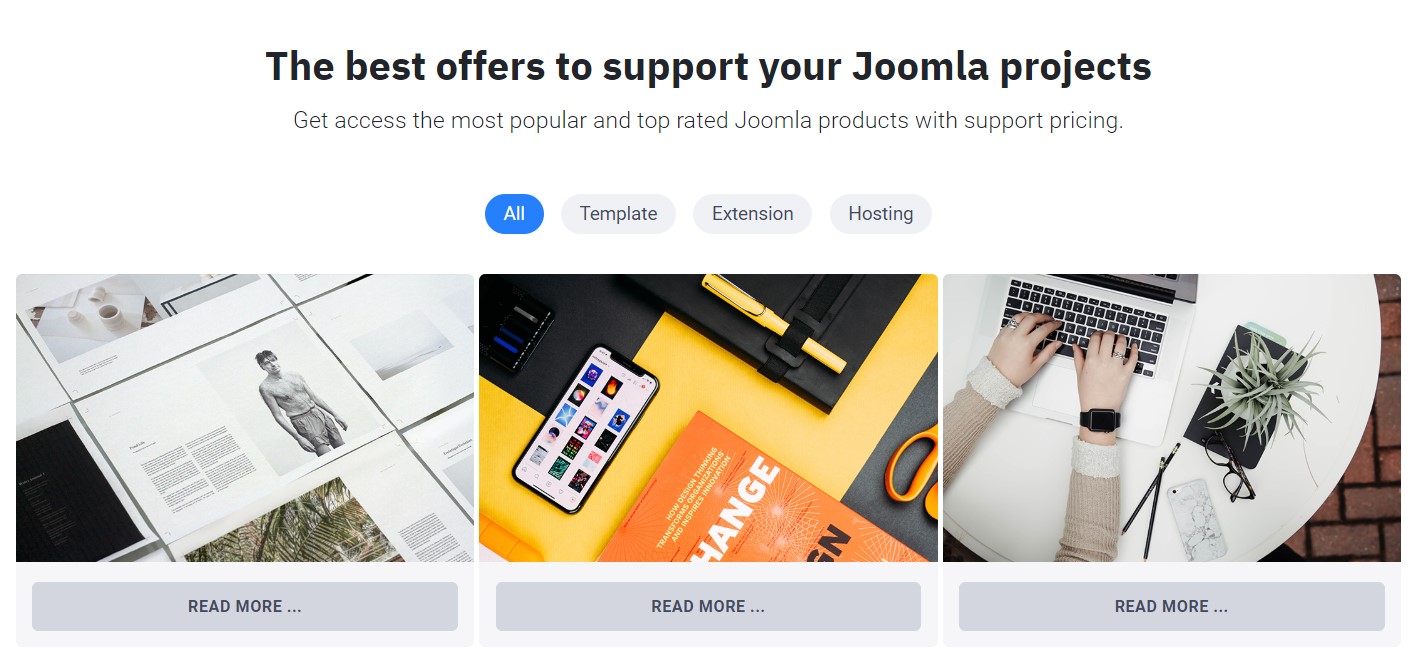
Module position: content-mast-top Module Suffix: NOT USED Alternative layout: default
- General settings
- Filter settings
- Order settings
- Group settings
- display settings
- advanced settings
- Extra settings
3. Wanna to submit your COVID Offers - Custom Module
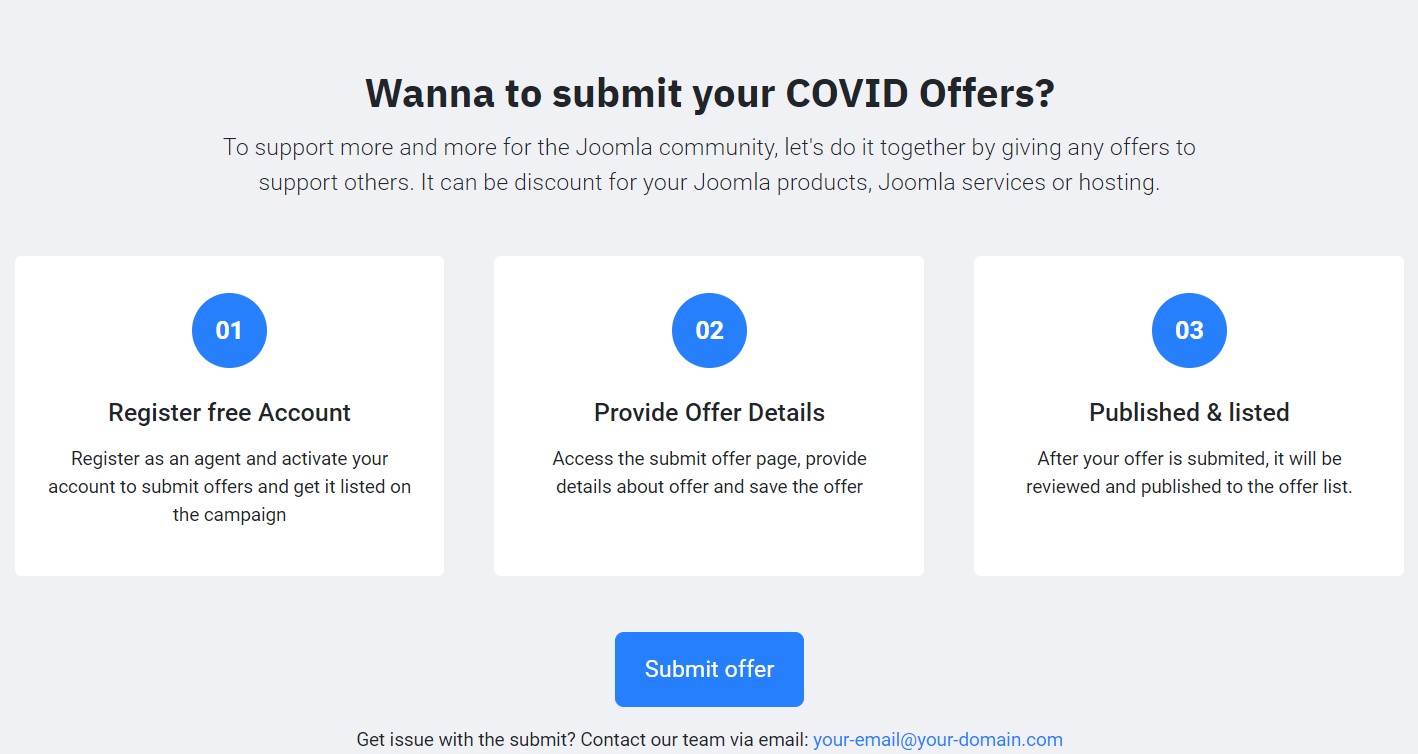
Module position: section-1 Module Suffix: NOT USED Alternative layout: default
1. How to create offer
An Offer can be created by Admin via Joomla Article Manager on behalf of the partner to submit an Offer.
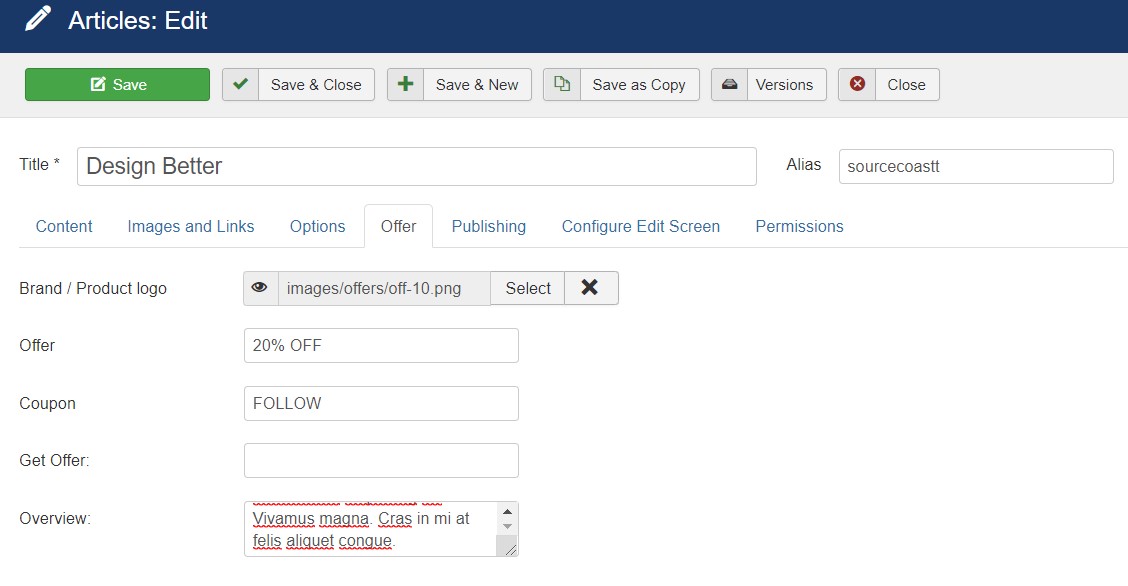
Create offer via Admin: If want to submit offers on behalf of the partners you can add New articles as Offer and publish it in the Offer category using custom fields
Once the offer is published it will display on the Homepage of the website via Articles category module
How to submit offer
A User can submit the Offer via Site Frontend Panel using Submit offer Page, To submit an offer user must be logged in on site. If user is not registered he must create account on site to submit the offer.
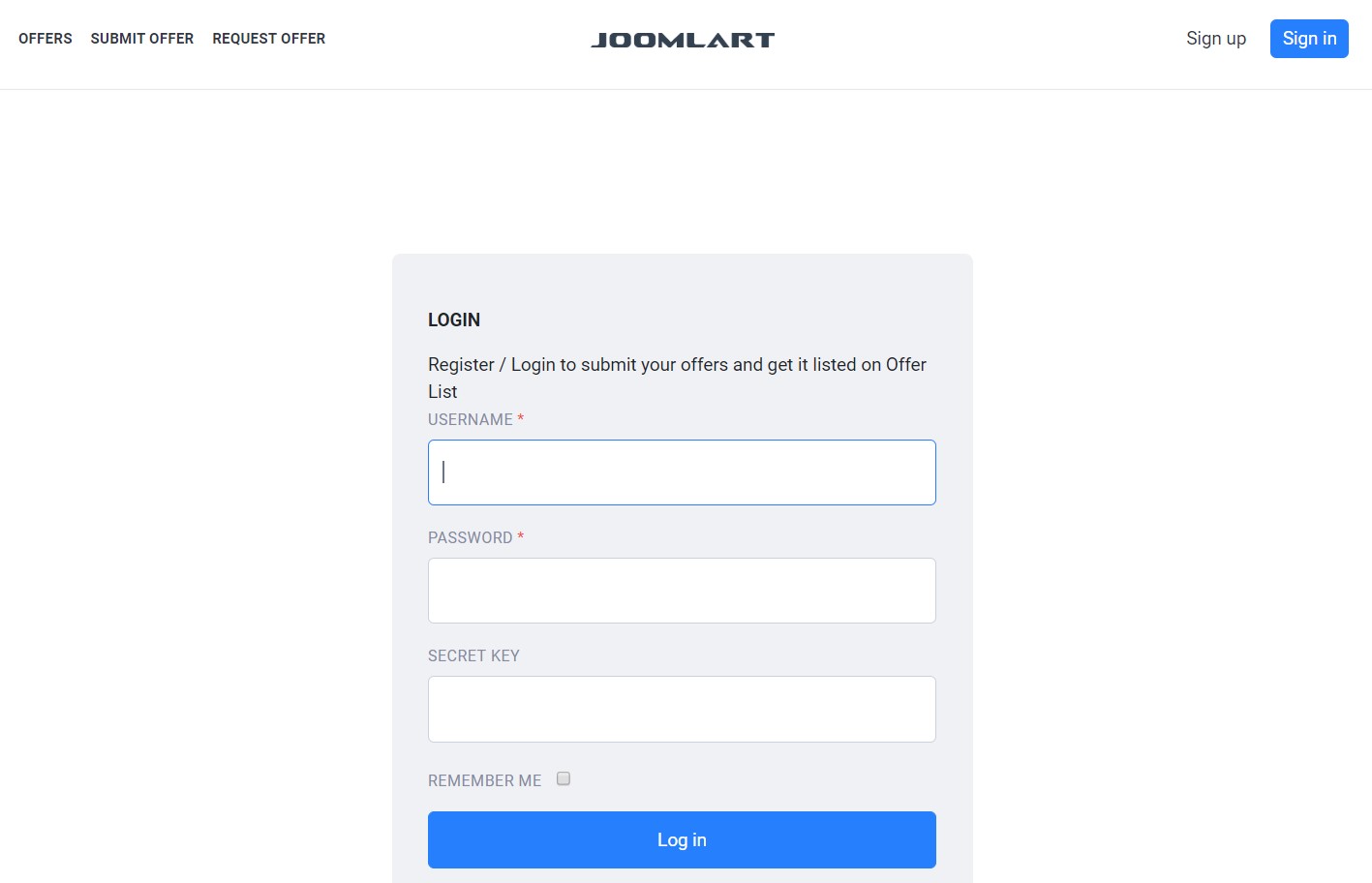
To Create an account visit the Registration Page and submit the Requested details. If you already have an account you just log in with username and password
Once a user is logged in on site click > Submit Offer page It show the following details to fill :
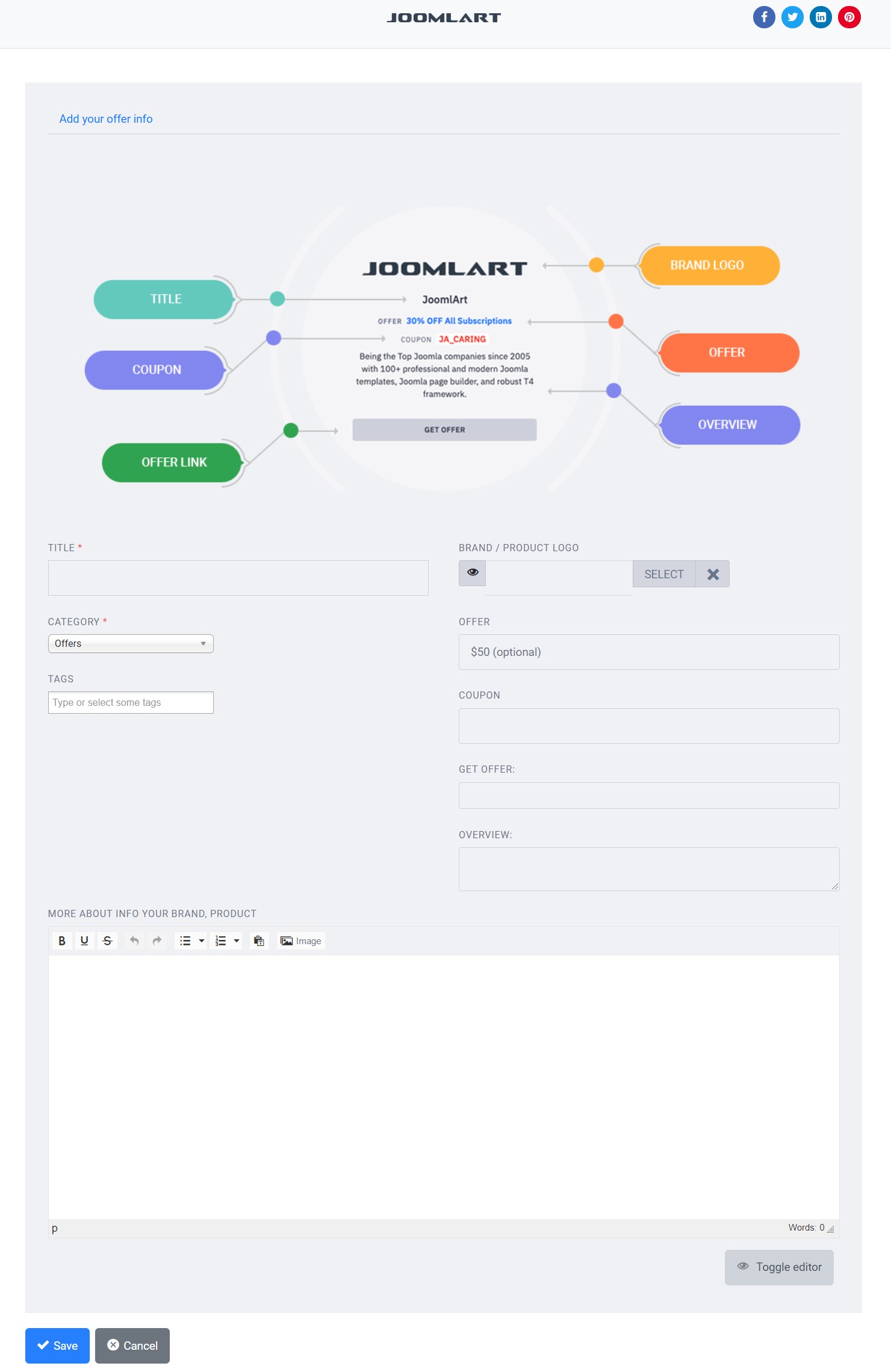
- Title: Type Title of your Brand.
- Coupon: Submi the Discount Coupon code (optional)
- Offer Link: Add The URL(link) of the offer page of your site.
- Brand Logo: Submit Brand Logo Image (.png/jpg)
- Offer Title: Main title of the discount offer.
- Overview: Small description about the Brand of discount offer.
- More Info: More about the Brand of discount offer for detail page.
Once the offer is submitted successfully, An email notification will be sent to Admin to check the submitted listing. If the site admin will publish the offer on-site notification will be sent to User.
How to customize email
Email notification are used to notify Admin and Users whenever there is New offer submitted and published. There are multiple types of email notification sent for the offer submission.
You can customize the Email templates via System - JA Campaign Plugin.

Email Templates
There are 2 types of email template customizations that helps you to make custom email template in HTML formate.
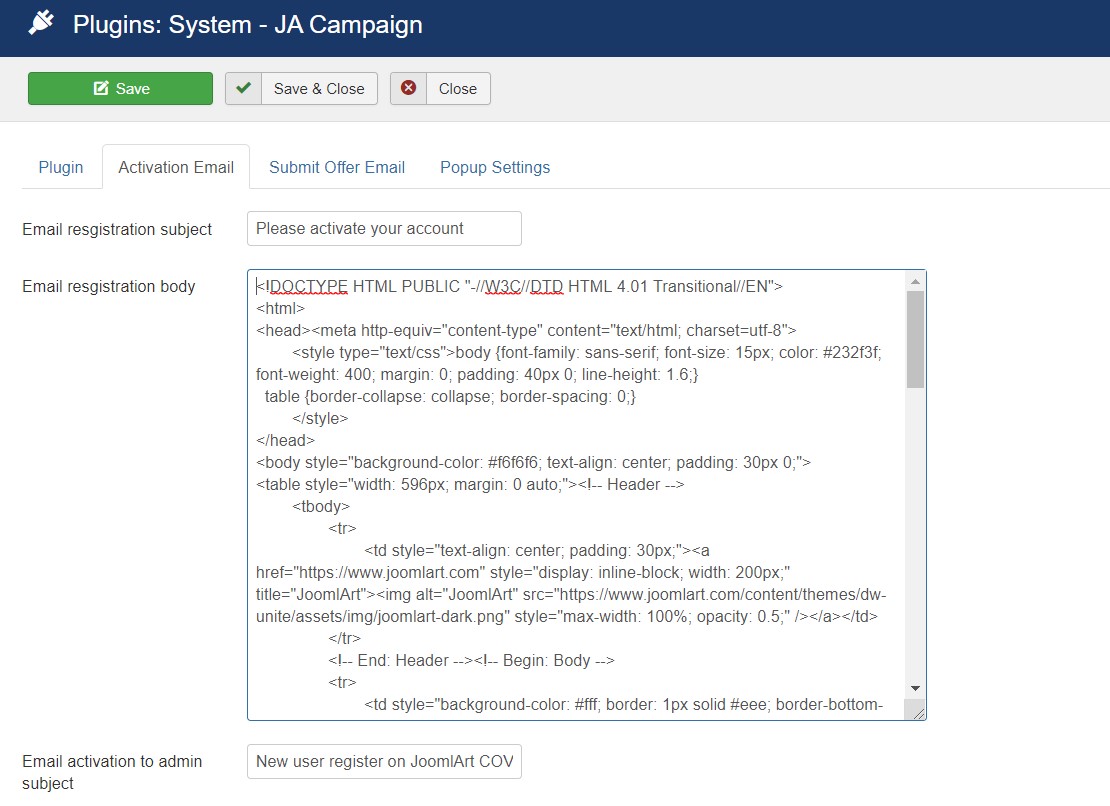
- Activation Email Template : An Email notification will be be sent to user for his account activation.
- Admin Activation Account Email template : Activation Email template for new user account.
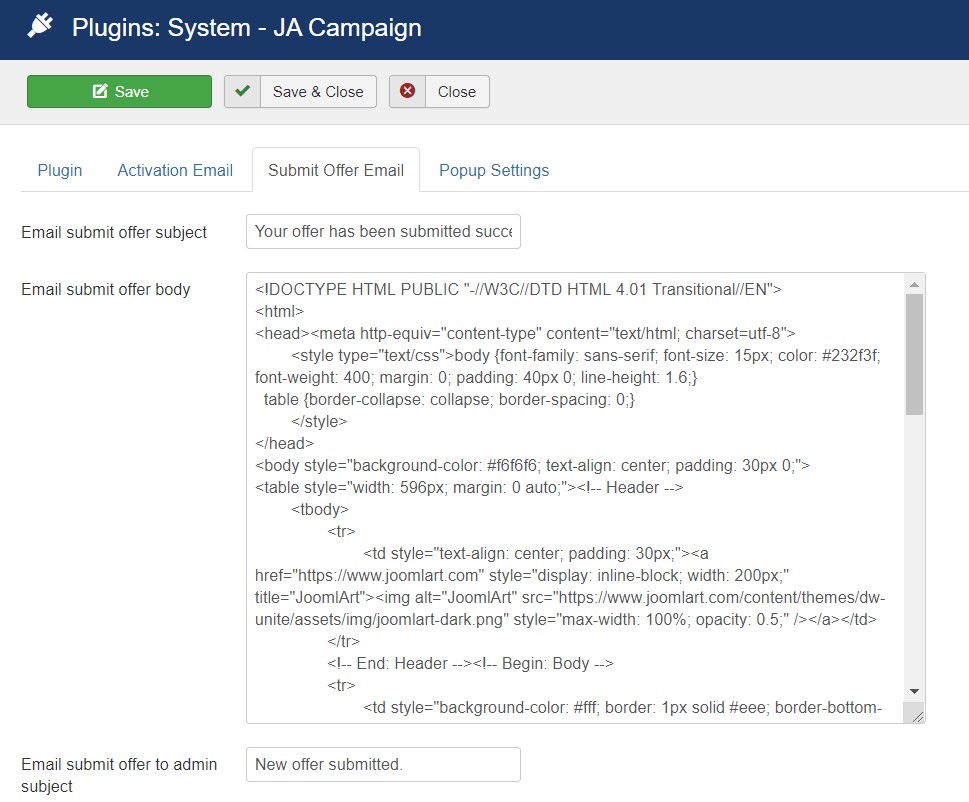
- Submission Email template: Email notification for User after submission of the Offer article.
- Email template for Admin: Email notification for Admin once there is new article submitted by user.
Email Shortcodes: Email templates support all Important short codes. These short codes support the custom fields values(only default fields of package).
- {name} : Name Of the User
- {sitename}: Site Name
- {siteurl}: URL of site
- {username}: Username of the User
- {activate}: Activation Link of the user account
- {title} :title of article on submit offer
- {offer} : offer submitted in custom field.
Shortcodes will be supported only inside the Email Body container
Modal Configurations:
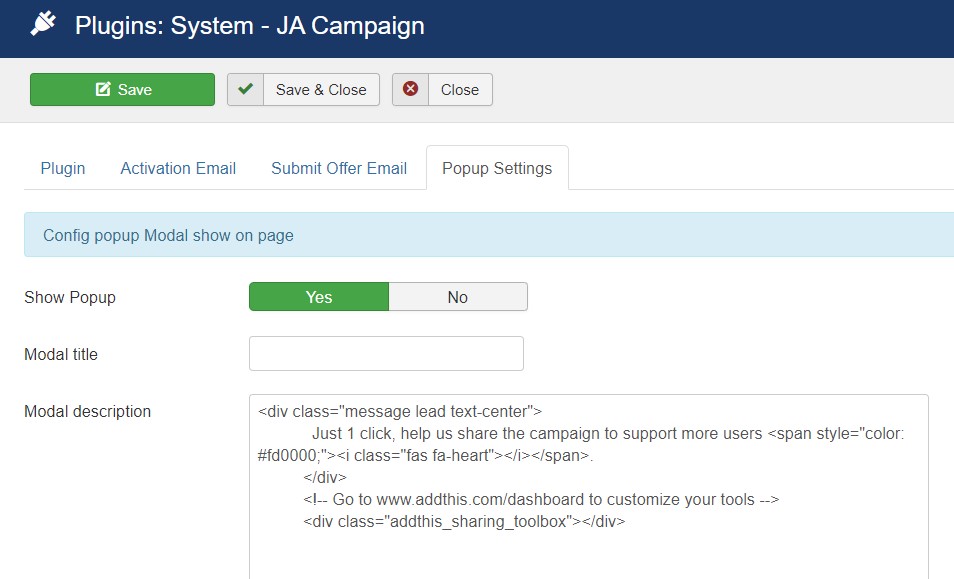
Modal configurations allow you to add a Popup on site , You can submit the text details of popup in the plugin fields ad it will appear on site for the first visit of the day
This Popup will help you to make first page load advertisment on website. When user open the site first time the Popup will appear with submitted details
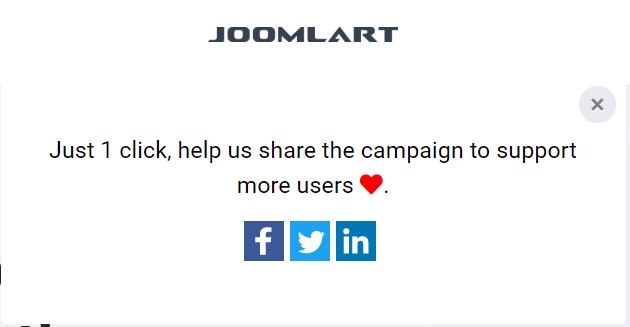
Extra Fields
All Offer Articles support the core Joomla custom fields. You can edit/ Add new custom fields in the Joomla > Articles > custom fields and create multiple campaign offer with different custom fields.
Group Fields: The package support core Joomla custom fields, to use custom fields make sure the Offer field Group is Published. You can create new custom fields groups for different category to make multiple campaigns.
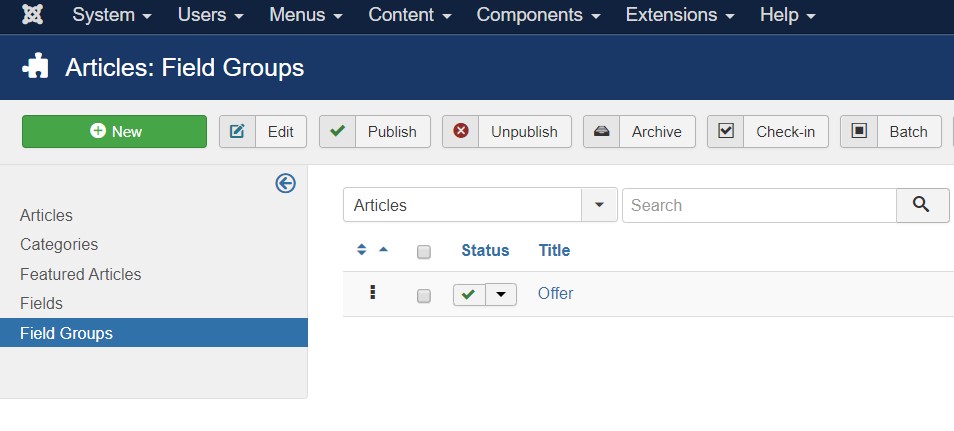
Custom Fields: The quickstart package has 5 types of custom fields that will be used on the Offer articles when the user submit his offer.
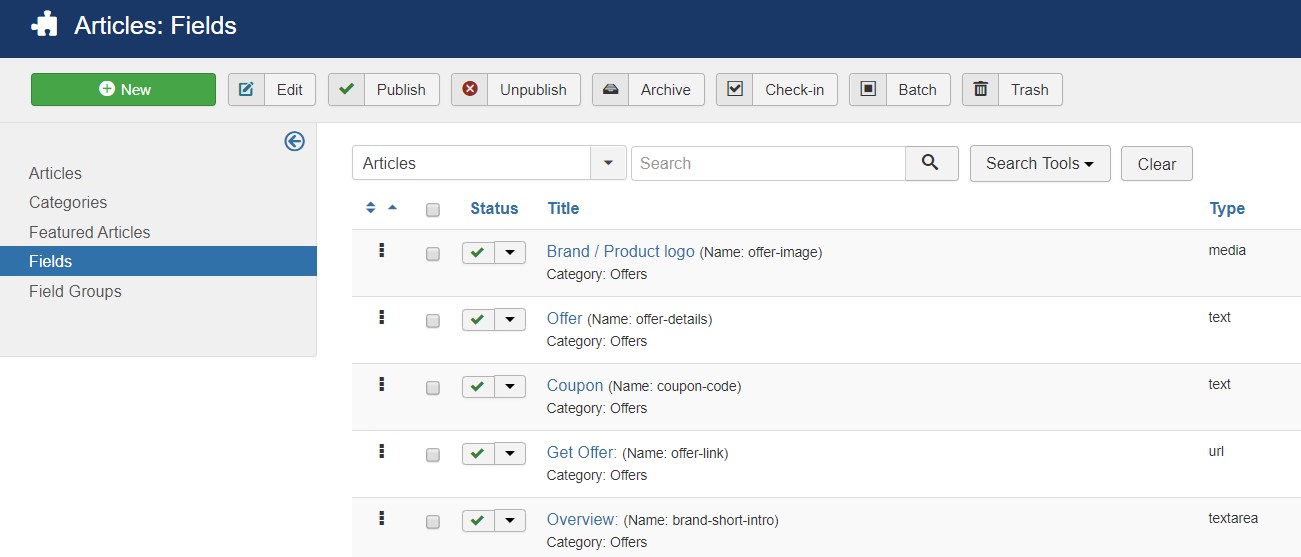
Configuration
Supported Layouts
Access T4 working panel
Access working panel of JA Campaign template: from back-end > Extensions > Templates > and open JA Campaign template style.
JA Campaign supports default layouts by default for all content pages except the Home page. Here is the structure of the supported layout.
Assign Layout for a template style
To assign a layout for a JA Campaign template style, open the template style » Layout setting panel » assign a layout for the template style.
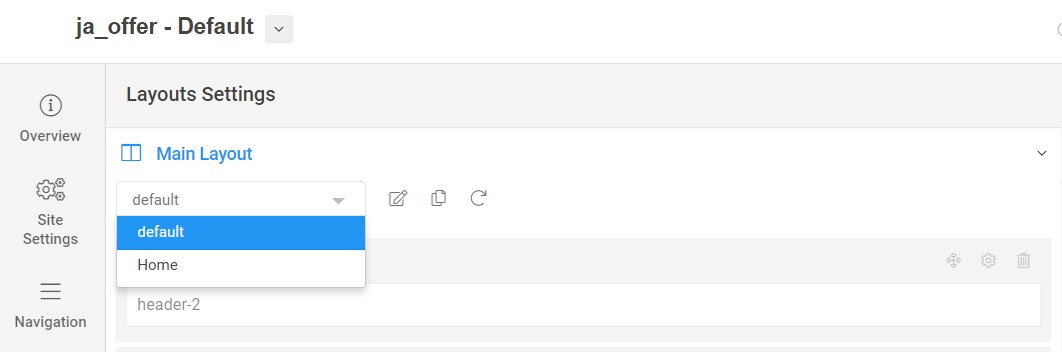
You can create multiple templates style for the JA Campaign template, each template style is assigned to one layout and the template style is assigned to specific menu items so that in one site, you use 1 template but you can use as many layouts as you want Also, you can choose a different theme for different template styles.
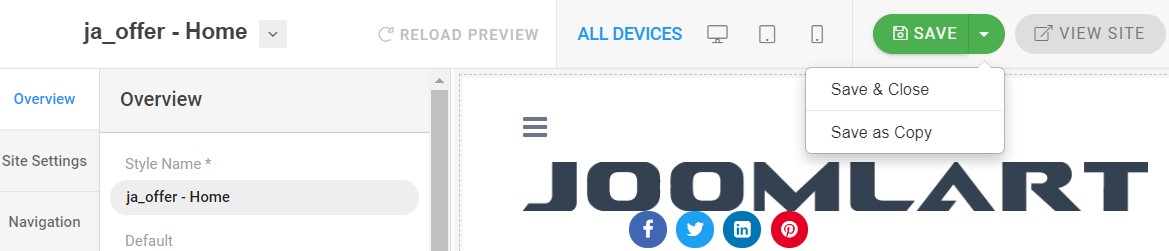
Get more details in Layout customization on T4 here : https://www.joomlart.com/documentation/t4-framework/layout-builder
Logo Setting
The Logo settings are present under Site configuration > Logo Settings.
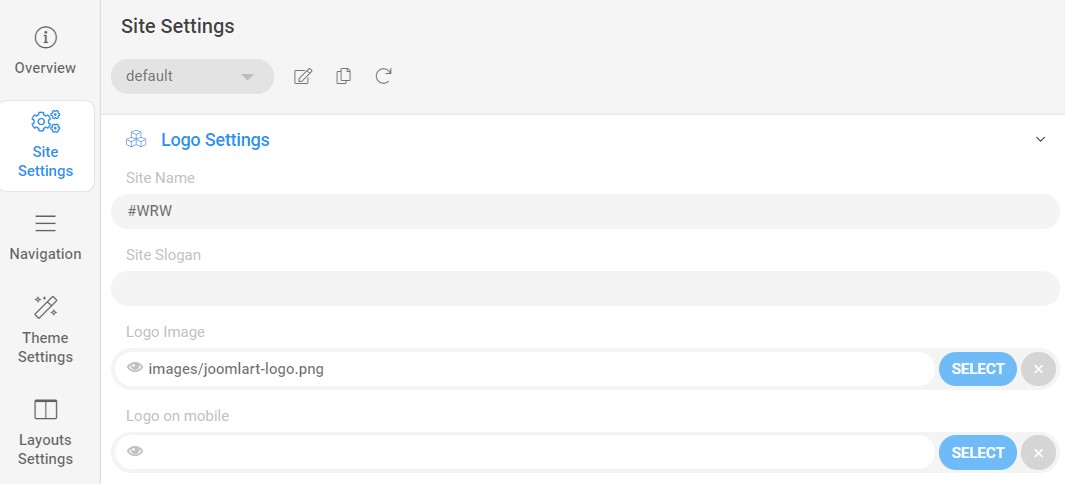
For the logo, you can select to use an image logo or text logo. You can also select the different logo for mobile view.
Get more details in Site configuration on T4 framework templates here : https://www.joomlart.com/documentation/t4-framework/layout-builder
2. Theme Configuration
You can choose different theme for different template style in JA Campaign Joomla template. To change the theme : Navigation to JA Campaign template style > Theme Settings > Theme.
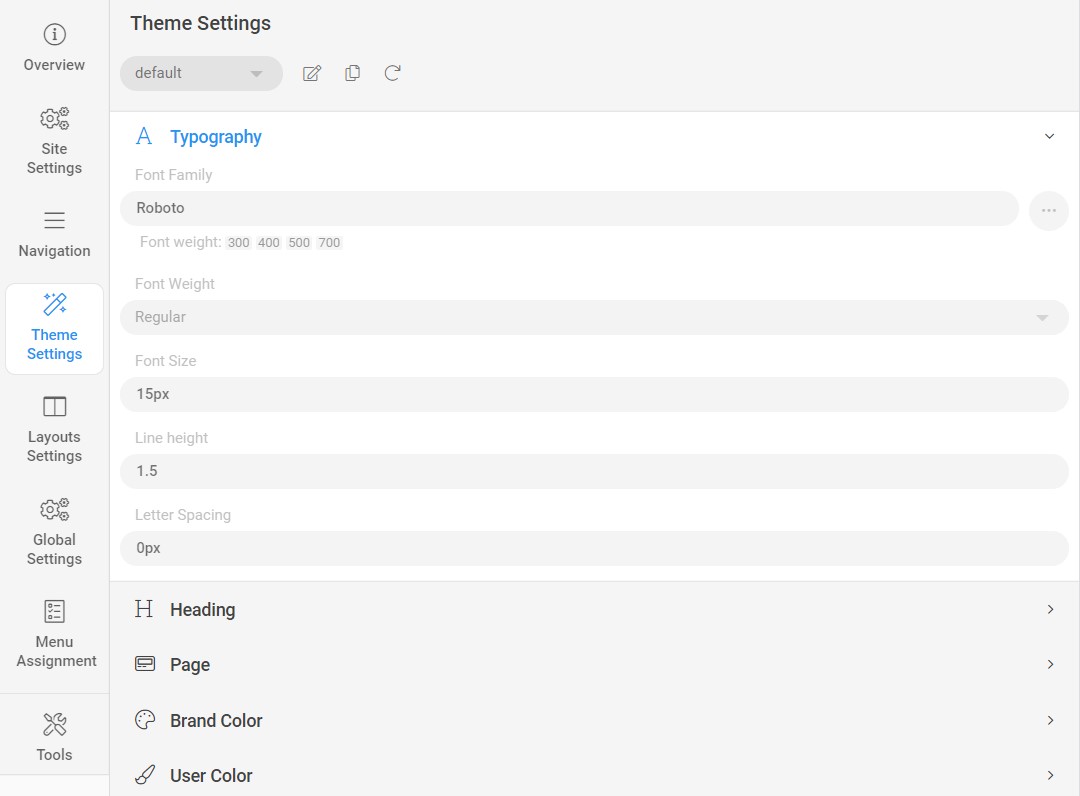
2. Menu Configuration
You can choose different Megamenu for different template style in JA Campaign Joomla template. To change the Mega menu : Navigation to JA Campaign template style > Navigation > Mega menu.
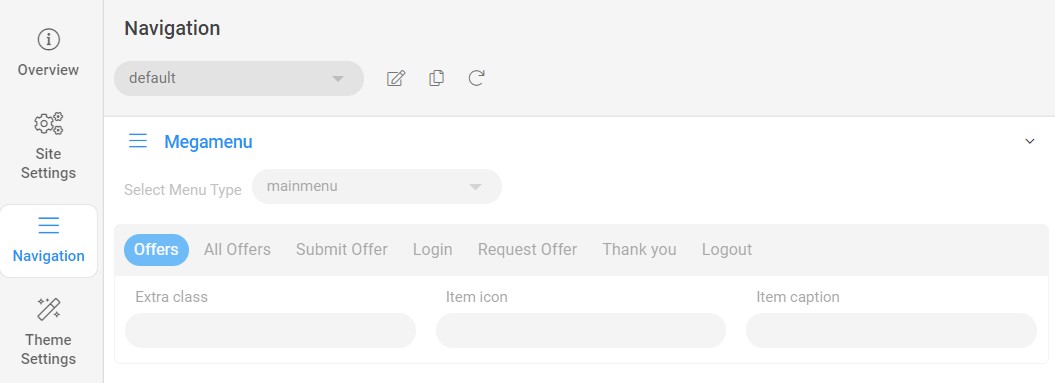
MegaMenu display dropdwn modules under it, to get the same view, kindly follow below settings:
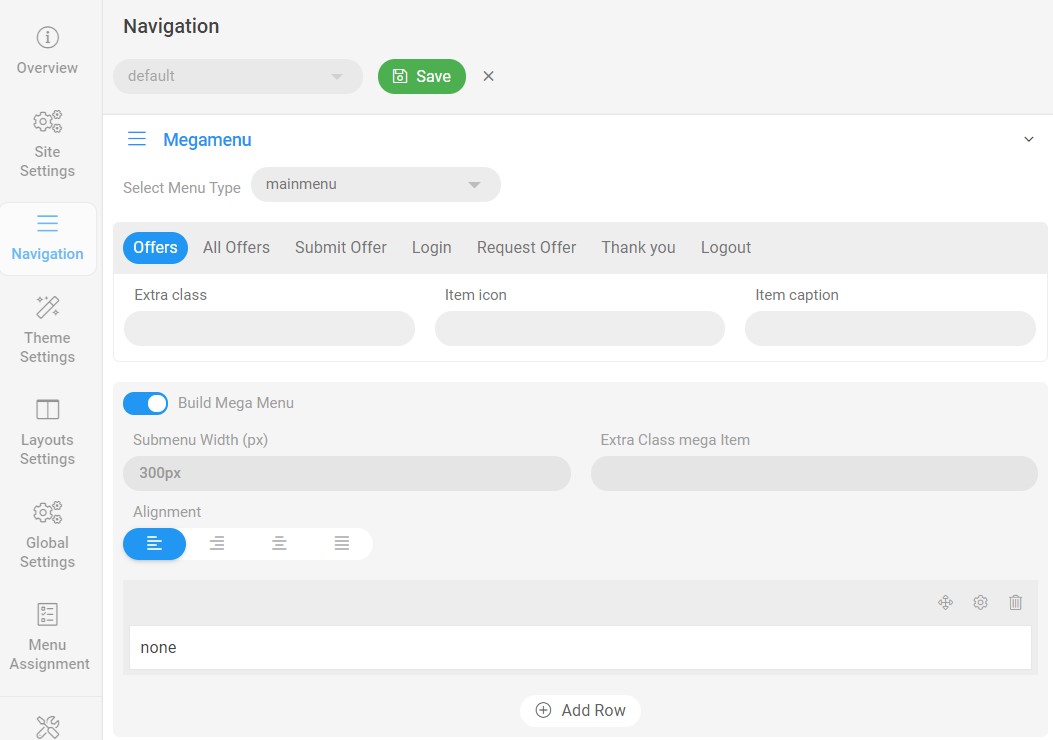
Upgrade Instruction
Take a full backup
Please always make a back-up before proceeding to any of the upgrade process. In case there is any problem, you can always restore from the back-up files.
Template upgrade
1. Set up JA Extension Manager Component
The best method to upgrade JoomlArt products is using JA Extension Manager. The FREE extension brings a new way to manage extensions: upgrade, rollback, remote install, internal repository, and compare versions.
From the back-end, go to Components → JA Extension Manager then select Service Manager, now set JoomlArt as your default service. Next, hit the "Edit" button then add your Username and Password that you signed up in JoomlArt.com.
2. Upgrade JA Campaign template
Step 1 - check the new version of JA Campaign template. Using the filter to find the JA Campaign template then hit the "Check Update" button.
Step 2 - Upgrade JA Campaign template to latest version. You should compare the changes before upgrading. We only pay attention to conflicted files - files that have been modified by both user and developer. When upgrading, the conflicted files will be overridden by files in the new version, which means what you customized in the files will be lost.
3. Upgrade T4 Framework and other JA extensions
Using the filter to find the extensions you want to upgrade (JoomlArt products only), hit the "Check Update" button to check for a new version then hit the Upgrade Now to upgrade the extension to latest version.
Documentation is a WIP. If you have any specific requests or feedback as well as suggestions, feel free to drop us a line in the JA Campaign template forum. We'll try to cover them all.
