Template Installation
The section will help you with steps to install JA Company template - Quickstart and Manual installation.
System requirement
JA Company template is native with Joomla 3. Please make sure your system meets the following requirements:
Software
- Software: PHP (Magic Quotes GPC off): 5.3.1 + (5.4+ recommended)
Databases
- MySQL(InnoDB support required): 5.1+
- MSSQL 10.50.1600.1+
- PostgreSQL 8.3.18+
Web Severs
- Apache 2.x+
- Microsoft IIS 7
- Nginx 1.0 (1.1 recommended)
Browser requirement
- Firefox 4+
- IE (Internet Explorer) 8+
- Google Chrome 10+
- Opera 10+
- Safari 5+
Development Environment
During development process, Localhost is preferred. You can use the following servers on your PC to develop your site.
Windows
- WAMPSEVER
- XAMPP for Windows
Linux
- LAMP Bubdle
- XAMPP for Linux
Mac OS
- MAMP & MAMP Pro
- XAMPP for Mac OS
Download packages
Important:
1. JA Company template is built on T3 Framework so it requires T3 Framework to be installed and enabled in your system.
2. We highly recommend you to use stable version of Joomla 3.
Download Packages
The download package includes:
- Quickstart package
- JA Company template
- T3 Framework plugin
- JA Masthead Module
- JA Advanced Custom Module
- JA Google Map plugin
- Source file
Quickstart installation
Why Quickstart
The quickstart allows you to replicate JA Company demo to your server. It means, after installing the quickstart, you will have a site exactly the same as the demo site.
Download JA Company quickstart package →, upload to your server and extract it.
Step 1 - Configuration: add Site name, Admin email, Admin username and password
Step 2 - Database: select database type, host name, database username, password, database name & table prefix
Step 3 - Overview: select sample data to install, we suggest to use Default English (GB) Sample Data. You can install multilingual in the step.
Step 4 - Remove/Rename "installation" folder: for security purpose, you need to rename or remove the "installation" folder
Detail documentation with screenshots
Manual Installation
Install T3 Framework
Step 1 - Install T3 Framework
From your back-end setting panel, go to: "Extensions → Extension Manager", browse T3 plugin installation package then hit the "Upload and Install"

Step 2 - Enable T3 Framework
When you install T3 Framework, it's auto enabled by default. You can check this by going to: "Extensions → Plugin Manager" then find T3 Plugin.
Install JA Company template
Step 1 - Install JA Company template
From your back-end setting panel, go to: "Extensions → Extension Manager", browse JA Company template installation package then hit the "Upload and Install"
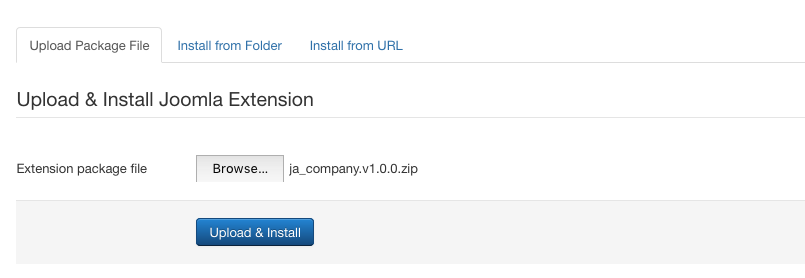
Install JA Company template
Step 2 - Set default template style
Go to: "Extensions → Template Manager", set JA Company template style as your default template style.
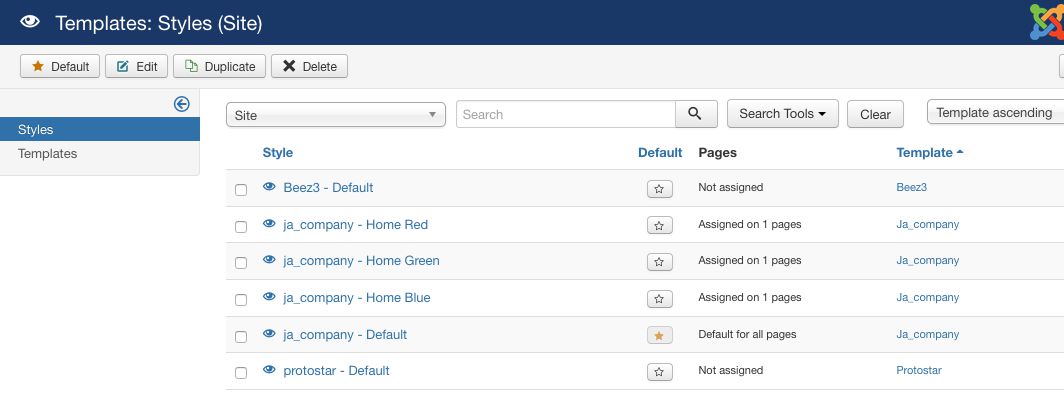
Set JA company template as default template style
Install all supported extensions
- JA Masthead Module
- JA Google Map plugin
- JA Advanced Custom Module
Template folder structure
This section is to help you understand the folder structure of JA Company template, where to find the files you want.
JA Company template
JA Company template is built on T3 Framework so its folder structure is almost the same with any other JA Templates that are developed with T3 Framework.
templates/ja_company/ +-- less/ /* all LESS files */ ¦ +-- template.less ¦ +-- style.less ¦ +-- home.less ¦ +-- joomla.less ¦ +-- themes/ /*theme folders and theme files */ +-- css/ /*compiled files from less*/ ¦ +-- template.css ¦ +-- style.css ¦ +-- home.css ¦ +-- joomla.css ¦ +-- themes/ /*Compiled themes */ +-- tpls/ /* all layout files and block files*/ ¦ +-- default.php ¦ +-- blocks/ /*block files*/ ¦ ¦ +-- header.php ¦ ¦ +-- mainbody.php ¦ ¦ +-- off-canvas.php ¦ ¦ +-- content-mast-bottom.php ¦ ¦ +-- content-mast-top.php ¦ ¦ +-- content-tabs.php ¦ ¦ +-- slideshow.php ¦ ¦ +-- masthead.php ¦ ¦ +-- spotlight-1.php ¦ ¦ +-- topbar.php ¦ ¦ +-- navhelper.php ¦ ¦ +-- footer.php ¦ ¦ +-- mainbody/ +-- acm/ /*JA Advanced Custom Module content type*/ ¦ +-- slideshow/ ¦ ¦ +-- config.xml ¦ ¦ +-- css/ ¦ ¦ +-- less/ ¦ ¦ +-- tmpl/ ¦ ¦ +-- js/ ¦ +-- timeline/ ¦ +-- cta/ ¦ +-- features-intro/ ¦ +-- accordion/ ¦ +-- testimonials/ +-- html/ /*override modules and Joomla com_content*/ ¦ +-- com_content/ ¦ ¦ +-- article/ ¦ ¦ +-- categories/ ¦ ¦ +-- category/ ¦ ¦ +-- featured/ ¦ +-- com_contact/ ¦ +-- mod_footer/ ¦ +-- ... +-- fonts/ ¦ +-- font-awesome/ ¦ ¦ +-- css/ ¦ ¦ +-- fonts/ +-- js/ ¦ +-- script.js ¦ +-- owl-carousel/ ¦ +-- swiper/ +-- images/ +-- language/ +-- templateDetails.xml +-- templateInfo.php/ +-- thememagic.xml/ /*the file is to add new group, parameters to ThemeMagic*/ +-- templateHook.php/
T3 Framework
You can find the folder structure of T3 Framewotk at: http://t3-framework.org/documentation/installation#folder-structure.
Build Demo Pages
This section will help you build default Joomla pages the same as JA Company demo site.
Home page
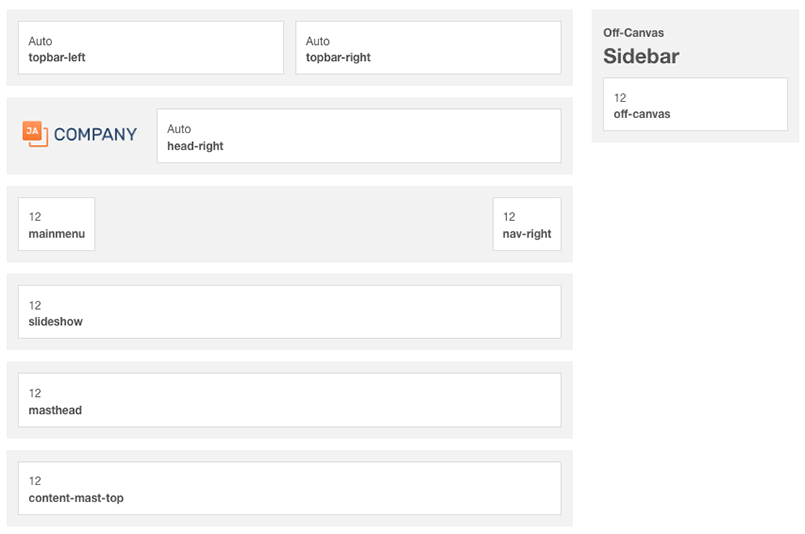
JA Company template layout
Here is instruction to create the same Home page
Step 1 - Create Home menu item
Go to Menu » Main menu, add new menu item, select Articles » Featured Articles menu type and assign "ja_company - Default" template style.
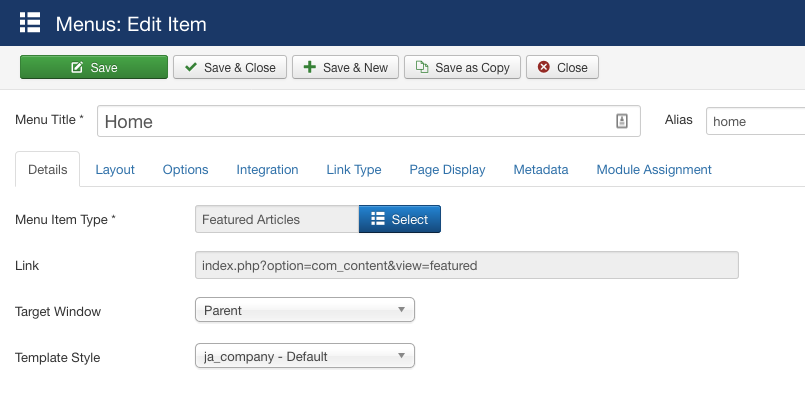
Create home menu item
Step 2 - Assign content to the homepage
Content of Home page is loaded from modules. Here is the detail configuration of each module.
1. Header section
The header section includes 3 content block: topbar left, topbar right and the head right.
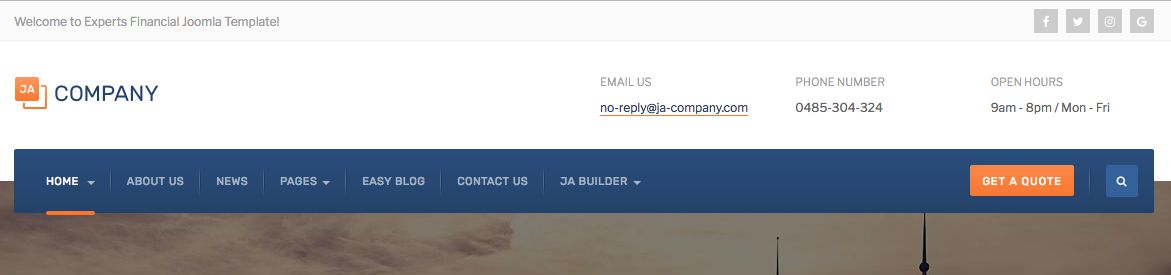
Header section
1.1 Topbar Left
Module position: topbar-left Module Suffix: NOT USED
Custom HTML Code:
<p>Welcome to Experts Financial Joomla Template!</p>
1.2 Topbar Right
Module position: topbar-right Module Suffix: NOT USED
Custom HTML Code:
<ul class="social-list">
<li><a href="#" title="Facebook" class="facebook"><i class="fa fa-facebook" aria-hidden="true"></i></a></li>
<li><a href="#" title="Twitter" class="twitter"><i class="fa fa-twitter" aria-hidden="true"></i></a></li>
<li><a href="#" title="Instagram" class="instagram"><i class="fa fa-instagram" aria-hidden="true"></i></a></li>
<li><a href="#" title="Google plus" class="google-plus"><i class="fa fa-google" aria-hidden="true"></i></a></li>
</ul>
1.3 Head Right
Module position: head-right Module Suffix: NOT USED
Custom HTML Code:
<ul class="address-list">
<li><label>Email Us</label><a href="mailto:demo@gmail.com">no-reply@ja-company.com</a></li>
<li><label>Phone Number</label>0485-304-324</li>
<li><label>Open Hours</label>9am - 8pm / Mon - Fri</li>
</ul>
2. Slideshow - JA ACM Module - Position: "slideshow"
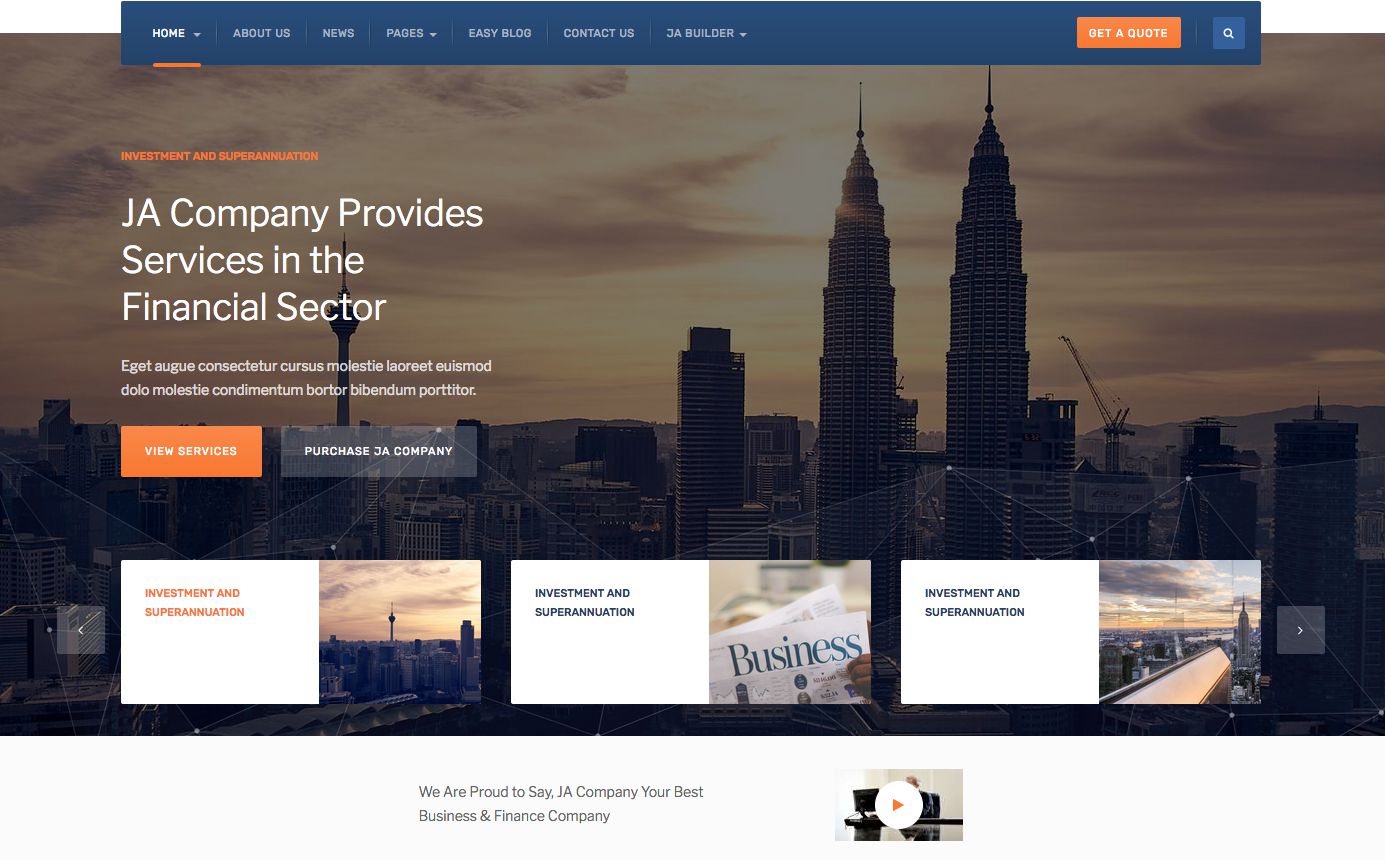
Create Slideshow module
Module position: slideshow Module Suffix: NOT USED
You can use the sample data to quickly replicate the module setting. Hit the "Advanced" button options bar then paste the ACM Data.
{":type":"ja_company:slideshow","slideshow":{"jatools-layout-slideshow":"style-1","slideshow[mask]":["1"],"slideshow[auto-play]":["0"],"slideshow[title-action]":["We Are Proud to Say, JA Company Your Best((br/)) Business & Finance Company"],"slideshow[image-video]":["images/joomlart/slideshow/video-thumb.jpg"],"slideshow[link-video]":["DjXTaGQFcGE"],"slideshow[image]":["images/joomlart/slideshow/item-1.jpg","images/joomlart/slideshow/item-2.jpg","images/joomlart/slideshow/item-3.jpg","images/joomlart/slideshow/item-4.jpg"],"slideshow[animation]":["left-right","bottom-top","left-right","bottom-top"],"slideshow[group]":["Investment and Superannuation","Investment and Superannuation","Investment and Superannuation","Investment and Superannuation"],"slideshow[title]":["JA Company Provides Services in the Financial Sector","JA Company Provides Services in the Financial Sector","JA Company Provides Services in the Financial Sector","JA Company Provides Services in the Financial Sector"],"slideshow[desc]":["Eget augue consectetur cursus molestie laoreet euismod dolo molestie condimentum bortor bibendum porttitor.","Eget augue consectetur cursus molestie laoreet euismod dolo molestie condimentum bortor bibendum porttitor.","Eget augue consectetur cursus molestie laoreet euismod dolo molestie condimentum bortor bibendum porttitor.","Eget augue consectetur cursus molestie laoreet euismod dolo molestie condimentum bortor bibendum porttitor."],"slideshow[button1]":["View Services","View Services","View Services","View Services"],"slideshow[btn-link1]":["#","#","#","#"],"slideshow[button2]":["Purchase JA Company","Purchase JA Company","Purchase JA Company","Purchase JA Company"],"slideshow[btn-link2]":["#","#","#","#"]}}
3. How we are different - JA ACM Module - Position: "content-mast-top"
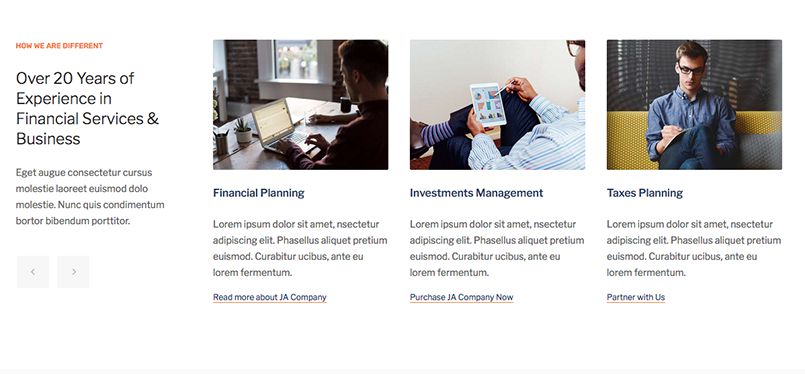
Module on content mast top position
Module position: content-mast-top Module Suffix: NOT USED
You can use the sample data to quickly replicate the module setting. Hit the "Advanced" button options bar then paste the ACM Data.
{":type":"ja_company:features-intro","features-intro":{"jatools-layout-features-intro":"style-1","features-intro[block-title]":["Over 20 Years of \nExperience in \nFinancial Services \n& Business\n"],"features-intro[block-intro]":["Eget augue consectetur cursus molestie laoreet euismod dolo molestie. Nunc quis condimentum bortor bibendum porttitor."],"features-intro[columns]":["3"],"features-intro[data]":{"features-intro[data][img]":["images/joomlart/feature-intro/item-6.jpg","images/joomlart/feature-intro/item-5.jpg","images/joomlart/feature-intro/item-1.jpg","images/joomlart/feature-intro/item-1.jpg"],"features-intro[data][title]":["Financial Planning","Investments Management","Taxes Planning","Curabitur ucibus"],"features-intro[data][description]":["Lorem ipsum dolor sit amet, nsectetur adipiscing elit. Phasellus aliquet \npretium euismod. Curabitur ucibus, ante eu lorem fermentum.","Lorem ipsum dolor sit amet, nsectetur adipiscing elit. Phasellus aliquet \npretium euismod. Curabitur ucibus, ante eu lorem fermentum.","Lorem ipsum dolor sit amet, nsectetur adipiscing elit. Phasellus aliquet \npretium euismod. Curabitur ucibus, ante eu lorem fermentum.","Lorem ipsum dolor sit amet, nsectetur adipiscing elit. Phasellus aliquet \npretium euismod. Curabitur ucibus, ante eu lorem fermentum."],"features-intro[data][link]":["#","#","#","#"],"features-intro[data][btn-value]":["Read more about JA Company","Purchase JA Company Now","Partner with Us","Purchase JA Company Now"],"features-intro[data][btn-type]":["#","#","#","#"],"rows":4,"cols":7,"type":"list"}}}
4. Tabs - JA ACM Module - Position: "t3-content-tabs"
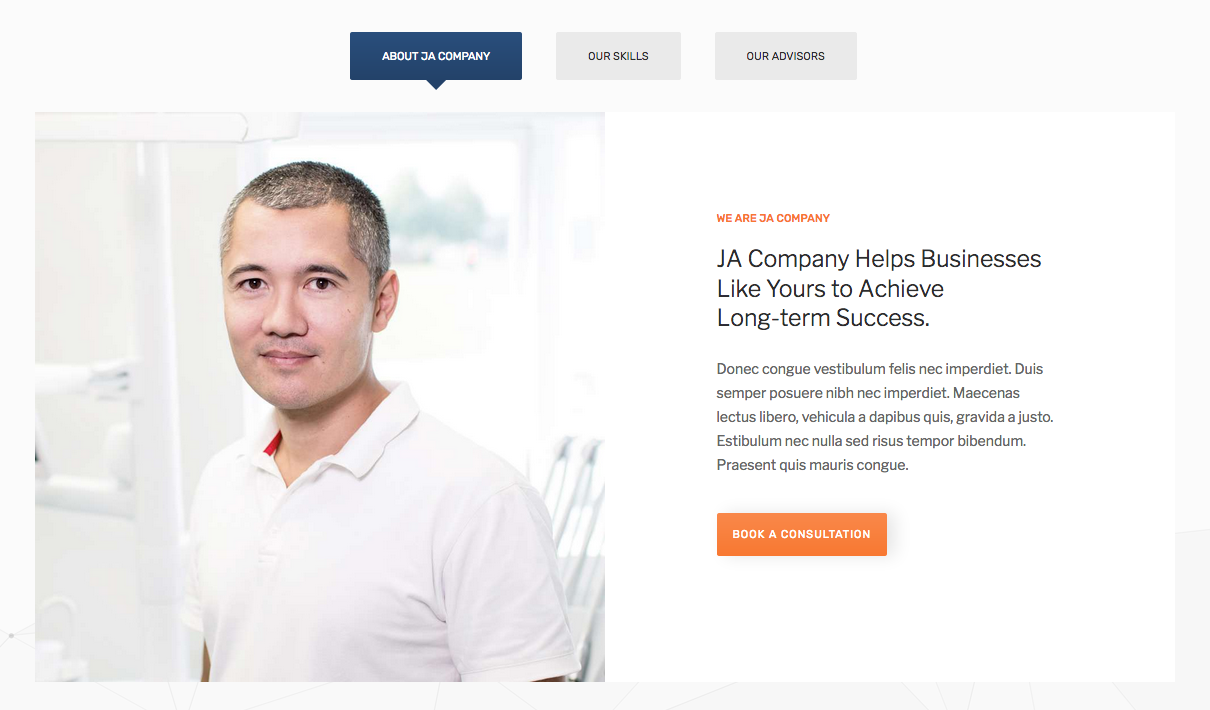
Tabs modules
In demo site, there are 3 tabs, each tab is a module. Create module and assign it to position "t3-content-tabs". Following is configuration of 1 module, do the same to create other modules.
Module position: t3-content-tabs Module Suffix: NOT USED
You can use the sample data to quickly replicate the module setting. Hit the "Advanced" button options bar then paste the ACM Data.
{":type":"ja_company:features-intro","features-intro":{"jatools-layout-features-intro":"style-2","features-intro[align]":["0"],"features-intro[img-features]":["images/joomlart/feature-intro/item-3.jpg"],"features-intro[label]":["How we are different "],"features-intro[title]":["Insight Helps Businesses Like Yours to Achieve Long-term Success. "],"features-intro[description]":["Donec congue vestibulum felis nec imperdiet. Duis semper posuere nibh nec imperdiet. Maecenas lectus libero, vehicula a dapibus quis, gravida a justo. \nEstibulum nec nulla sed risus tempor bibendum. \nPraesent quis mauris congue."],"features-intro[button]":["Book A Consultation"],"features-intro[title-link]":["#"]}}
5. JA Company’s Case Studies - JA ACM Module - Position: "content-mast-bottom"
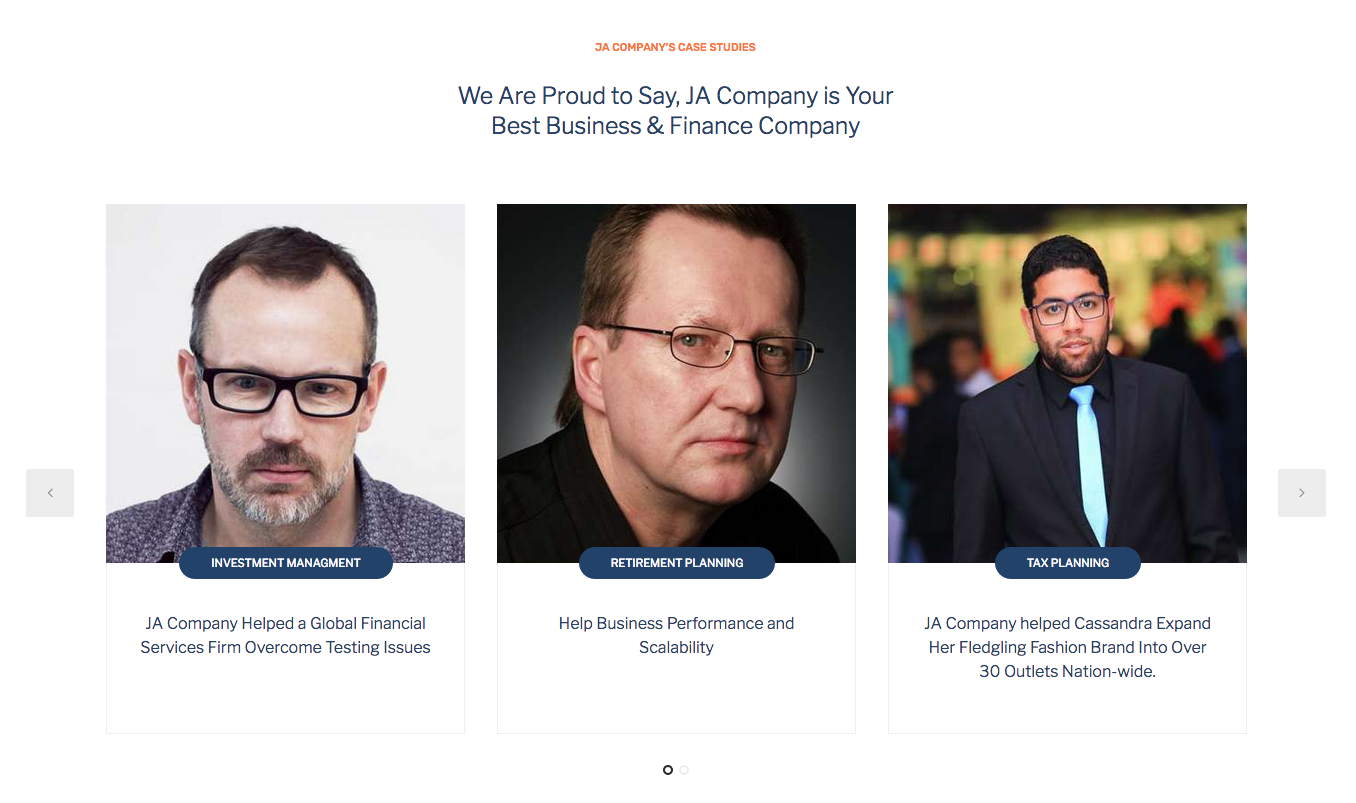
JA Company’s Case Studies modules
Module position: content-mast-bottom Module Suffix: NOT USED
You can use the sample data to quickly replicate the module setting. Hit the "Advanced" button options bar then paste the ACM Data.
{":type":"ja_company:testimonials","testimonials":{"jatools-layout-testimonials":"style-1","testimonial-intro[block-title]":["We Are Proud to Say, JA Company is Your Best \nBusiness & Finance Company"],"testimonial-intro[columns]":["3"],"testimonial-intro[data]":{"testimonial-intro[data][img]":["images/joomlart/testimonial/item-1.jpg","images/joomlart/testimonial/item-2.jpg","images/joomlart/testimonial/item-3.jpg","images/joomlart/testimonial/item-1.jpg"],"testimonial-intro[data][label]":["Investment Managment","Retirement Planning","Tax Planning","Investment Managment"],"testimonial-intro[data][title]":["JA Company Helped a Global Financial \nServices Firm Overcome Testing Issues","Help Business Performance and \nScalability","JA Company helped Cassandra Expand Her Fledgling Fashion Brand Into Over 30 Outlets Nation-wide.","Help Business Performance and \nScalability"],"rows":4,"cols":4,"type":"list"}}}
6. Mission Statement - JA ACM Module - Position: "content-mast-bottom"
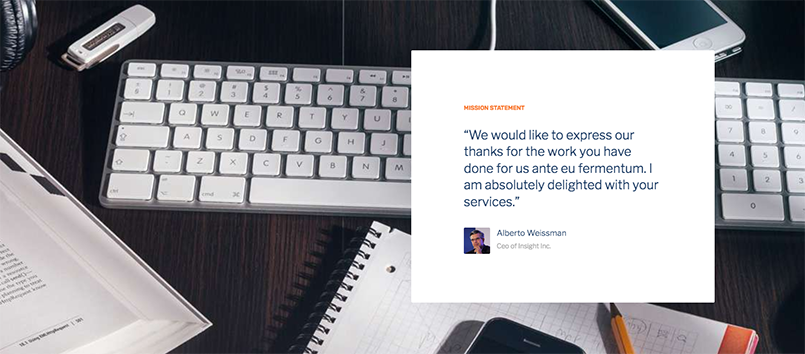
Mission statement modules
Module position: content-mast-bottom Module Suffix: NOT USED
You can use the sample data to quickly replicate the module setting. Hit the "Advanced" button options bar then paste the ACM Data.
{":type":"ja_company:testimonials","testimonials":{"jatools-layout-testimonials":"style-2","feature[item-align]":["col-xs-12 col-md-6 pull-right"],"feature[img]":["images/joomlart/slideshow/item-4.jpg"],"feature[desc]":["“We would like to express our thanks for the work you have done for us ante eu fermentum. I am absolutely delighted with your services.”"],"feature[image-author]":["images/joomlart/feature-intro/item-7.jpg"],"feature[name-author]":["Alberto Weissman"],"feature[position-author]":["Ceo of Insight Inc."]}}
7. Modules on position-1, position-2, position-3
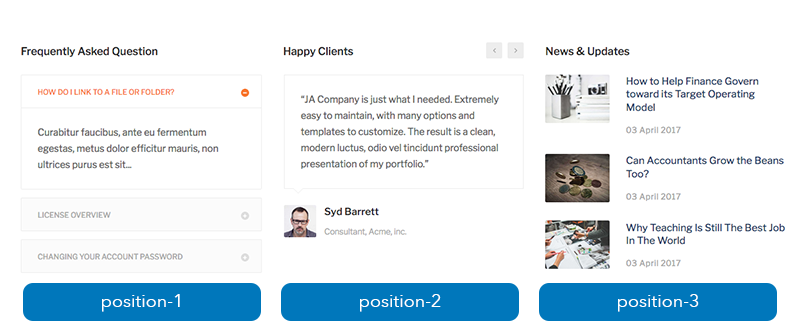
Modules on position-1, position-2, position-3
7.1 Frequently Asked Question
Module position: position-1 Module Suffix: NOT USED
You can use the sample data to quickly replicate the module setting. Hit the "Advanced" button options bar then paste the ACM Data.
{":type":"ja_company:accordion","accordion":{"jatools-layout-accordion":"style-1","accordion[data]":{"accordion[data][accordion-name]":["How Do I Link to a File or Folder?","License Overview","Changing Your Account Password"],"accordion[data][accordion-desc]":["Curabitur faucibus, ante eu fermentum \negestas, metus dolor efficitur mauris, non ultrices purus est sit...","Curabitur faucibus, ante eu fermentum \negestas, metus dolor efficitur mauris, non ultrices purus est sit...","Curabitur faucibus, ante eu fermentum \negestas, metus dolor efficitur mauris, non ultrices purus est sit..."],"rows":3,"cols":3,"type":"list"}}}
7.2 Happy Clients
Module position: position-2 Module Suffix: NOT USED
You can use the sample data to quickly replicate the module setting. Hit the "Advanced" button options bar then paste the ACM Data.
{":type":"ja_company:testimonials","testimonials":{"jatools-layout-testimonials":"style-3","basic[data]":{"basic[data][content]":["“JA Company is just what I needed. Extremely easy to maintain, with many options and templates to customize. The result is a clean, modern luctus, odio vel tincidunt professional \npresentation of my portfolio.”","“ On the other hand, we denounce with righteous indignation and dislike men who are so beguiled and demoralized by the charms of pleasure of the moment, so blinded by desire, that they cannot foresee.”","“To take a trivial example, which of us ever undertakes laborious physical exercise, except to obtain some advantage from it? But who has any right to find fault with a man who chooses to enjoy a pleasure that has no annoying consequences”"],"basic[data][img]":["images/joomlart/testimonial/item-1.jpg","images/joomlart/testimonial/item-2.jpg","images/joomlart/testimonial/item-3.jpg"],"basic[data][name]":["Syd Barrett","Cassie W. Ford","W. Jefferson"],"basic[data][name-position]":["Consultant, Acme, inc.","Airport terminal controller","Legislator"],"rows":3,"cols":5,"type":"list"}}}
7.3 News & Updates: Articles - Latest Modules
Module position: position-3 Module Suffix: NOT USED Alternative Layout: news
8. Call To Action

Call To action module
Module position: t3-cta Module Suffix: NOT USED
You can use the sample data to quickly replicate the module setting. Hit the "Advanced" button options bar then paste the ACM Data.
{":type":"ja_company:cta","cta":{"jatools-layout-cta":"style-1","cta[block-intro]":["Ready to Reach Higher in Business?"],"cta[img]":["images/joomlart/other/bg-cta.jpg"],"cta[button]":["Get a Quote"],"cta[link]":["#"],"cta[button_class]":[""]}}
9. Footer module - Custom HTML module
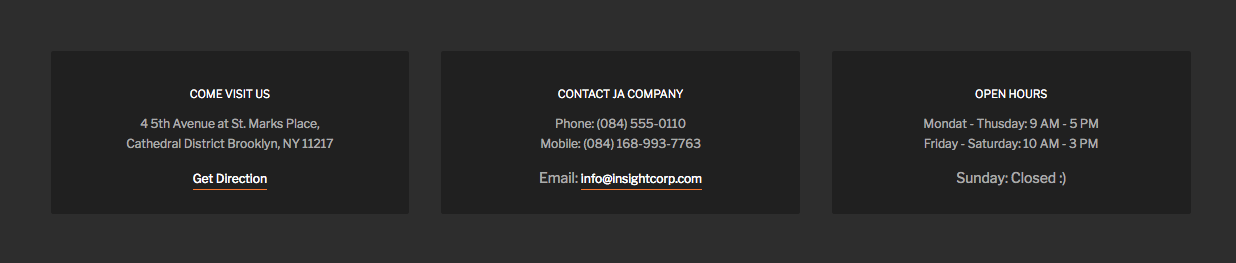
Footer module
Module position: footer-1 Module Suffix: NOT USED
Custom HTML code:
<div class="box-contact">
<div class="row">
<div class="col-md-4">
<div class="contact-item">
<h6>Come Visit Us</h6>
<p>4 5th Avenue at St. Marks Place, <br/>
Cathedral District Brooklyn, NY 11217
</p>
<a title="Get Direction"href="#">Get Direction</a>
</div>
</div>
<div class="col-md-4">
<div class="contact-item">
<h6>Contact JA Company</h6>
<p>Phone: (084) 555-0110<br/>
Mobile: (084) 168-993-7763
</p>
Email: <a href="mailto:demo@gmail.com" title="support">info@insightcorp.com</a>
</div>
</div>
<div class="col-md-4">
<div class="contact-item">
<h6>Open Hours</h6>
<p>Mondat - Thusday: 9 AM - 5 PM<br/>
Friday - Saturday: 10 AM - 3 PM<br/>
</p>
<span>Sunday: Closed :)</span>
</div>
</div>
</div>
</div>
Configuration
Supported Layouts
JA Company supports 1 layout by default: default. Here is the structure of the supported layouts.
Assign Layout for a template style
To assign a layout for a JA Company template style, open the template style » Layout setting panel » assign layout for the template style.
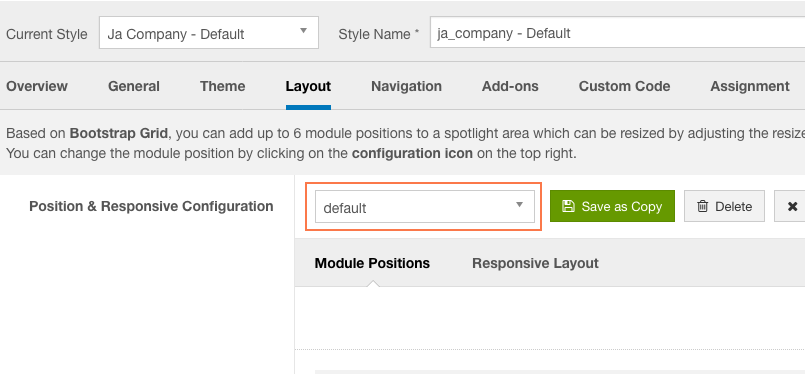
Layout assignment
You can create multiple templates style for JA Oslo template, each template style is assigned to one layout and the template style is assigned to specific menu items so that in one site, you use 1 template but you can use as many layouts as you want.
Layout configuration
Once you assign layout for a template style, you can configure the layout to meet your requirements. There are 2 configuration panels: Layout Structure configuration and responsive layout configuration.
1. Layout Structure configuration
The layout structure allows you to change position for any position in the layout, configure number of positions in spotlight block.
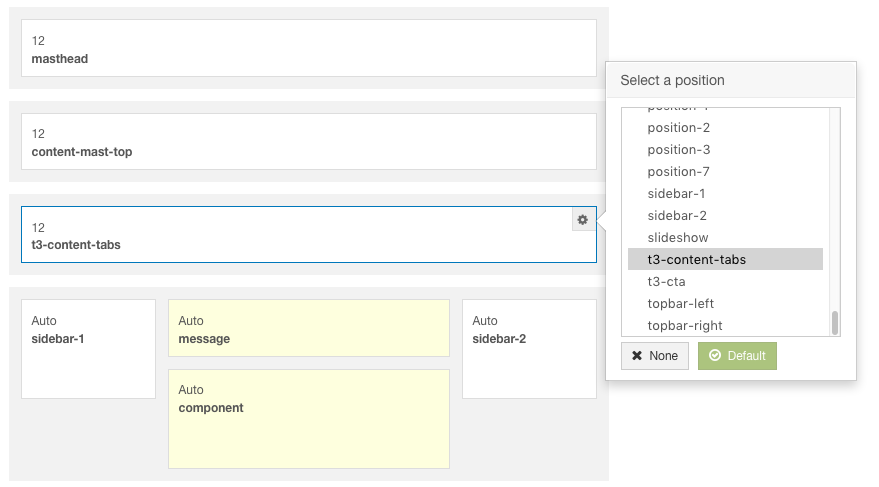
layout configuration
2. Responsive Layout configuration
In the "Responsive Configuration", select the responsive layout you want to configure layout for.
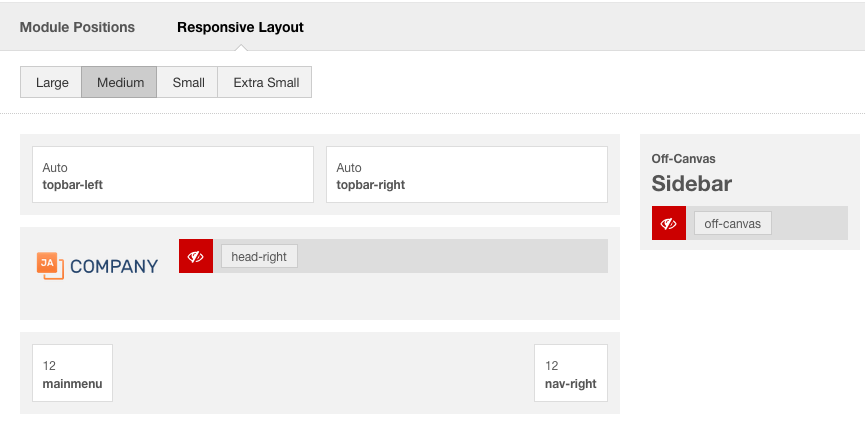
Responsive layout configuration
In the responsive layout configuration, you can disable any position you don't want to show in the layout, resize positions in spotlight block.
Logo Setting
The logo settings are included in the Template Setting panel and its not global settings so you can use different logo for each template style. To change the logo, open template style setting panel » Theme Setting and you would see the logo setting
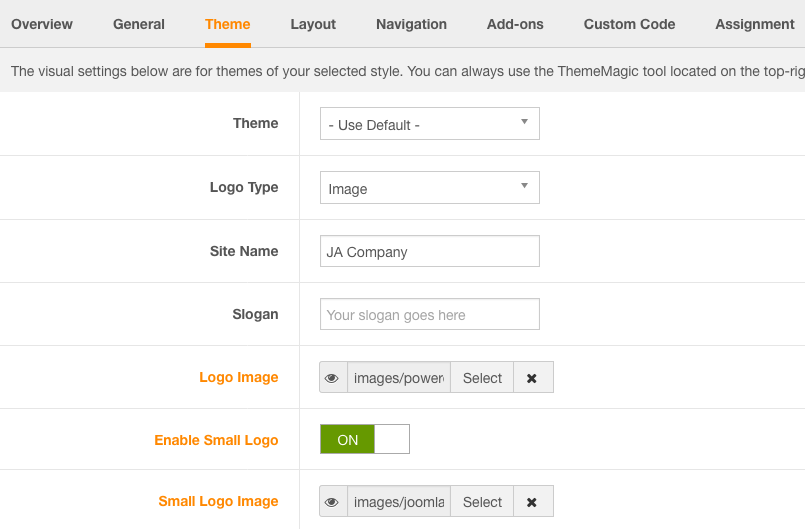
Logo configuration
Text Logo
There are 2 Logo types: Text and Image. For the Text Logo, just type the Site Name and Slogan.
The text logo is the same in all responsive layouts.
Image Logo
Browse image you want to display as your site logo. If you want to use different logo in small screens like tablet and mobile, enable the "Small Logo" option and browse logo image.
2. Menu Configuration
JA Company supports multiple menu systems: Megamenu on desktop layout and off-canvas menu on Mobile
3.1 Megamenu setting
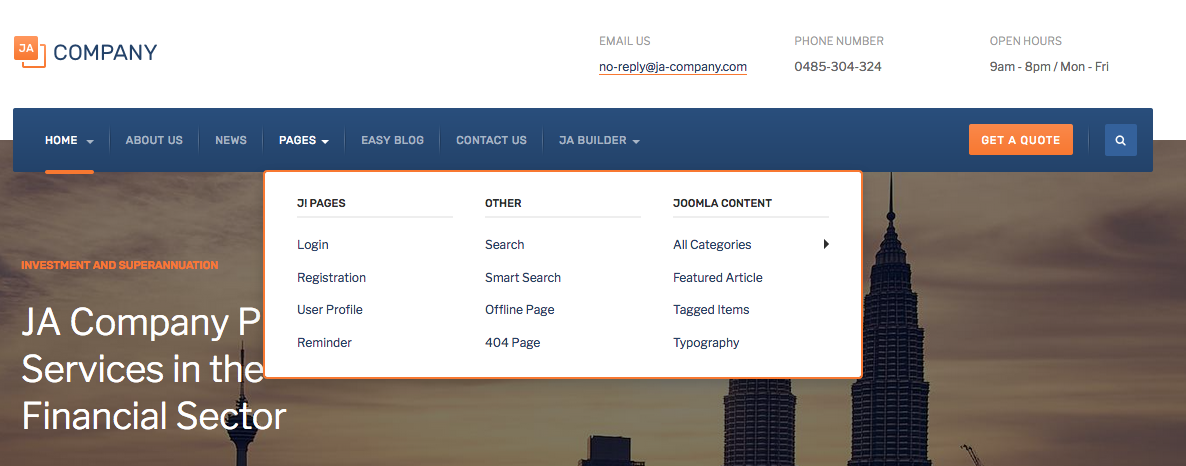
Megamenu
In the Navigation setting panel, enable Megamenu, assign Menu and hit the Megamenu button to open the Megamenu configuration panel.
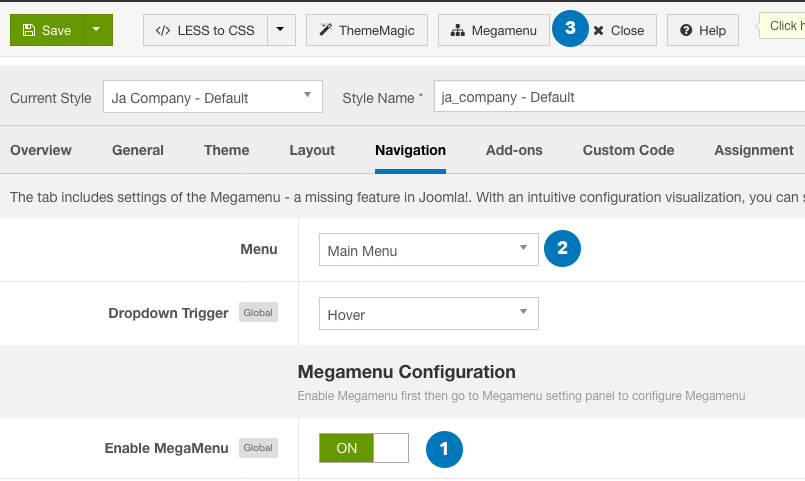
Enable Megamenu
In the configuration panel, select menu item and use the built-in options to configure the megamenu for the menu item.
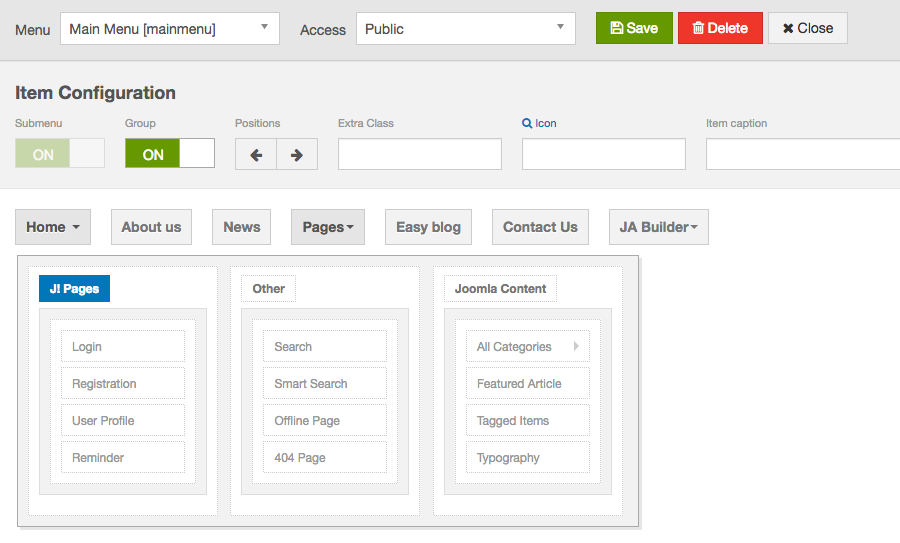
Megamenu configuration
3.2 Off-canvas Sidebar
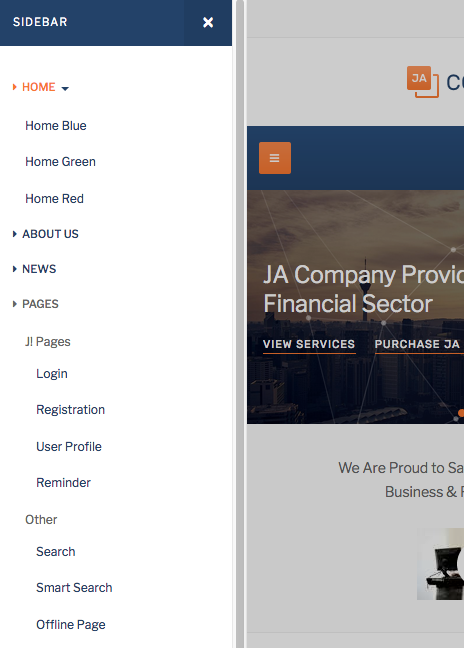
Off-canvas menu
There are 2 steps to activate Off-canvas sidebar.
1. To enable Off-canvas sidebar, go to JA oslo template style » Addon-ons and enable the Off-canvas sidebar option.
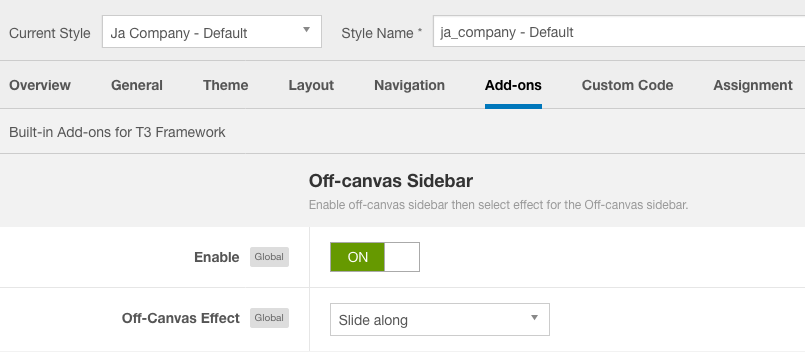
Off-canvas menu
2. Create Menu module and assign to the off-canvas position. Check out the module settings below:
Module position: off-canvas Module Suffix: NOT USED
Back-end Settings
Footer section configuration
The footer section includes copyrights info and T3 Framework logo.

Footer info
1. Copyrights Info modification
To change the copyrights info, open the templates/ja_company/html/mod_footer/default.php file, find the following info and change to what you want.
<small><?php echo $lineone; ?> Designed by <a href="http://www.joomlart.com/" title="Visit Joomlart.com!" <?php echo method_exists('T3', 'isHome') && T3::isHome() ? '' : 'rel="nofollow"' ?>>JoomlArt.com</a>.</small>
<small><?php echo JText::_( 'MOD_FOOTER_LINE2' ); ?></small>
2. Disable T3 Footer Logo
You can disable the T3 Footer Logo in the template style manager, open the General setting panel, disable the Show T3 Logo option.

Disable T3 logo
Upgrade Instruction
Take a full backup
Please always make a back-up before proceeding to any of the upgrade process. In case there is any problem, you can always restore from the back-up files.
1. Set up JA Extension Manager Component
The best method to upgrade JoomlArt products is using JA Extension Manager. The FREE extension brings a new way to manage extensions: upgrade, roll back, remote install, internal repository and compare versions.
From back-end, go to: Components → JA Extension Manager then select Service Manager, now set JoomlArt as your default service. Next, hit the "Edit" button then add your Username and Password that you signed up in JoomlArt.com.

Check for new version
2. Upgrade JA Company template
Step 1 - check the new version of JA Oslo template. Using the filter to find the JA Oslo template then hit the "Check Update" button.
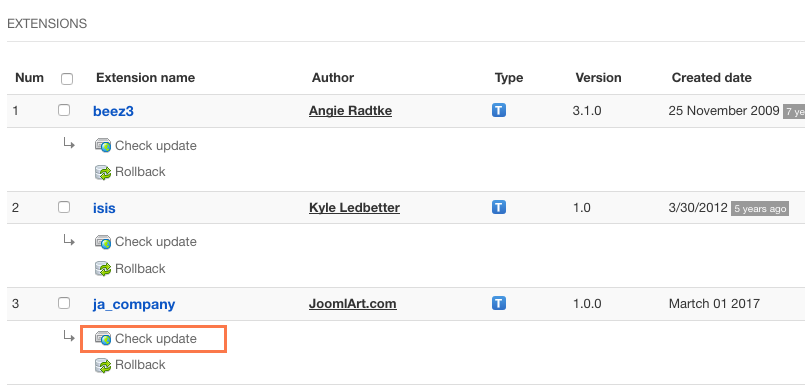
Upgrade JA Company template
3. Upgrade T3 Framework and other JA extensions
Using the filter to find the extensions you want to upgrade (JoomlArt products only), hit the "Check Update" button to check for new version then hit the Upgrade Now to upgrade the extension to latest version.
Documentation is a WIP. If you have any specific request or feedback as well as suggestions, feel free to drop us a line in JA Brickstore template forum. We'll try to cover them all.
