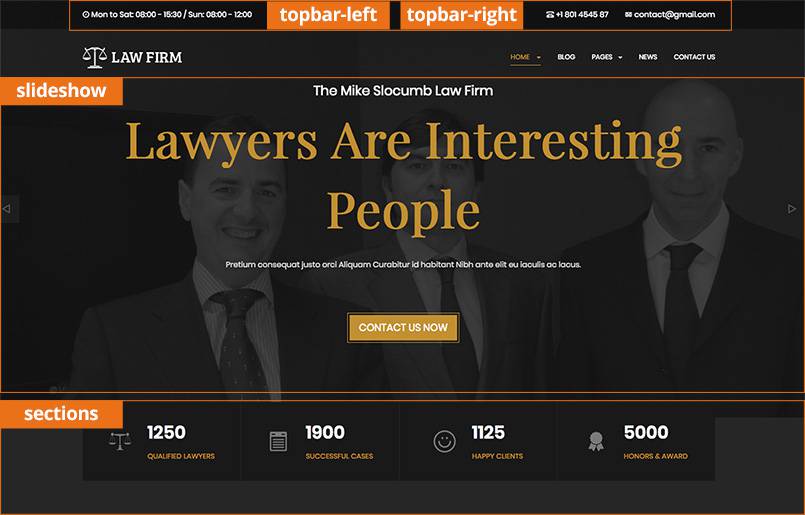Template Installation
The section will help you with steps to install JA Law Firm template - Quickstart and Manual installation.
System requirement
JA Law Firm template is native with Joomla 3. Please make sure your system meets the following requirements:
Software
- Software: PHP (Magic Quotes GPC off): 5.3.1 + (5.4+ recommended)
Databases
- MySQL(InnoDB support required): 5.1+
- MSSQL 10.50.1600.1+
- PostgreSQL 8.3.18+
Web Severs
- Apache 2.x+
- Microsoft IIS 7
- Nginx 1.0 (1.1 recommended)
Browser requirement
- Firefox 4+
- IE (Internet Explorer) 8+
- Google Chrome 10+
- Opera 10+
- Safari 5+
Development Environment
During development process, Localhost is preferred. You can use the following servers on your PC to develop your site.
Windows
- WAMPSEVER
- XAMPP for Windows
Linux
- LAMP Bubdle
- XAMPP for Linux
Mac OS
- MAMP & MAMP Pro
- XAMPP for Mac OS
Download packages
Important:
1. JA Law Firm template is built on T3 Framework so it requires T3 Framework to be installed and enabled in your system.
2. We highly recommend you to use stable version of Joomla 3.
Download Packages
The download package includes:
- Quickstart package
- JA Law Firm template
- T3 Framework plugin
- JA Advanced Custom Module
- JA Masthead module
- JA Twitter module
- JA Quick contact module
- JA Google Map plugin
- Source file
Quickstart installation
Why Quickstart
The quickstart allows you to replicate JA Law Firm demo to your server. It means, after installing the quickstart, you will have a site exactly the same as the demo site.
Download JA Law Firm quickstart package →, upload to your server and extract it.
Step 1 - Configuration: add Site name, Admin email, Admin username and password
Step 2 - Database: select database type, host name, database username, password, database name & table prefix
Step 3 - Overview: select sample data to install, we suggest to use Default English (GB) Sample Data. You can install multilingual in the step.
Step 4 - Remove/Rename "installation" folder: for security purpose, you need to rename or remove the "installation" folder
Detail documentation with screenshots
Manual Installation
Install T3 Framework
Step 1 - Install T3 Framework
From your back-end setting panel, go to: "Extensions → Extension Manager", browse T3 plugin installation package then hit the "Upload and Install"

Step 2 - Enable T3 Framework
When you install T3 Framework, it's auto enabled by default. You can check this by going to: "Extensions → Plugin Manager" then find T3 Plugin.
Install JA Law Firm template
Step 1 - Install JA Law Firm template
From your back-end setting panel, go to: "Extensions → Extension Manager", browse JA Law Firm template installation package then hit the "Upload and Install"
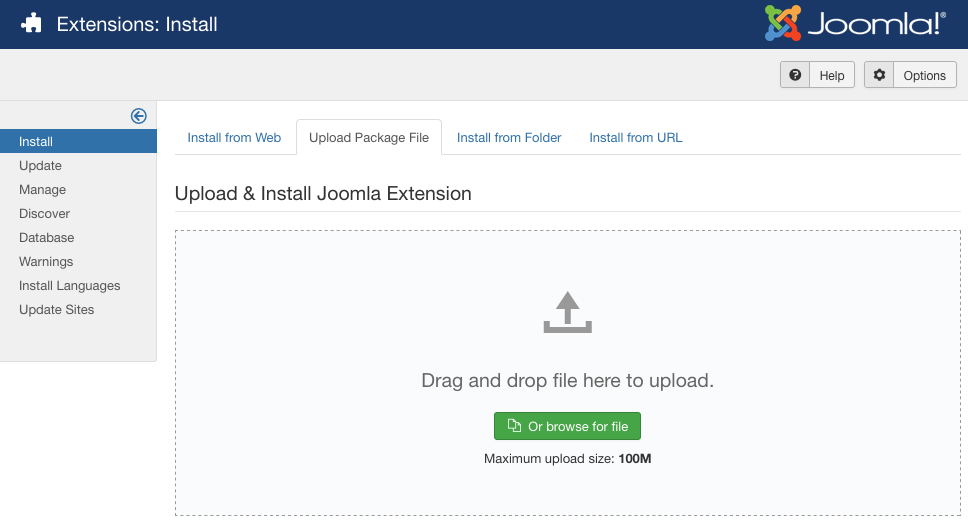
Install JA Law Firm template
Step 2 - Set default template style
Go to: "Extensions → Template Manager", set JA Law Firm template style as your default template style.
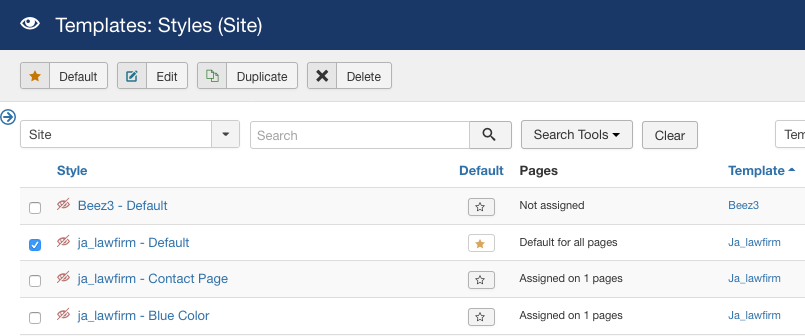
Set JA Law Firm template as default template style
Install all supported extensions
- JA Google Map plugin
- JA Advanced Custom Module
- JA Masthead module
- JA Twitter module
- JA Quick contact module
Template folder structure
This section is to help you understand the folder structure of JA Small Biz template, where to find the files you want.
JA Law Firm template
JA Law Firm template is built on T3 Framework so its folder structure is almost the same with any other JA Templates that are developed with T3 Framework.
templates/ja_lawfirm/ +-- less/ /* all LESS files */ ¦ +-- template.less ¦ +-- style.less ¦ +-- home.less ¦ +-- joomla.less ¦ +-- themes/ /*theme folders and theme files */ +-- css/ /*compiled files from less*/ ¦ +-- template.css ¦ +-- style.css ¦ +-- home.css ¦ +-- joomla.css ¦ +-- themes/ /*Compiled themes */ +-- tpls/ /* all layout files and block files*/ ¦ +-- default.php ¦ +-- contact-page.php ¦ +-- blocks/ /*block files*/ ¦ ¦ +-- header.php ¦ ¦ +-- mainbody.php ¦ ¦ +-- off-canvas.php ¦ ¦ +-- masthead.php ¦ ¦ +-- sections.php ¦ ¦ +-- spotlight-1.php ¦ ¦ +-- spotlight-2.php ¦ ¦ +-- navhelper.php ¦ ¦ +-- footer.php ¦ ¦ +-- mainbody/ +-- acm/ /*JA Advanced Custom Module content type*/ ¦ +-- slideshow/ ¦ ¦ +-- config.xml ¦ ¦ +-- css/ ¦ ¦ +-- less/ ¦ ¦ +-- tmpl/ ¦ ¦ +-- js/ ¦ +-- clients/ ¦ +-- contact-info/ ¦ +-- features-intro/ ¦ +-- faq/ ¦ +-- teams/ ¦ +-- hero/ ¦ +-- container-tabs/ ¦ +-- pricing/ ¦ +-- statistics/ ¦ +-- testimonials/ +-- html/ /*override modules and Joomla com_content*/ ¦ +-- com_content/ ¦ ¦ +-- article/ ¦ ¦ +-- category/ ¦ ¦ +-- fewatured/ ¦ ¦ +-- form/ ¦ +-- layouts/ ¦ +-- mod_footer/ ¦ +-- mod_jaquickcontact ¦ +-- mod_acymailing ¦ +-- mod_articles_latest ¦ +-- mod_articles_popular +-- fonts/ ¦ +-- font-awesome/ ¦ ¦ +-- css/ ¦ ¦ +-- fonts/ +-- js/ ¦ +-- script.js ¦ +-- inview.js ¦ +-- gray-gh-pages/ ¦ +-- swiper/ +-- images/ +-- language/ +-- templateDetails.xml +-- templateInfo.php/ +-- thememagic.xml/ /*the file is to add new group, parameters to ThemeMagic*/ +-- templateHook.php/
T3 Framework
You can find the folder structure of T3 Framewotk at: http://t3-framework.org/documentation/installation#folder-structure.
Build Home Page
This section will help you build home page same as JA Law Firm demo site.
Step 1 - Create Home menu item
Go to Menu » Main menu, add new menu item, select Articles » Featured Articles menu type and assign "ja_lawfirm - Default" template style.
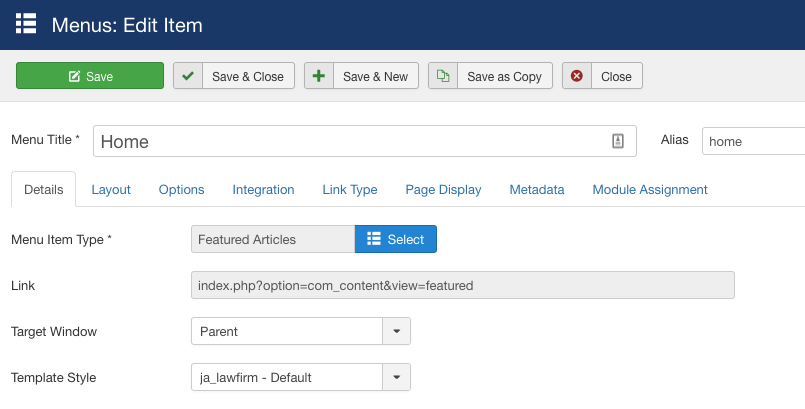
Create home menu item
Step 2 - Assign content to the homepage
The home page includes multiple sections, each section is a module.
1. Slideshow - JA ACM Module
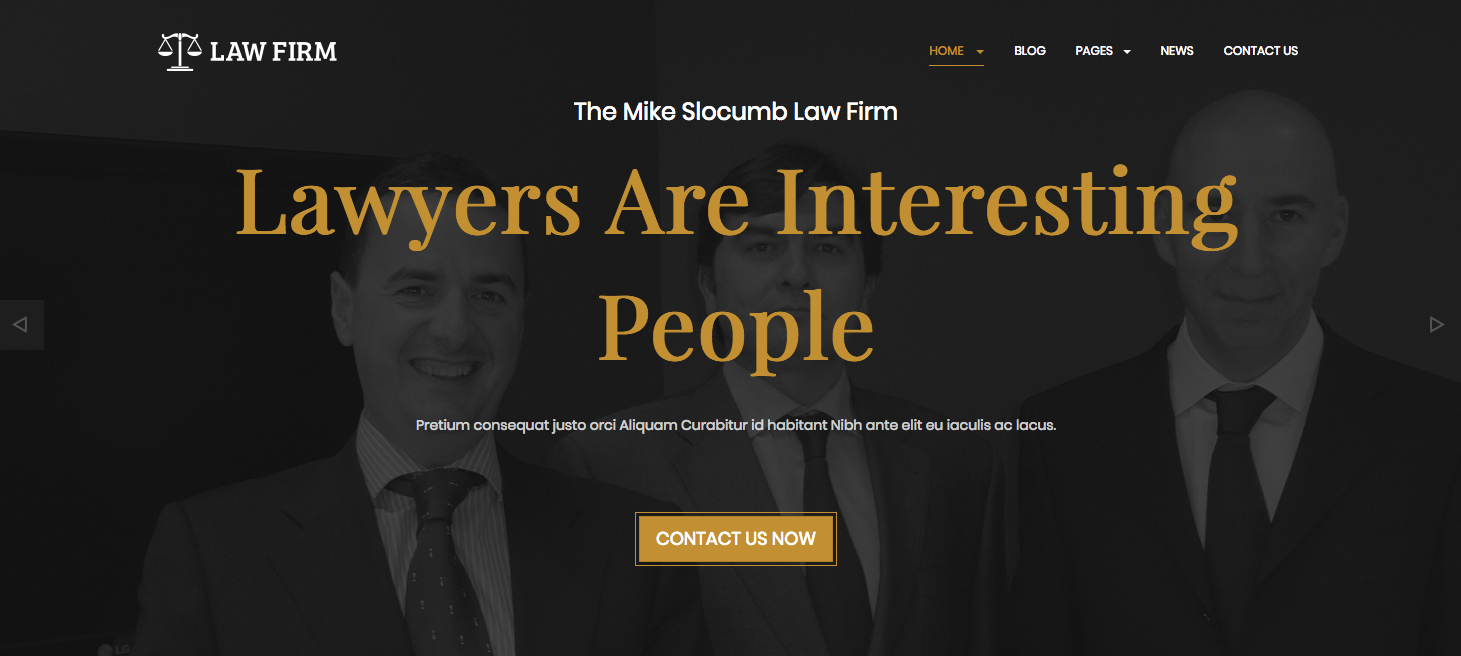
Slideshow module
Module position: slideshow Module Suffix: NOT USED
2. Statistics - JA ACM Module
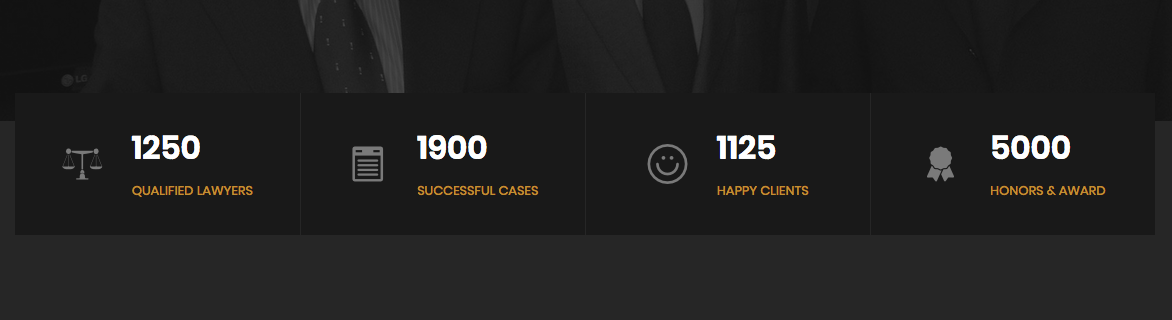
Statistics module
Module position: sections Module Suffix: NOT USED
3. 52 Years Of Experience In Legal Solution - JA ACM Module
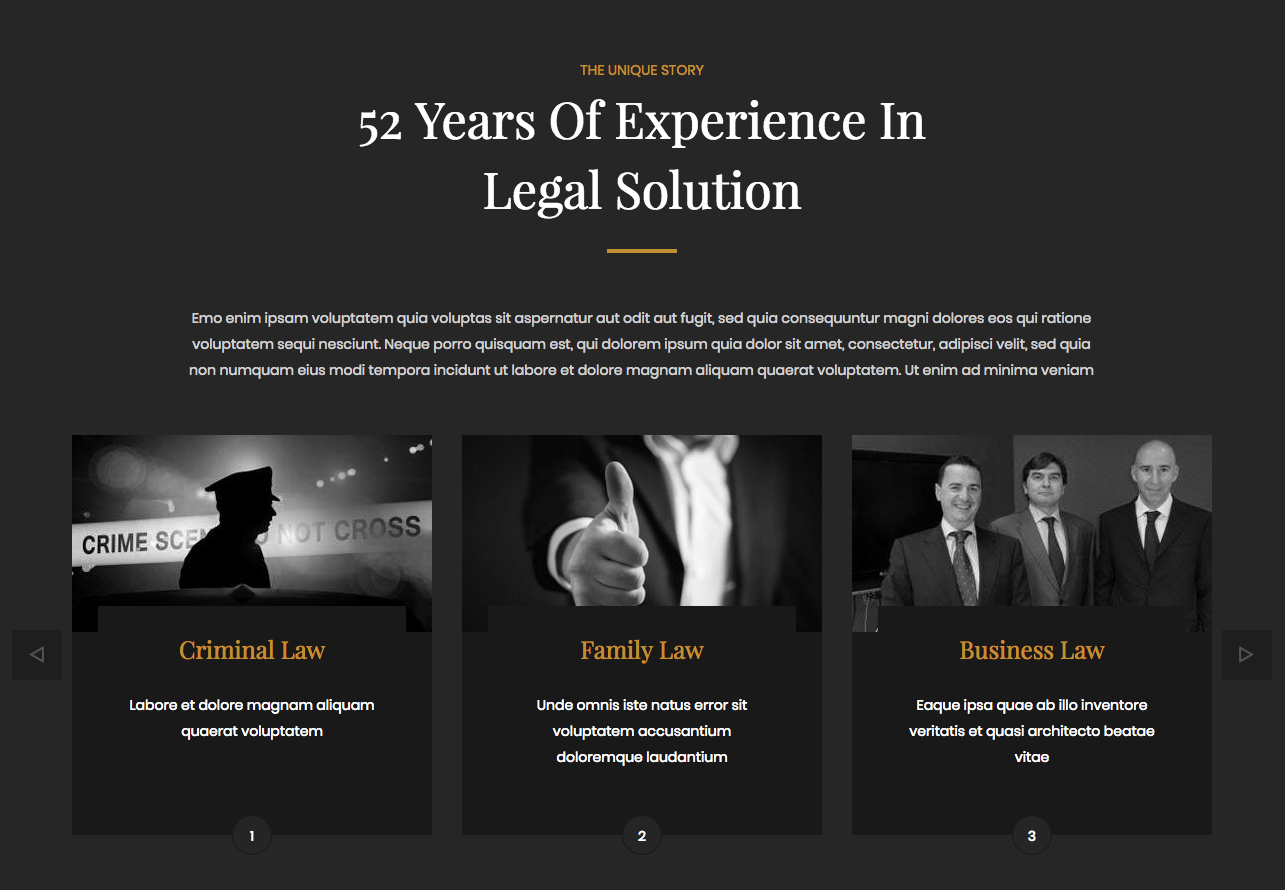
52 Years Of Experience In Legal Solution module
Module position: sections Module Suffix: NOT USED
4. Our Pratice Areas - JA ACM Module
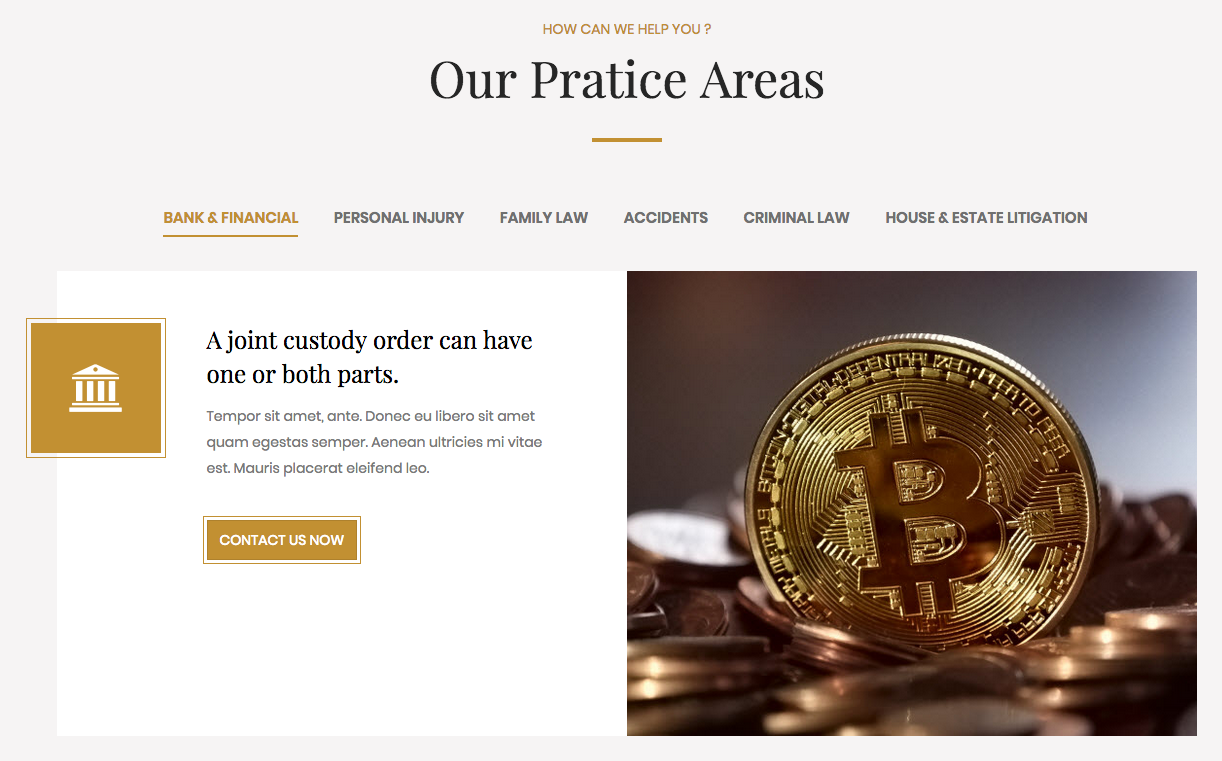
Our Pratice Areas module
Module position: sections Module Suffix: NOT USED
5. Why Choose Us? - JA ACM Module
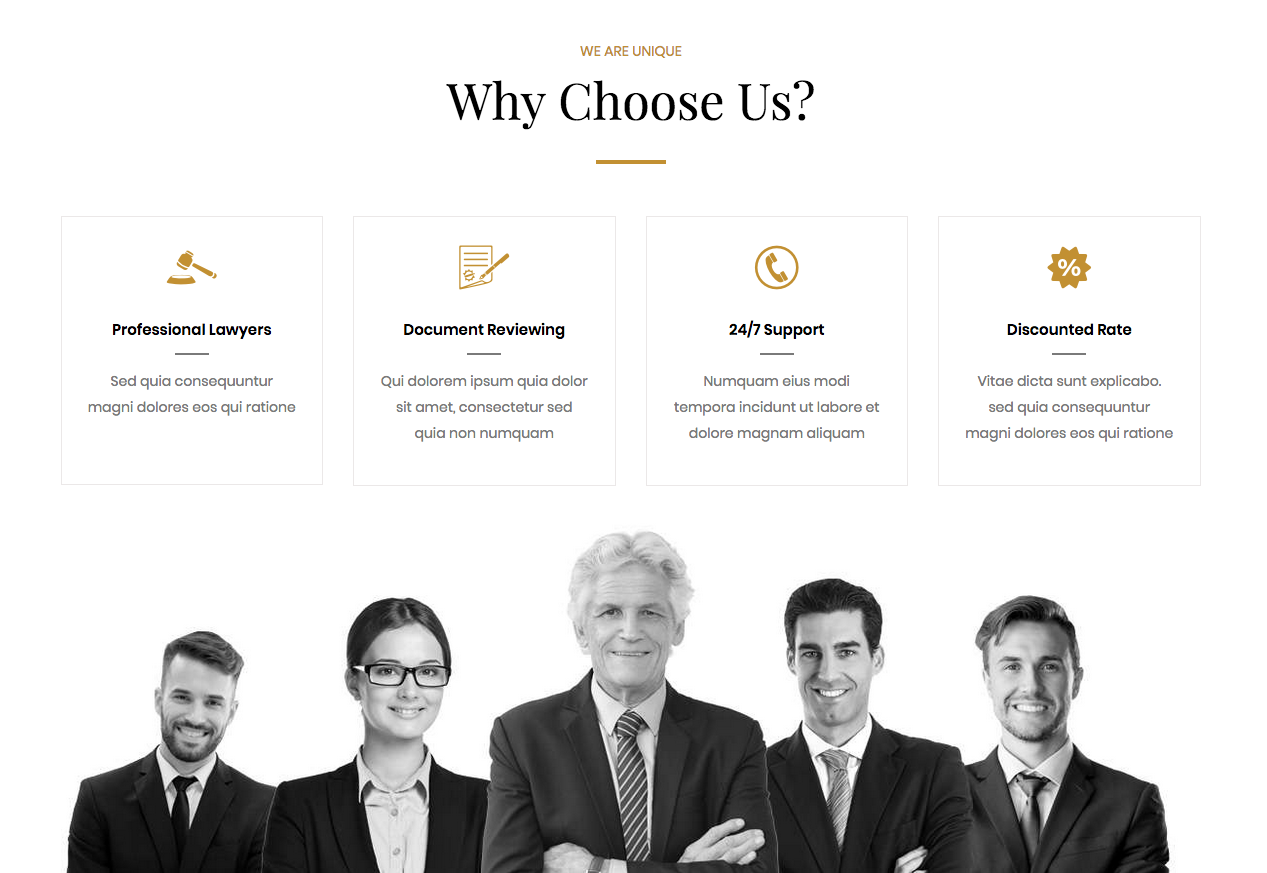
Why Choose Us? module
Module position: sections Module Suffix: NOT USED
6. 50k+ Happy Clients - JA ACM Module
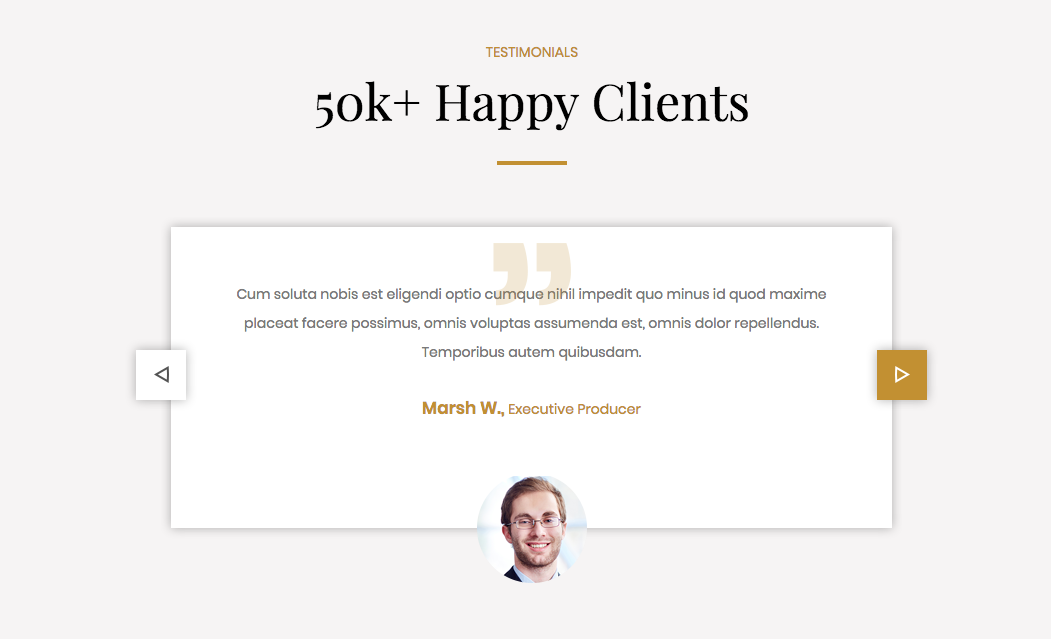
50k+ Happy Clients module
Module position: sections Module Suffix: NOT USED
7. Clients - JA ACM Module

Clients module
Module position: sections Module Suffix: NOT USED
8. Frequently Asked Questions - JA ACM Module
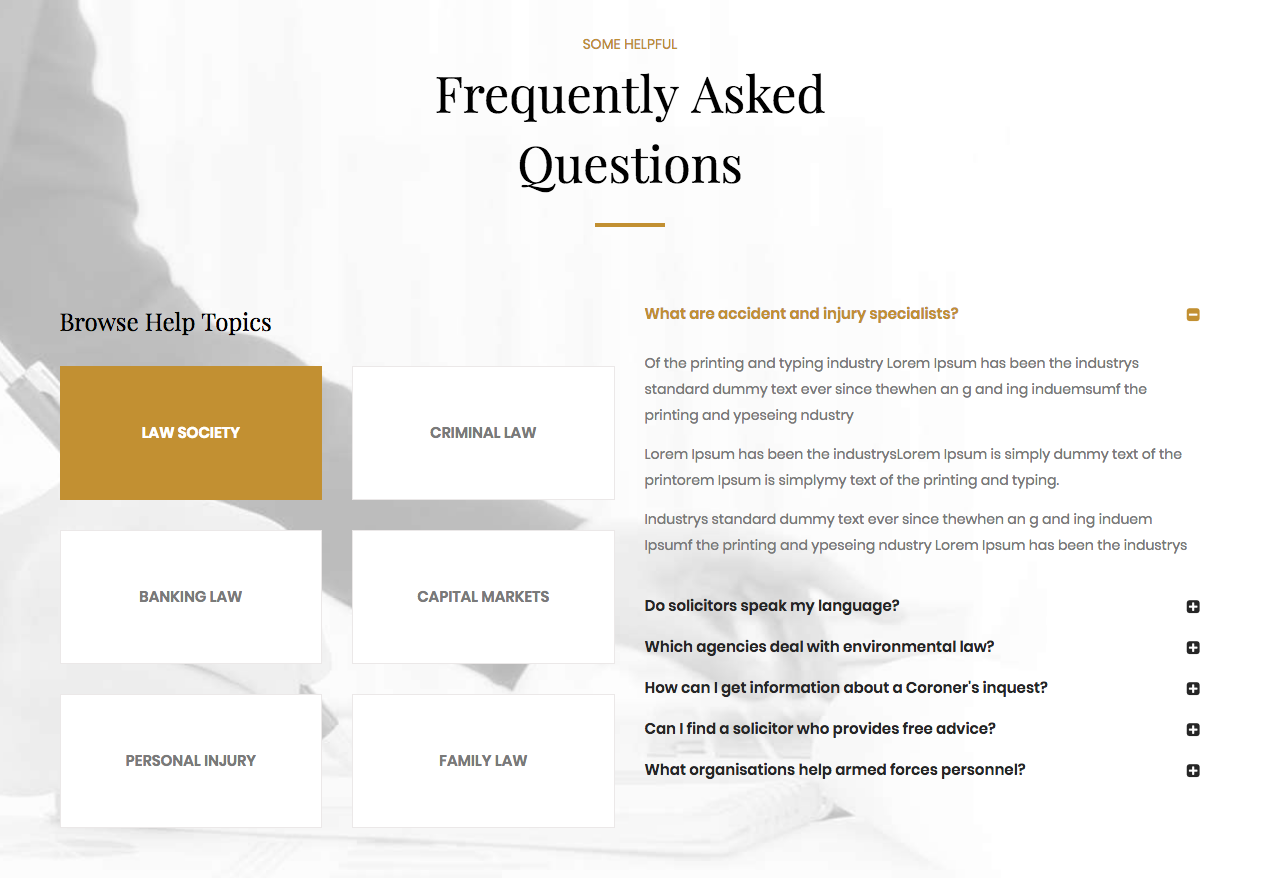
Frequently Asked Questions module
Module position: sections Module Suffix: NOT USED
The tabs module loads module from a module position container-tabs, each module is a tab.
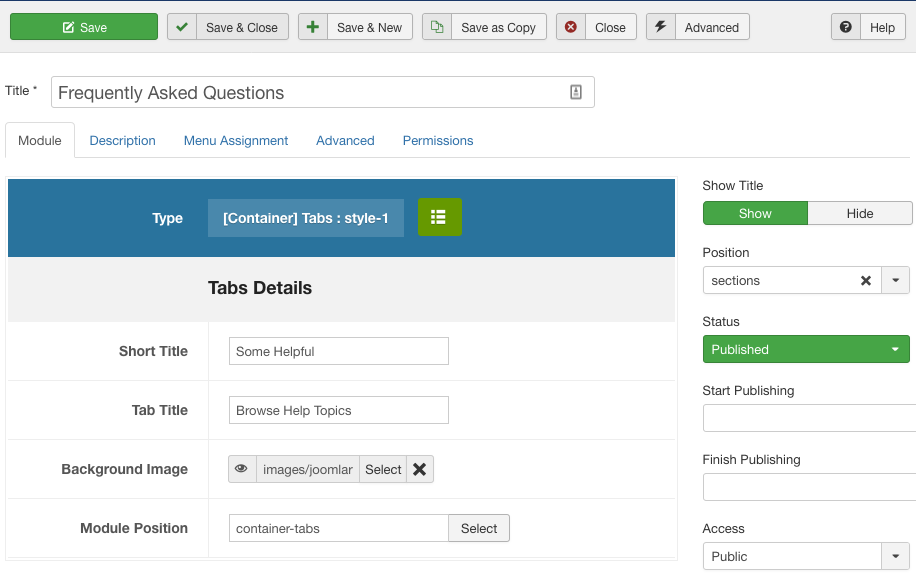
Frequently Asked Questions module settings.
Now, create modules and assign to position container-tabs
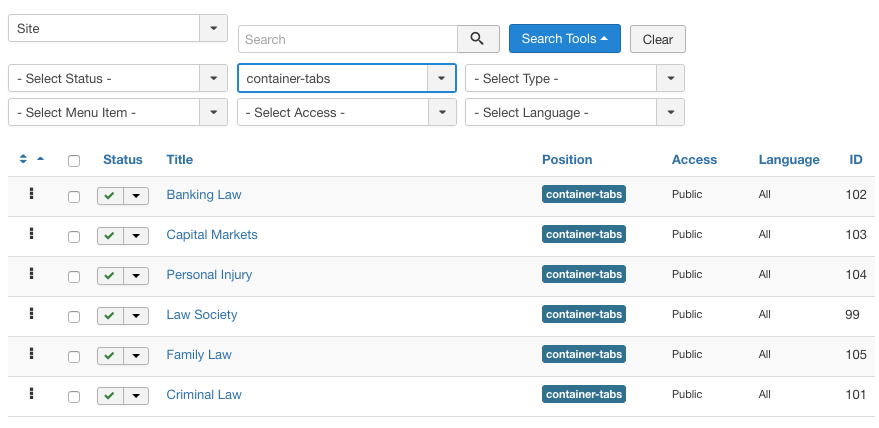
Create modules
Here is sample configuration of 1 module: Banking Law - JA ACM module
Module position: container-tabs Module Suffix: NOT USED
9. Free Case Evaluation - JA Quick Contact Module
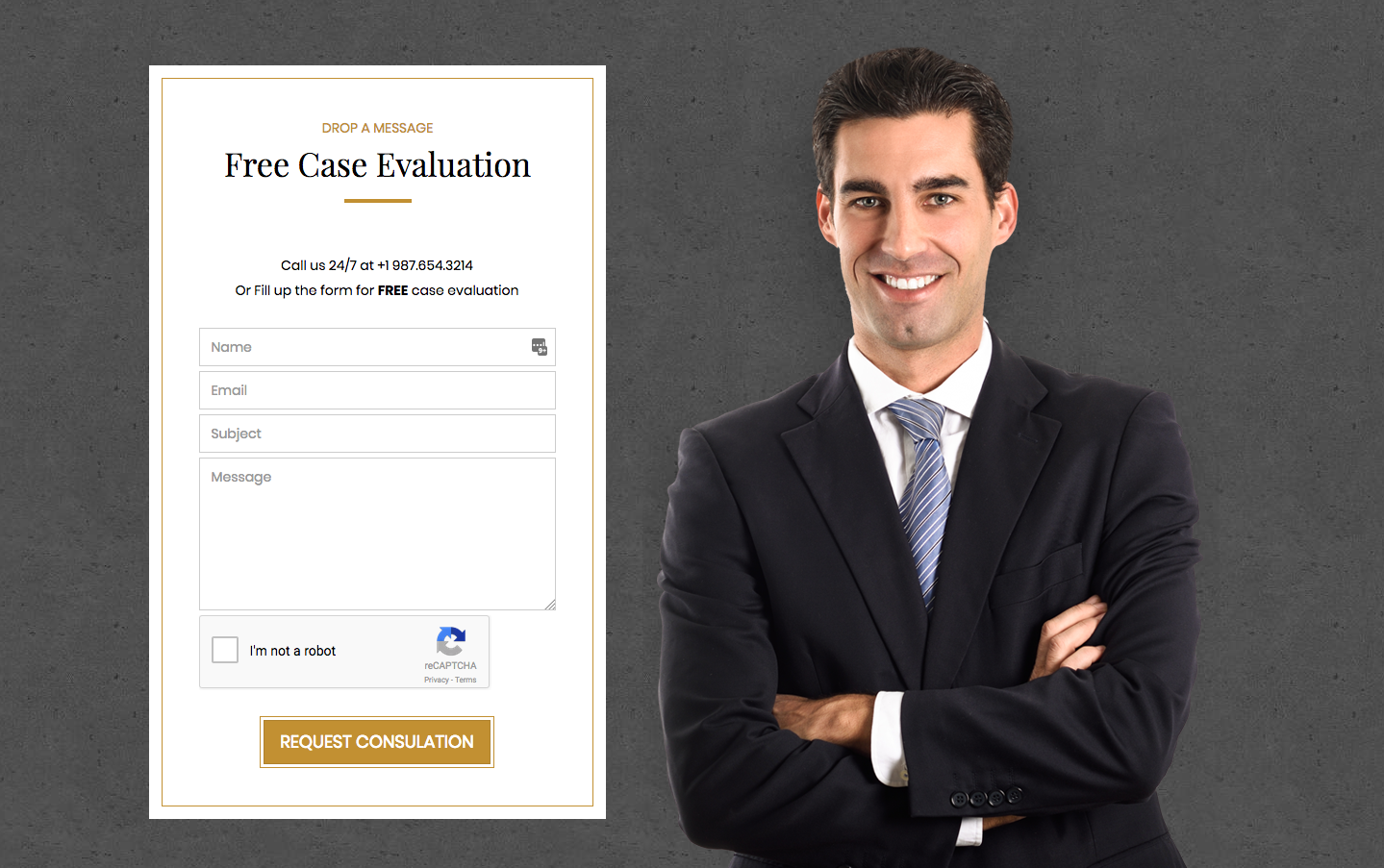
Free Case Evaluation module
Module position: sections Module Suffix: NOT USED
10. Meet Our Attorneys - JA ACM Module
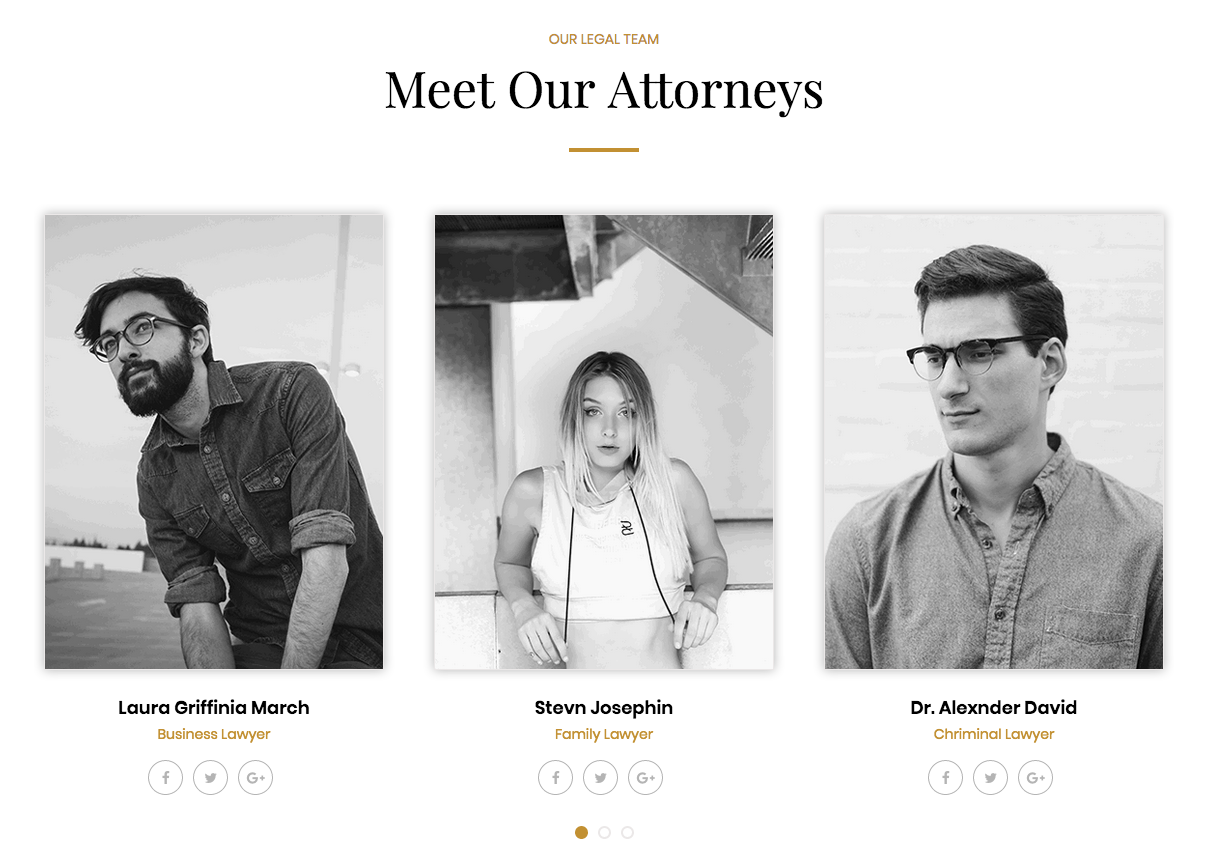
Meet Our Attorneys module
Module position: sections Module Suffix: NOT USED
11. Our Pricing Plans - JA ACM Module
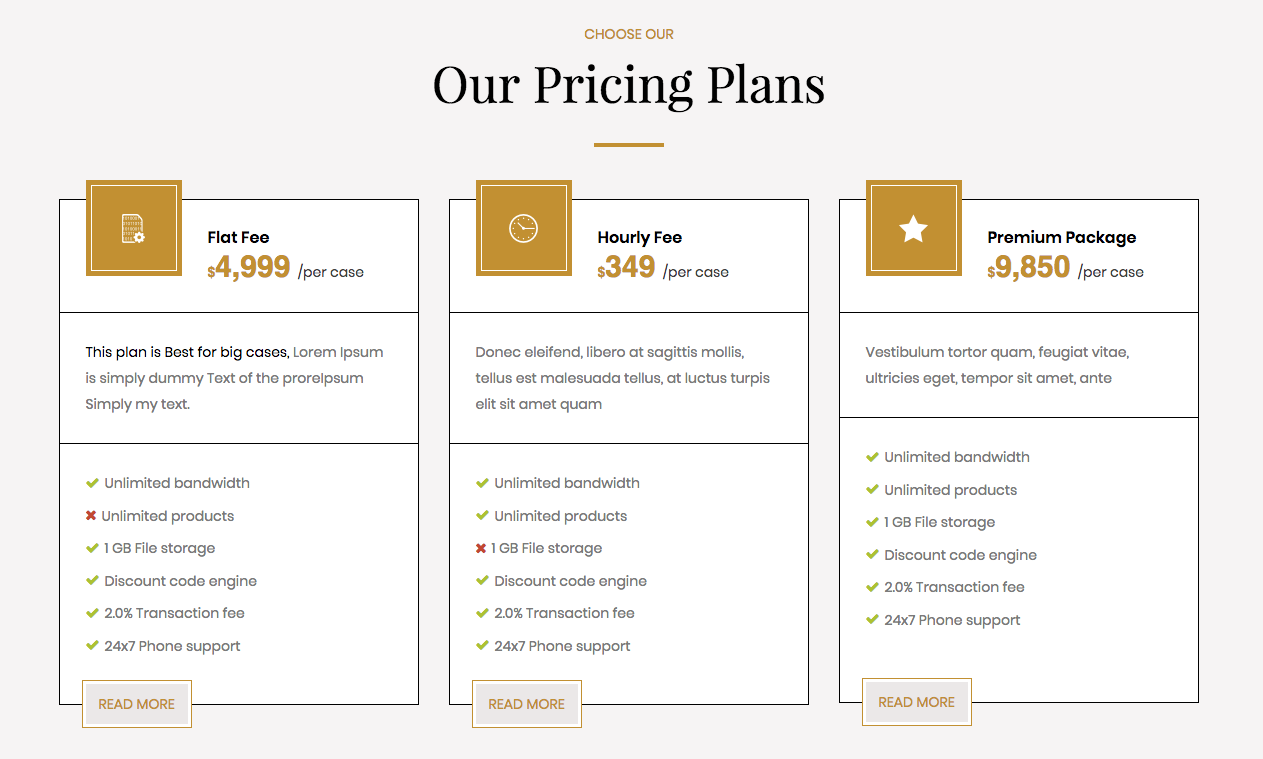
Our Pricing Plans module
Module position: sections Module Suffix: NOT USED
12. Latest From News: Articles - Latest Module
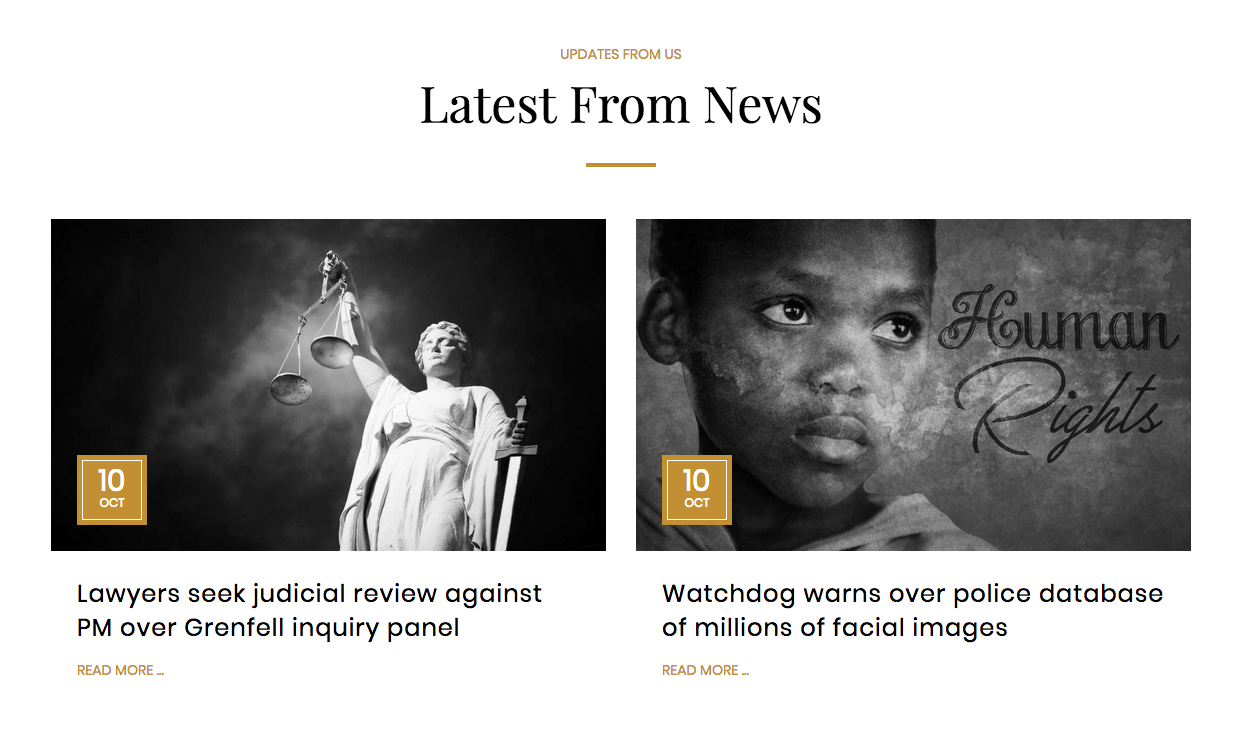
Latest From News module
Module position: sections Module Suffix: NOT USED
13. Contact Info - JA ACM Module
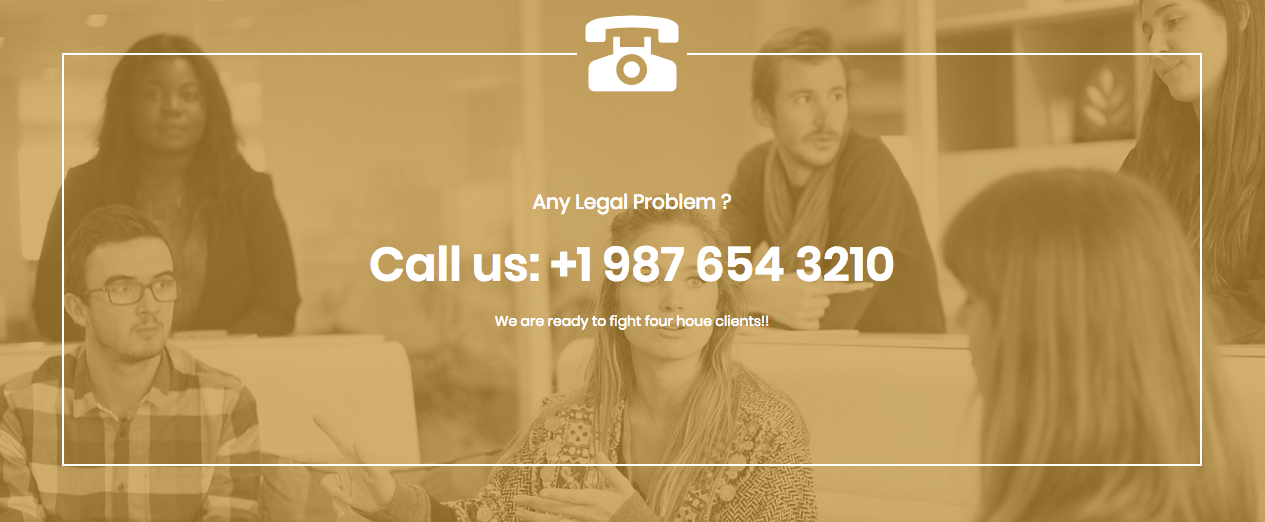
Contact Info module
Module position: sections Module Suffix: NOT USED
14. Footer section
The section includes 4 modules: Contact Us, Service links, Twitter Feed and Subscribe Us
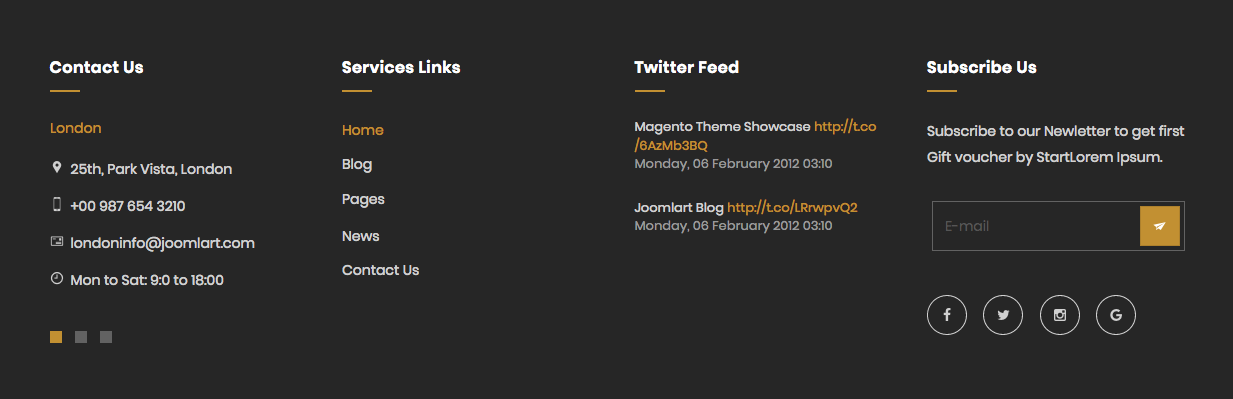
Footer section
14.1 Contact Us - JA ACM Module
Module position: footer-1 Module Suffix: NOT USED
14.2 Services links - Menu Module
Module position: footer-2 Module Suffix: NOT USED
14.3 Twitter Feed - JA Twitter Module
Module position: footer-3 Module Suffix: NOT USED
14.4 Subcribe Us
The section includes 2 modules: Acymailing module and social buttons
Acymailing Module
Module position: footer-4 Module Suffix: NOT USED
Social buttons - Custom HTML Module
Module position: footer-4 Module Suffix: NOT USED
HTML Code
<ul class="social-list"> <li><a href="#" title="Facebook" class="facebook"><i class="fa fa-facebook" aria-hidden="true"></i></a></li> <li><a href="#" title="Twitter" class="twitter"><i class="fa fa-twitter" aria-hidden="true"></i></a></li> <li><a href="#" title="Instagram" class="instagram"><i class="fa fa-instagram" aria-hidden="true"></i></a></li> <li><a href="#" title="Google plus" class="google-plus"><i class="fa fa-google" aria-hidden="true"></i></a></li> </ul>
Configuration
Supported Layouts
JA Law Firm supports 2 layouts by default: default and contact-page.
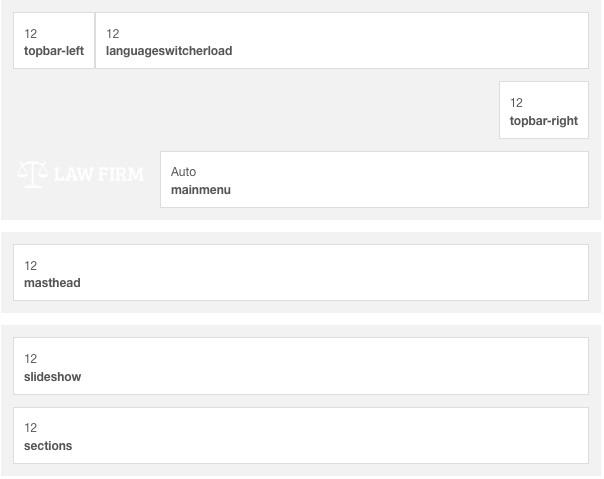
default layout - Full Screenshot
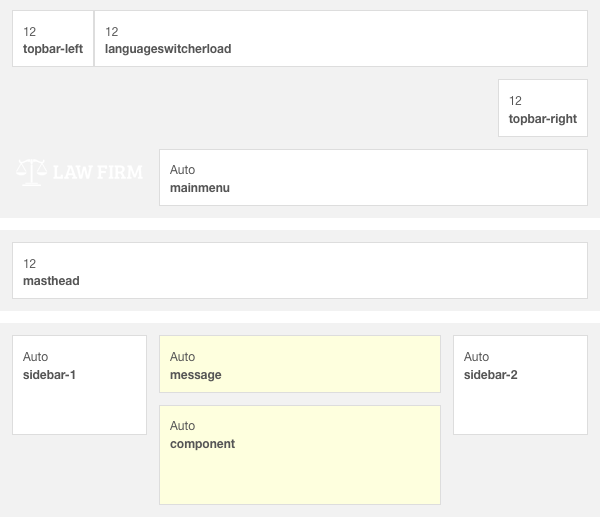
contact-page layout - Full Screenshot
Assign Layout for a template style
You can create multiple layouts to meet your requirement and assign the layout to specific pages. To assign a layout for a JA Law Firm template style, open the template style » Layout setting panel » assign layout for the template style.
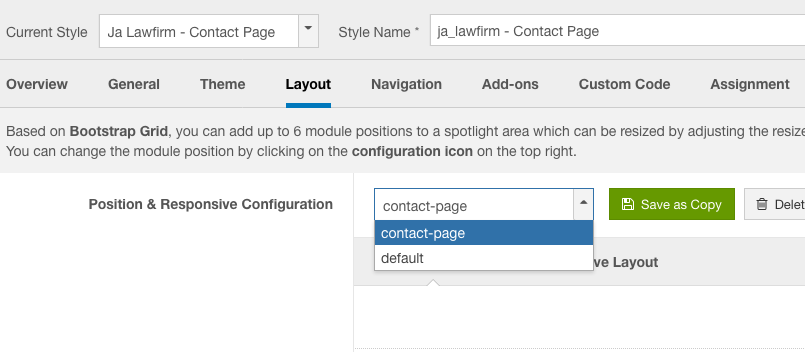
Layout assignment
You can create multiple templates style for JA Small Biz template, each template style is assigned to one layout and the template style is assigned to specific menu items so that in one site, you use 1 template but you can use as many layouts as you want.
Layout configuration
Once you assign layout for a template style, you can configure the layout to meet your requirements. There are 2 configuration panels: Layout Structure configuration and responsive layout configuration.
1. Layout Structure configuration
The layout structure allows you to change position for any position in the layout, configure number of positions in spotlight block.
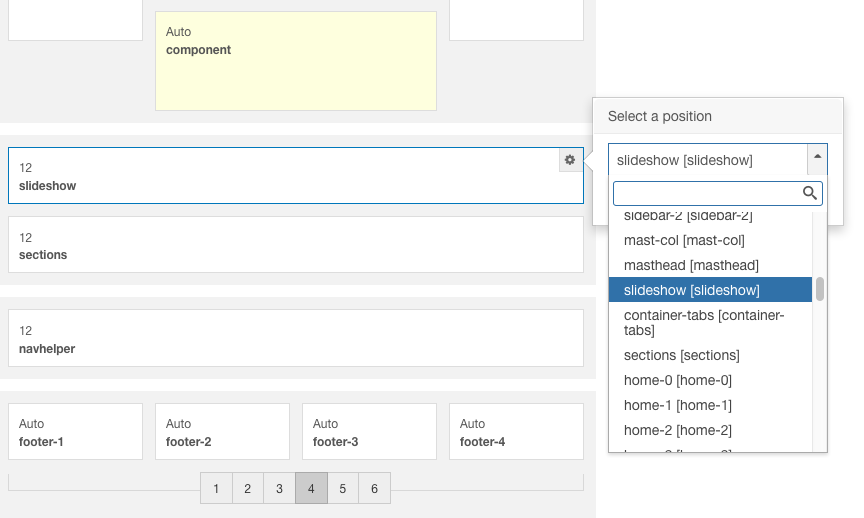
layout configuration
2. Responsive Layout configuration
In the "Responsive Configuration", select the responsive layout you want to configure layout for.
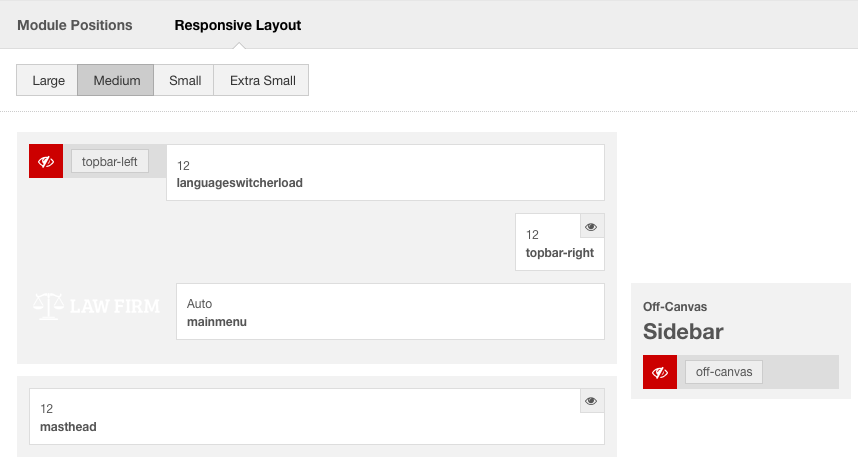
Responsive layout configuration
In the responsive layout configuration, you can disable any position you don't want to show in the layout, resize positions in spotlight block.
Theme Settings
The theme settings pannel allows you configure theme color, logo (image logo or text) and background image for the template style.
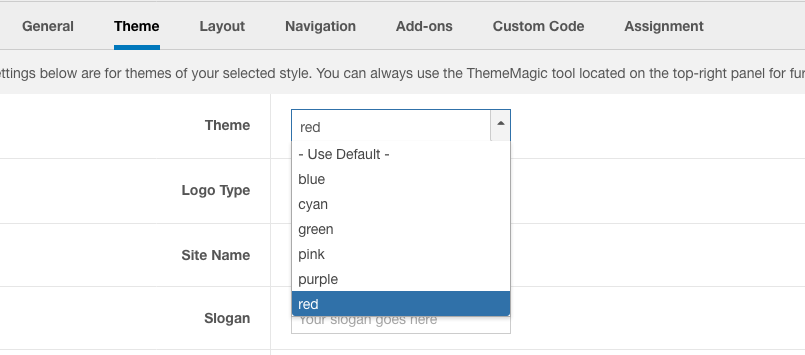
Theme settings
The theme settings in the Template Setting panel are not global settings so you can use different logo for each template style. To change the logo, open template style setting panel » Theme Setting and you would see the logo setting
2. Menu Configuration
JA Law Firm supports multiple menu systems: Megamenu on desktop layout and off-canvas menu on Mobile
3.1 Megamenu setting
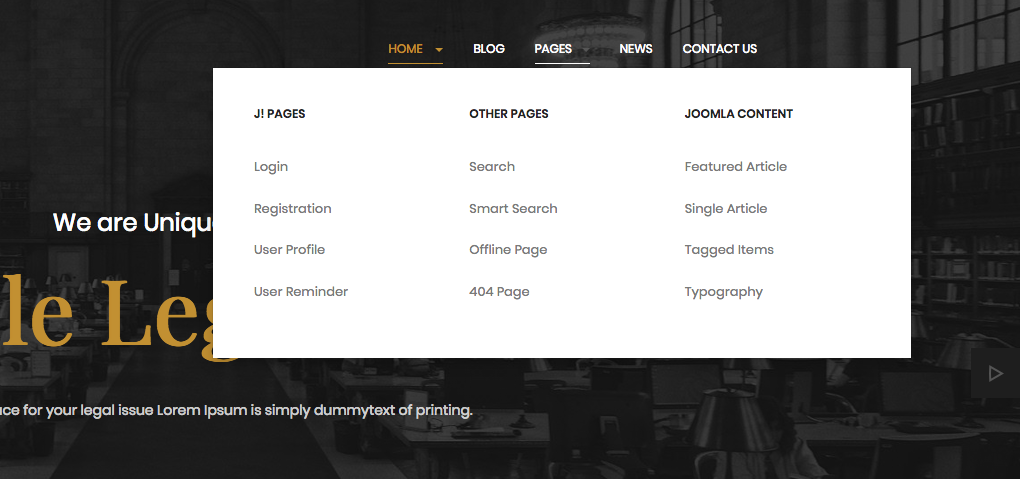
Megamenu
In the Navigation setting panel, enable Megamenu, assign Menu and hit the Megamenu button to open the Megamenu configuration panel.
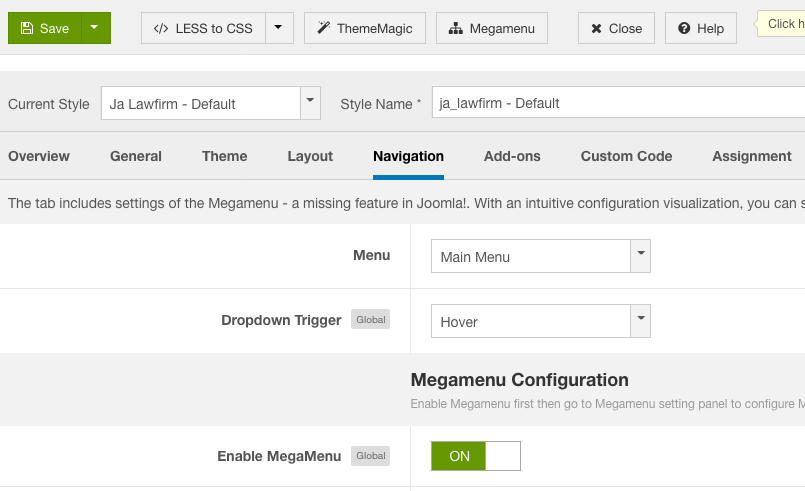
Enable Megamenu
In the configuration panel, select menu item and use the built-in options to configure the megamenu for the menu item.
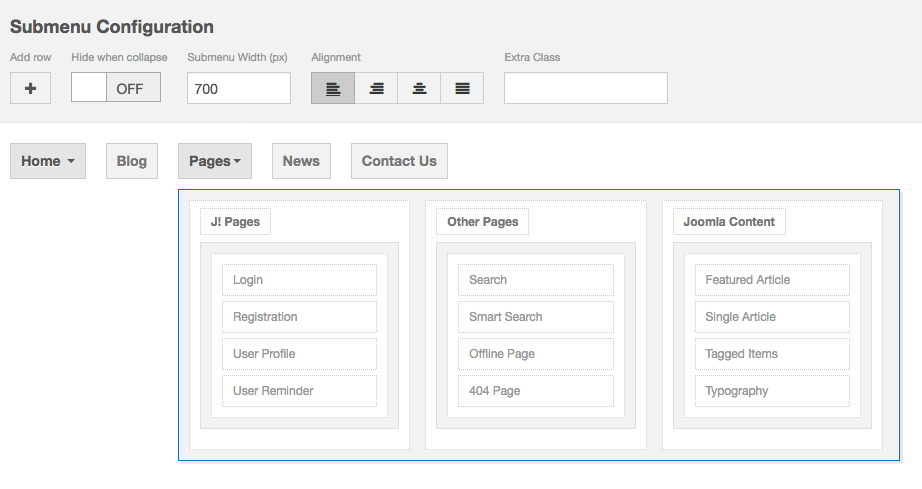
Megamenu configuration
3.2 Mobile menu
JA Law Firm supports 2 menu systems for mobile: dropdown menu and Off-canvas menu.
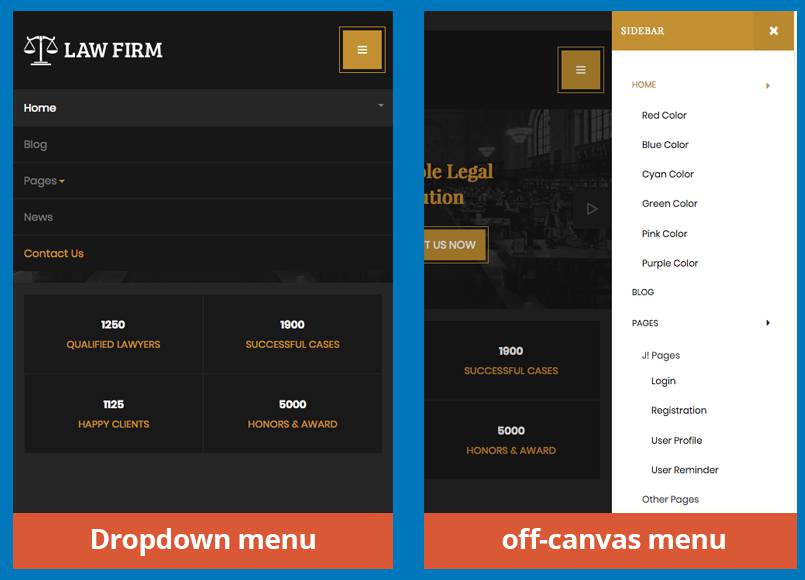
Mobile menu systems
Create Off-canvas Menu
There are 2 steps to create Off-canvas sidebar.
1. To enable Off-canvas sidebar, go to JA Law Firm template style » Addon-ons and enable the Off-canvas sidebar option.
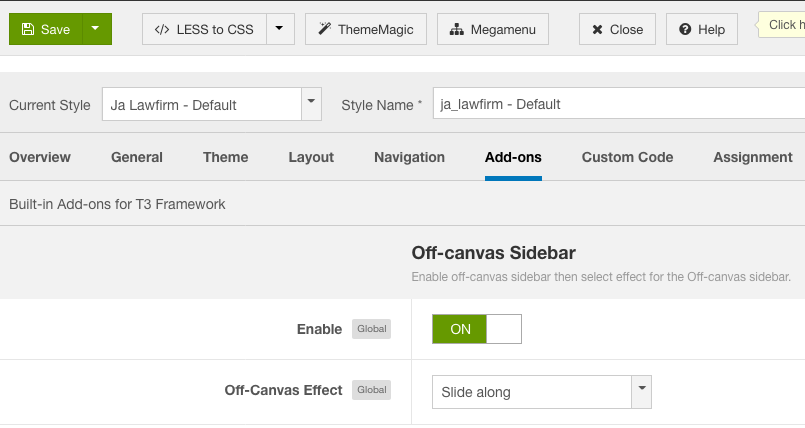
Off-canvas menu
2. Create Menu module and assign to the off-canvas position. Check out the module settings below:
Module position: off-canvas Module Suffix: NOT USED
Back-end Settings
Enable dropdown menu
To enable Off-canvas sidebar, go to JA Law Firm template style » Navigation and enable the Collapse navigation for small screens option.
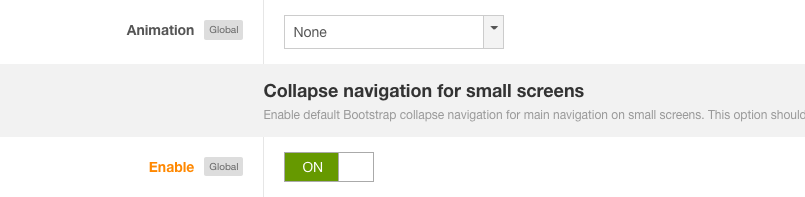
Enable dropdown menu
Footer section configuration
The footer section includes copyrights info and T3 Framework logo.
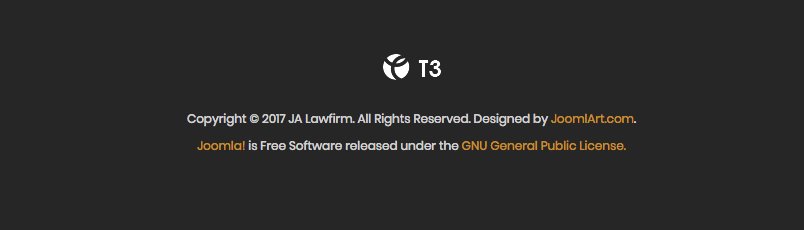
Footer info
1. Copyrights Info modification
To change the copyrights info, open the templates/ja_smallbiz/html/mod_footer/default.php file, find the following info and change to what you want.
<small><?php echo $lineone; ?> Designed by <a href="http://www.joomlart.com/" title="Visit Joomlart.com!" <?php echo method_exists('T3', 'isHome') && T3::isHome() ? '' : 'rel="nofollow"' ?>>JoomlArt.com</a>.</small>
<small><?php echo JText::_( 'MOD_FOOTER_LINE2' ); ?></small>
2. Disable T3 Footer Logo
You can disable the T3 Footer Logo in the template style manager, open the General setting panel, disable the Show T3 Logo option.

Disable T3 logo
Upgrade Instruction
Take a full backup
Please always make a back-up before proceeding to any of the upgrade process. In case there is any problem, you can always restore from the back-up files.
1. Set up JA Extension Manager Component
The best method to upgrade JoomlArt products is using JA Extension Manager. The FREE extension brings a new way to manage extensions: upgrade, roll back, remote install, internal repository and compare versions.
From back-end, go to: Components → JA Extension Manager then select Service Manager, now set JoomlArt as your default service. Next, hit the "Edit" button then add your Username and Password that you signed up in JoomlArt.com.

Check for new version
2. Upgrade JA Law Firm template
Step 1 - check the new version of JA Law Firm template. Using the filter to find the JA Small Biz template then hit the "Check Update" button.
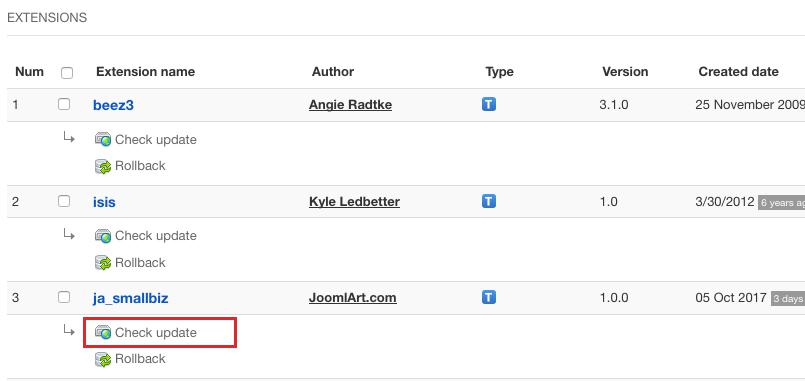
Upgrade JA Small Biz template
3. Upgrade T3 Framework and other JA extensions
Using the filter to find the extensions you want to upgrade (JoomlArt products only), hit the "Check Update" button to check for new version then hit the Upgrade Now to upgrade the extension to latest version.
Documentation is a WIP. If you have any specific request or feedback as well as suggestions, feel free to drop us a line in JA Law Firm template forum. We'll try to cover them all.