Extensions Installation
Step 1: Access the installation panel
From back-end setting panel of your site, go to: Extensions >> Extension Manager.
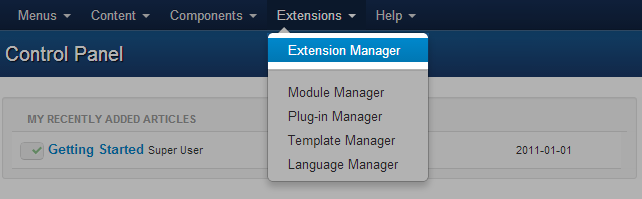
Step 2: install extensions
- Install with option: Upload Package File
- Install with option: Install from Directory
- Install with option: Install from URL
Browse the installation file: module, plugin, component or package.
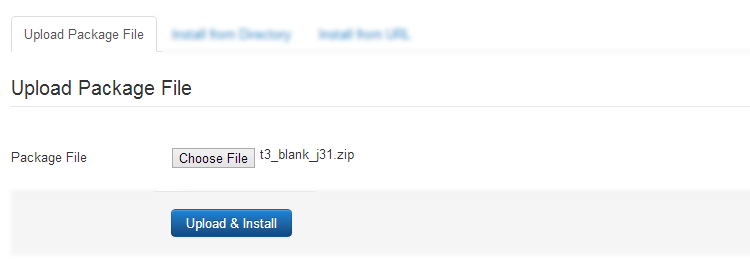
After browsing the installation file, click on the button: Upload & Install to install the uploaded package.
Add the path to the installation file.
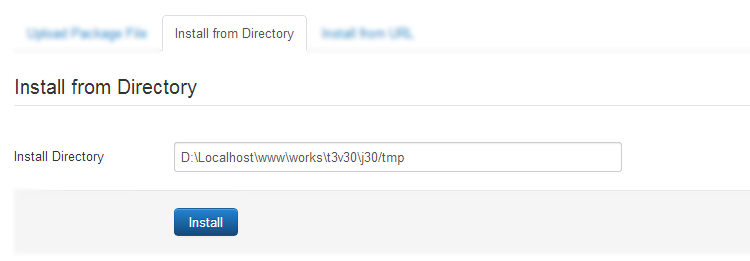
Add the download URL of the installation file to install.
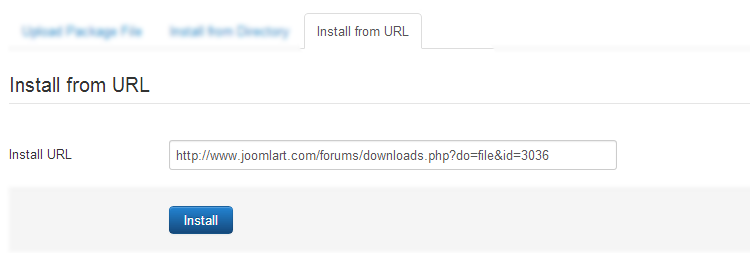
Set New Installed Template As Default Template
Step 1: Access the Template Manager panel
From back-end setting panel of your site, go to: Extensions >> Template Manager.
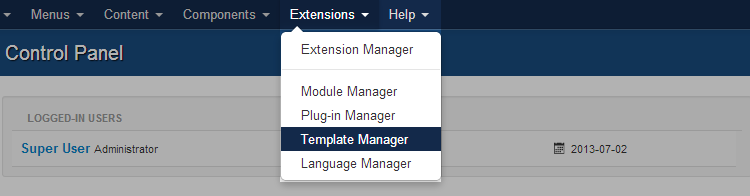
Step 2: set the new installed template as default template
In order to display your site with the new installed template, you have to set the template as default template or assign it to specific menus.
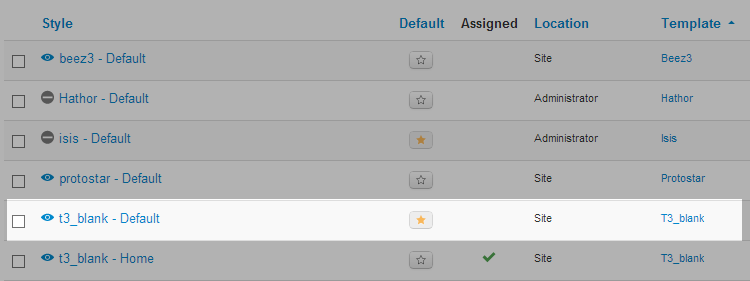
Enabling Module
Step 1: Access the Module Manager panel
From back-end setting panel of your site, go to: Extensions >> Module Manager.
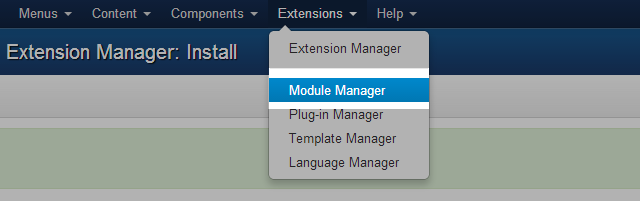
Step 2: find the new installed module
you can use the search or filter option to find the new installed module easier.
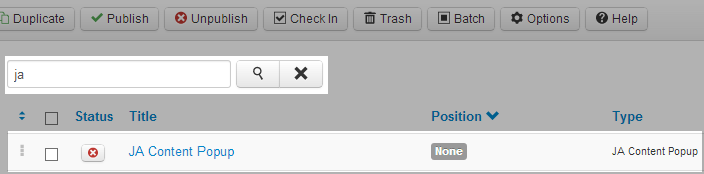
Step 3: enable the new installed module
When you find the new installed module, please open its configuration panel.
- Enable and set position for the module
- Assign the modules to specific menus
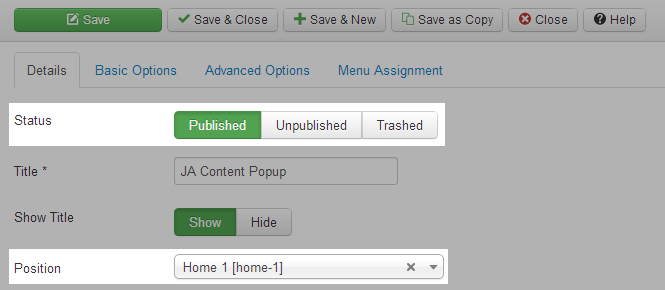
To display the module in front-page, you must publish it and set right position for the module.
You have to assign the modules to specific menus so that the module will be displayed in the assigned menus
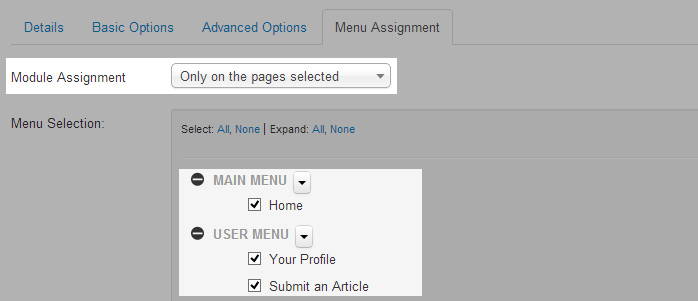
Step 4: configure the new installed module
Normally, each module has its own settings, the settings allow you to customize the module so that you can have it displayed in front-page as you wish.
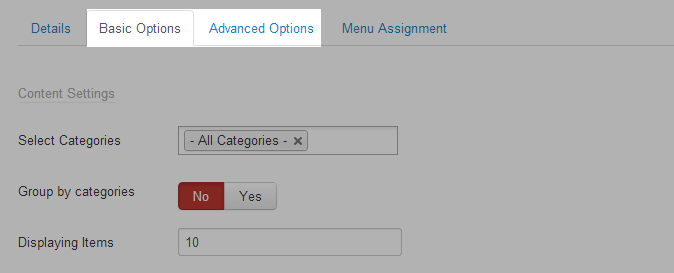
Enable Pluigin
Step 1: access the Plugin Manager panel
From back-end setting panel of your site, go to: Extensions >> Plugin Manager.
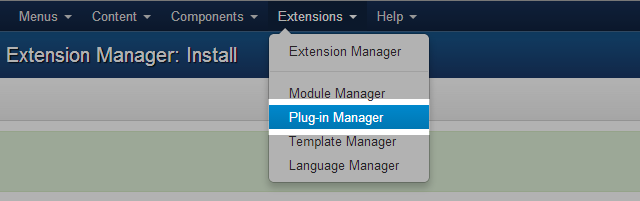
Step 3: enablethe new installed module
Find the new installed plugin. You can use the search or filter option to find the new installed module easier.
When you find the new installed module, please open its configuration panel.
- Enable and set the access level for the plugin
- Configure the new installed plugin
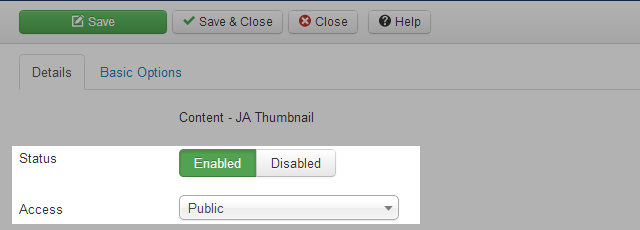
For some plugins, it has settings, you can change settings due to your use.
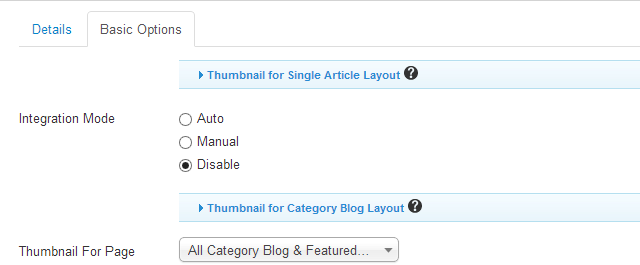
Component Settings
When you install a component successfully, go to: Components >> select the new installed component to configure.
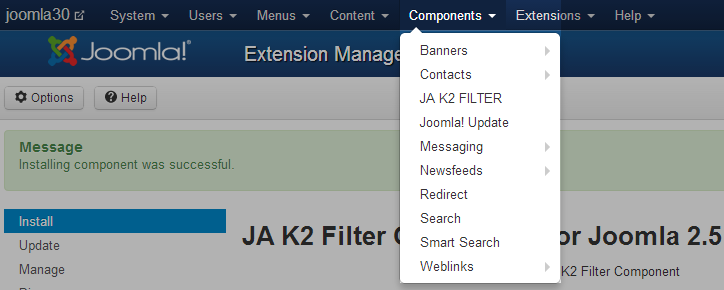
Now feel free to explore your new installed component.
Install a Package
When you install a component successfully, go to: Components >> select the new installed component to configure.
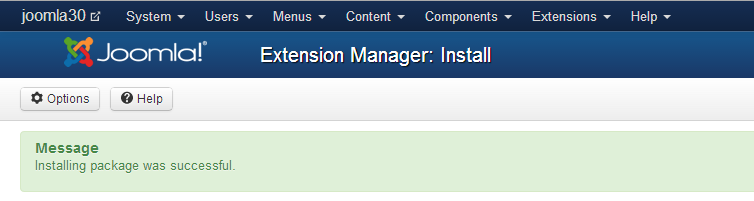
The next step is to find, enable and configure for the extensions included in the new installed package.
