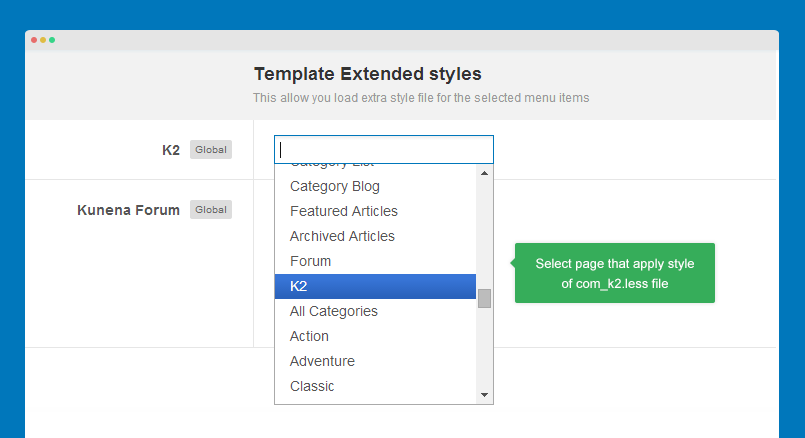Install K2 component
JA Playmag template supports K2 by default with customized style. The customized style is included in the template, what you have to is installing the K2 component to your Joomla system and configure. Here is the steps to install K2 component to your Joomla system.
Step 1: Download K2 component at: http://getk2.org/
Step 2: Install K2 component in your Joomla system
From back-end of your site, go to: Extensions >> Extension Manager. Browse the K2 installation package then install.
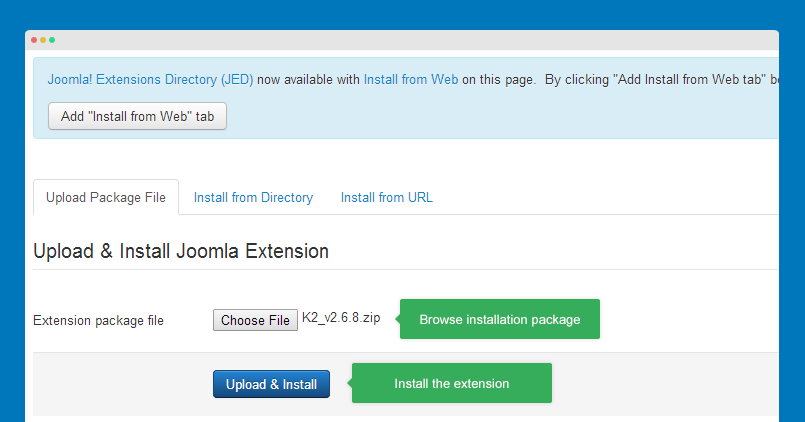
Global configuration
To configure the global settings of K2 component, please go to: Components >> K2 then hit the "Parameters" on the top right corner.
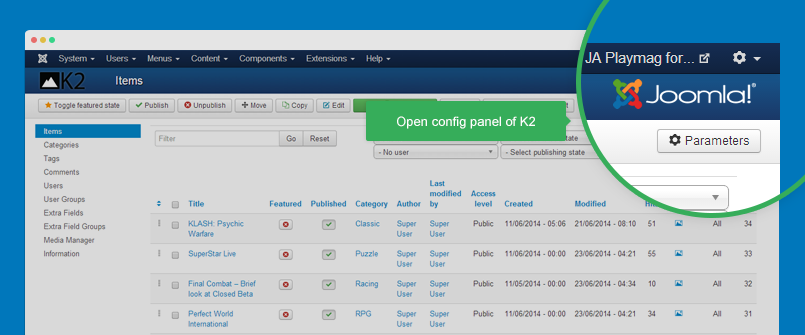
In JA Playmag demo, all settings of K2 component are default settings so we don't add setting screenshots.
Category configuration
The category configuration is based on JA Playmag demo.
Other categories have same settings with "Action" category.
K2 Module configuration
1. K2 Comment module
Module position: sidebar-2 Module Suffix: NOT USED
Front-end appearance
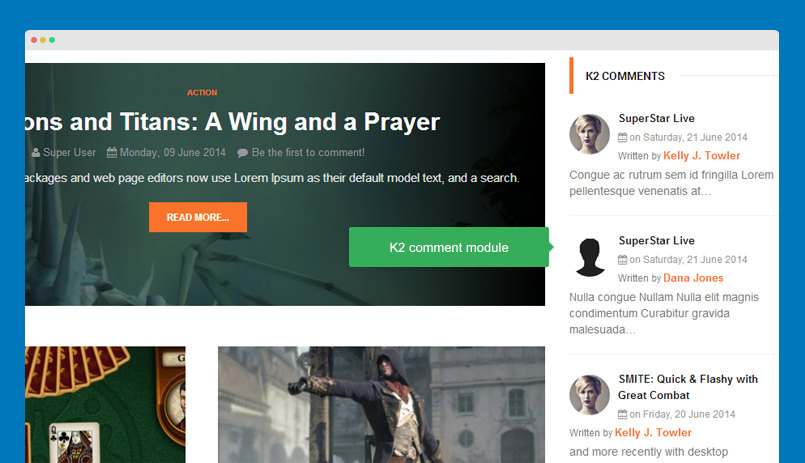
2. K2 Content module
Module position: sidebar-2 Module Suffix: NOT USED
Front-end appearance
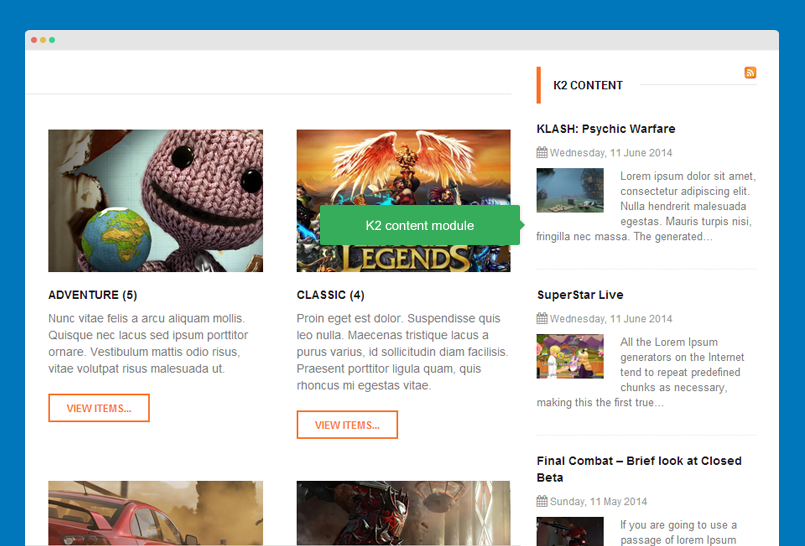
3. K2 Tools module
Module position: sidebar-2 Module Suffix: NOT USED
Front-end appearance
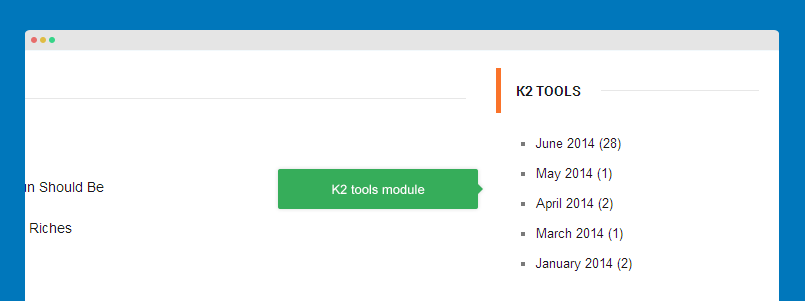
3. K2 User module
Module position: sidebar-2 Module Suffix: NOT USED
Front-end appearance
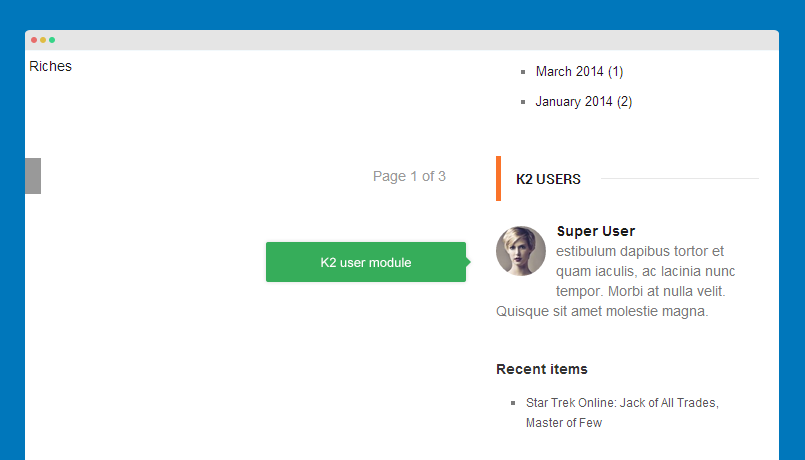
Supported K2 pages
In JA Playmag demo, we supports 4 K2 menu types:
- K2 >> Categories
- K2 >> Tags
- K2 >> User page (blog)
- K2 >> Latest items from (one or more) category and user
1. K2 >> Categories - display items from one or many categories
The menu type displays items from one or many categories with leading items, primary items and secondary items.
Front-end appearance
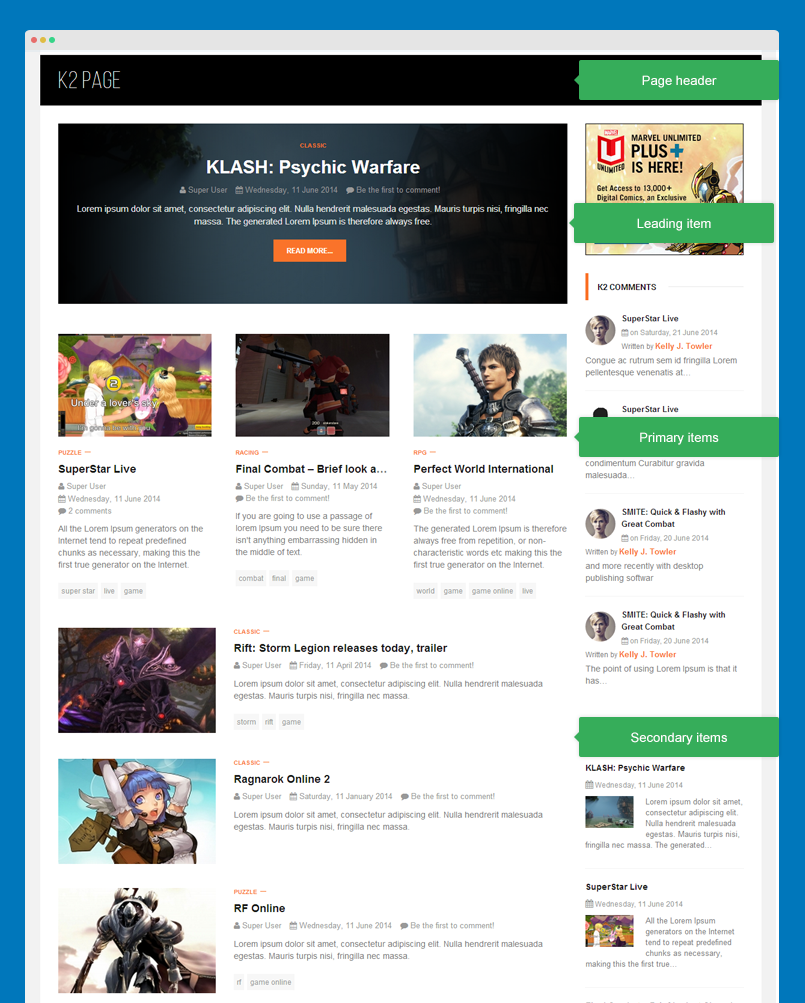
To have same front page like demo, please check out the back-end setting:
2. K2 >> Categories - display list of categories
The menu type displays list of sub-categories.
Front-end appearance
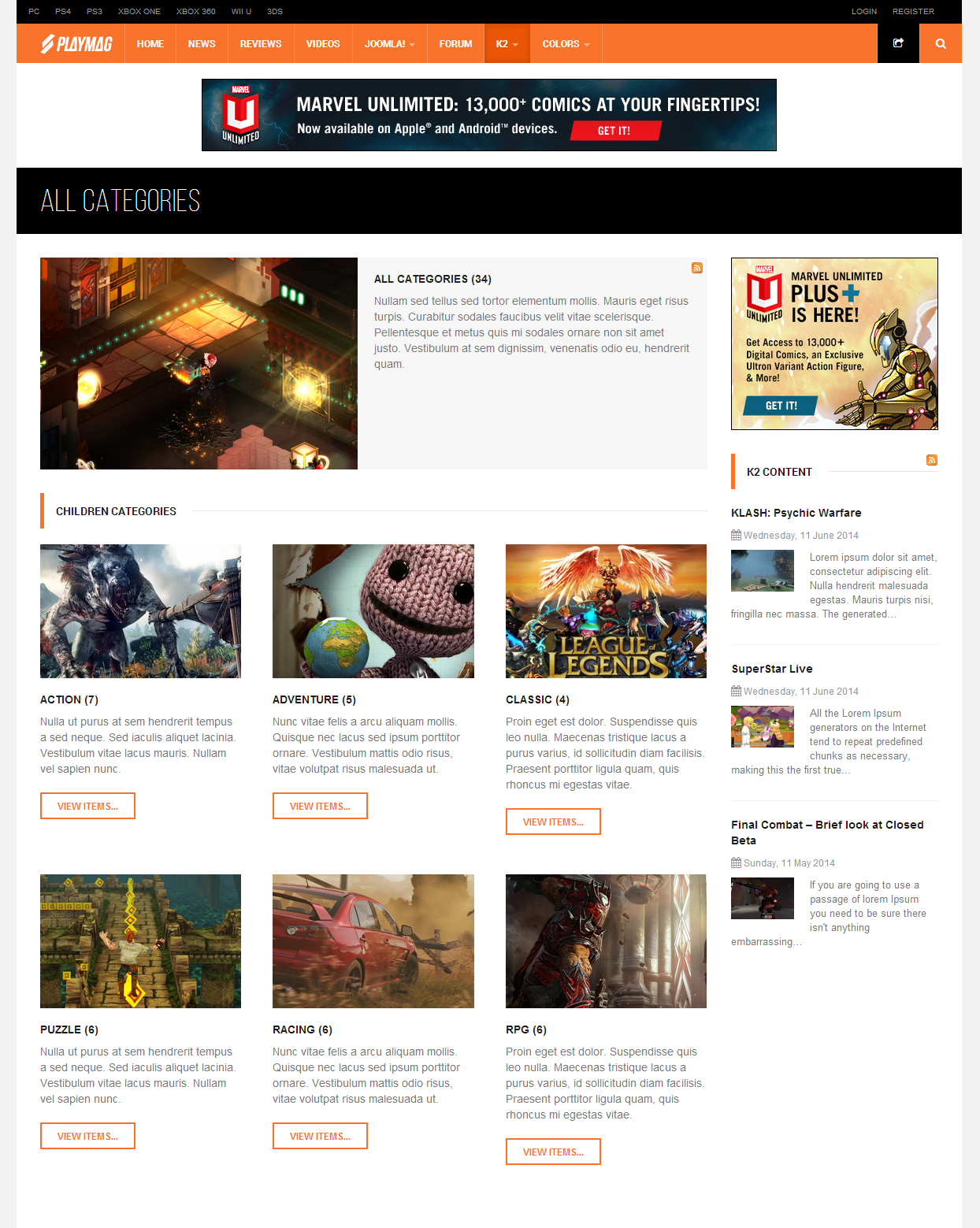
To have same front page like demo, please check out the back-end setting:
3. K2 >> Tags
The menu type displays items of one tag.
Front-end appearance
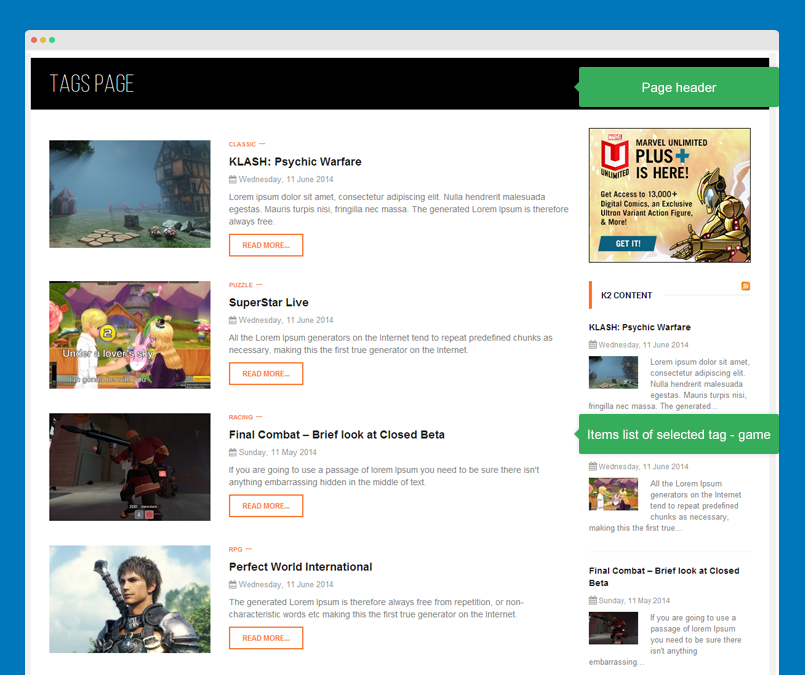
To have same front page like demo, please check out the back-end setting:
4. K2 >> User Page (blog page)
The menu type items of one author (user) as blog page.
Front-end appearance
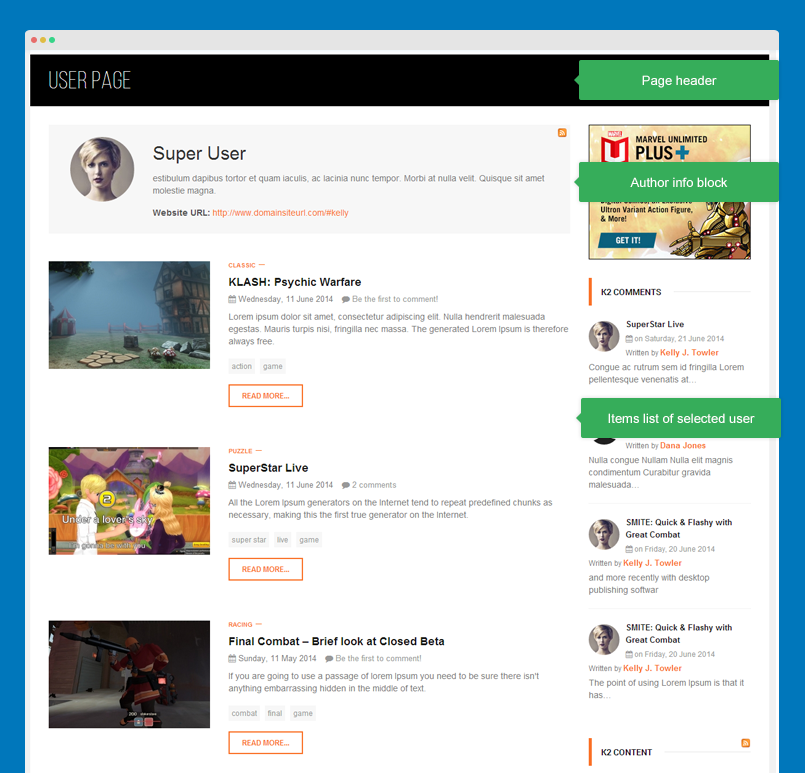
To have same front page like demo, please check out the back-end setting:
5. K2 >> Latest items from (one or more) category and user
The menu type display latest items from (one or more) category and user
Front-end appearance
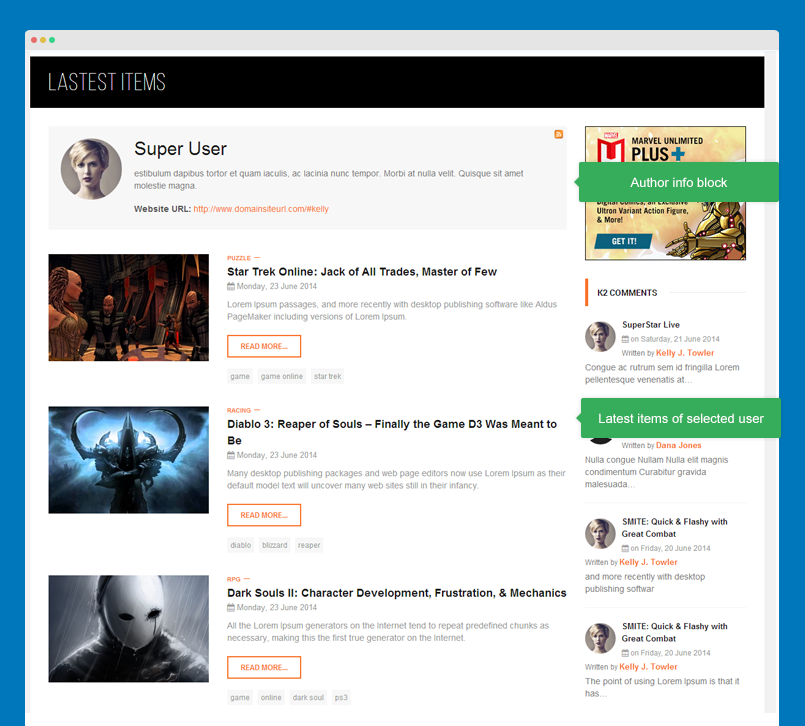
To have same front page like demo, please check out the back-end setting:
Customize K2 style
We put all customized style of K2 into a .less file so that it's easy for you to find the customized style and change the customized style or add new customized styles.
The customized style file of K2 is templates\ja_playmag\less\k2.less.
You can add customized style that can be loaded in specific k2 pages. There are 2 steps required to implement that:
Step 1: add customized style
For the styles, you have to add to the file: templates\ja_playmag\less\extras\com_k2.less. By default, the file is empty.
Step 2: select pages that apply the style
Open template style manager of JA Playmag, in the "Add-ons" tab, you will see the "Template Extended styles", select the K2 pages that you want to apply the your customized style. If you leave it blank, it's not applied for any page.