Update Services Manager
If your developer provides updates service according to our developer guides, you can configure this service via JA Extensions Manager administration. Here is a quick guide on how to setup a new service:
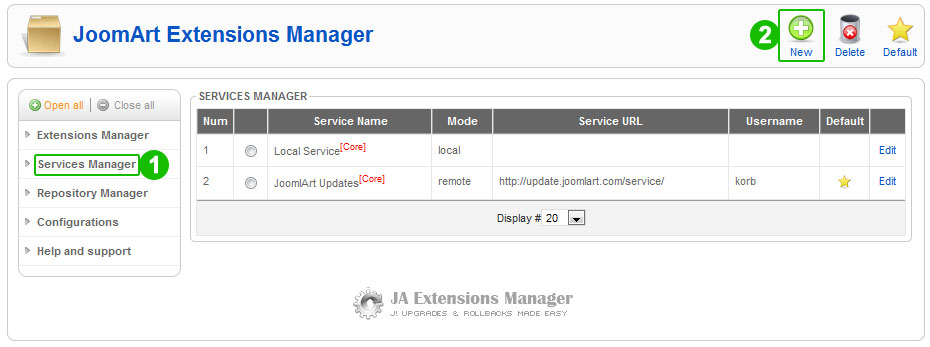
- Step 1 - browse Updates Services page;
- Step 2 - click the New button.
Now a pop-up window will show up so you can configure the new updates service.
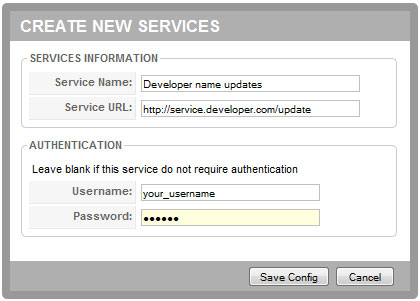
- Type a service name;
- Paste the service URL provided by the developer;
- Type in your account username and password, only if the extension requires.
Now you can change the update service for your third party extension:
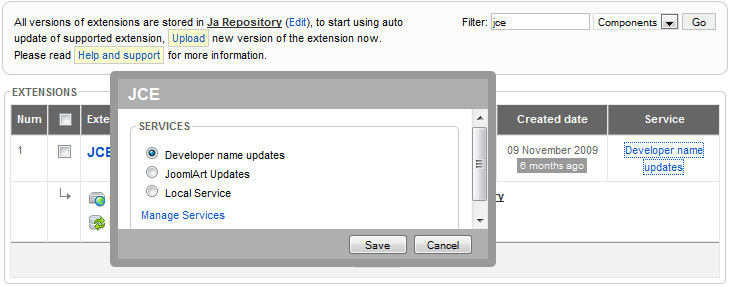
Configuration
Although the component is very powerful, the administration is quite easy. The component needs to know where to locate the internal repository, and where are the mySQL folders. Here is a quick step-by-step quide on how to setup the component:
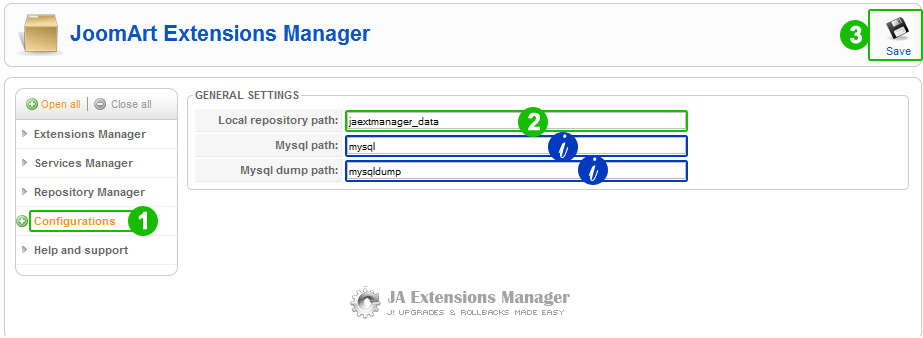
- Step 1 - click the Configuration in the component navigation menu;
- Step 2 - setup a folder in your root to be used by the repository;
- Information only - the path to your mysql folder and mysqldump folder detected by the component, this is only for your information;
- Step 3 - click the Save button to save settings.
Usually the component will autodetect settings on installation but moving the website to another server will require updating these settings or in some cases reinstall the component to make sure these settings are perfect.
Internal Repository Manager
In this panel you can manage versions stored for the extensions you have upgraded on your live site. Here you can delete complete back-ups or only a few files, but also you can upload more content to the repository.
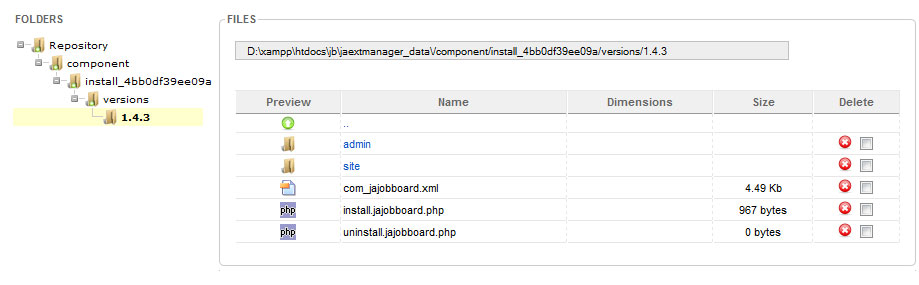
Internal Repository Access
In the default repository folder, there is a .htaccess file to manage CHMOD permissions for the repository. These are the default settings for access permissions:
Order deny,allow
Deny from all
To learn more about htaccess permissions settings, please refer to this resource.
