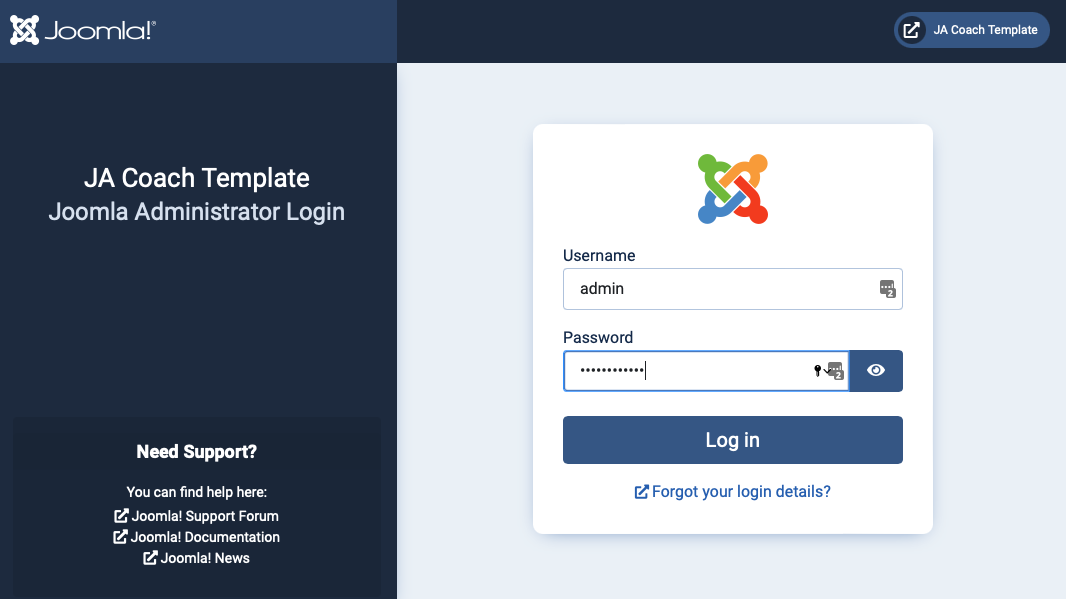Download Quickstart package
What is Quickstart ?
Quickstart package is a full website package that includes: templates, extensions, database, images ... and once you install the quickstart successfully, you will have a complete website that is exactly same as our Joomla template demo (in Quickstart, we use blank image due to copyrights).
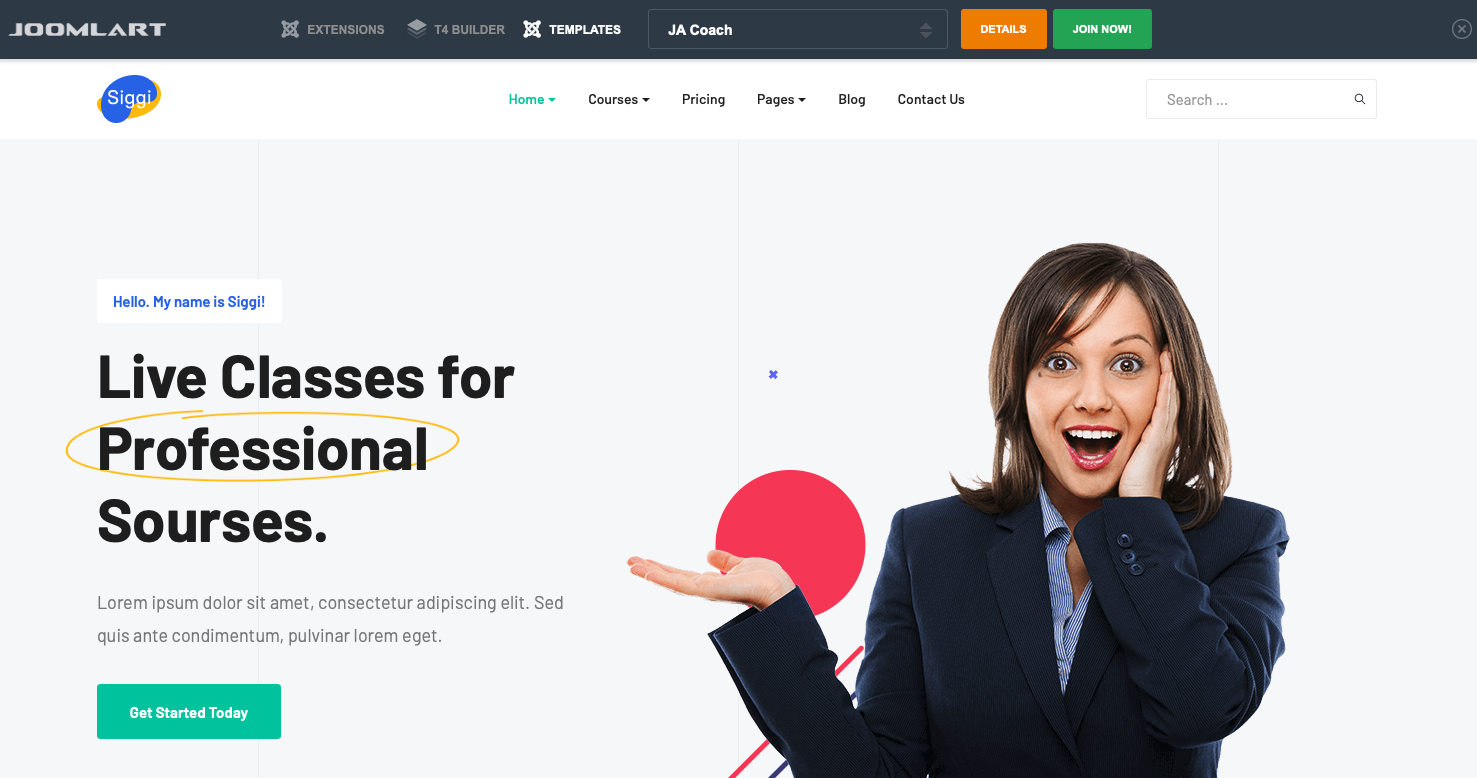
Download quickstart package:
For each template, we provide multiple Quickstart packages based on its Joomla versions compatibility. If a template is compatible with Joomla 3 and Joomla 4 then each Joomla version will has a quickstart package.
Once you are in the download page of a template, you will see the quickstart packages, select and download the package.
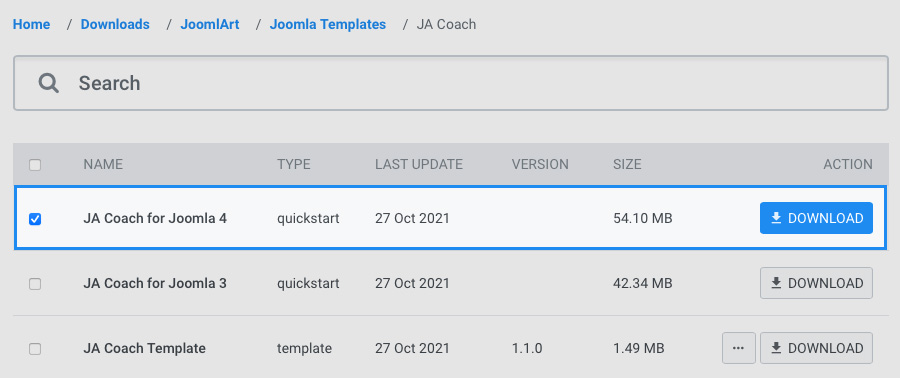
Joomla 4 system requirements
Please make sure your system meets the Joomla 4 system requirements as below:
Software
- Software: PHP (Magic Quotes GPC off): 7.2+ (8.0 recommended)
Databases
- MySQL(InnoDB support required): 5.61+
- MSSQL 10.50.1600.1 +
- PostgreSQL 11.0
Web Servers
- Apache 2.4+
- Microsoft IIS 7
- Nginx 1.10 (1.18+ recommended)
Browser requirement
- Firefox 13+
- IE (Internet Explorer) 8+
- Google Chrome XY and the latest
- Opera 11.6+
- Safari 5.1+
Development Environment
During the development process, Localhost is preferred. You can use the following servers on your PC to develop your site.
Windows
- wamp server
- XAMPP for Windows
Linux
- LAMP Bundle
- XAMPP for Linux
Mac OS
- MAMP & MAMP Pro
- XAMPP for Mac OS
Extract and upload
Once you have the Quickstart package, extract the downloaded package.
If you install in your localhost
If you install the quickstart in your localhost, copy the extracted folder to: ...\wamp\www (if you are using WAMP) and ...\xampp\htdocs (in you are using XAMPP)
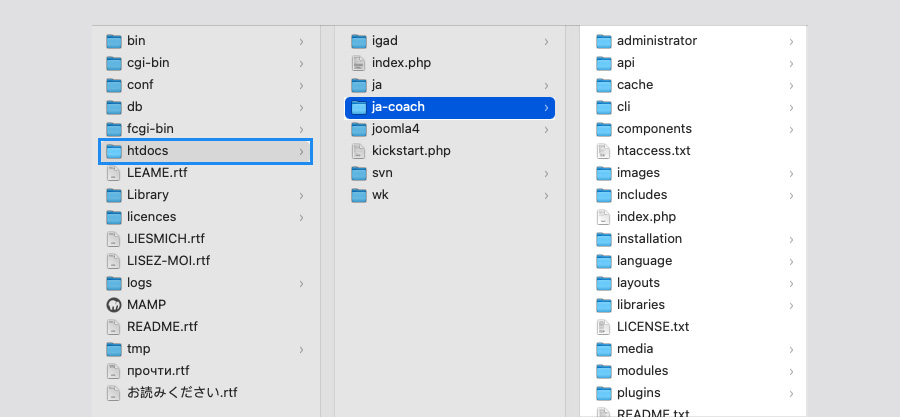
If you install from your hosting
If you want to install the quickstart from your hosting, please upload all folders in the folder that you just extracted to the FTP Base folder (normally it is public_html).
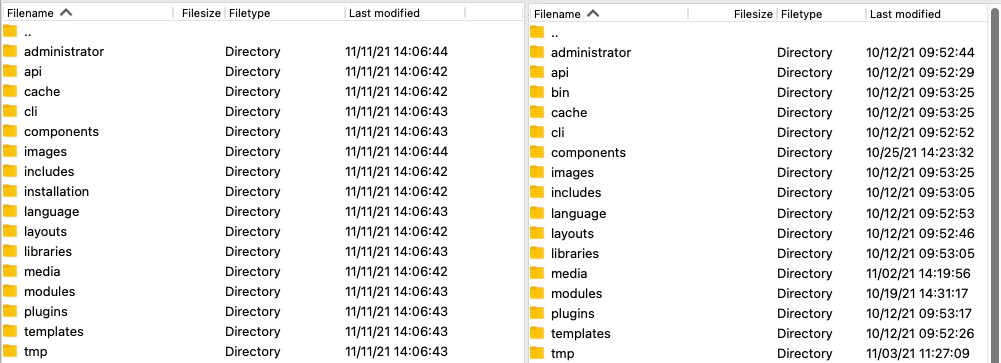
Create Database
Access your database control panel to create new database.
When access the databse control panel, create a new database
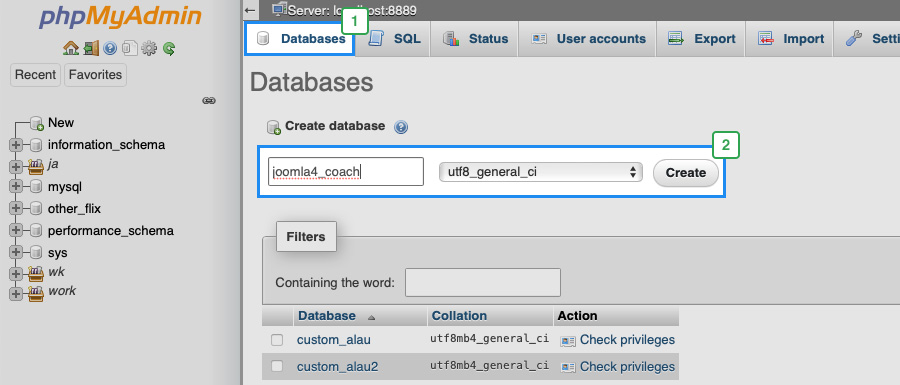
After creating database, copy the database name to add to the Quickstart Installation Winzard
Install Joomla 4 template quickstart
Enter the URL for your site in your browser (example: http://localhost/joomla-cms-4.0.0/). The installation screen will (should) come up. From that point on, follow the install wizard.
Step 1 - select your site language and add site name
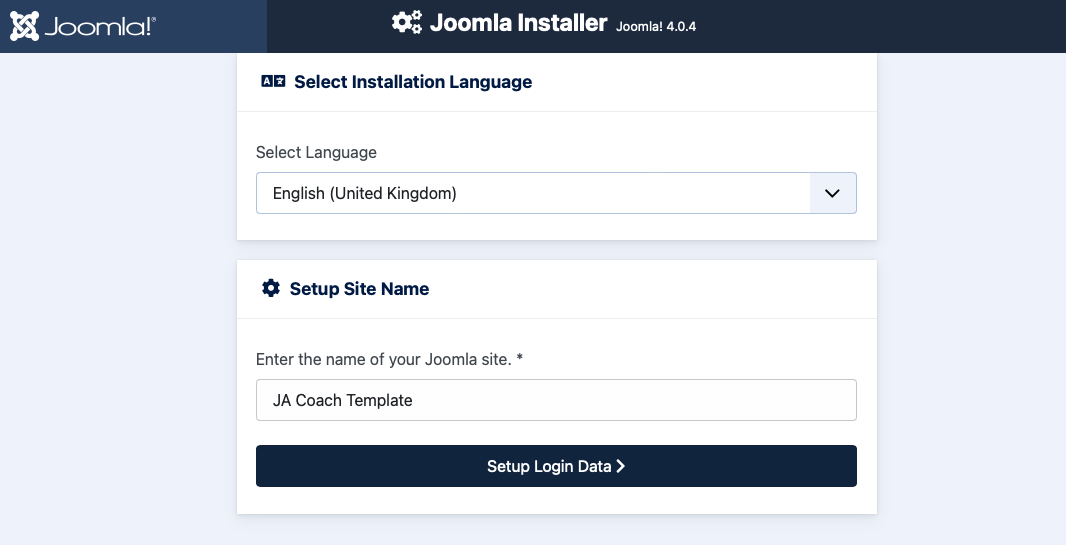
Parameter Explanation
- Select Language: as Joomla supports many languages, select the language that you want your website to be. Select your language for easy management.
- Site Name: enter your site name to the field.
- Admin Email: add the email of Administrator, you configure to send the configuration detail to the email.
- Admin Username: add the username of the Admin, this is the username to login the back-end panel as Super user so make user you remember the username.
- Admin Password: enter the password for the admin account.
- Confirm Admin Password: retype the admin password to confirm.
Step 2 - site login account configuration
Add the super admin user account. Please copy the password and save it.
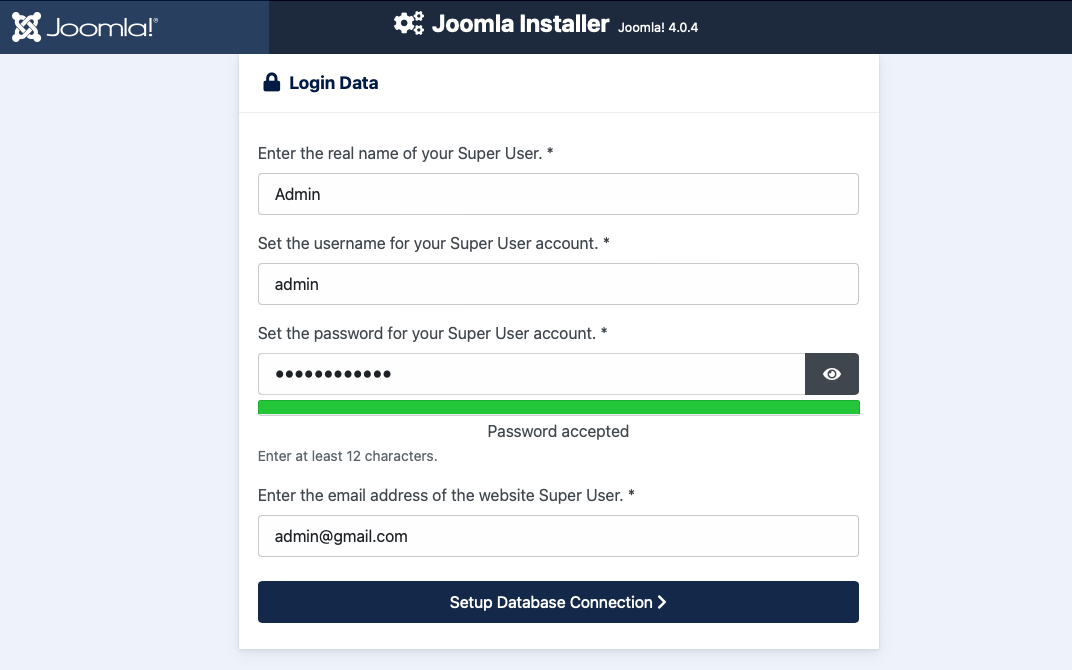
Step 3 - database configuration
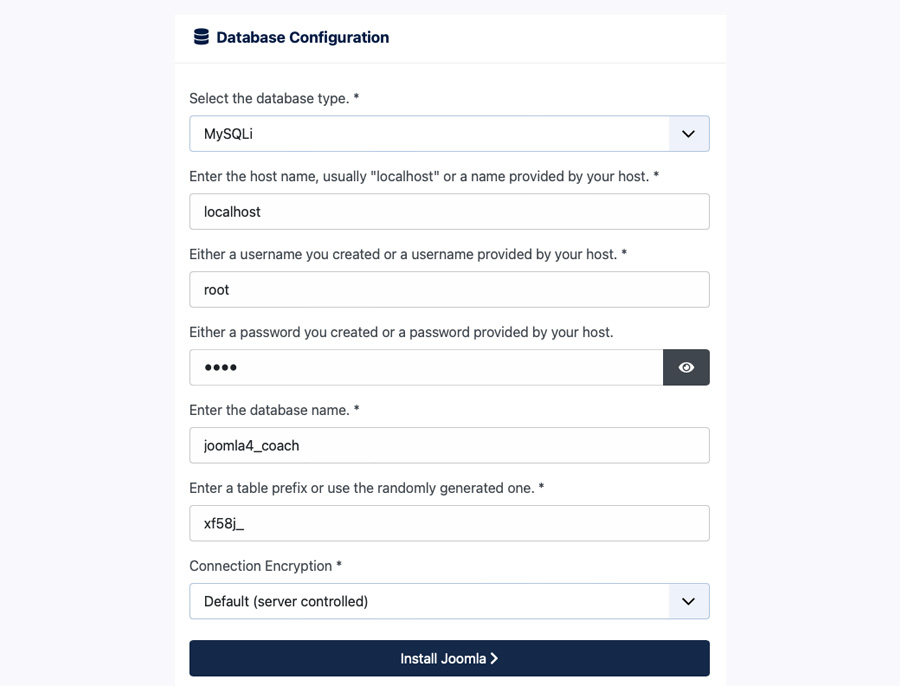
Parameter explanation
- Database type: select the database type: MySQLi or MySQL.
- Hostname: enter your hostname in this field. In this example, we install in localhost so the hostname will be "localhost" but if you install from your hosting, you have to enter your hostname.
- Username: enter the username to access your host.
- Password: enter the password goes with the entered username to access your host.
- Database Name: paste the databse name that we created in Step 1.
- Table Prefix: enter the table prefix the the database name.
- Old database Process: If the databse we enter here is an existing database, we can select to back-up or remove the old database.
After entering all required information, click "install Joomla" to proceed with our installation.
The installation is complete
In case you want to install sample data and setup multilingual for your website, access the "Customize Installation"..
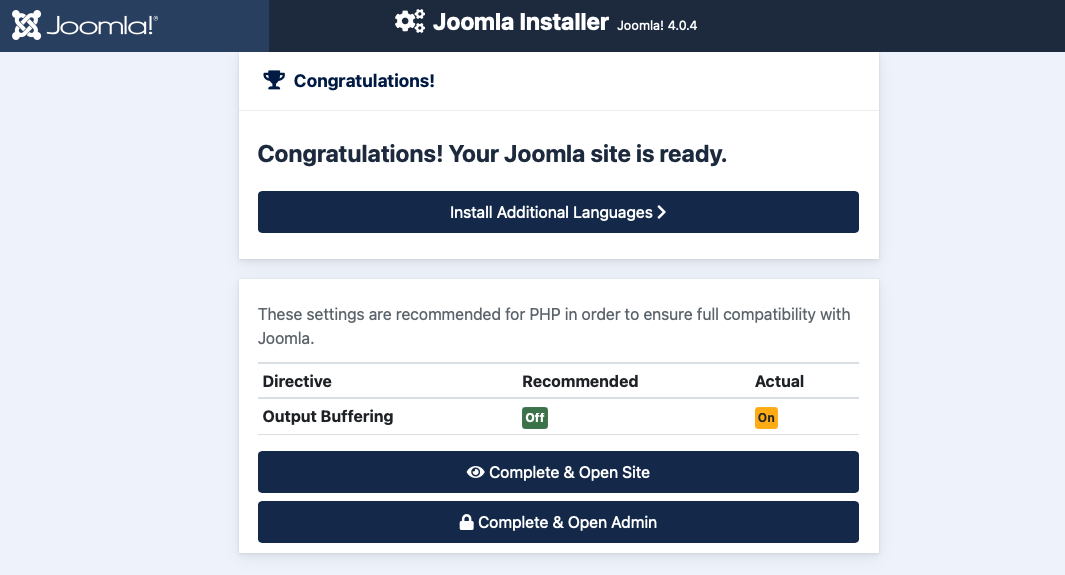
Multilingual website setup
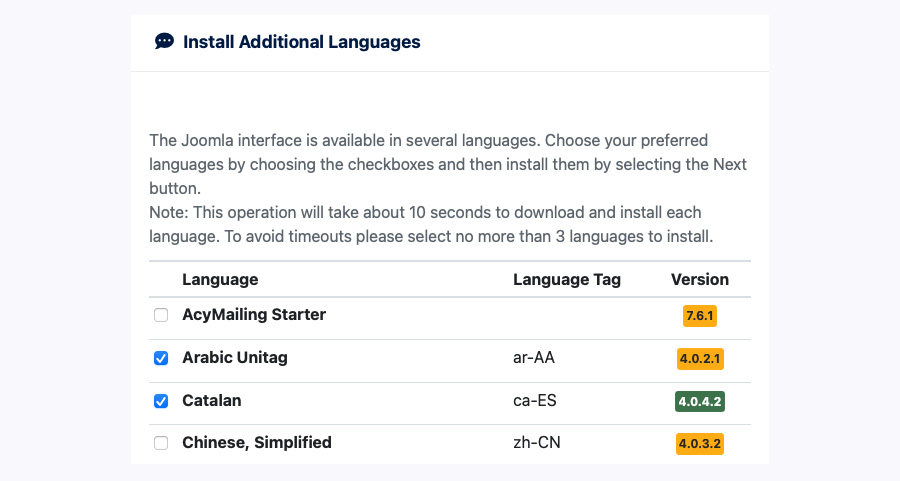
The installation is complete, now you have option to install the multilanguages. Select languages you want to setup. Over 50 language packs are currently available.
The installation of language can be installed later as well.
The installation is complete, now access the Admin panel with the account you entered in the installation process