Introducing JA Joomla Weather module
JA Weather is a Joomla weather extension to create a weather forecast and present all the latest local/ international weather information on your Joomla website.
Supported weather API:
- Openweathermap apiKey: https://openweathermap.org/api
- Weatherbit apiKey: https://www.weatherbit.io/pricing
Get Latitude & Longitude:
Installation
Install the JA Content listing module to your Joomla site with easy steps:
Step 1: download the latest version of JA Weather module from this page
Step 2: install the module to your Joomla website. From your back-end setting panel, go to: System » Install » Extensions.
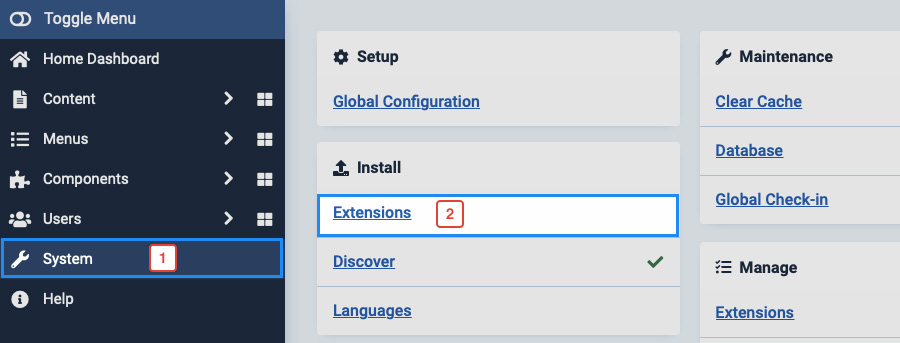
Browse or drag the JA Weather module to complete the installation.
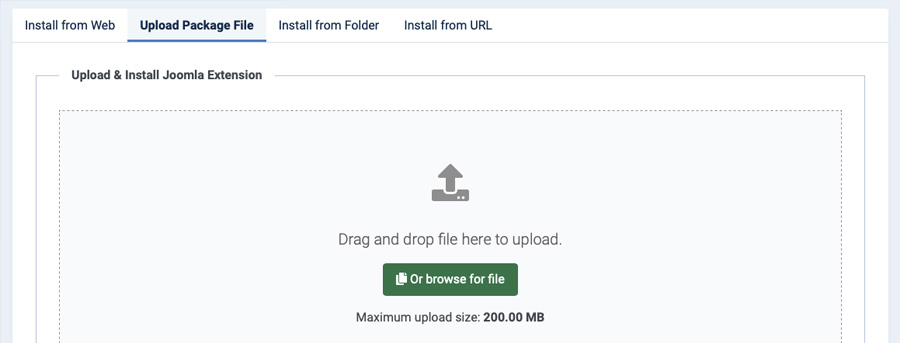
Register Weather API
JA Weather Forecast Joomla extension supports 2 popular Weather API:
- Openweathermap apiKey: https://openweathermap.org/api
- Weatherbit apiKey: https://www.weatherbit.io/pricing
Register Openweathermap API
Sign up to use the fast and easy-to-work weather APIs for free.
Simply register an account on Openweathermap
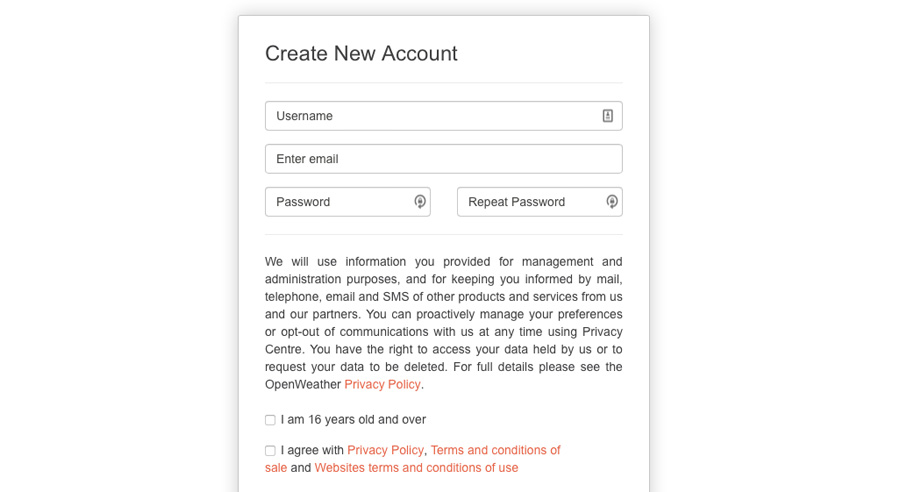
You can view the list Openweathermap API. Subscribe to Daily Forecast 16 days.
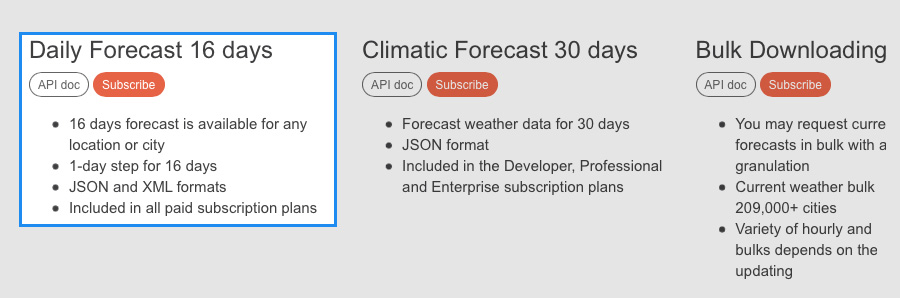
You can select the free API or subscribe to any paid subscription with more benifits.
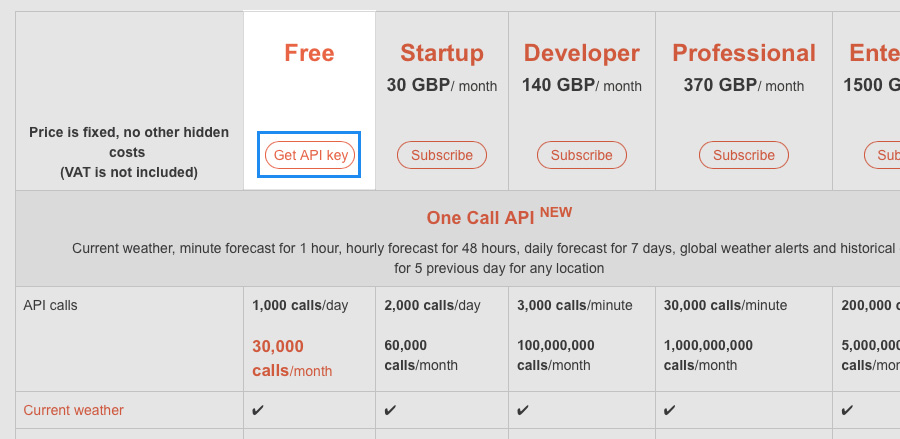
Once the api subcribe done, access your account api key page and copy the api key.
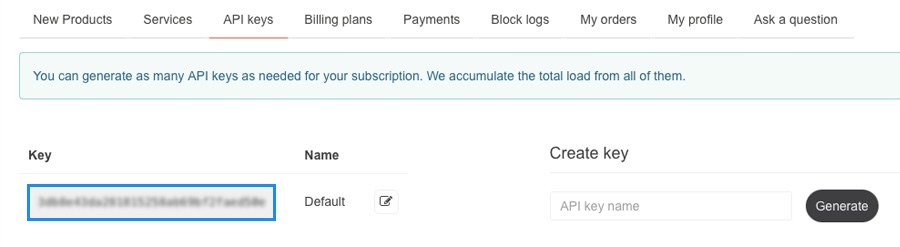
Add the API key to the API Key field of JA Weather module configuration panel.
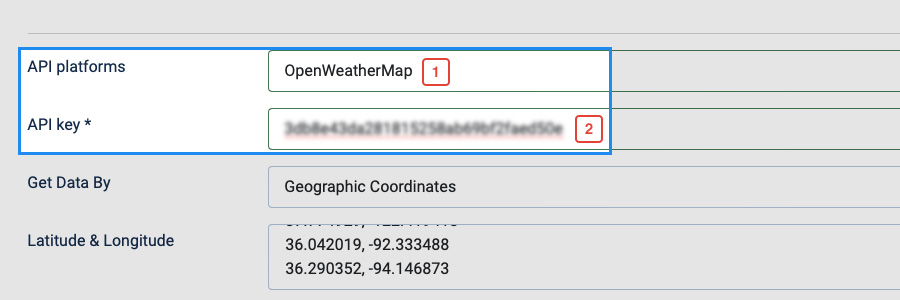
Register Weatherbit API
Weahterbit provides Free API for weather, as well as multiple paid packages.
Sign up a free account on Weatherbit
Then access the pricing page, subscribe to the package you want.
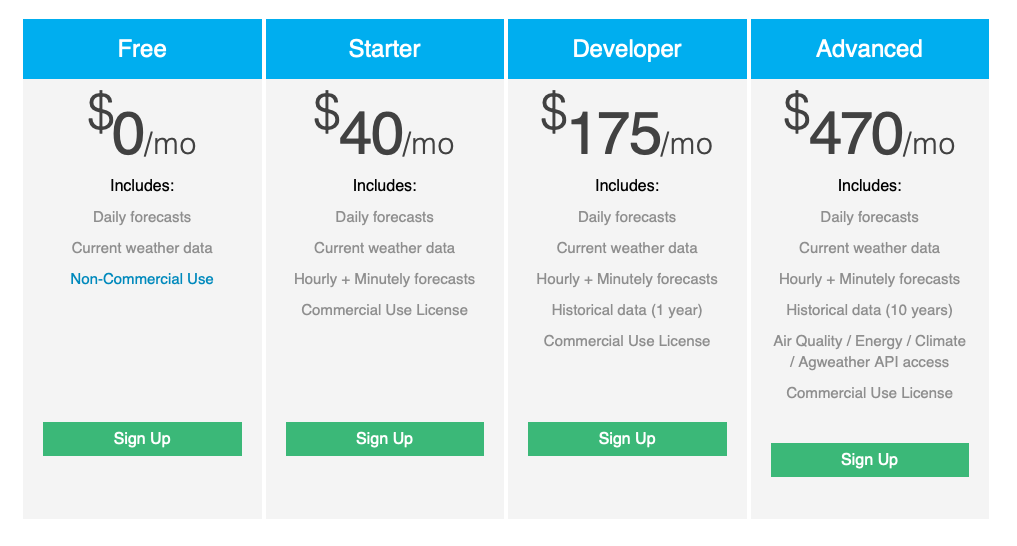
Once done, access your account dashboard » API Key
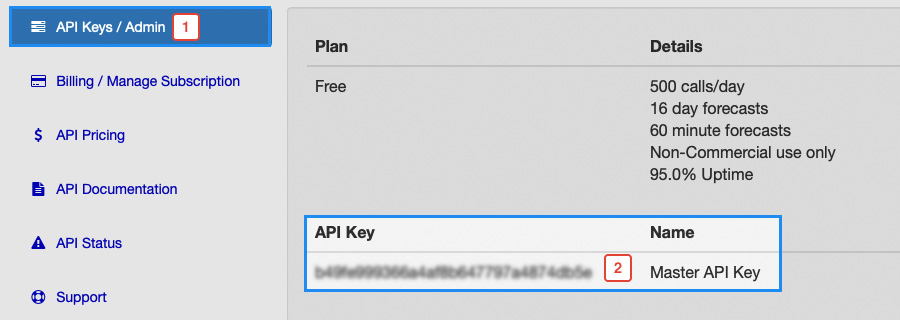
Add the API key to the API Key field of JA Weather module configuration panel.
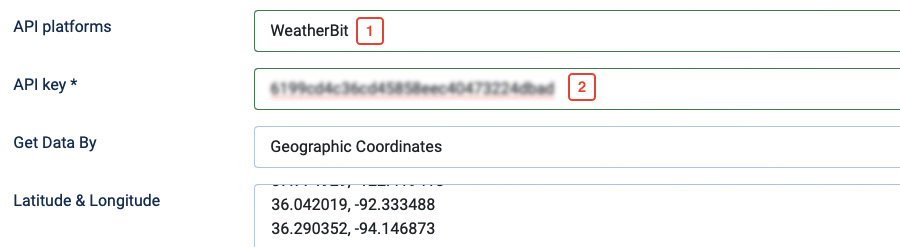
Create JA Weather module
From your Joomla website administration page, go to Content » Site modules to create a new module.
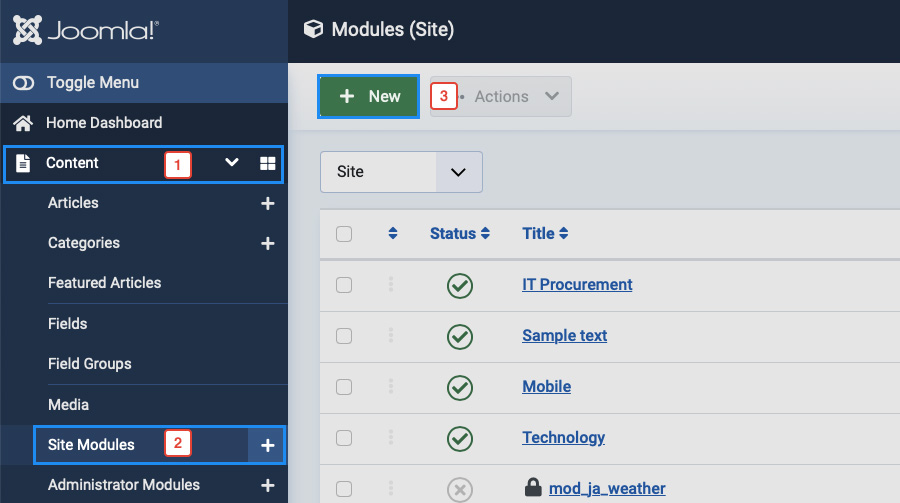
Select the JA Weather Forecast module
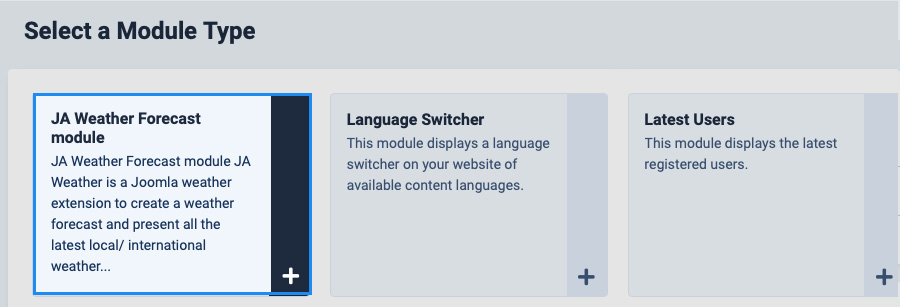
Add module title, set it as published and assign the position for the module.
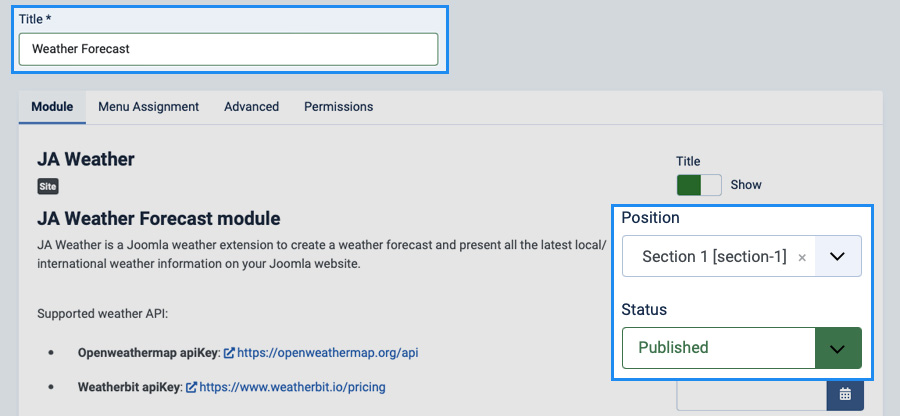
In the Menu Assignment tab, select pages to show the module on before configuring the weather widget.
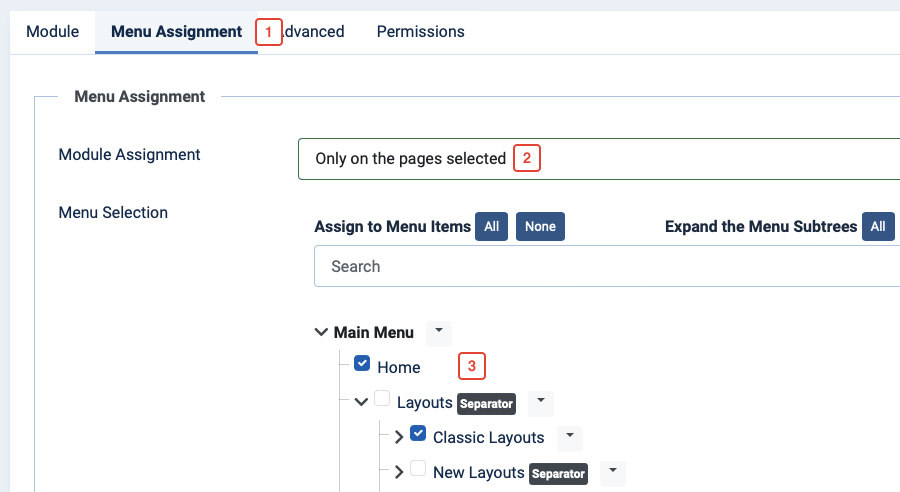
JA Weather module configuration
Configure city
You can show weather info for one or multiple cities (locations). The module supports 3 ways to add your locations:
- Geographic Coordinates: the location lattitue and longtitue, you can get the location Latitude & Longitude on https://www.latlong.net/
- City Name: add city name such as: New York
- City ID: add the city id you want to show the weather
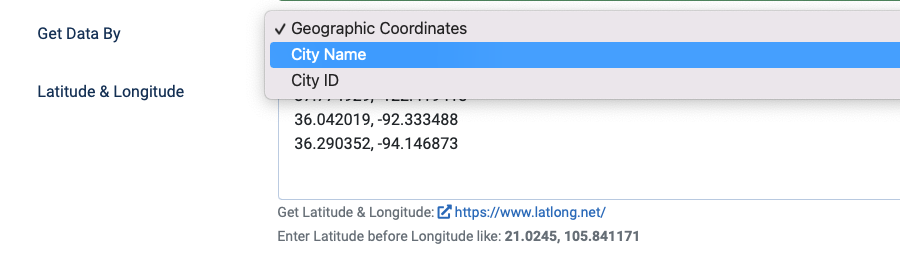
You can add multiple locations, just make sure each location is one line.

On front-end, each location will be displayed in one tab.
Layout configuration
JA Weather module supports 5 layouts to show the weather flexibly. Simply select the layout you want and save.
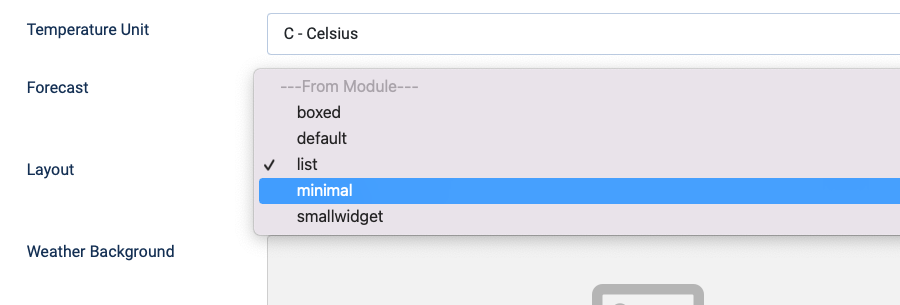
Default layout
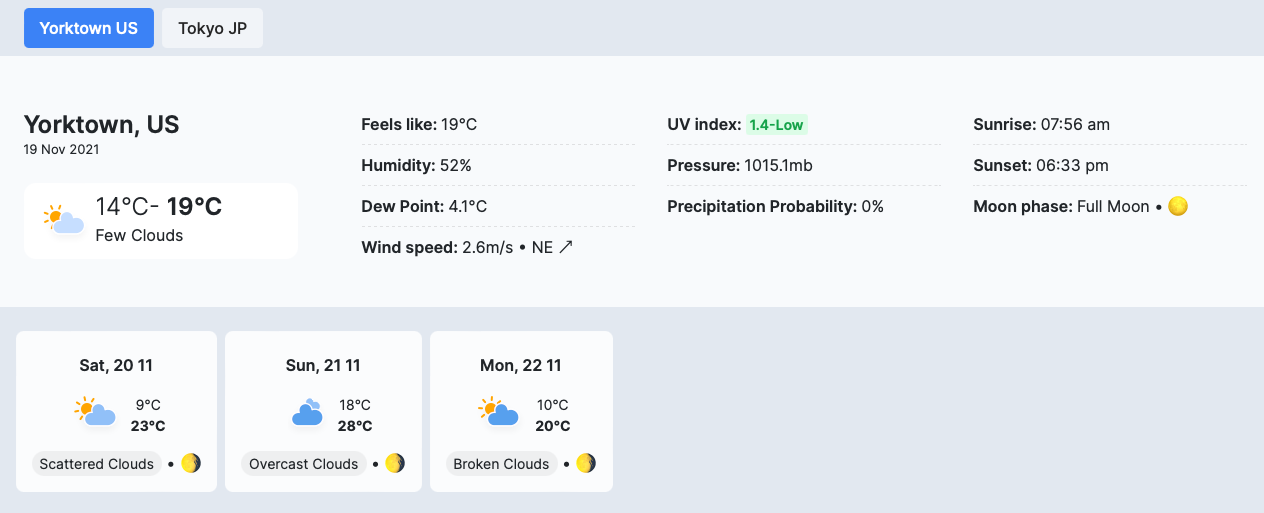
Boxed layout
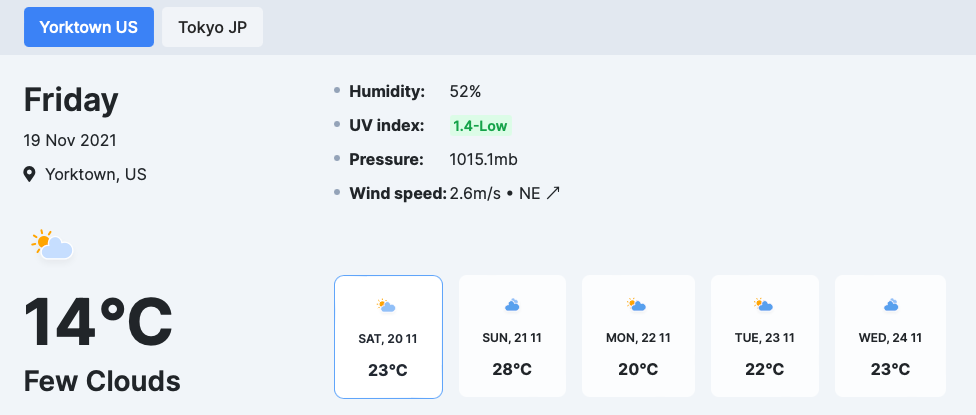
List layout
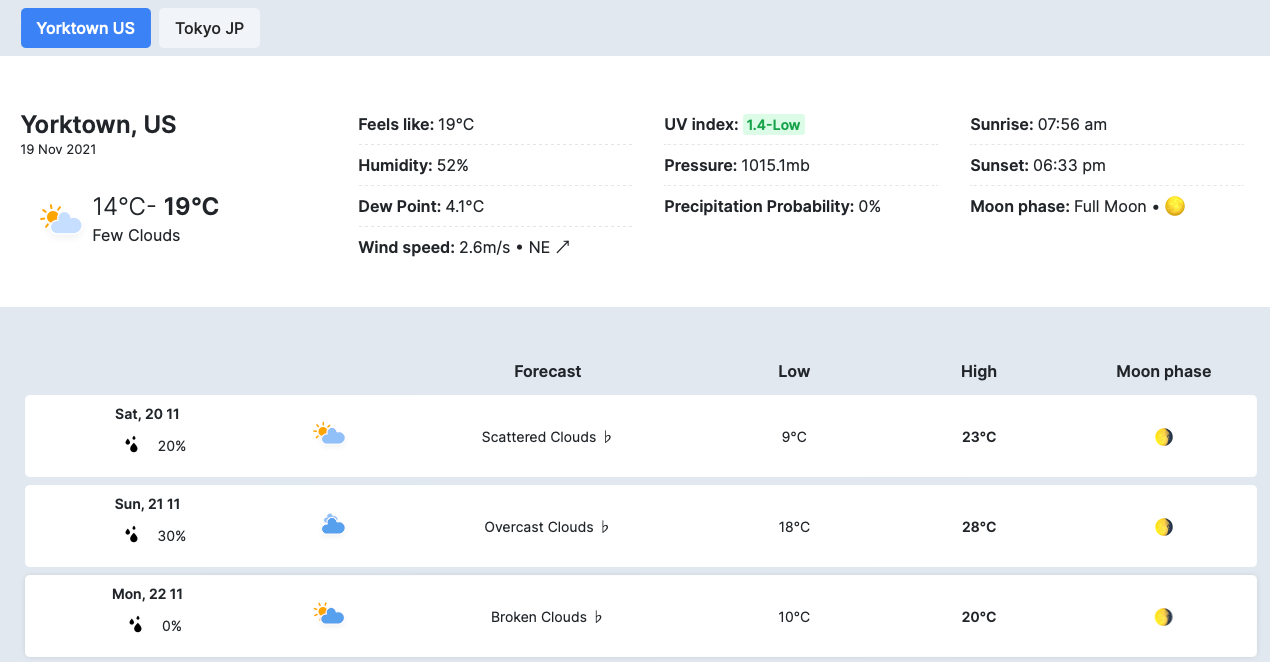
Minimal layout - you can use it to show on sidebar on your website that has limited width
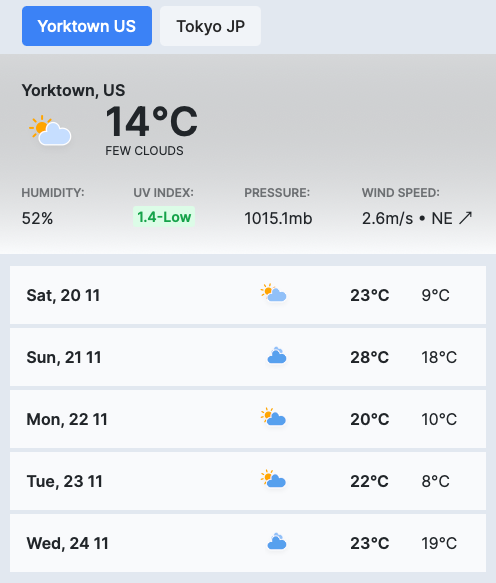
Small Widget layout
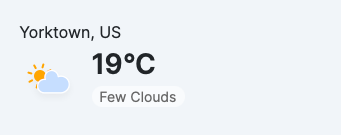
Other settings:
The module includes multiple settings to help you show the weather forecast module the ways you want without customization.
Temperature Unit and Forecast day settings:
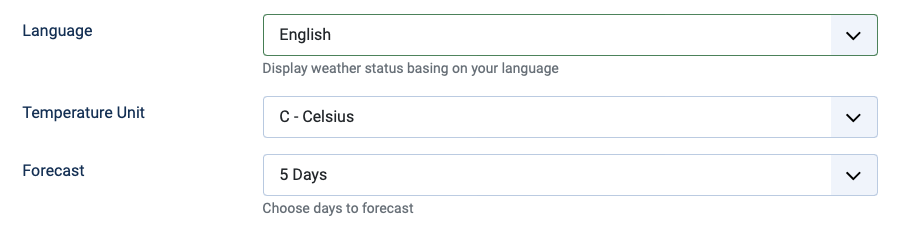
- Language: set the language for the weather on front-end
- Temperature Unit: select the unit for temperature, it supports: C - Celsius, F - Fahrenheit, K - Kelvin, F - Fahrenheit, and K - Kelvin
- Forecast: set number of days to show the weather. Select HIDE if you dont't want to show the weather days section.
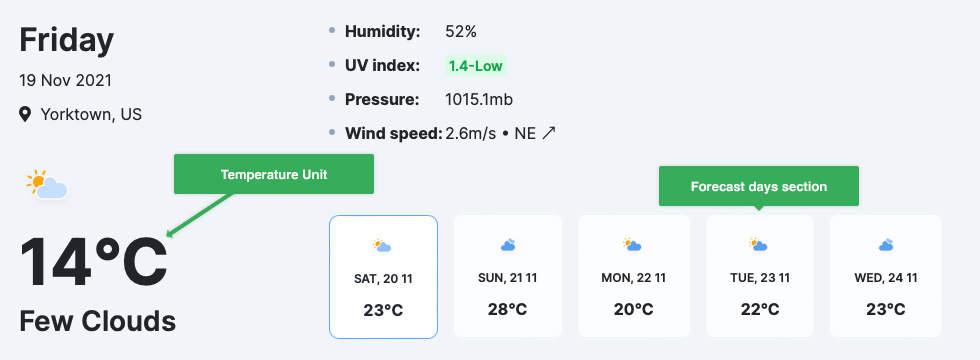
Background, icons and more
![]()
- Background image: browse an image to set as background for the module
- Icon Sets: the module supports animated icon and 2 static icon sets.
- Label Field: set the weather detailed field to be text or icon
- Show Weather Details: show or hide the weather detail info section
Update time, clock format and more
- Update time: set the duration that the weather is updated (in seconds)
- Clock format: select format for the time
- Date format: set date format, example: M D Y
Upgrade Instruction
The best method to upgrade JoomlArt products is using JA Extension Manager. The FREE extension brings a new way to manage extensions: upgrade, rollback, remote install, internal repository, and compare versions, and more.
1. Set up JA Extension Manager Component
Download this free extension from this link. Install the extension to your website.
Go to Components > JA Extension Manager then selects Service Manager, now set JoomlArt as your default service. Next, hit the "Edit" button then add your account.
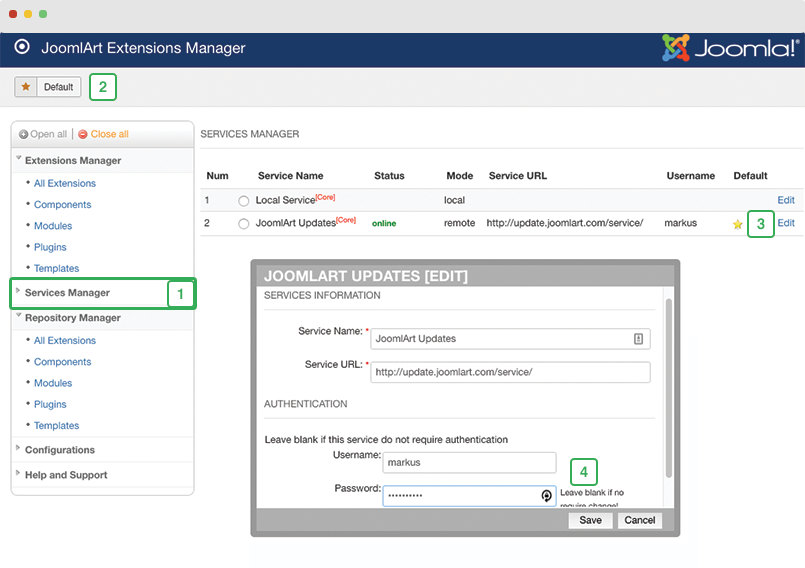
2. Upgrade JA Weather module
Check the new version of the JA Weather module. Using the filter to find the JA Content Listing then hit the "Check Update" button to check for a new version then hit the Upgrade Now to upgrade the extension to the latest version.
Check out more details about JA Extension manager
