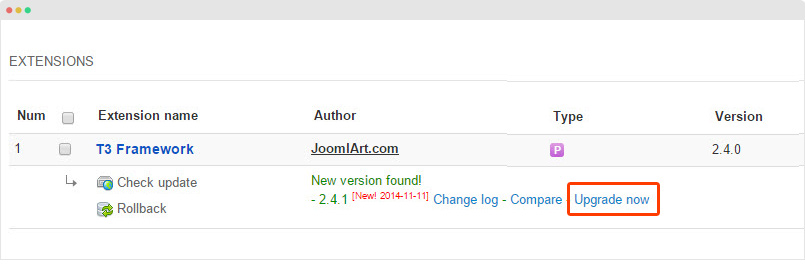System requirement
JA Hotel template is native with Joomla 3. Please make sure your system meets the following requirements:
Software
- Software: PHP (Magic Quotes GPC off): 5.3.1 + (5.4+ recommended)
Databases
- MySQL(InnoDB support required): 5.1+
- MSSQL 10.50.1600.1+
- PostgreSQL 8.3.18+
Web Severs
- Apache 2.x+
- Microsoft IIS 7
- Nginx 1.0 (1.1 recommended)
Browser requirement
- Firefox 4+
- IE (Internet Explorer) 8+
- Google Chrome 10+
- Opera 10+
- Safari 5+
Development Environment
During development process, Localhost is preferred. You can use the following servers on your PC to develop your site.
Windows
- WAMPSEVER
- XAMPP for Windows
Linux
- LAMP Bubdle
- XAMPP for Linux
Mac OS
- MAMP & MAMP Pro
- XAMPP for Mac OS
Download packages
Important:
JA Hotel template is built on T3 Framework so it requires T3 Framework to be installed and enabled in your system.
Download Packages
The download package includes:
- Quickstart package
- JA Hotel template
- T3 Framework Plugin
- Supported JA extensions
- Source file
Manual Installation
Install T3 Framework
Step 1 - Install T3 Framework
From your back-end setting panel, go to: "Extensions → Extension Manager", browse T3 plugin installation package then hit the "Upload and Install"
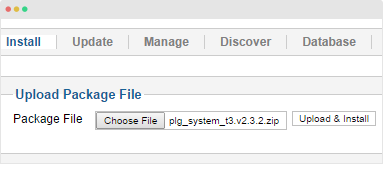
Step 2 - Enable T3 Framework
When you install T3 Framework, it's auto enabled by default. You can check this by going to: "Extensions → Plugin Manager" then find T3 Plugin.
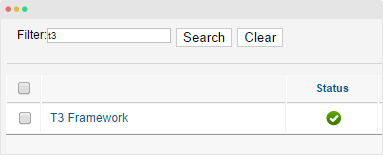
Install JA Hotel template
Step 1 - Install JA Hotel template
From your back-end setting panel, go to: "Extensions → Extension Manager", browse JA Hotel template installation package then hit the "Upload and Install"
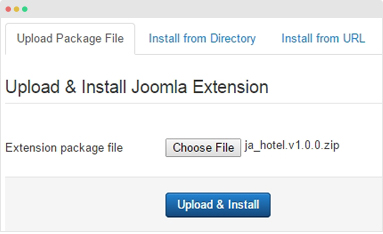
Step 2 - Set default template style
Go to: "Extensions → Template Manager", set JA Hotel template style as your default template style.
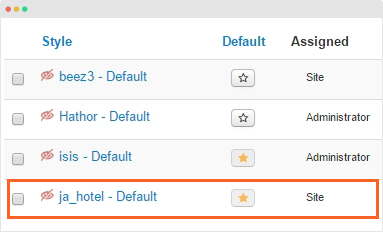
Install all supported modules and plugins
- JA ACM module
- JA Content Type plugin
- Solidres component (optional)
- K2 component (optional)
- JA Masshead module
Quickstart installation
Why Quickstart ?
The Quickstart package includes sample data and extensions. Once you install the Quickstart, your site will look the same as JA Hotel Demo. Follow the Joomla quickstart installation documentation →
Step 1 - Configuration: add Site name, Admin email, Admin username and password
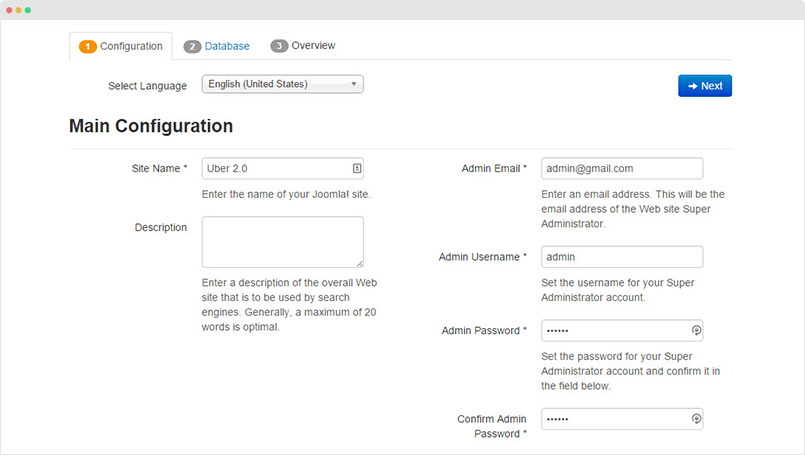
Step 2 - Database: select database type, host name, database username, password, database name & table prefix
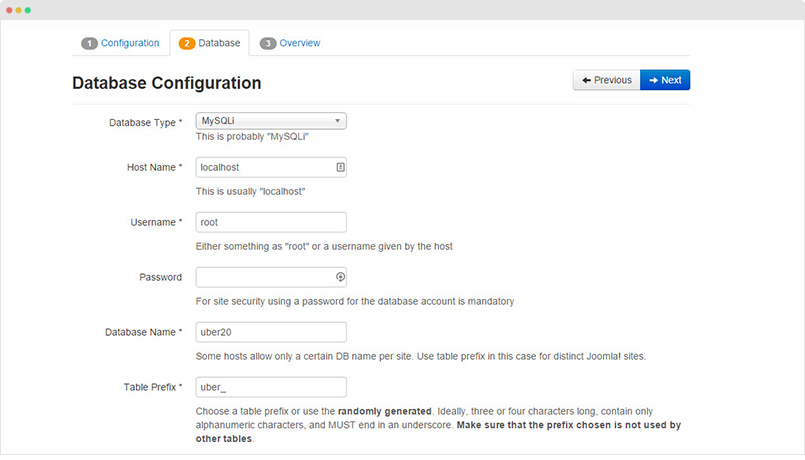
Step 3 - Overview: select sample data to install, we suggest to use Default English (GB) Sample Data. You can install multilingual in the step.
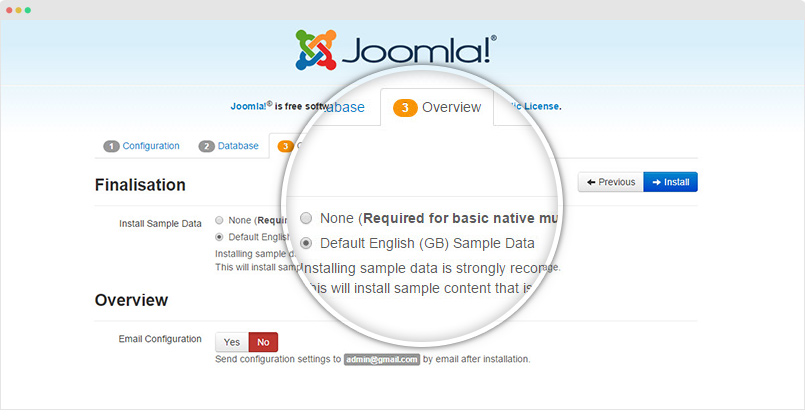
Step 4 - Remove/Rename "installation" folder: for security purpose, you need to rename or remove the "installation" folder
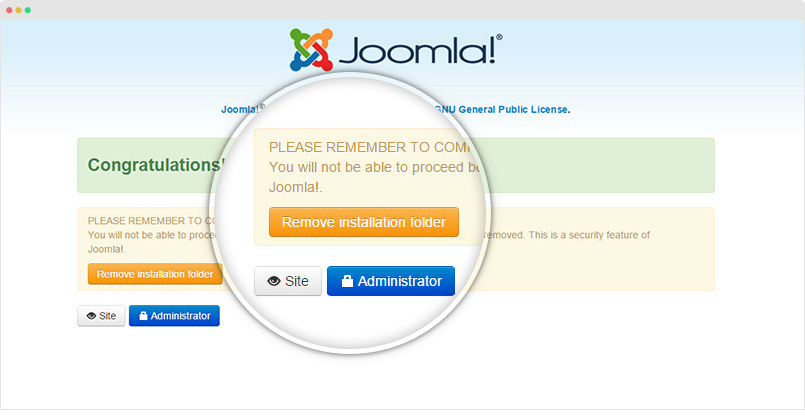
DONE!
Template folder structure
This section is to help you understand the folder structure of JA Hotel template, where to find the files you want.
JA Hotel template
JA Hotel template is built on T3 Framework so its folder structure is almost the same with any other JA Templates that are developed with T3 Framework.
templates/ja_teline_v/ +--less/ /* all LESS files */ ¦ +-- themes/ /*theme folders and theme files */ ¦ +-- template.less ¦ +-- style.less ¦ +-- home.less ¦ +-- joomla.less ¦ +-- ... +-- acm/ ¦ +-- gallery/ ¦ ¦ +-- config.xml/ ¦ ¦ +-- tmpl/ ¦ ¦ +-- less/ ¦ ¦ +-- css/ ¦ ¦ +-- js/ ¦ +-- news-featured/ ¦ +-- slideshow/ ¦ +-- solidres/ ¦ +-- video/ +-- css/ /*compiled files from less*/ ¦ +-- themes/ /*Compiled themes */ ¦ +-- template.css ¦ +-- k2.css ¦ +-- home.css ¦ +--... +-- fonts/ ¦ +-- font-awesome/ +-- js/ ¦ +-- script.js +-- tpls/ /* all layout files and block files*/ ¦ +-- default.php ¦ +-- blog.php ¦ +-- home.php ¦ +-- full-width.php ¦ +-- blocks/ /*block files*/ ¦ ¦ +-- header.php ¦ ¦ +-- mainbody.php ¦ ¦ +-- footer.php ¦ ¦ +-- mainbody/ +-- html/ /*override modules and Joomla com_content*/ ¦ +-- com_content/ ¦ ¦ +-- article/ ¦ ¦ +-- categories/ ¦ ¦ +-- category/ ¦ +-- layouts/ ¦ +-- com_k2/ ¦ +-- com_solidres/ ¦ +-- ... +-- images/ +-- language/ +-- templateDetails.xml +-- templateInfo.php/ +-- thememagic.xml/ /*the file is to add new group, parameters to ThemeMagic*/ +-- templateHook.php/
T3 Framework
You can find the folder structure of T3 Framewotk at: http://t3-framework.org/documentation/installation#folder-structure.
Recommendation
Any change or customization in the T3 Framework is not recommended. To customize your template, please do it in the "local" folder: templates/ja_hotel/local. Check out detail documentation →
Upgrade Instruction
Take a full backup
Please always make a back-up before proceeding to any of the upgrade process. In case there is any problem, you can always restore from the back-up files.
1. Set-up JA Extension Manager Component
The best method to upgrade JoomlArt products is using JA Extension Manager. The FREE extension brings a new way to manage extensions: upgrade, roll back, remote install, internal repository and compare versions.
From back-end, go to: Components → JA Extension Manager then select Service Manager, now set JoomlArt as your default service. Next, hit the "Edit" button then add your Username and Password that you signed up in JoomlArt.com.

2. Upgrade JA Hotel template
Step 1 - check the new version of JA Hotel template. Using the filter to find the JA Hotel template then hit the "Check Update" button.
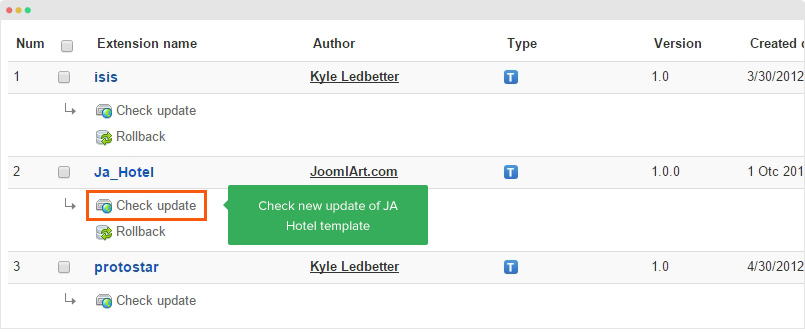
Step 2 - Upgrade JA Hotel template to latest version. You should compare the changes before upgrading. We only pay attention to conflicted files - files that have been modified by both user and developer. When upgrading, the conflicted files will be overridden by files in new version, that means what you customized in the files will be lost.
3. Upgrade T3 Framework and other JA extensions
Using the filter to find the extensions you want to upgrade (JoomlArt products only), hit the "Check Update" button to check for new version then hit the Upgrade Now to upgrade the extension to latest version.