Create New Video Item
Video content type is aimed to manage your video from given sources, at present it supports Youtube, Vimeo and Local upload.
It has its own view, style and its settings include:
- All settings from default Joomla Article
- Video-specific custom fields: Video source, Thumbnail, Description, Video width & height, etc.
Create new video item
- First, you create category to store video items. This remains the default Joomla category as usual. It will help you manage items and build category view for video items easier.
- Then, create video items (simply click ‘Add new’ in Joomla article manager panel) and assign to the category you just create above.
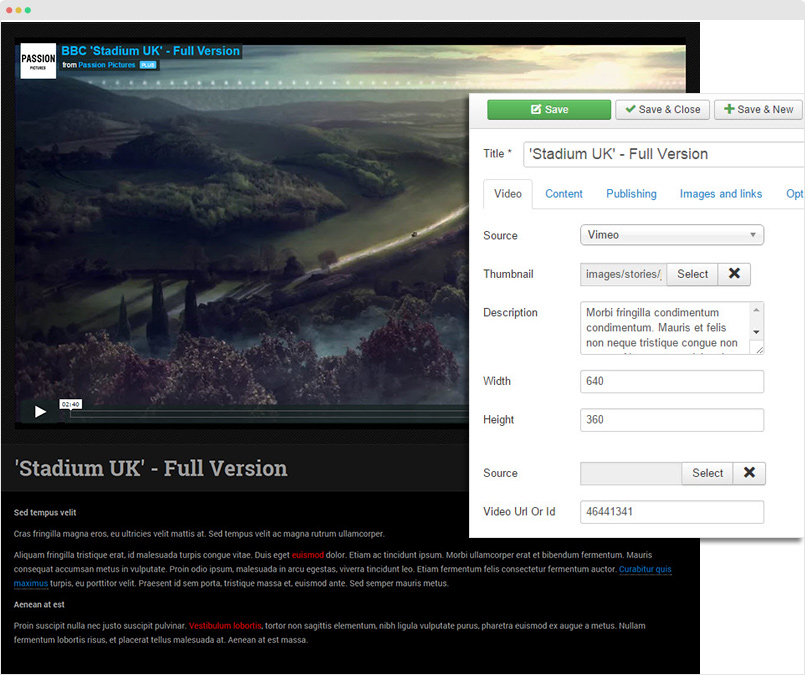
Manage your videos directly via Joomla com_content
Create Template Style
The Media template style has some different configuration, we suggest to create new template style instead of using the "JA Teline V - Default" template style.
Step 1 - Create "JA Teline V - Media" template style.
The best way to create a new template style is duplicating the "JA Teline V - Default" template style. Tick on the "JA Teline V - Default" then hit the duplicate button.
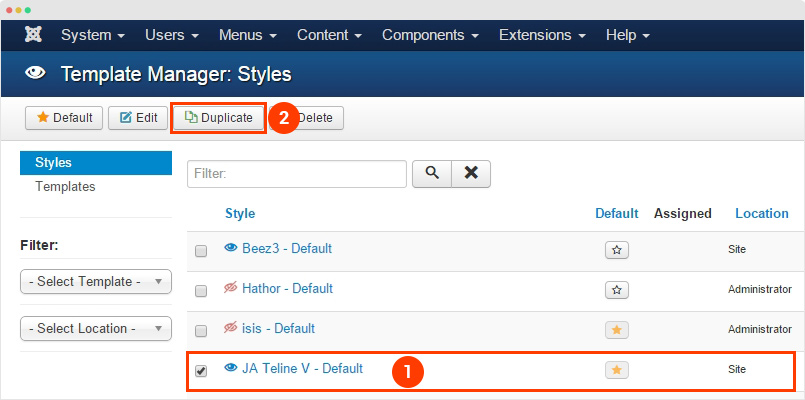
Step 2 - Configure layout for the template style. Open the "Layout" tab, assign "media" layout.
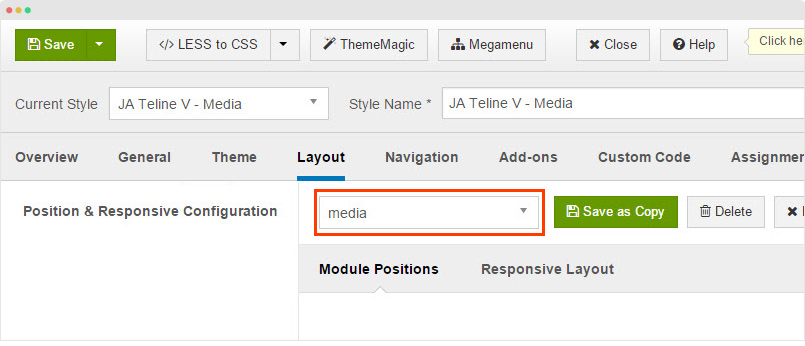
Assign Content
The main content section in the Media page are 2 content blocks: Featured video and Video listing. You can make use of JA ACM (JoomlArt Advance custom module) to build such content blocks. Here are steps:
- Create new ACM Module (Extensions > Module Manager > Add new module > select “JoomlArt Advanced Custom Module”)
- Select type, style and assign content to display in the ACM following the configurations below:
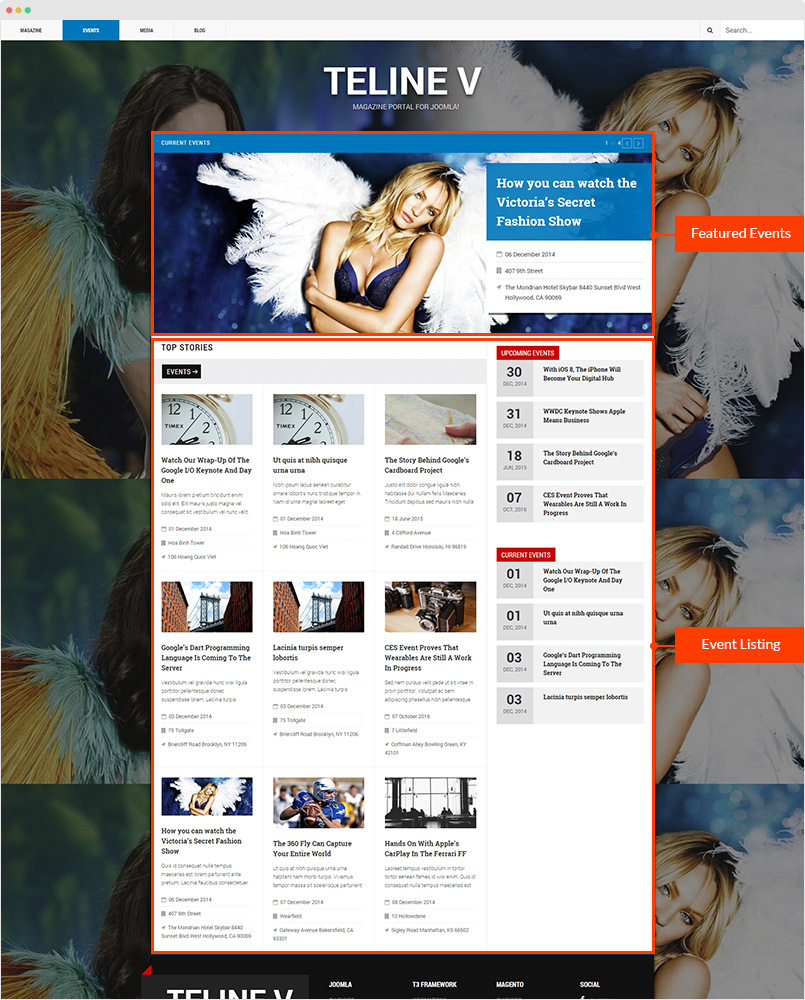
1. "Video - Featured" style
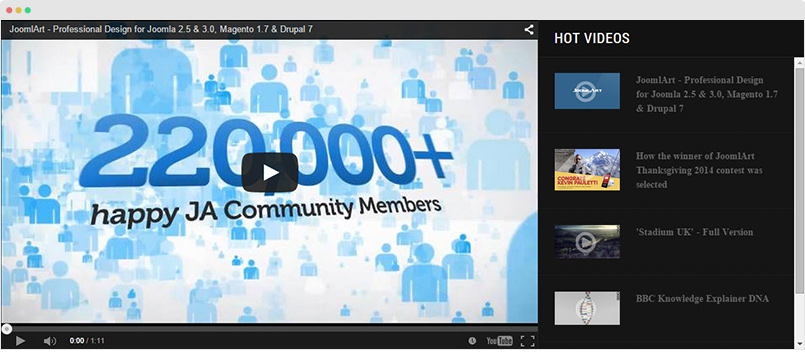
- Module position: media-home
- Module Suffix: NOT USED
{":type":"ja_teline_v:videos","videos":{"jatools-layout-videos":"featured","videos-featured[catid]":["51"],"videos-featured[content_type]":["video"],"videos-featured[show_front]":["show"],"videos-featured[featured_leading]":["5"],"videos-featured[article_ordering]":["publish_up"],"videos-featured[article_ordering_direction]":["DESC"],"videos-featured[leading_title]":["Hot Videos"],"videos-featured[show_leading_title]":["1"],"videos-featured[show_leading_intro]":["0"],"videos-featured[leading_block_position]":["0"],"videos-featured[leading_auto_play]":["0"],"videos-featured[animation_type]":["slide"]}}
2. "Video - List" style
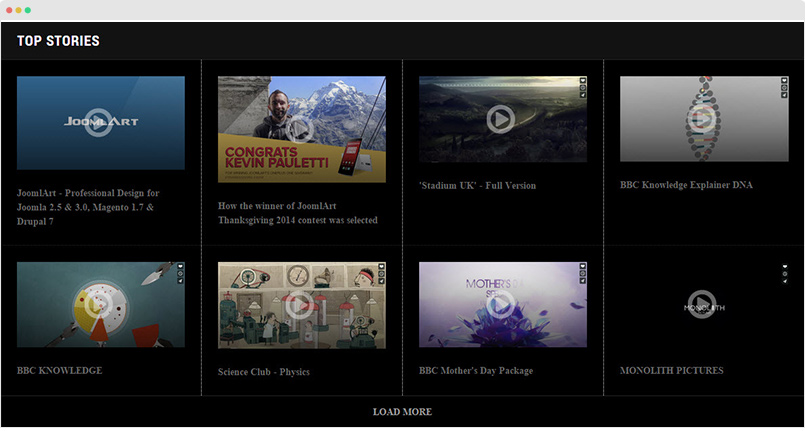
- Module position: media-home
- Module Suffix: NOT USED
{":type":"ja_teline_v:videos","videos":{"jatools-layout-videos":"list","news-list[list_categories][]":["43"],"news-list[content_type]":["video"],"news-list[show_front]":["show"],"news-list[highlight_count]":["24"],"news-list[highlight_columns]":["4"],"news-list[highlight_limit]":["8"],"news-list[direction]":["hoz"],"news-list[sidebar-pos]":["sidebar-2"],"news-list[article_ordering]":["publish_up"],"news-list[article_ordering_direction]":["DESC"],"news-list[show_intro]":["0"],"news-list[show_category]":[""],"news-list[show_readmore]":[""],"news-list[block_position]":["0"],"news-list[show_author]":[""],"news-list[show_publish_date]":[""],"news-list[show_hits]":[""]}}



