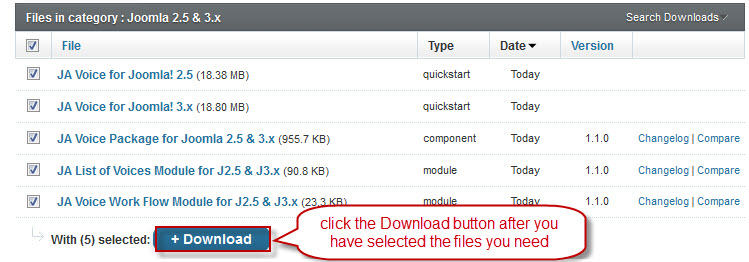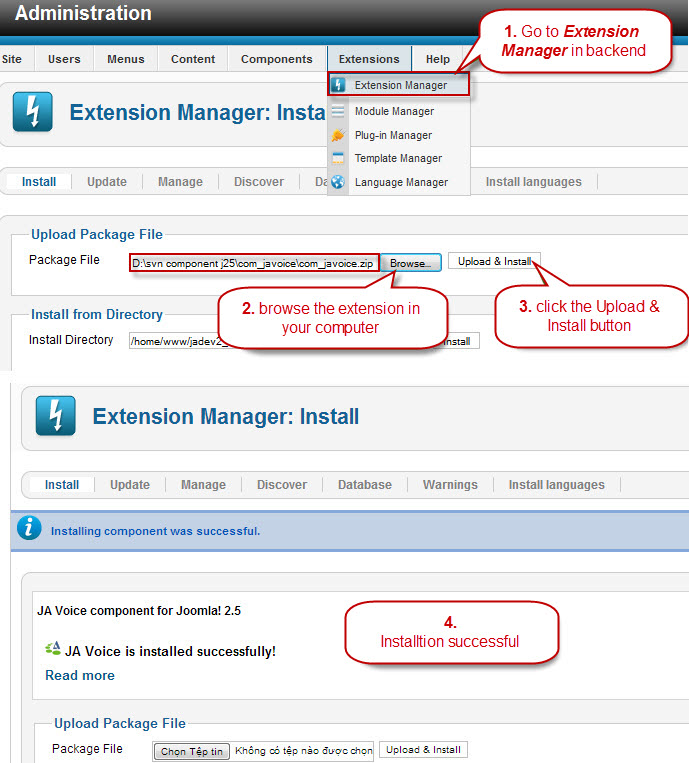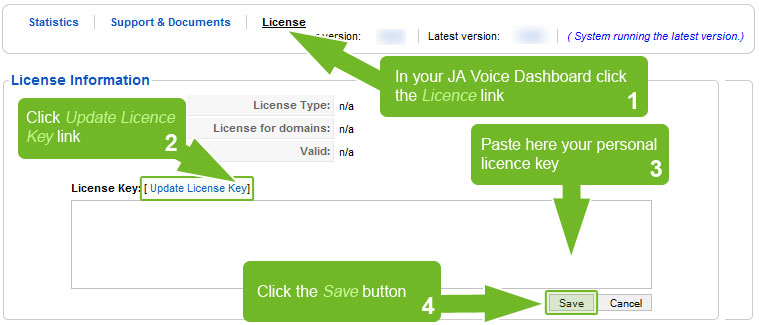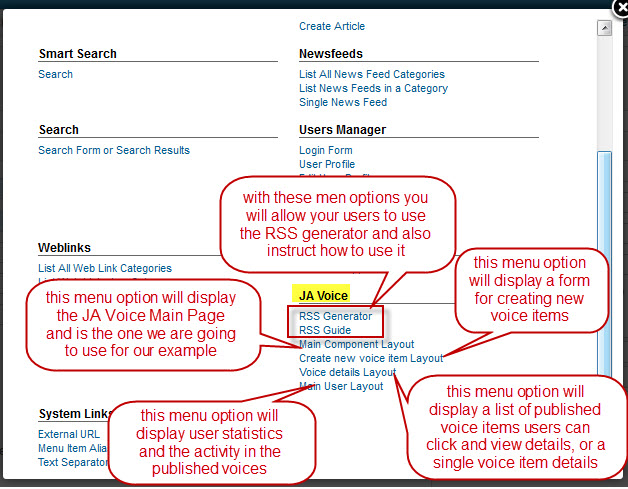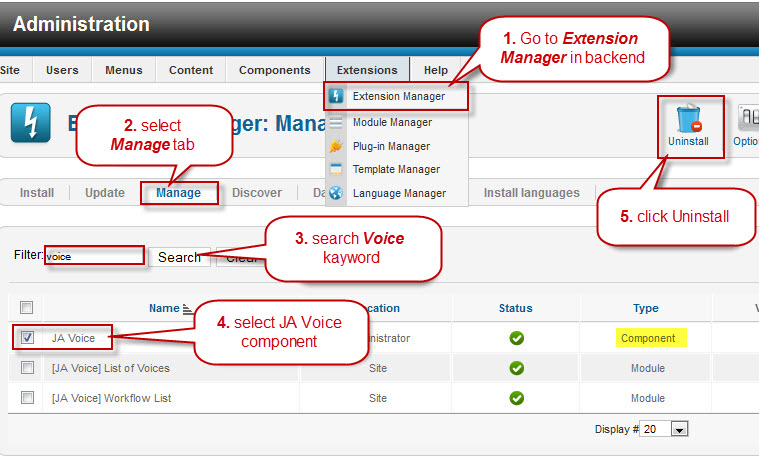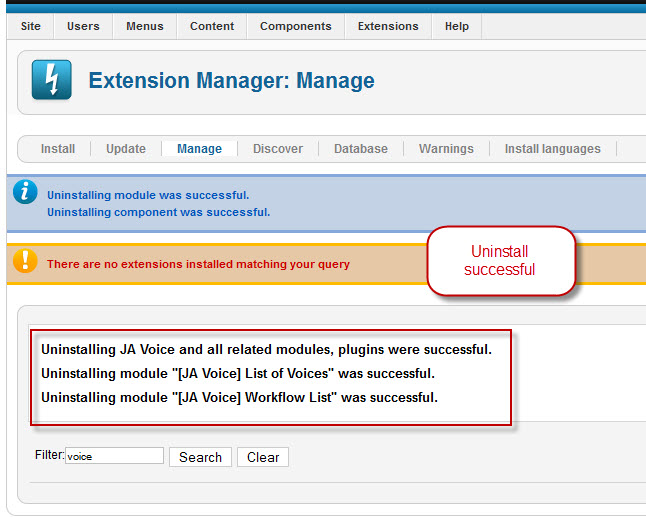Please note that JA Voice does not require ioncube loader any more.
Install ionCube Loader
JA Voice distribution is partially encrypted, thus a ionCube Loader is required to read encrypted files. If ionCube Loader is not yet available on your server, you have to install and configure ionCube Loader first.
A quick guideline to install ionCube Loader for your reference:
- Extract ionCube files to ioncube folder under your webroot folder.
- From web browser, load path to file ioncube-loader-helper.php of the newly added ioncube.
For example: http://localhost/ioncube/ioncube-loader-helper.php
- Add lib file path to php.ini as specified on ioncube-loader-helper.php.
Restart your server and refresh ioncube-loader-helper.php to make sure ionCube loader is loaded correctly.
Note: ioncube is not compatible with PHP 5.3.0 servers.
Depending on installation option you select, respectively follow guidelines below:
Quickstart Installation
- Step 1: Unzip and upload the Quickstart package (folder Quickstart mentioned in section Select Installation Package) to your WEB root folder, on your local machine or a remote host.
- Step 2: Assuming that you are working on localhost, rename quickstart pack to be javoice-j25. Then you start your Web browser and enter the URL http://localhost/javoice-j25. All you have to do now is to follow step-by-step installation of default Joomla!.
There are a number of options open to you in this process:
- This may simply be http://localhost/javoice-j25 for a local installation, or http://www.yourdomain.com for a
remote installation.
- If you have installed Joomla! in a sub directory of your Web root then you will need to add that directory to
the end of the address for example http://localhost/joomla/javoice-j25 or http://www.yourdomain.com/javoice-j25.
- If you have installed Joomla! as a sub-domain on a remote host this might appear as http://www.javoice-j25.yourdomain.com
Manual Installation
With this installation option, you manually install core component and module add-ons, demo database is not included.
Installing component and modules
In this step we will install the core component com_javoice and the two modules mod_javlatest_voices and mod_javwork_flow (Install the zip package via Joomla Installer, the component and modules are installed together).
Alike most extensions installation, the procedure to install com_javoice is presented in the following steps:
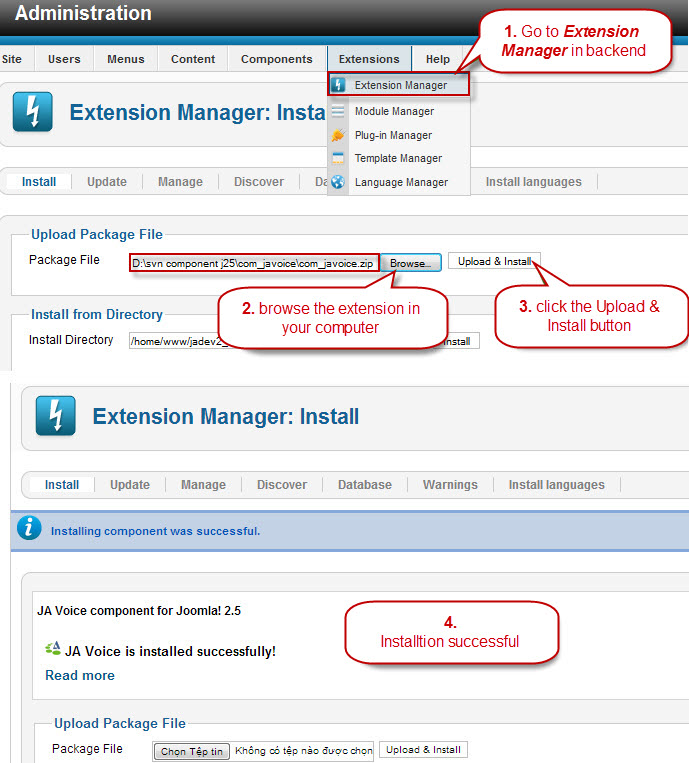
Register License
When you browse the first time the back-end of the JA Voice component, it will require a license key to activate the component.
The steps described below will enable the component for lifetime:
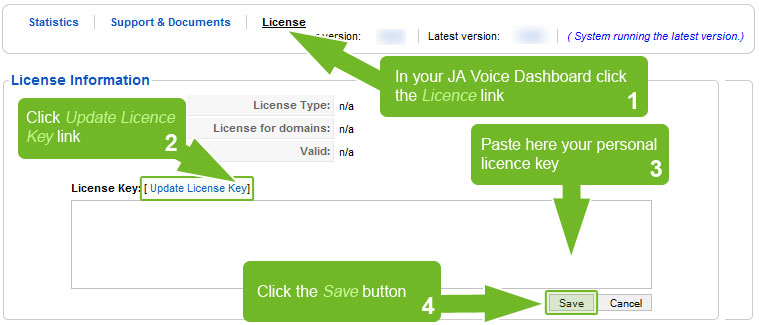
Create a menu link for the component
- From the back-end of your Joomla! site (administration) select Menus-> Main menu.
- Click the New button and JA User Voice component (as shown in screenshot), then follow Joomla! default instructions.
In the image bellow we explain the menu options for JA Voice component:
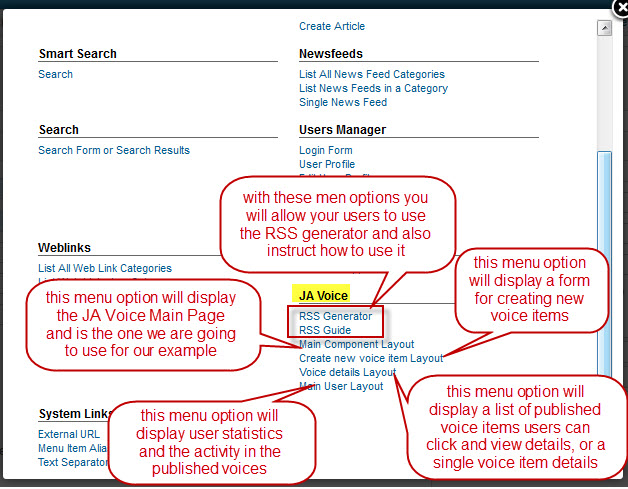
Manage modules
At this step we will enable modules mod_javlatest_voices; mod_javwork_flow
- From the back-end of your Joomla! website (administration) select Extensions-> Module Manager.
- Locate and enable modules name Work flow and List of Voice
Now, JA Voice component and modules are ready to go!
Now JoomlArt provides a better way to upgrade all your Joomla! Extensions! To upgrade each of the extensions used by JA Voice, you can use the new JA Extensions Manager so please follow the instructions described in this documentation section.
Please remember to back-up your language files.
JA Voice Component Upgrade process using JA Extensions Manager does not require any code alterations. This means that the installation packages are prepared by the development team for you, so you don't need to follow these steps here but only for third party extensions or very old JA Voice. Please refer to this documentation section on how to upgrade the Joomla! Extensions using JA Extensions Manager, but keep in mind the classic upgrade steps below as they might help you find out why something went wrong on upgrade process.
Click here to see video below to see JA Extensions Manager in action!
Prepare Instructions
Before you proceed with the JA Voice Component upgrade, please perform a full back-up of your website.
- The upgrade process consists in uninstalling the old versions of core component and modules, and installing the new/updated versions.
- JA Voice Component stores the configuration in it's database, and the database is not deleted on unistall.
- For any of your frontend customizations you have to note them in text files to easily apply again after upgrade. The stylesheets can also suffer modifications, so you should track CSS code changes also.
Uninstalling the old version
- Uninstalling the Package (when uninstall component, the modules will be auto uninstalled together), following the steps presented in the image below :
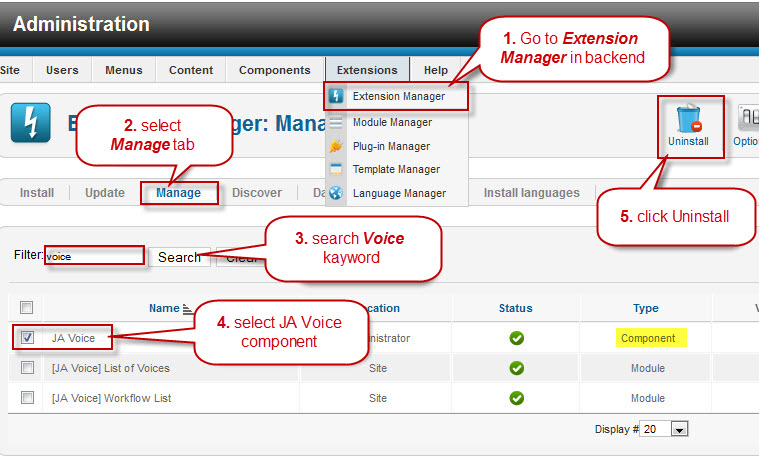
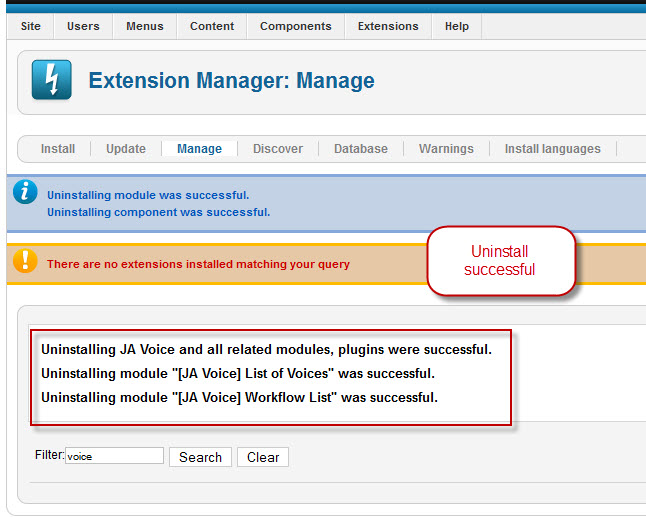
Installing the new version
Please refer to the Installation chapter on how to install Joomla! Extensions. After you finish with the upgrade process, you can proceed applying the frontend customizations.
DIY TIPS
Supposing you have customized your frontend view of the component and modules, you can easily update your code using WinMerge or any other file/folder compare solution.