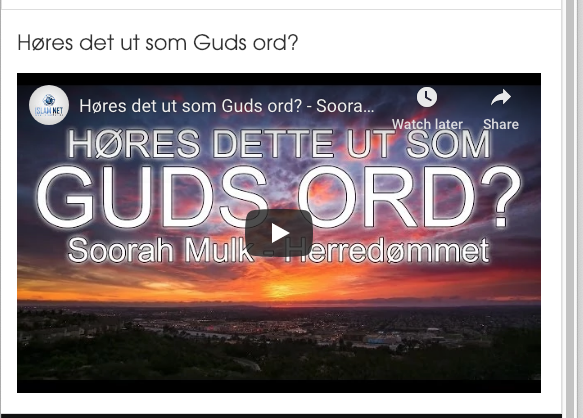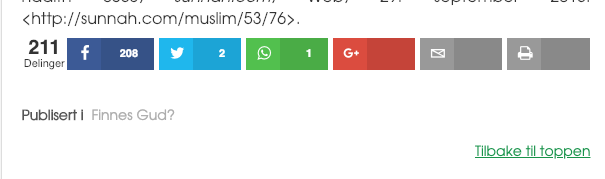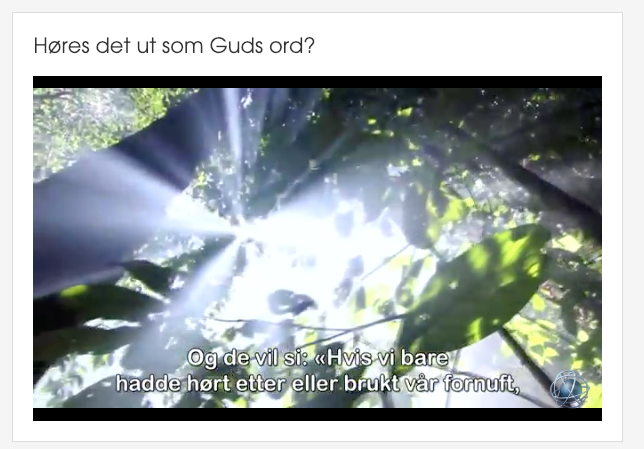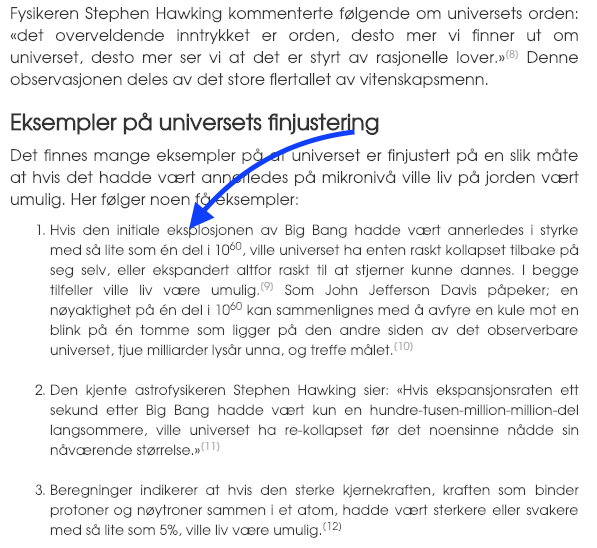This is 3rd part of the this thread: https://www.joomlart.com/forums/d/18361-template-and-k2-gets-messed-up-after-update-part-2
I have updated joomla on the third and last site I am using Kranos.
On this site, the template did not crash as was the case with the two other sites. So I have not addded the CSS from the first site. I tried that, but that made brought forth other issues.
There are some minor changes that has taken place by the joomla update.
- This blue color should be green:


- The YT video on the fromt page is not stretching out to the sides:

- I want to reduce spacing between these 2 bottons so it looks similiar to the other sites.

- Links have changed color from grey to green, I want grey like the other sites, and the hhover color for the links to be green:

- The module on the right side in the k2 articles has added extra spacing and removed the dotted lines, I would like that to be as in the other sites.
This is correct:

This is how it is: