peterpeter
Sure, I made a sample by setup a template for 'Homepage' and use default style for all other pages.
1 - In Backend >> Extensions >> Templates > duplicate the current style of T4 Blank template: 'T4 Template Blank - Dafault'
And you have a new style >> rename it as 'T4 Template Blank - Home'
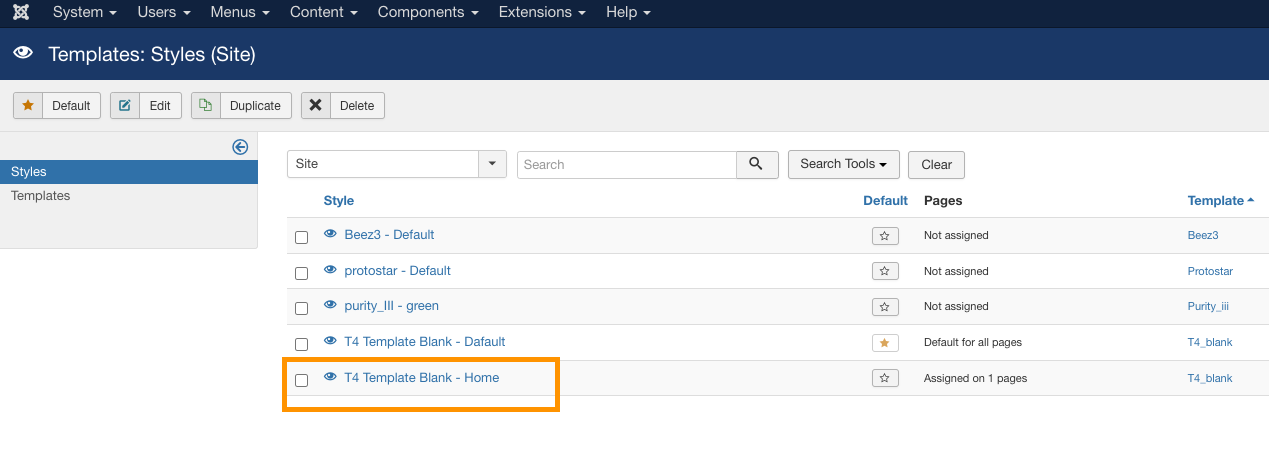
2 - Open the new style >>
Overview tab: you can rename here
Site settings + Navigation tabs: you can change or use the same settings as 'default' style
Theme Color: this is important, if you want to use another color, switch to another theme color. In this case, I use 'Greencolor' for sample
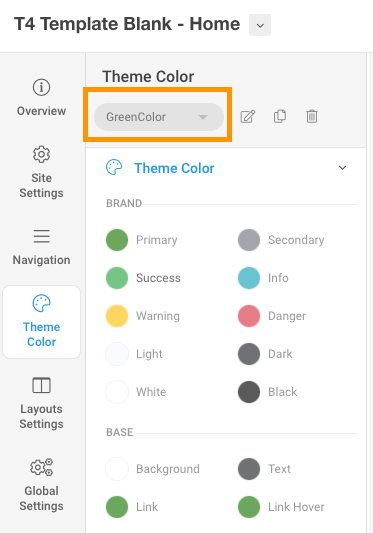
Layouts Settings: also switch to another layout:
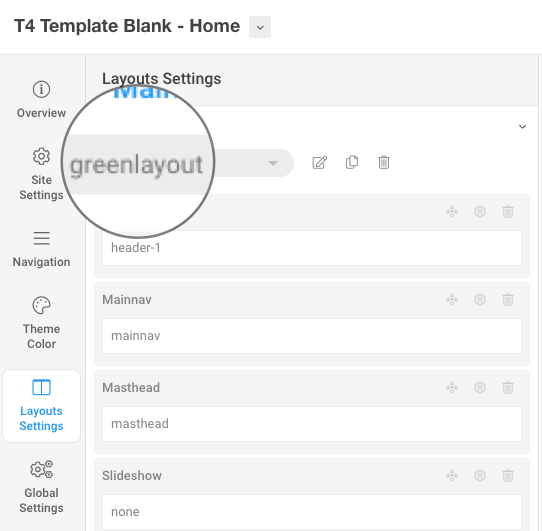
Pls note that, if you don't switch to another layout / theme /... when you make changes, it will affect to all other template styles which use the same layout / theme / ...
Menu assignment: just assign to any page that you want to have this style, in this case, I assigned to 'Home' menu item page. Now, when you access Homepage of your site, it will have green color theme now, other pages still have red theme.
We provided guideline in details of how to work with T4 here: https://www.joomlart.com/documentation/t4-framework/layout-builder Pls check it out.
Hope this helps.