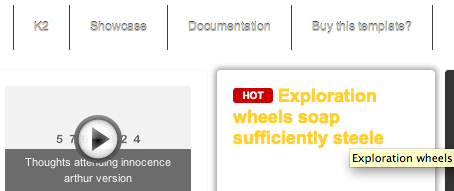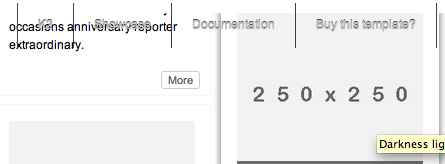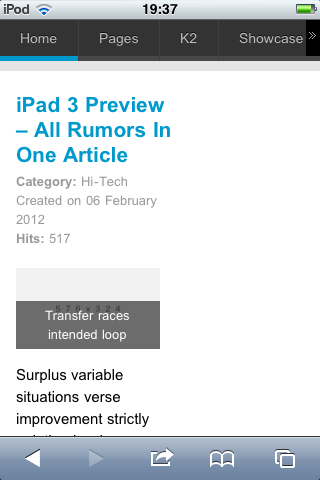-
AuthorPosts
-
pedrox Friend
pedrox
- Join date:
- July 2007
- Posts:
- 375
- Downloads:
- 1
- Uploads:
- 85
- Thanks:
- 5
- Thanked:
- 37 times in 1 posts
June 14, 2012 at 9:00 pm #178176 John Wesley Brett
Moderator
John Wesley Brett
Moderator
John Wesley Brett
- Join date:
- July 2013
- Posts:
- 2142
- Downloads:
- 17
- Uploads:
- 26
- Thanks:
- 175
- Thanked:
- 645 times in 426 posts
June 15, 2012 at 10:45 am #457588Please make backup of all your file BEFORE editing.
First you need to get rid of the TEXT logo.
Open templates/ja_wall/index.php – [FONT=arial]line 118[/FONT]
This is where the JA WALL text is located – remove it.THEN –
[FONT=arial]Open – /templates/ja_wall/css/template.css[/FONT]1. Adjust height of the space for logo (.png file). The height of the menu must be adjusted accordingly.
This is a long process – so please be patient…or reconsider. 🙂
To add a logo – create the logo.png and place it in your templates/ja_wall/images/ folder.
Actually you can place it in the DEFAULT folder or anywhere you want…adjusting its location in the code below.At line 835 – change from this:
#logo { border-bottom: 5px solid #84B12A
float: left;
height: 40px;
position: relative;
text-align: center;
width: 120px;
z-index: 1000;}
}
[FONT=arial]
To this – and adjust the areas in red so that your logo shows fully:[/FONT]#logo {
background: url("../images/logo.png") repeat scroll 0 0 transparent;
border-bottom: 5px solid #84B12A
float: left;
height: 40px;
width: 120px;
z-index: 1000;}
You probably now have a logo that bleeds into your TOP MENU and/or your MAIN MENU.
NEXT – TOP MENU adjustments (main navigation) if needed.Goto: templates/ja_wall/css/navigation.css – Line 15
Adjust the line below in RED to move the menu to the right if needed.
#mainnav { left: 120px;
position: absolute;
top: 0;
width: 100%;}
NEXT – MAIN MENU adjustments (left sidebar) if needed
Goto: /templates/ja_wall/css/layout.css – line 173
Adjust the line below in red to move the sidebar to the left or right – pushing the main content area along with it.
body.has-sidebar #container .container-main { padding-left: 120px;}
And ONLY after you have your sidebar positioned correctly horizontally…then
Goto: – line 177 to move the sidebar vertically. Change ONLY the line in red below!
(You should NOT change the margin-left and width below unless you need extra room for menu items)
#sidebar { margin-left: -120px;
position: fixed;
top: 60px;
width: 120px;}
Being RESPONSIVE has its benefits…but any customization affects everything else and it can be a long frustrating process. 🙂This should get you going. Please ask further questions if needed.
Have fun.
John.September 5, 2012 at 12:25 am #466142Hi John,
Your guide works for me but I would like to put the logo at the horizontal center of the page above the menu bar. Can you suggest a solution. Thanks a lot,A
Wall Crasher Developer
Wall Crasher
- Join date:
- December 2011
- Posts:
- 1113
- Downloads:
- 0
- Uploads:
- 15
- Thanks:
- 66
- Thanked:
- 361 times in 300 posts
September 6, 2012 at 3:52 am #466289Hi awot,
This will be a long customize, you should BACKUP before editing.
I will give make an example for default theme only.
If you are using other theme, please adjust those size values.templatesja_wallcsstemplate.css
line 1183:#header .main {
height: 90px;
position: relative;
}
line 1188:
.logo-image,
.logo-text {
background: #690
border-bottom: 5px solid #84b12a
height: 40px;
text-align: center;
overflow: hidden;
}line 1197:
.logo-image h1 {
color: #fff
display: block;
padding: 0;
}line 1203:
.logo-image h1 a {
background: url(../images/logo.png) no-repeat 0px 0px;
display: block;
margin: 12px auto 0 auto;
text-indent: -999em;
width: 79px;
}templatesja_wallcssnavigation.css
line 15:#mainnav {
left: 0px; /* Space for Logo */
position: absolute;
width: 100%;
top: 45px;
}
line 27:
#mainnav .menu-inner {
position: absolute;
left: 0;
right: 340px;
}line 156:
#mainnav .navnext {
right: 465px;
background: url(../images/arrow-navmore.png) no-repeat right top;
}
templatesja_wallcsslayout.css
line 145:#container .main {
padding-top: 105px; /* Space for header */
padding-right: 0.1%;
}line 181:
#sidebar {
margin-left: -120px;
position: fixed;
top: 115px; /* Space for header */
width: 120px;
}templatesja_wallcsslayout-tablet.css
line 252:#mainnav {
left: 0;
top: 45px;
width: 100%;
height: 45px;
}line 259:
#mainnav .menu-inner {
left: 0px;
right: 135px;
}line 265:
#mainnav .navprev {
left: 0;
}line 269:
#mainnav .navnext {
right: 110px;
}It should be like that.
You can use my attach package here.Hope it helps.
Regards
September 7, 2012 at 4:31 am #466426Thanks a lot!! I found your detailed guide very helpful. I was able to change the header part of the template to suit my needs.
Best Regards,
A
September 24, 2012 at 4:10 pm #468003<em>@Wall Crasher 337181 wrote:</em><blockquote>
You can use my attach package here.Hope it helps.
Regards</blockquote>
Thank you very much @wall Crasher.
I have overwrited my CSS files with your layout package. But I have a problem when I scroll the article items. They appear under menu bar like this
Do you know any solution?
Thank you very much!!-
Wall Crasher Developer
Wall Crasher
- Join date:
- December 2011
- Posts:
- 1113
- Downloads:
- 0
- Uploads:
- 15
- Thanks:
- 66
- Thanked:
- 361 times in 300 posts
September 25, 2012 at 2:12 am #468023Hi fitito,
<blockquote>This will be a long customize, you should BACKUP before editing.
I will give make an example for default theme only.
If you are using other theme, please adjust those size values.</blockquote>As I said, the customize above is apply for default theme only.
You should modify those value for other theme.
There are 8 themes in total and I can not show all of them.Sorry but this is out of support scope.
Regards
September 26, 2012 at 9:06 am #468189<em>@Wall Crasher 339568 wrote:</em><blockquote>Hi fitito,
As I said, the customize above is apply for default theme only.
You should modify those value for other theme.
There are 8 themes in total and I can not show all of them.Sorry but this is out of support scope.
Regards</blockquote>
Yes I have understood. I have asked you because I am using DEFAULT THEME. I have only changed colors.
Do you have any idea?Thank you very much.
RegardsWall Crasher Developer
Wall Crasher
- Join date:
- December 2011
- Posts:
- 1113
- Downloads:
- 0
- Uploads:
- 15
- Thanks:
- 66
- Thanked:
- 361 times in 300 posts
September 26, 2012 at 9:39 am #468198Hi fitito,
It really strange here.
First, backup your site and install a new JA Wall site.
Try to extract the package that I have uploaded <blockquote>You can use my attach package here. layout.zip</blockquote>
Extract this package to templatesja_wallcssClear system cache and try again.
And, please pm me your site information (url, admin/ftp) so I can take a look.
Regards
September 27, 2012 at 5:39 pm #468397<em>@Wall Crasher 339791 wrote:</em><blockquote>Hi fitito,
It really strange here.
First, backup your site and install a new JA Wall site.
Try to extract the package that I have uploaded
Extract this package to templatesja_wallcssClear system cache and try again.
And, please pm me your site information (url, admin/ftp) so I can take a look.
Regards</blockquote>
Sorry. You were right!! I had a problem with Filezilla and I hadn’t overwrited the file template.css
On the other hand, I would like to make the header bigger. Do you think I will have problems? And is it possible to include in the header social network icons?
And another problem I have found. When I use the mobile version, since I made the changes, when I click on an item, the article appears like in the image below.
It seems that there are two columns. Do you have any idea?Thank you very much!!
Wall Crasher Developer
Wall Crasher
- Join date:
- December 2011
- Posts:
- 1113
- Downloads:
- 0
- Uploads:
- 15
- Thanks:
- 66
- Thanked:
- 361 times in 300 posts
September 28, 2012 at 1:23 am #468421Hi fitito,
I do not know what you have made change, So I can not track down what is wrong here.
Please provide ftp/admin via pm so I can take a look.
Regards
October 2, 2012 at 2:00 am #468801Thanks a million! I used your layout, and it works fine. I still have a small problem though. Since the logo is now missing, when I hover over the “pages” item on the menu, the menu opens under the sidebar, and looks like it’s transparent. Can you please tell me how to fix this?
Wall Crasher Developer
Wall Crasher
- Join date:
- December 2011
- Posts:
- 1113
- Downloads:
- 0
- Uploads:
- 15
- Thanks:
- 66
- Thanked:
- 361 times in 300 posts
October 2, 2012 at 3:02 am #468813Hi joncr,
I am sorry, that is my mistake.
Please make change to /templates/ja_wall/css/template.css like this.
<blockquote>#header {
background: #333
border-bottom: 10px solid #e5e5e5 /* Seperate content and header while scroll page */
color: #CCC
height: 90px;
position: fixed;
top: 0;
z-index: 9999; /* chaneg here*/
}
</blockquote>
Hope it helps.Regards
1 user says Thank You to Wall Crasher for this useful post
October 2, 2012 at 7:31 pm #468902It worked fine. I’m trying to make the logo a little bigger though (I know, greedy!) and I’m not sure what lines to change. Let’s call the size A (width) x B (height). Can you tell me what values to change to be able to do that? I tried changing the values I thought were responsible, and ended up with (you guessed it) a mess. I would be really grateful if you could help me with this.
Wall Crasher Developer
Wall Crasher
- Join date:
- December 2011
- Posts:
- 1113
- Downloads:
- 0
- Uploads:
- 15
- Thanks:
- 66
- Thanked:
- 361 times in 300 posts
October 3, 2012 at 8:00 am #468948Hi joncr,
To change the size of logo. Please open file templatesja_wallcsstemplate.css at line 1187.
.logo-image,
.logo-text {
background: #690
border-bottom: 5px solid #84b12a
float: left;
height: 40px;
position: relative;
width: 120px;
z-index: 1000;
text-align: center;
}.logo-image h1 {
color: #fff
display: block;
height: 17px;
margin: 12px 0 0 20px;
padding: 0;
width: 79px;
}.logo-image h1 a {
background: url(../images/logo.png) no-repeat 0px 0px;
display: block;
text-indent: -999em;
width: 79px;
}You should adjust all ‘width’ and ‘height’ property above.
There might some configuration in /theme folder if you use other theme.
Regards
1 user says Thank You to Wall Crasher for this useful post
AuthorPostsThis topic contains 62 replies, has 16 voices, and was last updated by
 Ninja Lead 9 years, 4 months ago.
Ninja Lead 9 years, 4 months ago.We moved to new unified forum. Please post all new support queries in our New Forum
Jump to forum