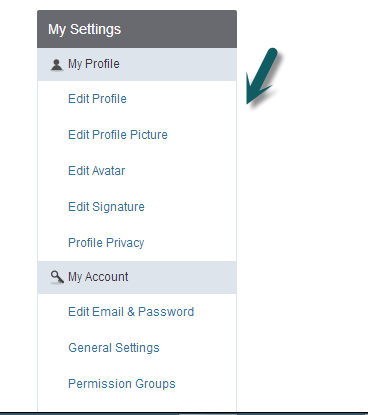-
AuthorPosts
-
Hung Dinh Friend
Hung Dinh
- Join date:
- September 2014
- Posts:
- 4408
- Downloads:
- 11
- Uploads:
- 189
- Thanks:
- 309
- Thanked:
- 3310 times in 3 posts
April 24, 2006 at 8:51 am #116610Here is a brief guideline on how to use this Forum
Access
(1) Any one (registered or not) can read the posts in public forums but not in customers and JA Template Club forums
(2) Only registered users can post New Topics and replies to topics.
(3) Only Club members users can post New Topics and replies to topics in Template Club forums, buyers of specific products can post New Topics and replies to Topics in corresponding forums.
(4) Messages can be edited and/or deleted by their author
(5) Messages can be edited and/or deleted by Moderators/Admins at any time.
(6) Only Moderators/Admins can close a topic. Once closed no new replies can be added to the thread.Registration and Log-In
(7) You can reigister on the main site or via forum registration.
(8) Registration is very easy. All required is you agree to the user agreement and select a screen name. The rest of the form is optional.
(9) You can change your profile at any time.
(10) You can add a routine signature to your post. You’ll have a choice whether to include your signature to a specific post or not at the screen when you add your post.
(11) Once registered, our system will recognize you automatically and assign you to suitable group to grant the access to some private forums.
(12) You can either login on main site or in the forum.Security
(13) Do not publish your e-mail address on the forum. Otherwise, the entire world may see it.
(14) Do not publish any sensitive data on the forum such as your phone number and address. Order number is OK since tracking shows only the destination city and state without the actual address.
(15) Contact us via regular e-mail or PM for sensitive data.How to Post Messages
(16) Use New Topic instead of Post a Poll to post a new thread. Poll is for Polls. The two are often confused since their buttons are so close to each other.
(17) Always search before posting a new topic.
(18) The “search” and buttons on the top-right corner are very useful. Don’t forget to use them. Always search before posting.
(19) Images and text files up to 1,024KB are allowed as attachments.Notes: Topics may be moved by moderators if they are more appropriate to a different area. Please use search or check “View all your posts” under your profile if you cannot locate your topic.
If you post identical topics in several areas, all but one may be deleted.
Tips
(20) You can open more than one forum window and view/post/reply in multiple sessions. The system will recognize your posts from all windows simultaneously.
(21) You can use the Back button on your browser to go back to edit/reply a previously viewed post/screen.
(22) To get the reply fast, select the appropriate forum to post your question. Please do not duplicate posts in multiple sections, which will save time for everybody.
(23) If your question does not get answered in 24 hours and become “barried” below other new posts, you can make a reply to it yourself to move its position up to the top.
(24) URL Link: If the URL you want to post is too long, please do not use the URL as the reference. Use “here,” “click here,” or “link” as the reference instead.
(25) How to Post Pictures/Images?
There are two ways to do this. One is to submit the image from your hard drive as an attachment. Click the “Post Attachment” under Options when you post a new topic or a reply. You’ll be prompted to submit the image after you post your message. The picture will show as an attachment below your messages. You can only post one attached picture. Once submitted, the image file becomes a permanent record in our forum.The second way is to embed the image in your message by clicking “IMAGE” button under “Instant UBBCode.” You have a choice on where to insert the image and how many. The image files must be stored somewhere else. You must supply the url to the image files to load.
Warning: Please keep the width of the image smaller than 450 to fit to this forum.
Thank you!karaokeamerica Friend
karaokeamerica
- Join date:
- February 2010
- Posts:
- 23
- Downloads:
- 228
- Uploads:
- 2
- Thanks:
- 2
November 23, 2013 at 11:58 am #513262<em>@Hung Dinh 4 wrote:</em><blockquote>Here is a brief guideline on how to use this Forum
(9) You can change your profile at any time.
</blockquote>
I can’t figure out how to change my profile picture in THIS forum. Is that possible?Thanks!
phong nam Friend
phong nam
- Join date:
- May 2015
- Posts:
- 3779
- Downloads:
- 1
- Uploads:
- 587
- Thanks:
- 499
- Thanked:
- 974 times in 888 posts
November 25, 2013 at 4:49 am #513345Hi karaokeamerica,
Yes. You can login the forum with your registered account again and follow this path: Settings >> My Settings >> My Profile >> Edit profile picture/avatar, then change the profile picture you want.
AuthorPostsViewing 3 posts - 1 through 3 (of 3 total)This topic contains 3 replies, has 3 voices, and was last updated by
phong nam 11 years ago.
We moved to new unified forum. Please post all new support queries in our New Forum
Forum guidelines
Viewing 3 posts - 1 through 3 (of 3 total)