-
AuthorPosts
-
August 15, 2011 at 12:31 pm #167433
Hi, i have a probem with the istallation of template JA Travel. i am a rookie, so i dont know a lot.
Please can you help me to installl this template?
thanks in advance
DmanolAugust 18, 2011 at 7:53 pm #406940Hi, I’m a new member and complete beginner with Joomla. I have a little experience after designing my own website With NetObjects Fusion, but this is so outdated now and I have chosen Joomla 1.7 for 3 new projects and to replace my existing site. One of my new projects is a specialist real estate site, and I have chosen JA Travel as the template. I have a few problems, and hence some questions, and I would appreciate your advice.
1). I have downloaded the whole JA Travel package, but have been unable to upload the Quickstart folder into my Joomla site. It loads up very slowly, and then suddenly stops and disappears. Have I done something wrong?
2). I wondered if the timeout was the problem, so after some googling I realised that I could change this from 15 minutes to a more reasonable time. When I try to do this in Global Configuration, and change it from 15 to 180, it won’t let me save and close, or just save, and I get a page error notice in the bottom left of my screen. Nothing else happens, so I return to control panel, then GC, and the time is back to 15. I’ve tried a dozen times but all with the same result.
3). This is the template that I’ve been able to upload so far, and it seems to have the bottom of the footer missing? http://onlythebestaddress.com My main worry is that I thought I was buying the template that is shown in the showcase so that I could edit it, and not just the basic model that I seem to have. I hope it’s my mistake, because if it is only the basic template that is supplied, I could have just designed that in Artisteer very easily, which I already have?
Thanks in anticipation of you putting me right.
Best Wishes, Paul Sanderson. TomC
Moderator
TomC
Moderator
TomC
- Join date:
- October 2014
- Posts:
- 14077
- Downloads:
- 58
- Uploads:
- 137
- Thanks:
- 948
- Thanked:
- 3155 times in 2495 posts
August 18, 2011 at 8:21 pm #406945Greetings Paul . . . Let’s see if we can methodically diagnose the issues and work-together to find solution(s) . . .
<em>@paulespana 260651 wrote:</em><blockquote>
1). I have downloaded the whole JA Travel package, but have been unable to upload the Quickstart folder into my Joomla site. It loads up very slowly, and then suddenly stops and disappears. Have I done something wrong?</blockquote>Did you upload the contents of the quicktstart folder onto your webserver – or did you just click/drag the actual quickstart folder over to your web server? What you need to do is open the quickstart folder and extract the files to your desktop (best to create a new folder for this and extract the files into that). There will be a whole list of files – the whole Joomla and template site files, in fact.
You obviously installed the template – per the link you provided … but did you utilize the quickstart installation process for it?
<em>@paulespana 260651 wrote:</em><blockquote>2). I wondered if the timeout was the problem, so after some googling I realised that I could change this from 15 minutes to a more reasonable time. When I try to do this in Global Configuration, and change it from 15 to 180, it won’t let me save and close, or just save, and I get a page error notice in the bottom left of my screen. Nothing else happens, so I return to control panel, then GC, and the time is back to 15. I’ve tried a dozen times but all with the same result.</blockquote>
Which “timeout” issue are you referring to? Are you referring to your FTP client “timing out” or “stalling” as you’re transferring files? For that matter, how do you transfer files to your web server as you modify/update them?<em>@paulespana 260651 wrote:</em><blockquote>3). This is the template that I’ve been able to upload so far, and it seems to have the bottom of the footer missing? http://onlythebestaddress.com My main worry is that I thought I was buying the template that is shown in the showcase so that I could edit it, and not just the basic model that I seem to have. I hope it’s my mistake, because if it is only the basic template that is supplied, I could have just designed that in Artisteer very easily, which I already have?</blockquote>
From the looks of it, it appears hat you uploaded the base template files and did not successfully utilize the quckstart installation method/process – as we would be seeing a whole lot more content than we do.
Do you need additional information/instruction as to how to correctly perform n installation using the quickstart method?
TOM
1 user says Thank You to TomC for this useful post
August 18, 2011 at 8:46 pm #406949Hi Tom and thanks for your quick reply.
Did you upload the contents of the quicktstart folder onto your webserver – or did you just click/drag the actual quickstart folder over to your web server? What you need to do is open the quickstart folder and extract the files to your desktop (best to create a new folder for this and extract the files into that). There will be a whole list of files – the whole Joomla and template site files, in fact. Yes I think that I uploaded(or tried to)the contents straight onto my webserver. If I open the quickstart folder and extract the files into a new folder, what do I do then? Do I upload the whole lot together or separately?
You obviously installed the template – per the link you provided … but did you utilize the quickstart installation process for it? I don’t think so.
Which “timeout” issue are you referring to? Are you referring to your FTP client “timing out” or “stalling” as you’re transferring files? For that matter, how do you transfer files to your web server as you modify/update them?
I mean the Joomla timeout where the default is 15 mins. When I googled this, quite a few posts said that I should change the session time in Global Configs. I tried to change it to 180 mins.
I transfer files to my webserver, via the “extension manager” on the Joomla site.From the looks of it, it appears hat you uploaded the base template files and did not successfully utilize the quckstart installation method/process – as we would be seeing a whole lot more content than we do. I’m sure you’re right.
Do you need additional information/instruction as to how to correctly perform n installation using the quickstart method? Yes please!!
I hope I’ve answered your questions correctly, but please excuse my lack of experience with this.
Best Wishes, Paul Sanderson. TomC
Moderator
TomC
Moderator
TomC
- Join date:
- October 2014
- Posts:
- 14077
- Downloads:
- 58
- Uploads:
- 137
- Thanks:
- 948
- Thanked:
- 3155 times in 2495 posts
August 18, 2011 at 9:14 pm #406952<em>@paulespana 260662 wrote:</em><blockquote>Hi Tom and thanks for your quick reply.
Did you upload the contents of the quicktstart folder onto your webserver – or did you just click/drag the actual quickstart folder over to your web server? What you need to do is open the quickstart folder and extract the files to your desktop (best to create a new folder for this and extract the files into that). There will be a whole list of files – the whole Joomla and template site files, in fact. Yes I think that I uploaded(or tried to)the contents straight onto my webserver. If I open the quickstart folder and extract the files into a new folder, what do I do then? Do I upload the whole lot together or separately?[/quote]
You would load up the whole lot all together. What I generally do – using my FTP client (in my case, FileZilla) – is click/highlight all of the files at once (on the one side of the screen) and then drag them over into my webserver folder (on the other side). I assume you are familiar with using an FTP client – yes? If not, it’s VERY VERY easy and, in my opinion, the best way to transfer files from your working folder (on your desktop or wherever) to your web server folder.I mean, you could do it one folder at a time … but that seems like it would take that much longer in the long run, don’tcha think? 😎
<em>@paulespana 260662 wrote:</em><blockquote>. I transfer files to my webserver, via the “extension manager” on the Joomla site.[/quote]
As I mentioned above, I HIGHLY recommend you utilize an FTP client for your file transfers – such as FileZilla[/url] – absolutely FREE, by the way.May I also inquire as to whom your web host is?
<em>@paulespana 260662 wrote:</em><blockquote>
Do you need additional information/instruction as to how to correctly perform n installation using the quickstart method? – Yes please!!
</blockquote>I will certainly do my best to walk you thorough the process. I asked a couple of additional questions above.
As soon as I get your response, I will be able to assist you further.😎
(i love this little icon)1 user says Thank You to TomC for this useful post
August 19, 2011 at 8:21 pm #407160Hi Tom, Good Evening(or it is where I am). Thank you very much for your reply yesterday, and I’ve done as much as I could today at some difficulty. I spoke to my ISP that provides me with a poor and slow wireless adsl connection, who said that I couldn’t load this size of file on a “secure ftp” (my webhost), and I would need to use an “open” ftp. I then spoke at length to my host’s support. http://www.heartinternet.co.uk. We agreed that as you said, it would be better to use filezilla, because the server was continually timing out because of the file size. I’ve spent the rest of the day trying to set up filezilla, but the connection kept failing. Heart internet investigated it for me, and found out what was wrong, and asked me to change a filezilla setting. At last I had success. I then set about uploading to my server/website. I wasn’t sure where to upload to(the normal way with Joomla was so easy), so there where 2 folders. one without a name, and public-html. I uploaded it to the first folder, but it doesn’t show in my templates in joomla, so I then uploaded it to public-html and put it in templates. I suspect(please tell me if I am wrong) that is where it should be. I can always delete one of the uploads later. The problem is I still don’t see it in the joomla template page? Can you please tell me where I go now, and how to “quickstart”.
By the way, just to answer another couple of your comments,
The only reason I thought about uploading the folder separately was that I suspected the size was the problem. Remember I’ve had no problems with small files at all.
and
You say filezilla is very, very easy, but it wasn’t for me, and I wasn’t doing anything wrong. The problem was the inernet connection and a setting in filezilla. I’m sure it usually is ok, but not this time. I also read on a joomla forum today, that filezilla is not recommended because of a trojan/virus lurking within there that attacks websites, so I’d appreciate your comments on that too. Thanks again in anticipation.Best Wishes,
Paul Sanderson.
 TomC
Moderator
TomC
Moderator
TomC
- Join date:
- October 2014
- Posts:
- 14077
- Downloads:
- 58
- Uploads:
- 137
- Thanks:
- 948
- Thanked:
- 3155 times in 2495 posts
August 19, 2011 at 9:50 pm #407168<em>@paulespana 260927 wrote:</em><blockquote> . . . . so I then uploaded it to public-html and put it in templates. I suspect(please tell me if I am wrong) that is where it should be. I can always delete one of the uploads later. The problem is I still don’t see it in the joomla template page? </blockquote>
The public-html folder is exactly where you need to upload all of the files within the quickstart folder/file. If you uploaded your files correctly, the contents of your public-html folder will look similar to this – minus the folders MPLACE, SCORTON, ZOOCREW and forum (those are additional folders I added) – but INCLUDING a file called “installation.”
<em>@paulespana 260927 wrote:</em><blockquote> Can you please tell me where I go now, and how to “quickstart”.</blockquote>
Once you have uploaded all of the files/folders from the quickstart folder into your public-html folder, you need to then navigate (via your web browser) your url (i.e http://www.yoursite.com )
Once the page opens it should look something like the image below.Select the language you want to use with your installation and press next.
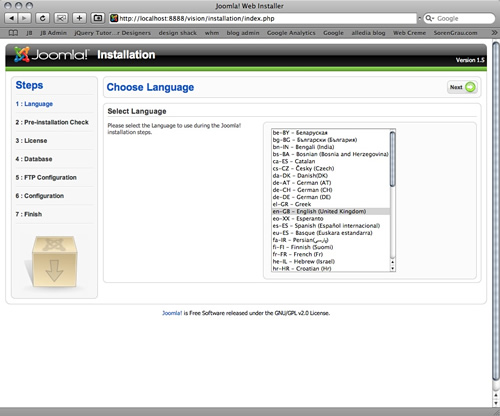
The next page will give you a sense of your server compatibility. You will need to troubleshoot any of the flagged areas that are unsuitable for a Joomla installation before you continue here. Once you get the all clear … click next again.
(To be honest, I have never experienced a problem – so I always click “next” right away)
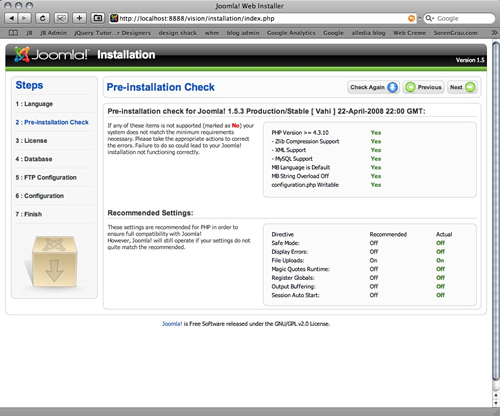
The next page is the GNU/GPL page .. you need to agree to the terms before continuing.
(NOTE -just click “next” right away) 😎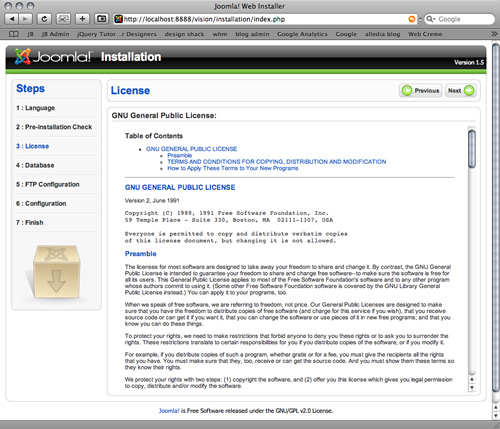
Install page 4 is the database page. The details you enter here are important as this is where the actual information for your Joomla installation are going to be stored. In a nutshell you need to create a mysql database, a user for the database and then assign that user to the database you created.This step requires a slight detour and we need to open up cpanl on our server.
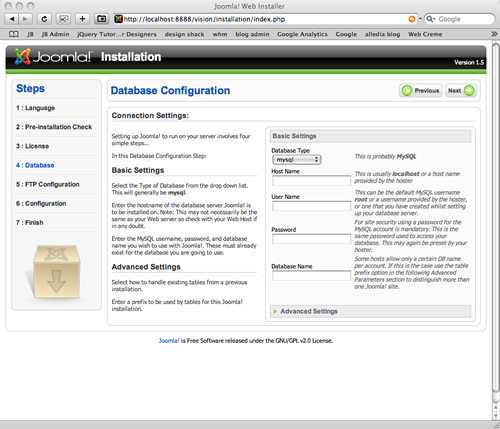
IF YOU HAVEN’T ALREADY SET UP YOUR DATABASE . . . .
Open the Cpanel account on your server. Once you have logged in navigate to the database area of the cpanel account. This may look different on your server depending on the theme … but the image below shows you what it looks like on many webhost Cpanel accounts.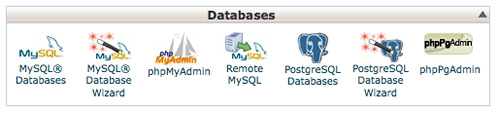
You can use the database wizard to step through the process – but if, for some reason, you don’t have the wizard on your CPanel, click on the mysql database icon and write the name of the database you want to use for your site in the window provided. You can use any name you want to here. Click on the Create database button and you should receive a success message telling you that the database has been created.
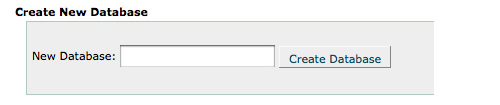
Navigate back to the mysql database page and scroll down to where the Create new mysql user input boxes are.
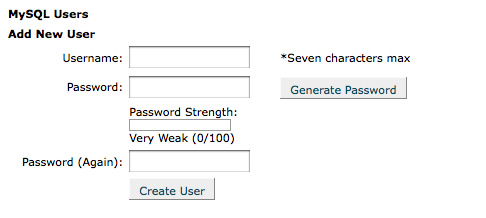
The username and password you put in here are really up to you, but for your Joomla site security its advisable that you use the random password generator if you have it on the page.After clicking Create New User you should receive the success message and you should then be able to navigate back to the mysql page and scroll down the page again. Take a note of the username and password – as we will need this later.
You now need to assign the user to the database. So where it says “Add user to database” select the database and the user you have just created and make sure they appear in the top and the bottom drop down boxes.
Once you have the new user and new database in the select boxes click add.
The next screen you will see is the “User Privileges” settings. Assign full or all privileges to the user and click “make changes,” submit or add user or whichever submit button you have there. You should receive another success message telling you that your user ha been added to the database. You need to pay close attention to the names they use here as the database prefix and user prefix will be needed when filling out the information in the next step.
You are now ready to enter the information into the fourth installation screen. It gives you the option of choosing whether to use mysl or mysqli – in most cases you will choose MYSQL.In the label where it says host name you need to write the name provided by your host for your hosting plan. In most cases this should be localhost but on other server environments this may be different. (I always use “localhost”)
In the username and password field enter the details from the previous step. Don’t forget to put in the prefix to the database. Next is the database name field – grab the name of the database and put it in that field – when ready press next.
The next page is where you configure the ftp settings for the site. The ftp layer was brought into J1.5 as way of helping out with file permissions in some server configurations. Using it is optional and can be initiated later on when using your site. So you can either fill out the details and click next or simply click next. (Don’t hassle with this one . . . simply click “next.”) 😎
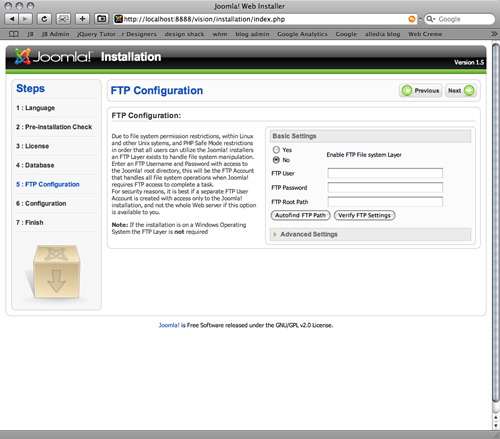
The next page is the sample data page and when using the quick start packages its really very important to install the sample data. Fill out the site name, email, admin name and password and then scroll down to the utton that says “Install sample Data” and click it.
You should get a success message shortly afterwards which means all of the content from the demo site has been loaded into the database you created.
After clicking next you should reach the final page that tells you that you have successfully installed the package. There are two links on the top right hand corner that will take you to the front end and back end of your site but before you do that you need to remove or rename the instllation file in the Joomla directory. Navigate to the folder on your server and delete or rename.
(I usually delete … but it’s completely up to you)
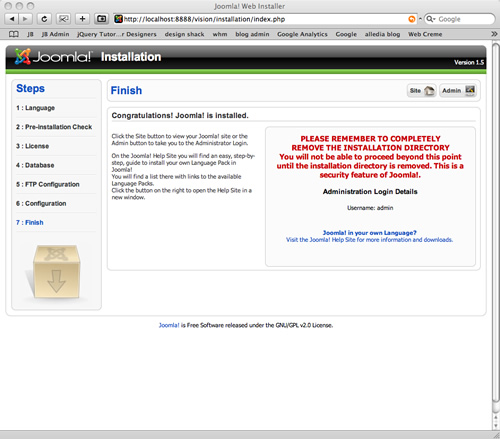
Once you have done that you should successfully be able to navigate to the front end of your site and see the template set up exactly the same way as the demo site.You are now free to edit, change and add to the site to personalise it and start to market your Joomla web presence.
SUPPLEMENTAL VISUAL RESOURCE:
I’ve always found (for myself) that seeing a process performed – visually – always helps me to better understand and learn to do it myself. Therefore I’ve provided you with several resources for just that purpose … which I hope will assist you to see and better understand how the quickstart installation process works. (This is how I learned, incidentally) 😎
NOTE:
While some of these discuss uploading files to a localhost server, the principles/process remain the same for uploading to the public-html folder on your webhost server account.HOPE THIS HELPS !!! 🙂
 TomC
Moderator
TomC
Moderator
TomC
- Join date:
- October 2014
- Posts:
- 14077
- Downloads:
- 58
- Uploads:
- 137
- Thanks:
- 948
- Thanked:
- 3155 times in 2495 posts
August 19, 2011 at 11:07 pm #407177Paul:
Here’s a little something extra I whipped up –> [url=http://www.joomlart.com/forums/topic/how-to-perform-a-quickstart-installation-a-step-by-step-guide/
1 user says Thank You to TomC for this useful post
August 20, 2011 at 9:14 pm #407346Hi Tom, Thanks for your advice and detailed instructions, but I’m sorry to say it doesn’t help me.
I’m going to have to re-iterate what I’ve said in previous posts, but I’ve already gone through that process earlier this week without any problems, and I have to say that most of it was the result of a very good setup by my webhost.
The problem that I had, was that the quickstart package was too large to upload to my secure webhosts server, and that it kept timing out. As you know, I used filezilla yesterday, and finally uploaded it, and it is now sitting in my public_html folder. I’ve now deleted the original basic JA Travel template that you saw from the link I posted a few days ago, and this is my default now now, http://onlythebestaddress.com/.
All I need to know is, how to get the quickstart template to my template manager from the public_html folder in my webhosts server, as I’m beginning to believe the many posts I’ve read on various forums, that Joomla is a lot more complicated than other cms?
Best Wishes,
Paul Sanderson.
PS. I’m also going to post this in the general forum, as I have 3 other sites that I want to build, but can’t because I have the same problem. I just can’t get off the starting blocks with this quickstart package. PS
August 20, 2011 at 9:18 pm #407348Do I install it from the directory?? I’ve tried it but get this message,
JInstaller: :Install: Cannot find XML setup file
Path does not have a valid package.
Unable to find install package
Upload Package File
Package File Install from Directory
Install Directory Install from URL
Install URLBest Wishes,
Paul Sanderson.
 TomC
Moderator
TomC
Moderator
TomC
- Join date:
- October 2014
- Posts:
- 14077
- Downloads:
- 58
- Uploads:
- 137
- Thanks:
- 948
- Thanked:
- 3155 times in 2495 posts
August 20, 2011 at 10:44 pm #407357Paul:
If you’re still having difficulty, check your PM (private messages) . . .
There is some info I will need from you and I will try to help walk you through this. 😎TOM
August 23, 2011 at 8:40 pm #408012This is a repeat answer to my previous post on the same matter.
Well Tom C. it’s just not happening is it. I’ve been trying to upload a quickstart template since last week without success, and without correct guidance. Joomlart can either tell me how to do it or they can’t? If I sound a little annoyed about this now…..I am! Will you please give me the correct instructions, or pass this over to someone who can, and please do not send me the same quickstart instructions and videos that don’t even apply to me, over and over again. This needs to be sorted now, once and for all!!!
Best Wishes,
Paul SandersonAugust 23, 2011 at 9:29 pm #408020Hi,
I’m still waiting for a reply to my last post. All I want to do is upload a template that I have purchased as part of my club membership, and despite various requests, I still do not have the correct instructions!
I look forward to hearing from someone, please.
Best Wishes,
Paul Sanderson.Phill Moderator
Phill
- Join date:
- February 2014
- Posts:
- 7013
- Downloads:
- 40
- Uploads:
- 77
- Thanks:
- 917
- Thanked:
- 2206 times in 1818 posts
August 23, 2011 at 9:45 pm #408023Paul,
Please see my response in your other thread. I am closing this thread now to save confusion over 2 threads with the same issue.
1 user says Thank You to Phill for this useful post
AuthorPostsViewing 14 posts - 1 through 14 (of 14 total)This topic contains 14 replies, has 4 voices, and was last updated by
Phill 13 years, 4 months ago.
We moved to new unified forum. Please post all new support queries in our New Forum
help with installation of template JA Travel
Viewing 14 posts - 1 through 14 (of 14 total)

