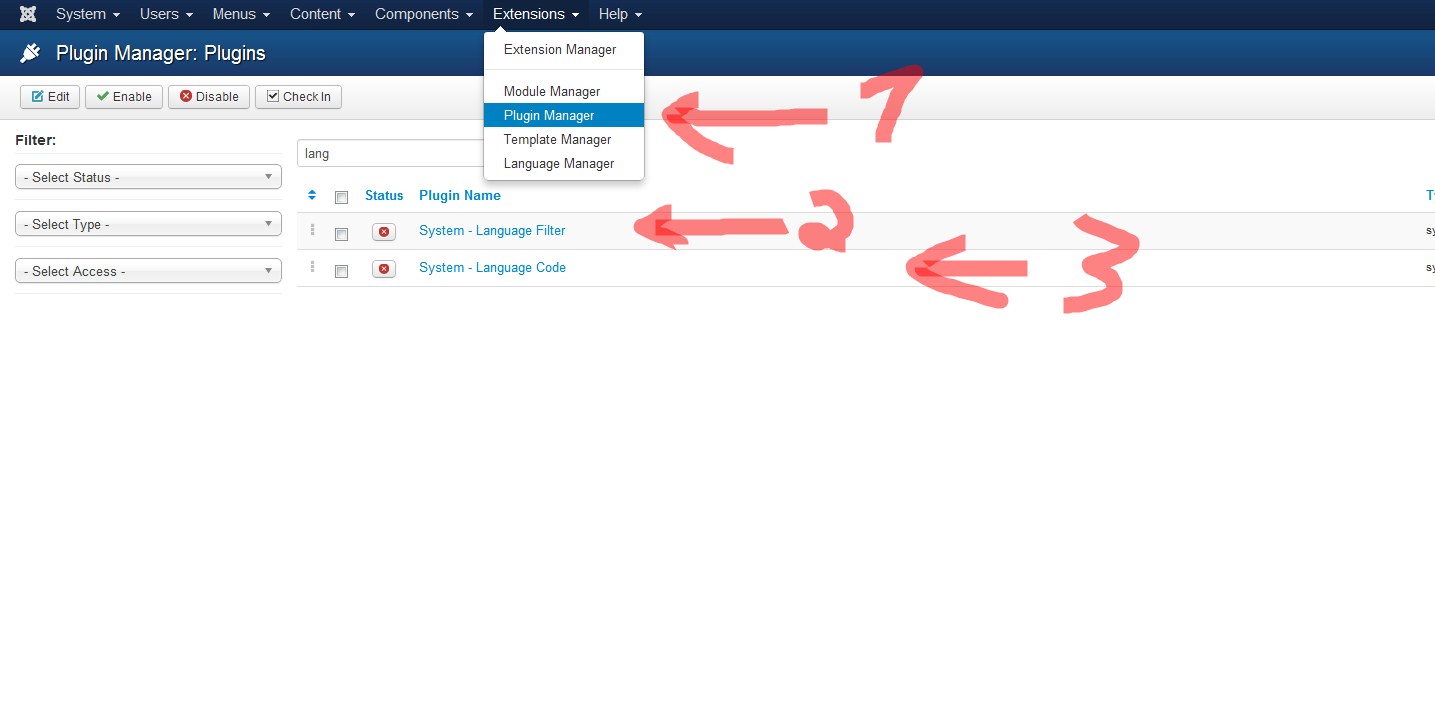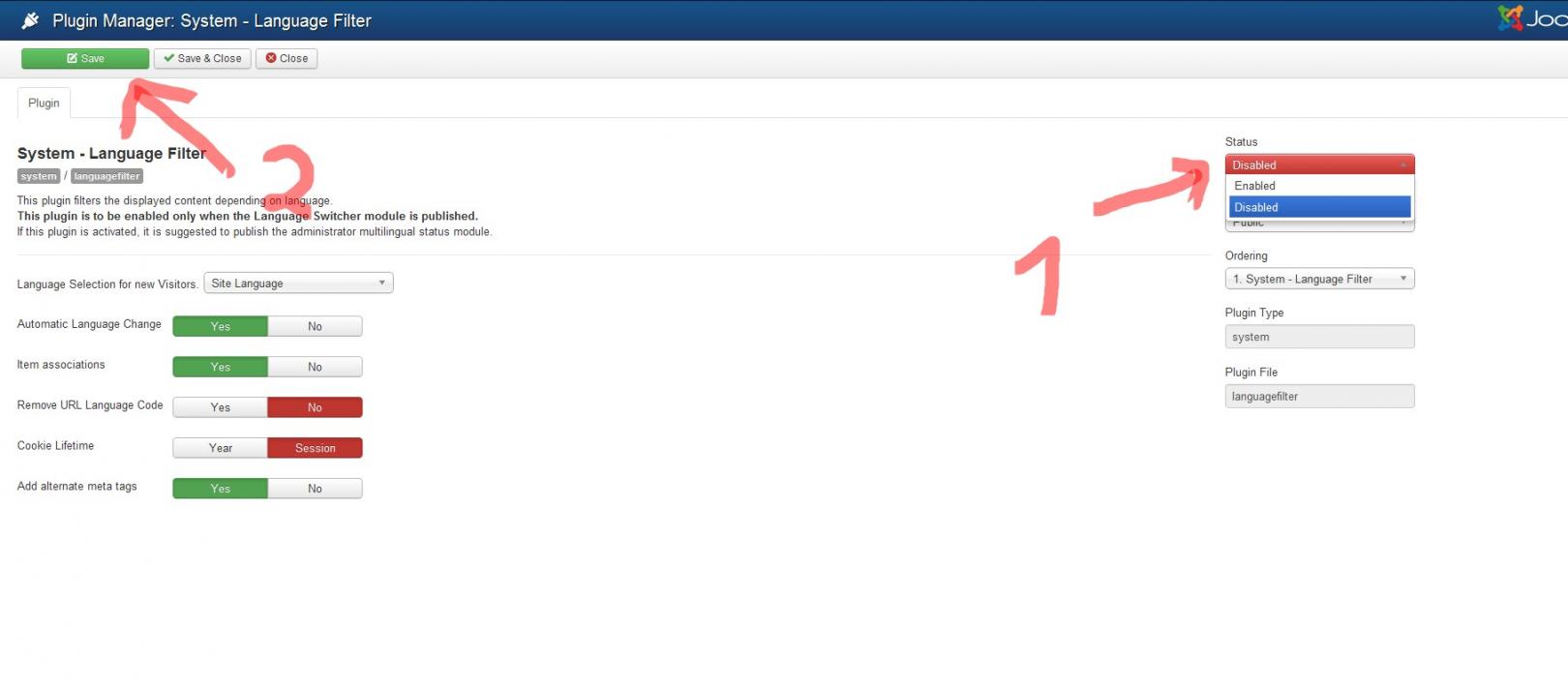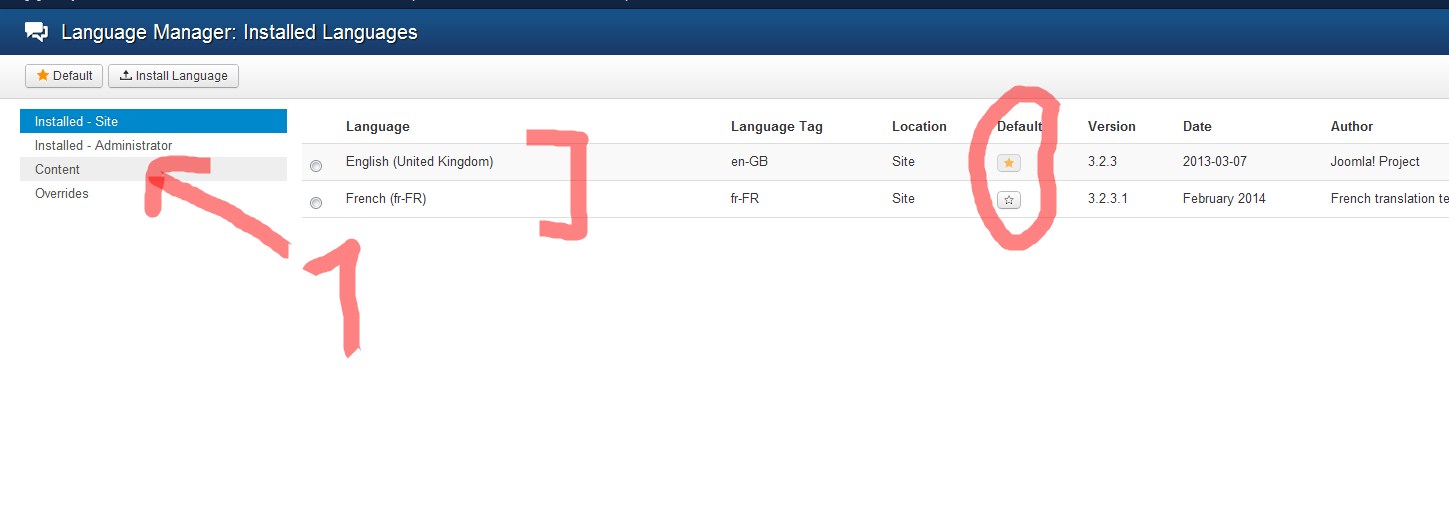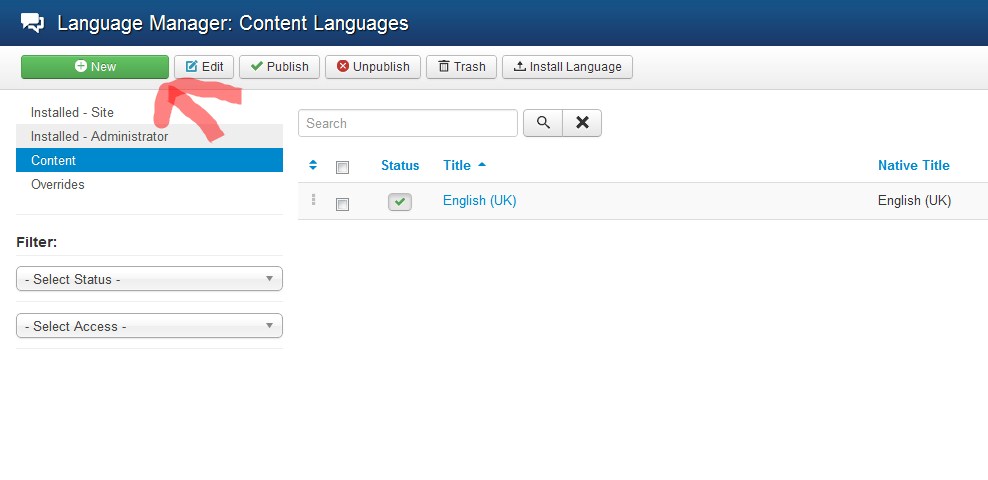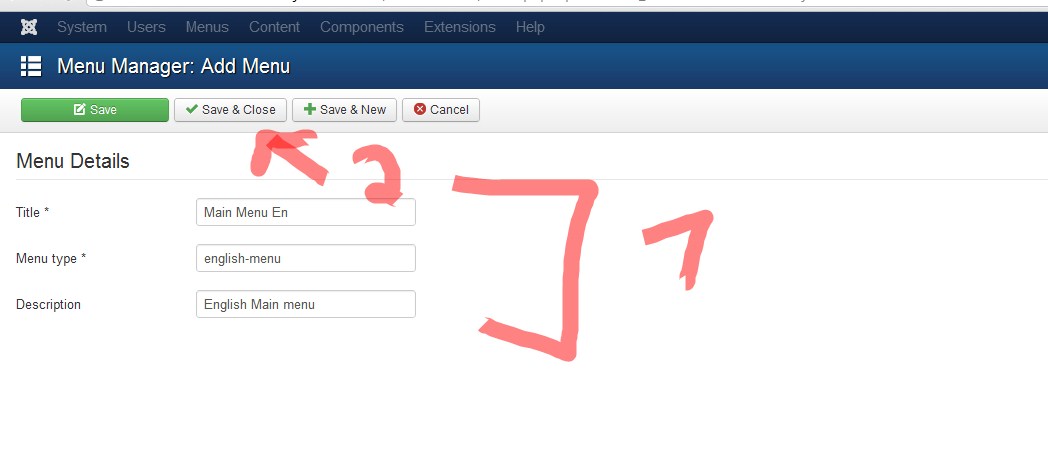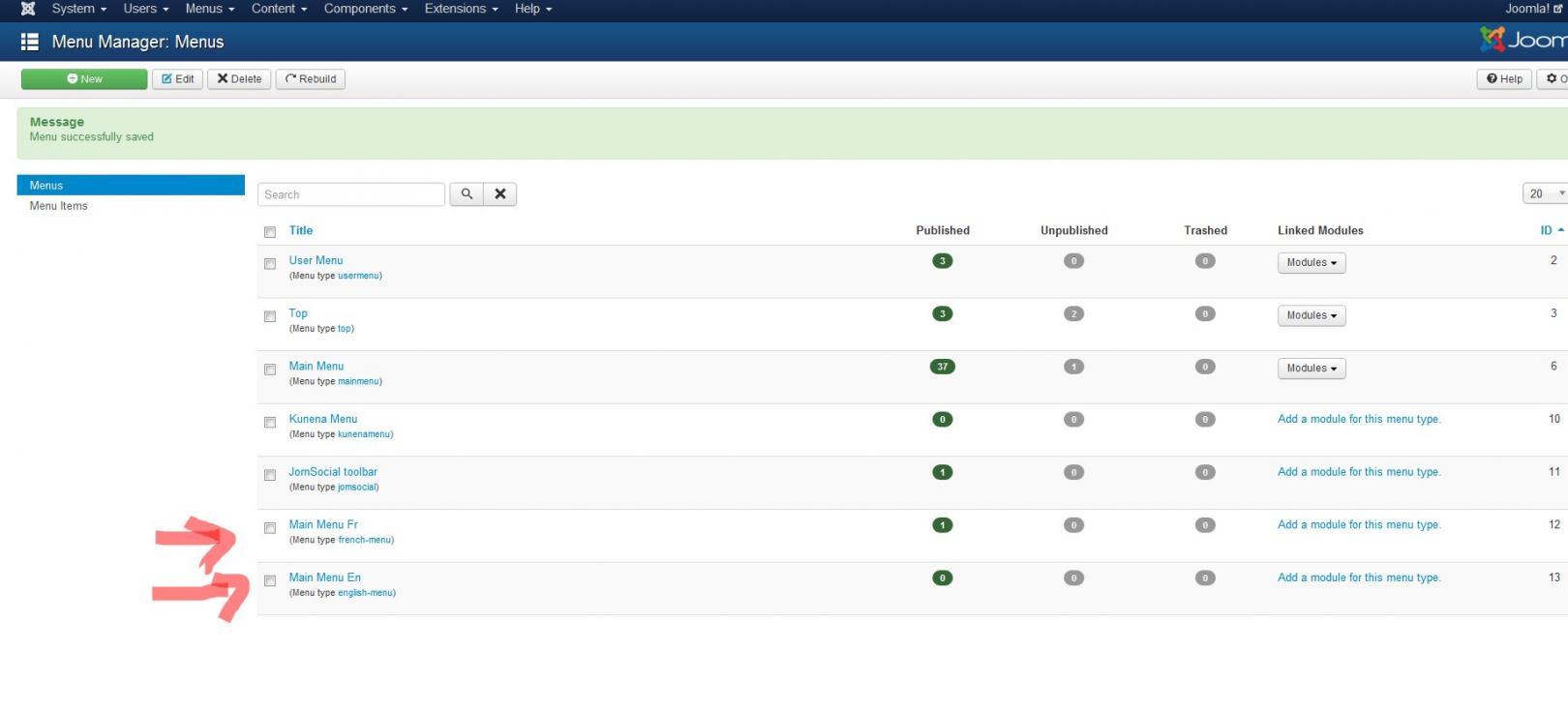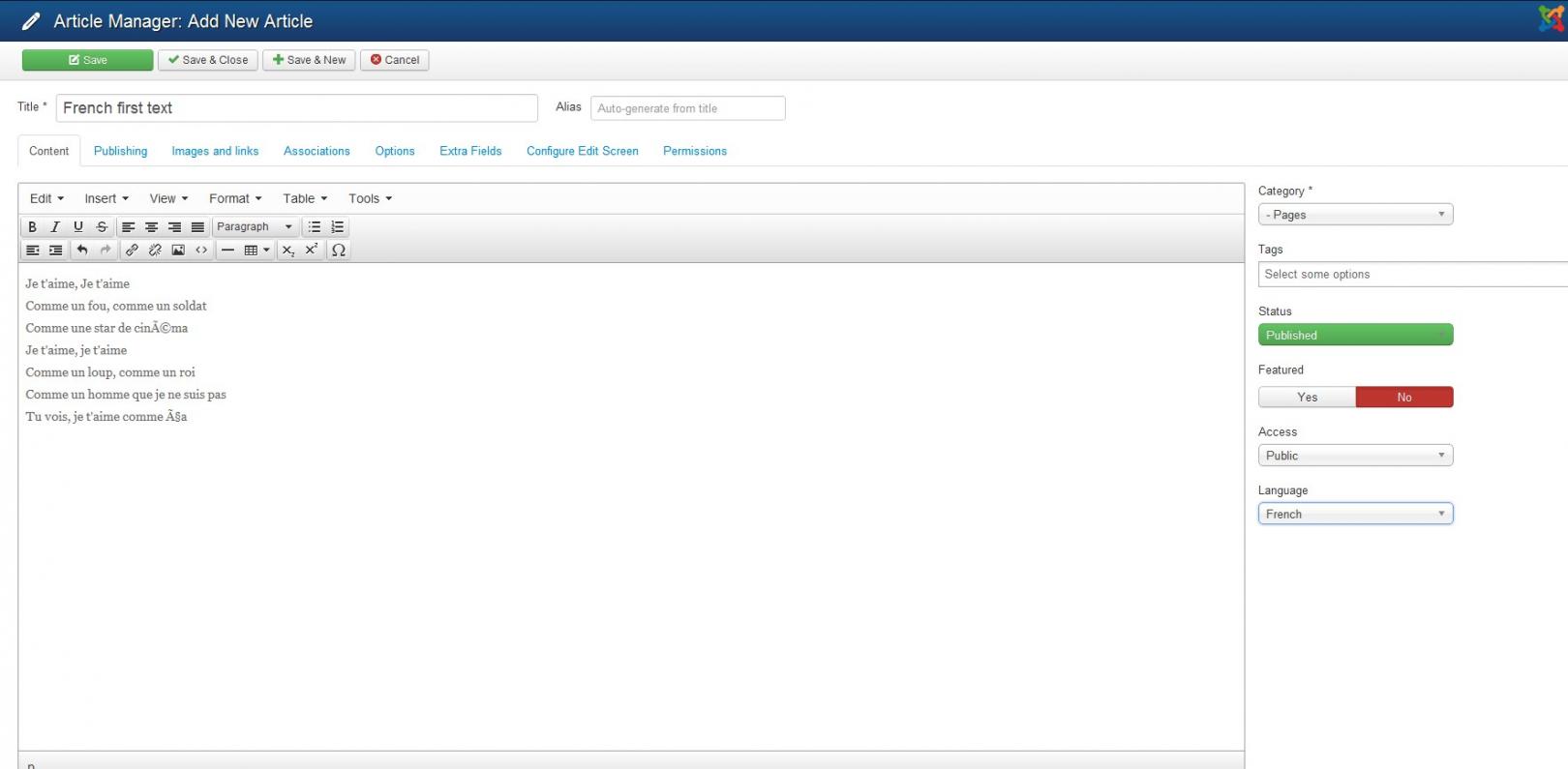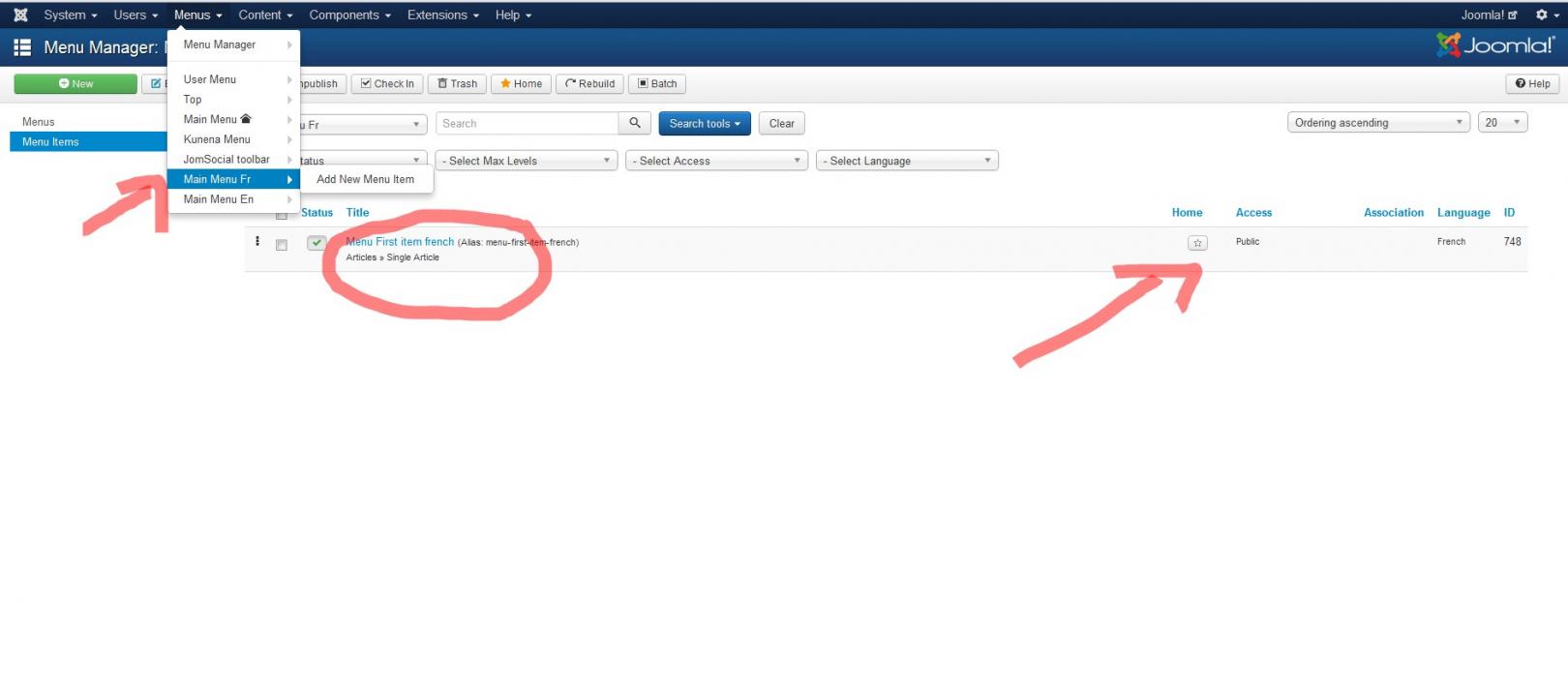-
AuthorPosts
-
March 29, 2014 at 1:20 pm #196274
Hi,
thanks for providing such very beautiful Template,
I have installed Demo, I have following requirement for my site
1>i want language Switcher
2> K2 content
3>can i use demo build(which installed ) for my websitewingly Friend
wingly
- Join date:
- February 2014
- Posts:
- 310
- Downloads:
- 0
- Uploads:
- 87
- Thanks:
- 80
- Thanked:
- 83 times in 48 posts
March 29, 2014 at 1:32 pm #528571If you create the demo on Joomla you will not be able to install extensions such as K2 as far as i know. Demo is created to see how the back-end works of the template provided. And i i am not sure for how much the demo is available and i would not use it as a website, especially it will have a huge funny link and no search engines would work with it 🙂
For the first question see the instructions as it’s a bit tricky to add more language and display them correctly below:
1. Go to Extensions -> Module Manager and create a new module and choose it as language Switcher
2. Give it a name, Choose the position of your template for the language-switcher (I ahve the case of Purity III)
3. Go to Extensions -> Plugin Manager and enter the word “lang” in the search field press enter and you will see these 2 plugins.
4. Activate the both plugins
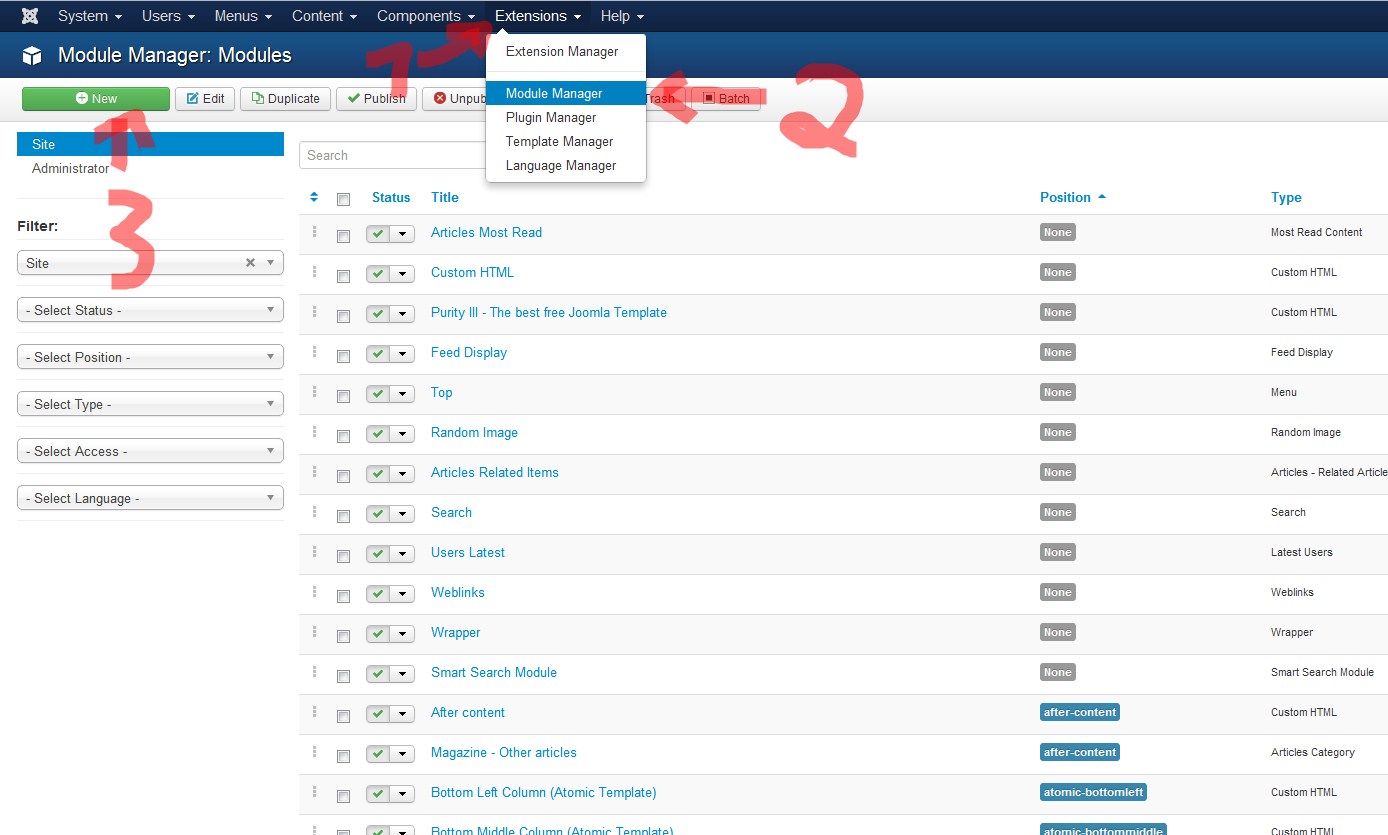
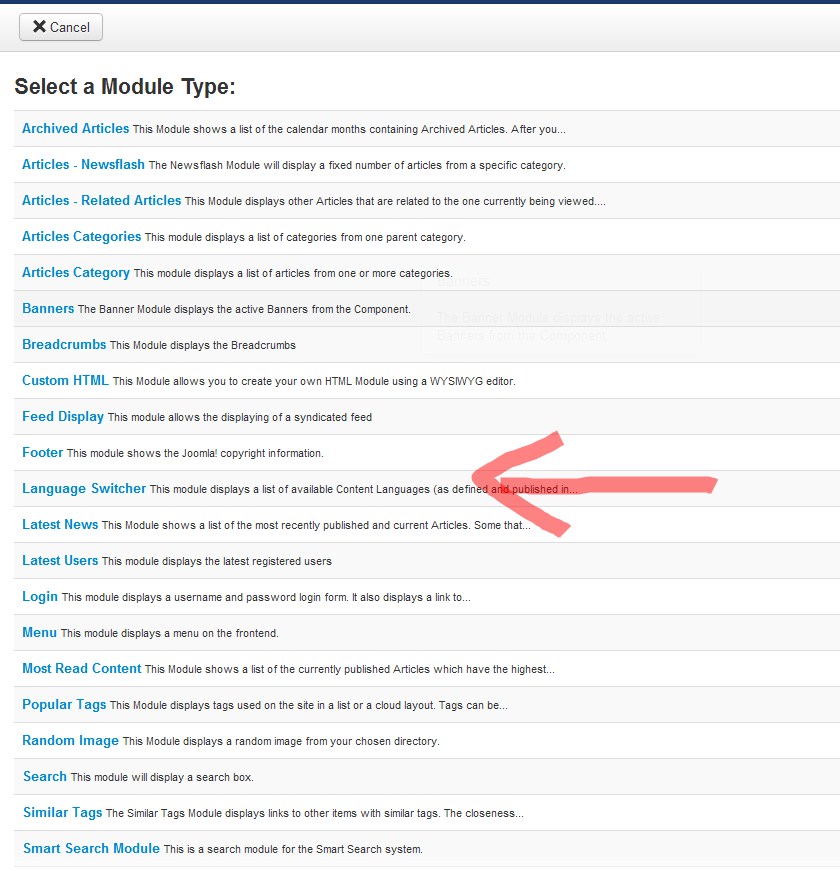
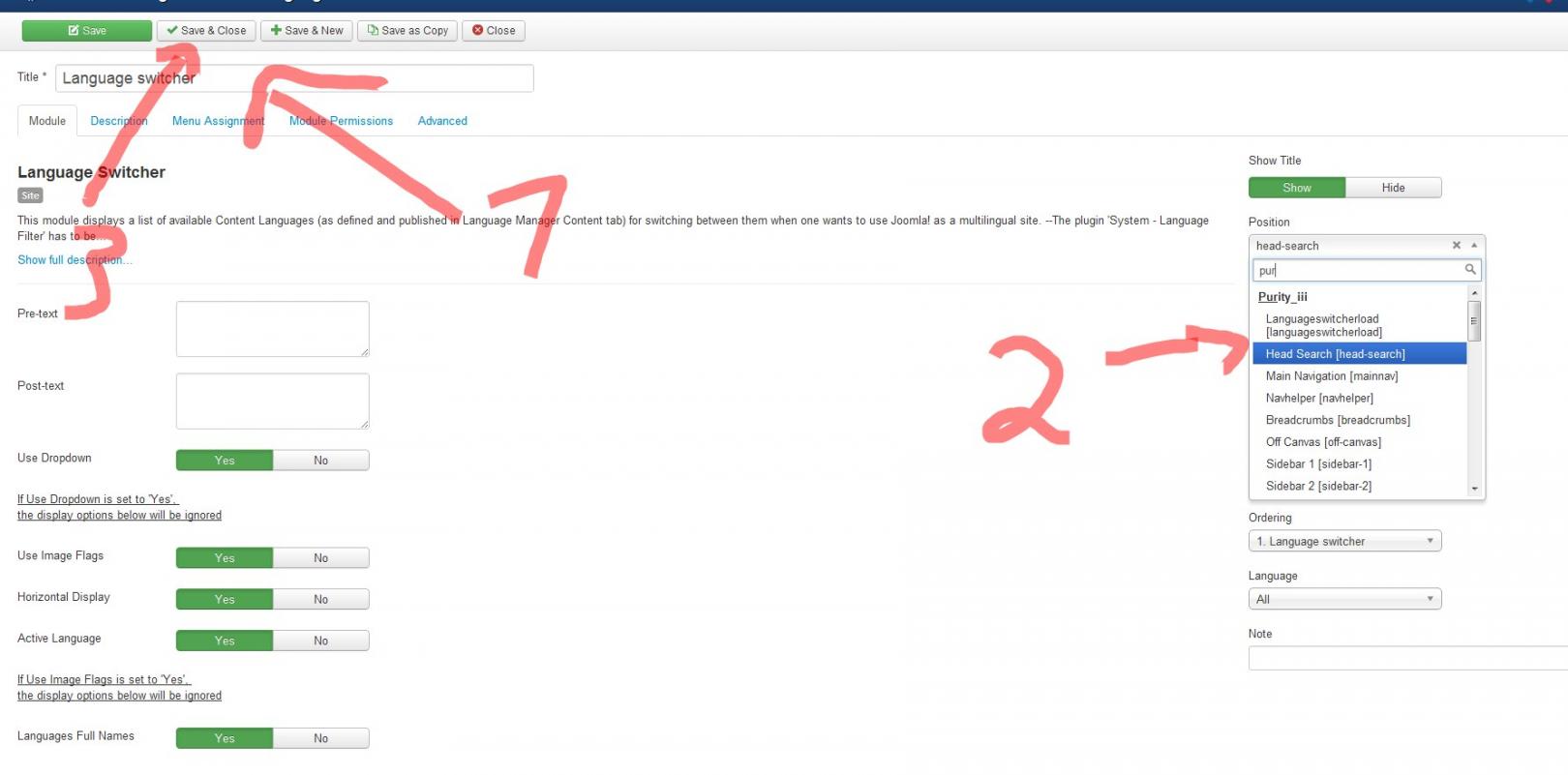
wingly Friend
wingly
- Join date:
- February 2014
- Posts:
- 310
- Downloads:
- 0
- Uploads:
- 87
- Thanks:
- 80
- Thanked:
- 83 times in 48 posts
March 29, 2014 at 1:37 pm #5285724 . And the second one
5. Go to extensions – Language manager and Choose install Language[ ATTACH=CONFIG]35345
6. Search for the languages you want and install them I made the example with french language
7. Go to language manager -> Content
9. Create a New Language content
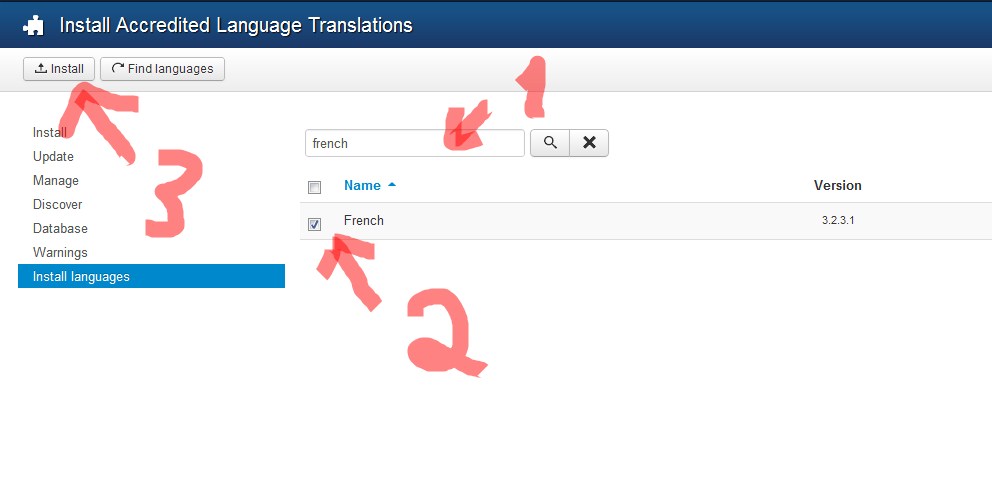
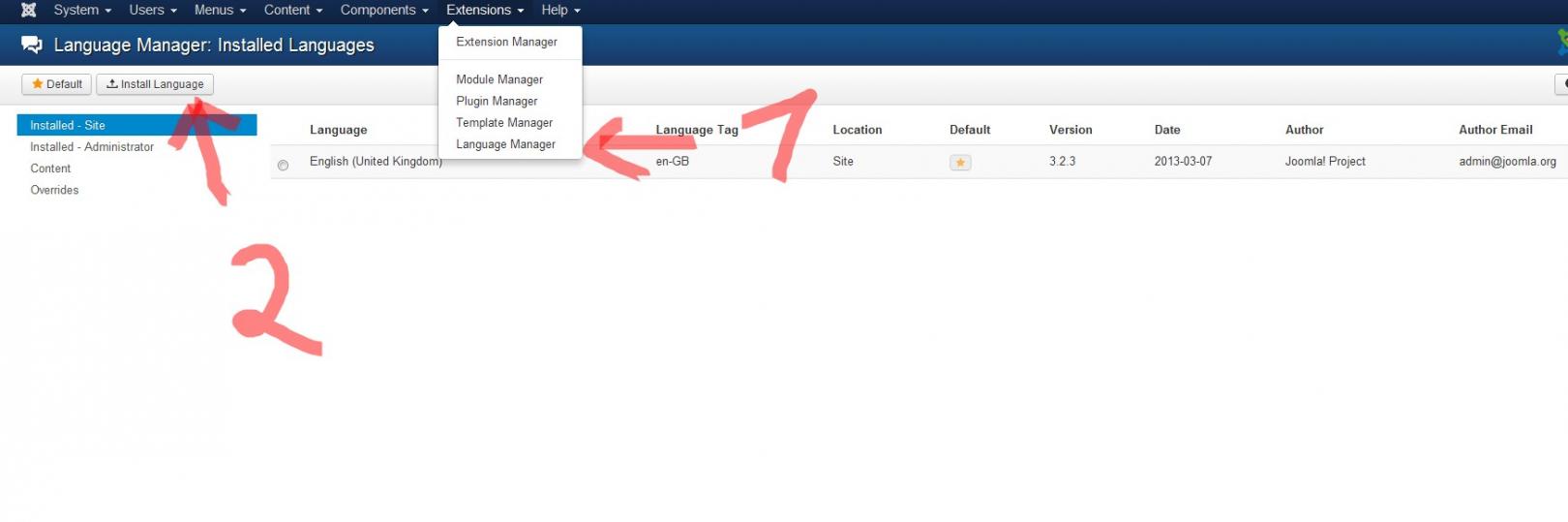
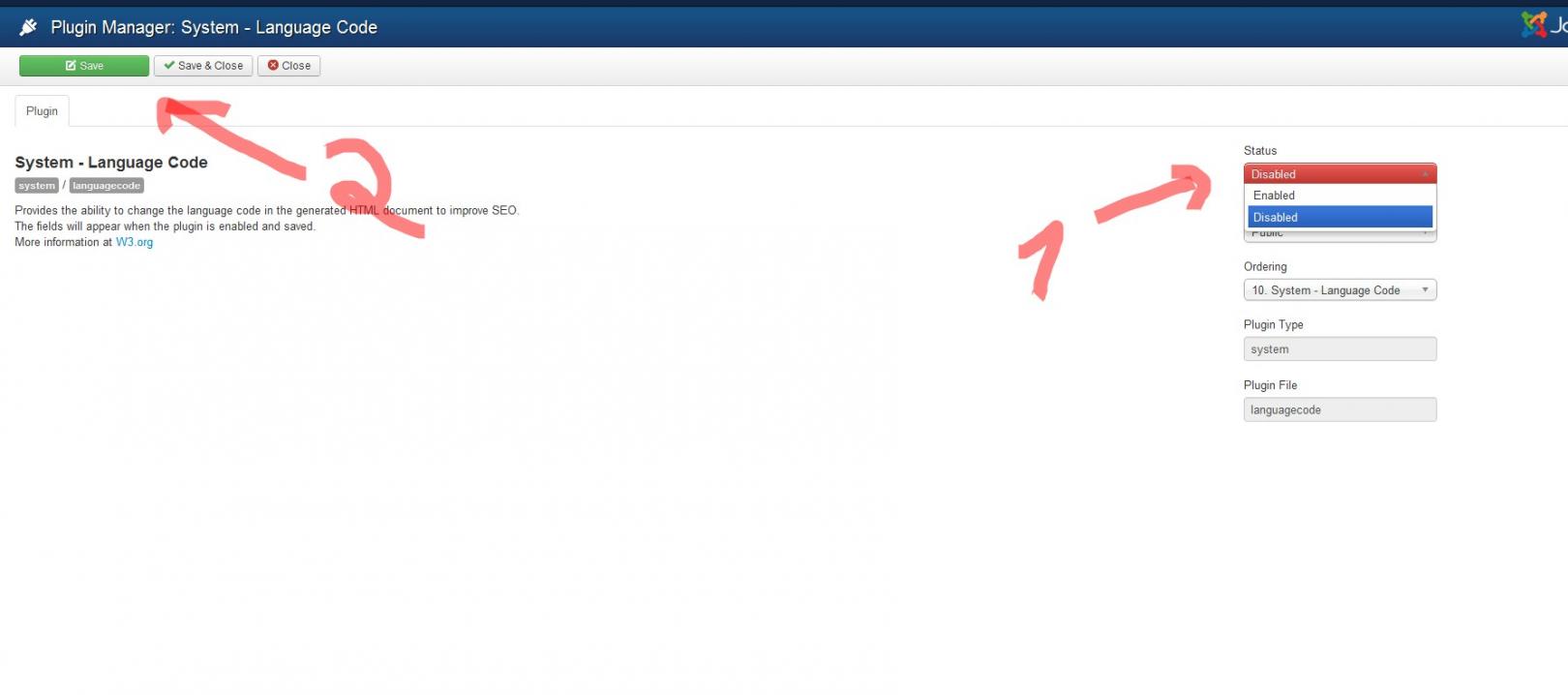
wingly Friend
wingly
- Join date:
- February 2014
- Posts:
- 310
- Downloads:
- 0
- Uploads:
- 87
- Thanks:
- 80
- Thanked:
- 83 times in 48 posts
March 29, 2014 at 1:46 pm #52857510. This is how you set up a language content, do the same for any other language
11. You need to create new Main Menu for the each of the language!
12. This is how i would do it so that to be clear each menu for what language is created and for the English
13. Now you will have 2 languages English and French! if you follow my steps. Note even though you have already a menu and it’s in English you still need to create another one too much to explain why, but this is how it’s works!
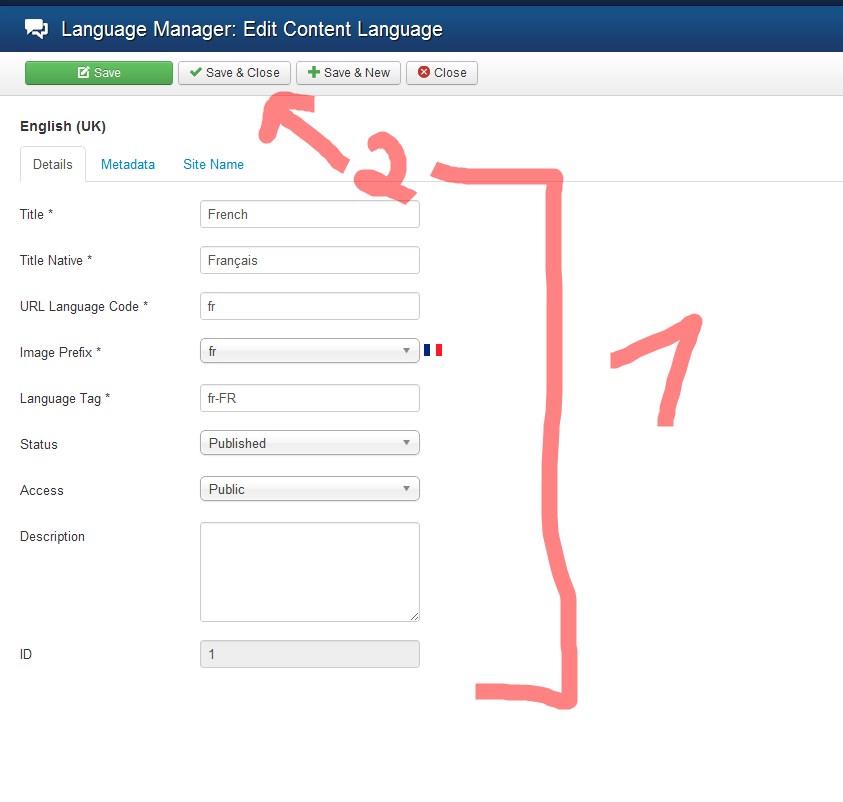
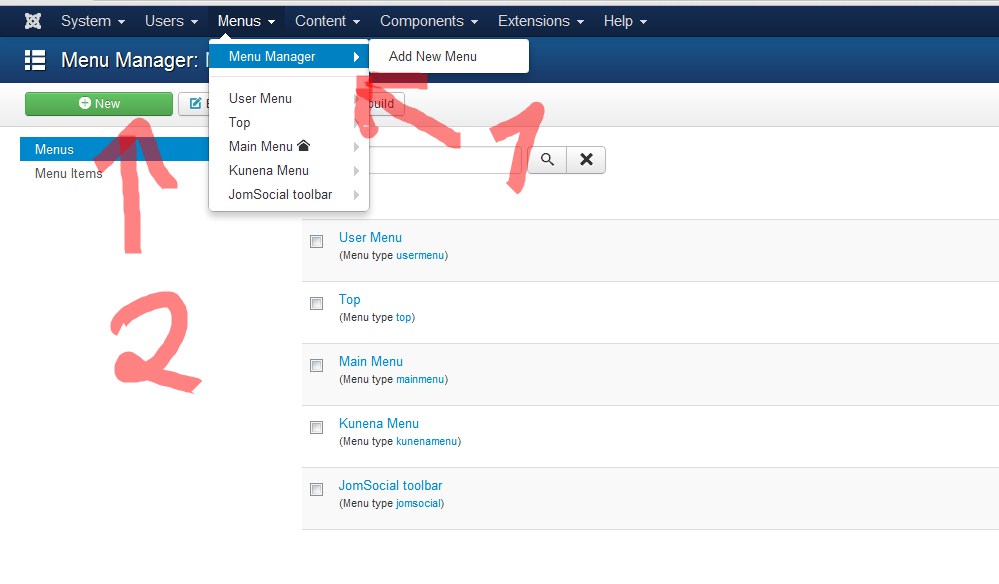
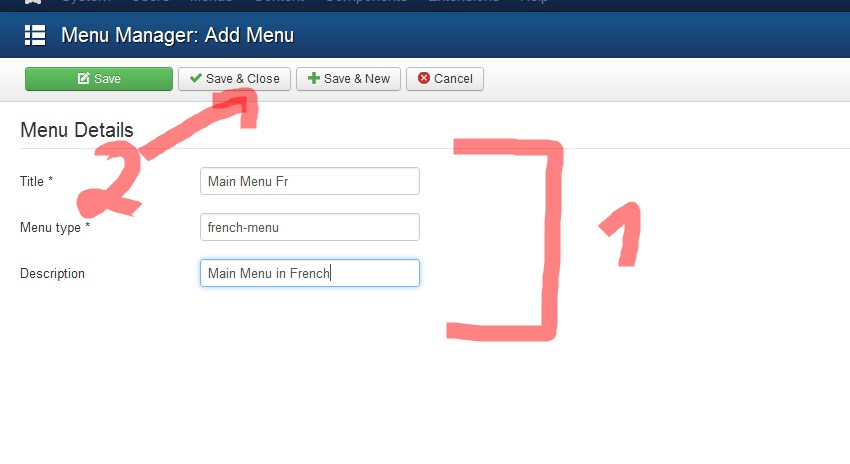
wingly Friend
wingly
- Join date:
- February 2014
- Posts:
- 310
- Downloads:
- 0
- Uploads:
- 87
- Thanks:
- 80
- Thanked:
- 83 times in 48 posts
March 29, 2014 at 1:51 pm #52857614. Create an article for each language and Set the corresponding Language of the article. Here is example for french
15. Go to the main menu of one of the languages and Create a Menu Item! Assign it to the corresponding Article and save and close the menu item and then Press on the WHITE STAR to make this menu item the default of the current language. Do it the same for the second language
And your language switcher will appear! With both working languages and flags!
-
AuthorPosts
Viewing 5 posts - 1 through 5 (of 5 total)This topic contains 5 replies, has 2 voices, and was last updated by
wingly 10 years, 10 months ago.
We moved to new unified forum. Please post all new support queries in our New Forum
Jump to forum
How to add language switcher
Viewing 5 posts - 1 through 5 (of 5 total)