-
AuthorPosts
-
Hung Dinh Friend
Hung Dinh
- Join date:
- September 2014
- Posts:
- 4408
- Downloads:
- 11
- Uploads:
- 189
- Thanks:
- 309
- Thanked:
- 3310 times in 3 posts
July 14, 2008 at 10:27 am #130829Refer : Official Joomla Docs on How to Install Templates
To install JoomlArt templates (or other Joomla! templates also), please follow these steps below:
- Download the template package from JoomlArt download section
- Login to your Joomla! Administrator Panel. Then select Extensions >> Install/Uninstall
- Click on Browse button then select the template package (zip file) that you want to install, then click Upload File & Install
-
Using Directory Method : If you’ve already uploaded all template file to a specific folder on your site, you can choose to install them from directory. Put the absolute path to that directory and click Install
-

- To use your installed template, select Extensions >> Templates Manager
- To configure the settings of each template, click on that template name, you will be directed to its configuration page. And you can change all the settings relate to that template there.
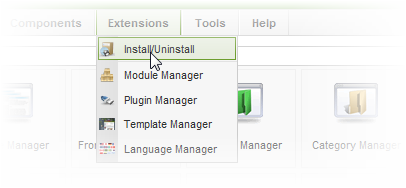
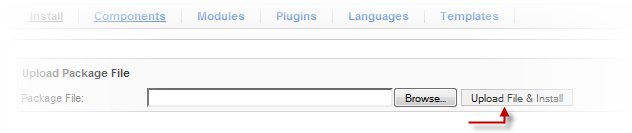
You will receive successful message if template has been installed. Otherwise, please follow Joomla! instruction to correct error.
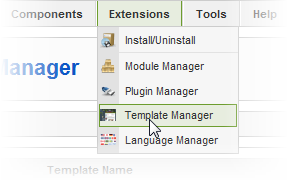
Choose the template that you want to use as a default template, then click on Default button
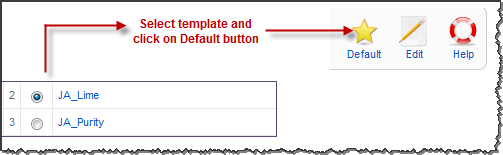
A star icon will display to mark that template has been used as default in front-end.
Using FTP Method to install Template :1. Download and unzip the Template zip file.
2. Start FTP connection with your server.
3. Upload the complete unzipped folder to the root of your site templates folder >> Your_site_Root/templates/ << .
4. The template is installed and you can see it in the template manager of your site admin.
5. IMPORTANT : This installation method does not move the language files to its desired directories. So, you will need to move them manually.Please note : There are 2 language files. One for Admin (backend) and one for Users (frontend). You will have to move both of them manually.
1. From your template admin folder >> Your_Template/admin/en-GB.tpl_ja_XXXXX.ini ( XXXX stands for your template name).
Move this file to : Your_Site_Root/administrator/language/en-GB/
2. Similarly, find the en-GB.tpl_ja_XXXXX.ini in your template folder >> Your_Template/en-GB.tpl_ja_XXXXX.iniMove this file to : Your_Site_Root/language/en-GB/
If you are new to FTP and Joomla – Read this :If you are new to using FTP to upload files to your server. Then you need to follow the resources available in google search. You can refer some of the links below for an overview :
- Official Joomla Docs : Using FTP to upload files.
- Video Tutorials : Using FireFTP (firefox extension). Watch right side for more such link.
- Standalone FTP Clients : Using FileZilla for FTP uploads.
Please note : Using FTP or using Cpanel for installations / uploads are must know for anyone trying Joomla. It is beyond the scope of this tutorial to teach the basics. Plenty of resources are available in google search to learn them.
__________________
● Please read forum rules before post your question.
● Want a custom works? Post them all in our JoomLancers.comMarch 1, 2009 at 1:35 am #293993I am installing the Aug 21, JA Olivine template for Joomla 1.5. I followed the above instructions, however after clicking on the install button, I get the following error:
“Error! could not find an XMLsetup file in the package.”
Can you please advice what the issue is?
March 1, 2009 at 12:41 pm #294032Good Morning,
I followed these steps exactly using the Teline zip package. But I’m getting these errors:
There was an error uploading this file to the server.
Unable to find install package
Please advise.March 1, 2009 at 12:53 pm #294035Good Morning,
Disregard my last message. I just figured out what was wrong. I was loading the entire template folder rather than the sub-folder for the template.I would suggest that JA produce separate folders for the templates and the modules. That would make things clearer for people.
OK, I’m going to start experimenting with the template now.
Thanks,
Matthewatomik Friend
atomik
- Join date:
- May 2009
- Posts:
- 13
- Downloads:
- 0
- Uploads:
- 0
- Thanks:
- 4
- Thanked:
- 1 times in 1 posts
May 5, 2009 at 9:41 pm #303710Hi,
I’ve just downloaded JA Fedora template and tried to install it on my Joomla! 1.5.10 site but I got this error:
—
JFolder::create: Infinite loop detected
Warning! Failed to move file.Unable to find install package
—I havn’t got that error and everything runs smoothly on another site (and another hosting server) so I suppose, this is something to do with permissions but I might be wrong.
Is there any manual to install template manually?
August 1, 2009 at 4:27 am #312838hello,
i keep getting the same error message, but not for the same reason. could there be another explanation?
thanks
September 11, 2009 at 11:39 pm #317138I am also recieving the xml error while trying to install JA Lead. Any suggestion?
inevares Friend
inevares
- Join date:
- September 2009
- Posts:
- 2
- Downloads:
- 0
- Uploads:
- 0
- Thanks:
- 2
- Thanked:
- 2 times in 2 posts
September 14, 2009 at 1:48 am #317280The instructions found herein fail to mention that the templates downloaded contain a ZIP WITHIN A ZIP, but that only the LAST ZIP files in the package will work; if you attempt to browse the ZIP file as is, it won’t work. Here is the solution:
SHORT ANSWER:
To rephrase what member matthewschenker says above on 03-01-2009, 12:53 PM , you need to first unzip the downloaded package (using a file manager), then look for theTEMPLATE folder. It is in this folder that you will find the zipped template file. Then, follow the instructions on Hung Dinh’s first thread above (07-14-2008, 10:27 AM.)LONG ANSWER:
1) Look for the file, ja_teline_iii_stable.v1.0.zip, after it is downloaded and right-click to Extract All. The following file will show up: ja_teline_iii_stable.v1.0 (notice no zip extension)2) Double-click the newly created file to reveal the following folders:
Extensions
quickstart
Templates3) Make a note of the location of those three folders (your actual location may vary), i.e,
C:Joomla Templatesja_teline_iii_stable.v1.0 (notice no zip extension)4) Proceed to open your Joomla Administration page (yoursite/administration) using your browser.
5) Go to the Extensions Menu – Install/Uninstall to open the Extensions Manager.
6) Look for Upload Package File: Package File:___________Browse
and browse for the file ja_teline_iii_stable.v1.0 (notice no zip extension) found in the folder you noted in # 3 above. Double click in the file to reveal the three folders in #2 above and look inside the Templates folder for the file tpl_ja_teline_iii.zip.
THIS IS THE ACTUAL TEMPLATE; you have to dig it out of the last folder.7) Proceed next to do the same for all the zip files from the Extensions folder–lots of goodies there.
Conclusion:
The Extension Manager does indeed require that you “feed” it a zipped template file but the instructions failed to mention that these files have been Double-Zipped, therefore, you have to unzip it once to reveal the bottom zipped file.Hope this saves your day because it surely took my whole day to figure this out….
I am still staying away from that Quickstart thing because I surely have not figured it out…Ivan
Loving this thing called Joomla (and JoomlART)…finally getting better at it.golfvilla Friend
golfvilla
- Join date:
- September 2009
- Posts:
- 89
- Downloads:
- 0
- Uploads:
- 2
- Thanks:
- 25
- Thanked:
- 7 times in 1 posts
September 25, 2009 at 9:18 pm #318611Thanks inevares. Your detail comment really helped! 😀
December 24, 2009 at 3:35 pm #327437Hello, I am trying to download the ja sulfur tempelate, so far everything went well but i keep getting an error message when I try to download the Kun_theme_Sulfur.zip I get –
* Error! Could not find an XML setup file in the package.
And when I look at the template on the front end I get this error message
Warning: get_class() expects parameter 1 to be object, null given in C:xampphtdocsJoomla15templatesja_sulfurja_menusBase.class.php on line 50
Please advise.
Thank you
 Anonymous
Moderator
Anonymous
Moderator
JA Developer
- Join date:
- September 2014
- Posts:
- 9914
- Downloads:
- 207
- Uploads:
- 152
- Thanks:
- 1789
- Thanked:
- 2008 times in 1700 posts
December 25, 2009 at 4:14 am #327465Hi satyrical
Please kindly check this thread: http://www.joomlart.com/forums/showpost.php?p=157859&postcount=4
January 23, 2010 at 10:51 pm #330173Thank you for the instructions. I am following them when installing JA Nickel.
However, I still get the error message “cannot find XML file”. But there is in fact a XML-file inside the zipped file named “tpl_nickel_j15”. The name of the XML file is “TemplateDetails”. I even tried to put the .xml -ending after the file name but I jost got a different error message.
I also tried to place the template file in a specific directory in the public html directory and install from there but it did not help. My next step is probably to install Joomla (in cPanel) once again and then download the template package and repeat the steps I have allready done.
Any ideas?
February 20, 2010 at 10:05 pm #333251i was able to install the template thanks to ineveras instructions on our first site (we have 3 licenses)… but trying to do the same install on the same server, different domain… and all of the extensions installed just fine, but the template file keeps giving me a 500 server error… we’ve added the second domain to our account and verified it with the txt file… so why won’t it work? 🙁
April 22, 2010 at 1:30 pm #341202I have this problem:
* JInstaller::install: File ‘/home/webelie1/public_html/amstel/tmp/install_4bd04daa6482e/blank.php’ does not exist.
 Anonymous
Moderator
Anonymous
Moderator
JA Developer
- Join date:
- September 2014
- Posts:
- 9914
- Downloads:
- 207
- Uploads:
- 152
- Thanks:
- 1789
- Thanked:
- 2008 times in 1700 posts
April 25, 2010 at 7:15 pm #341503Hi rgluger
Could you send me your live url, admin account, ftp account via PM so that i could have a closer look on the issue?
-
AuthorPosts
This topic contains 41 replies, has 31 voices, and was last updated by administracioncordoba 13 years, 10 months ago.
We moved to new unified forum. Please post all new support queries in our New Forum

