-
AuthorPosts
-
October 8, 2008 at 2:39 pm #134172
:confused: ok not sure if this is the right place to ask…. I have managed to have a working joomla website with joomlart templates…. I would like to transfer the whole lot to a new domain. It’s hosted with hostpapa so they have this automatic Joola installation.
the question: can I just ftp-transfer all the files from one public-html folder to the other and it’ll work? will I have to reinstall all the templates first? what about the changes made in the templates?
any help would be appreciatedshertmann Friend
shertmann
- Join date:
- September 2008
- Posts:
- 339
- Downloads:
- 0
- Uploads:
- 1
- Thanks:
- 22
- Thanked:
- 42 times in 26 posts
October 8, 2008 at 7:07 pm #274294well the proces is as follows:
make a backup of you database
make a backup of your site and zip it
then download all the data. and the zip file
you have then two files a .sql file and a .zip filethen in the new site upload the zip file via ftp and via de mysqladmin create de new database with similar names of db and dbuser and pwd if you can
then unzip the file in the root folder.maybe later you must edit the configuration.php details of db db user name and pwd if are not the same of the previous one server and the following parameter for match your new site ones
var $log_path = '';
var $tmp_path = '';thats all
1 user says Thank You to shertmann for this useful post
mj1256 Friend
mj1256
- Join date:
- June 2007
- Posts:
- 1473
- Downloads:
- 10
- Uploads:
- 35
- Thanks:
- 84
- Thanked:
- 225 times in 118 posts
October 8, 2008 at 7:10 pm #274296or just use joomlapack, it will do everything for you, you take the zip file it creates and upload it to your server, but you will need cpanel or plesk and the abilty to expand(unzip) on your server the file joomlapack will make of your site.
with joomlapack the whole tranfer will take 15 minutes or less
1 user says Thank You to mj1256 for this useful post
wooohanetworks Friend
wooohanetworks
- Join date:
- September 2008
- Posts:
- 1239
- Downloads:
- 0
- Uploads:
- 2
- Thanks:
- 148
- Thanked:
- 138 times in 41 posts
October 19, 2008 at 2:45 am #276071When you have no Plesk or CPanel, you do it this way, without zipping anything.
Case 1: You only need to move the site, not the MySQL DB too.
For convenience, you create a folder on your desktop you call however you want.
You open your FTP program and simply drag and drop all your content inside your main folder for the site on your sever to the folder on your desktop.
Now your FTP program downloads all the data.
When it is finished, you simply upload all the data inside your desktop folder to the new server, hosting account folder for your new location, also via drag and drop.
Now your FTP program uploads all the data to the new location.
When you can use the old MySQL DB you can now log in as usual to your admin and change what you need or put the site live or when you copied the settings when your site was set to live, that it is live instantly since uploading.:D
Case 2: You also have to move the DB.
As security you simply first keep all like it is before, you do not change anything on the DB settings on the admin.
Moving the site is like case 1.
Either you move the SQL data before the move or after the move of the site. I WOULD DO IT AFTERWARDS!
When you use PHP MyAdmin you dump the files of the SQL via export and mark all possible options for the export.
Now you create a new MySQL Database with the same password of the old as this is stored in your Joomla settings and one false step can cause that you can’t login your Joomla again when at the step to tollow later, when changing the DB settings in the admin MySQL Password is wrong. (AS the password is stored inside the files of Joomla)
In PHP My Admin: In some cases you can simply upload the old data via the file you exported from the old and the DB is created. In some cases error messages are shown and it is not working.
For this case, the import does not work. you open the sql file on your desktop via an editor like notepad or editor, you copy all the data beginning from the first MySQL Statement shown, you paste it into the screen of the same pop up in PHP MyAdmin where you also can choose the upload and hit go.
The files will be created. PHP Admin restricts statements and uploads to 2MB, when your sql file is larger, you simply have to do this step several times with taking a row of statements after another until you created all content in your MySQL.
Now you change the DB settings in your Joomla to the new DB. Like I said, here you must enter the correct pass on the first attempt or you will have to do work to gain back access to the admin again, a hassle.
When you changed it successfully you have your Joomla in a new MySQL.
This step you can do before or after moving the site content itself via FTP, but I would do it afterwards. When you make a fault with your old site and haven’t a back up or the old working site connected to the old functioning MySQL DB, this can save you a lot of work later. I simply erased all files again when this happened and did a new move again with the difference to have changed the password of the new MySQL Database to the same one as the old one and the site was moved successfully.
🙂1 user says Thank You to wooohanetworks for this useful post
mj1256 Friend
mj1256
- Join date:
- June 2007
- Posts:
- 1473
- Downloads:
- 10
- Uploads:
- 35
- Thanks:
- 84
- Thanked:
- 225 times in 118 posts
October 19, 2008 at 3:53 am #276073if no plesk or cpanel you can still use joomla pack
run the program and it will zip everything for you, including the DB and it creates an installer
then download the zip to you hard drive
then unzip on your hard drive and manually upload to your new server,
then go to your url and the installation program will appear
it still saves a ton of time and makes things very simple
wooohanetworks Friend
wooohanetworks
- Join date:
- September 2008
- Posts:
- 1239
- Downloads:
- 0
- Uploads:
- 2
- Thanks:
- 148
- Thanked:
- 138 times in 41 posts
October 19, 2008 at 5:40 am #276076<em>@mj1256 86843 wrote:</em><blockquote>if no plesk or cpanel you can still use joomla pack
run the program and it will zip everything for you, including the DB and it creates an installer
then download the zip to you hard drive
then unzip on your hard drive and manually upload to your new server,
then go to your url and the installation program will appear
it still saves a ton of time and makes things very simple</blockquote>
Maybe we start a little contest one day… You use Joomlapack and I do it the old fashioned way to see who is faster…
Doing it my way is same simple as you can see in case 1, and mostly one can keep the MySQL.
It is download, upload, finish, same easy…
1 user says Thank You to wooohanetworks for this useful post
October 19, 2008 at 1:58 pm #276091😀 Thanks everyone,
I will go the oldfashioned way…. I’m just one of those step by step girls.wooohanetworks Friend
wooohanetworks
- Join date:
- September 2008
- Posts:
- 1239
- Downloads:
- 0
- Uploads:
- 2
- Thanks:
- 148
- Thanked:
- 138 times in 41 posts
October 20, 2008 at 4:41 am #276165<em>@audiable 86871 wrote:</em><blockquote>:D Thanks everyone,
I will go the oldfashioned way…. I’m just one of those step by step girls.</blockquote>I love the old fashioned way….:D
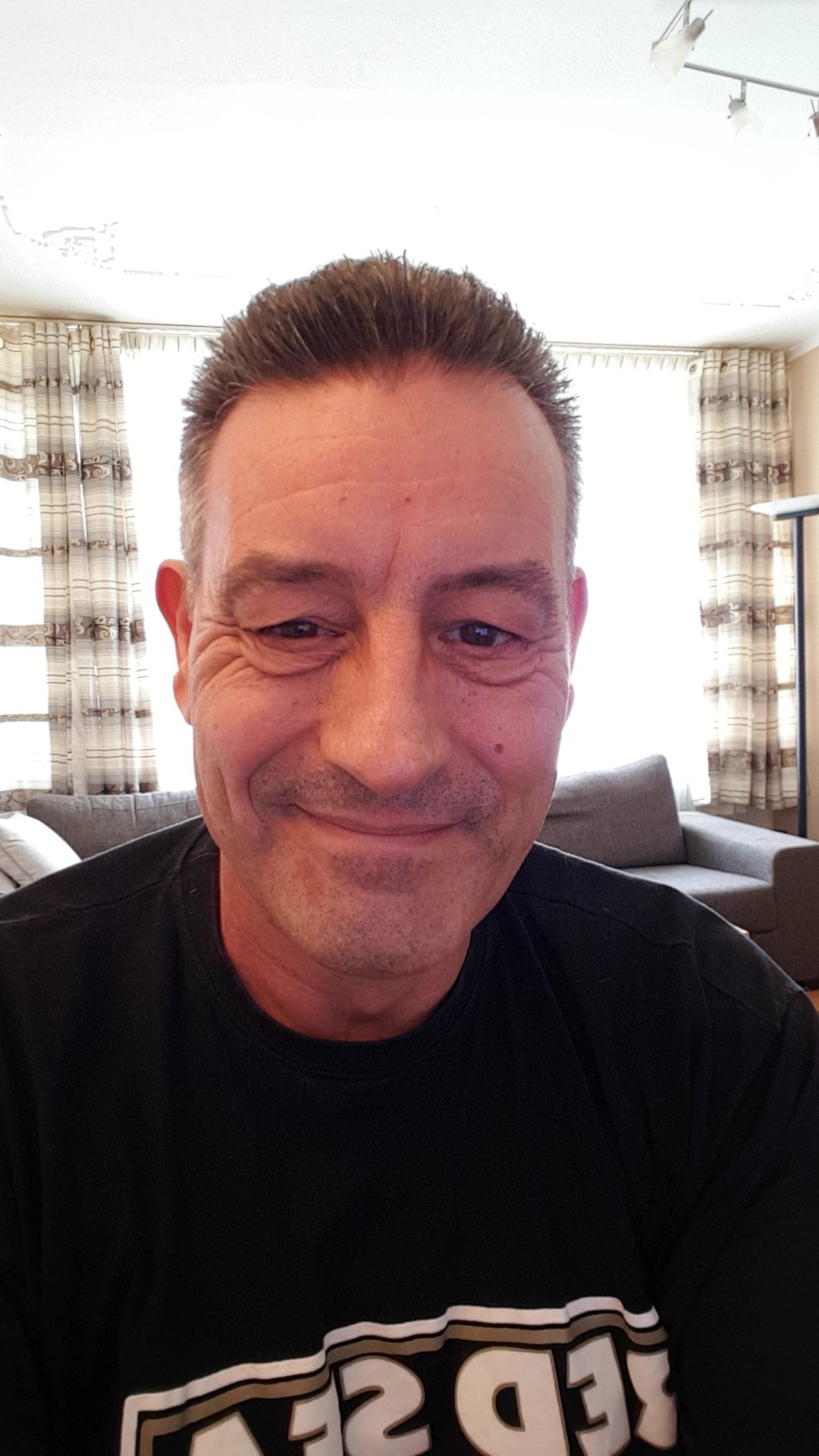 swemmel
Friend
swemmel
Friend
swemmel
- Join date:
- February 2006
- Posts:
- 794
- Downloads:
- 34
- Uploads:
- 53
- Thanks:
- 36
- Thanked:
- 64 times in 1 posts
October 20, 2008 at 9:17 am #276235I use for transporting my websites a commercial tool, called XCloner (before JoomlaCloner). It has the advantage that it also modifies all links to the new domainname. It is not cheap, but it works perfect. It cost 50 euro.
You can also make regular backups, using cron. It all works from the joomla-Backend.
Peter
Menalto Friend
Menalto
- Join date:
- May 2007
- Posts:
- 4736
- Downloads:
- 0
- Uploads:
- 43
- Thanks:
- 2
- Thanked:
- 531 times in 361 posts
October 20, 2008 at 10:03 am #276246<em>@swemmel 87041 wrote:</em><blockquote>I use for transporting my websites a commercial tool, called XCloner (before JoomlaCloner). It has the advantage that it also modifies all links to the new domainname. It is not cheap, but it works perfect. It cost 50 euro.
You can also make regular backups, using cron. It all works from the joomla-Backend.
Peter</blockquote>
Ever had any problems with it? Requirements and so on?
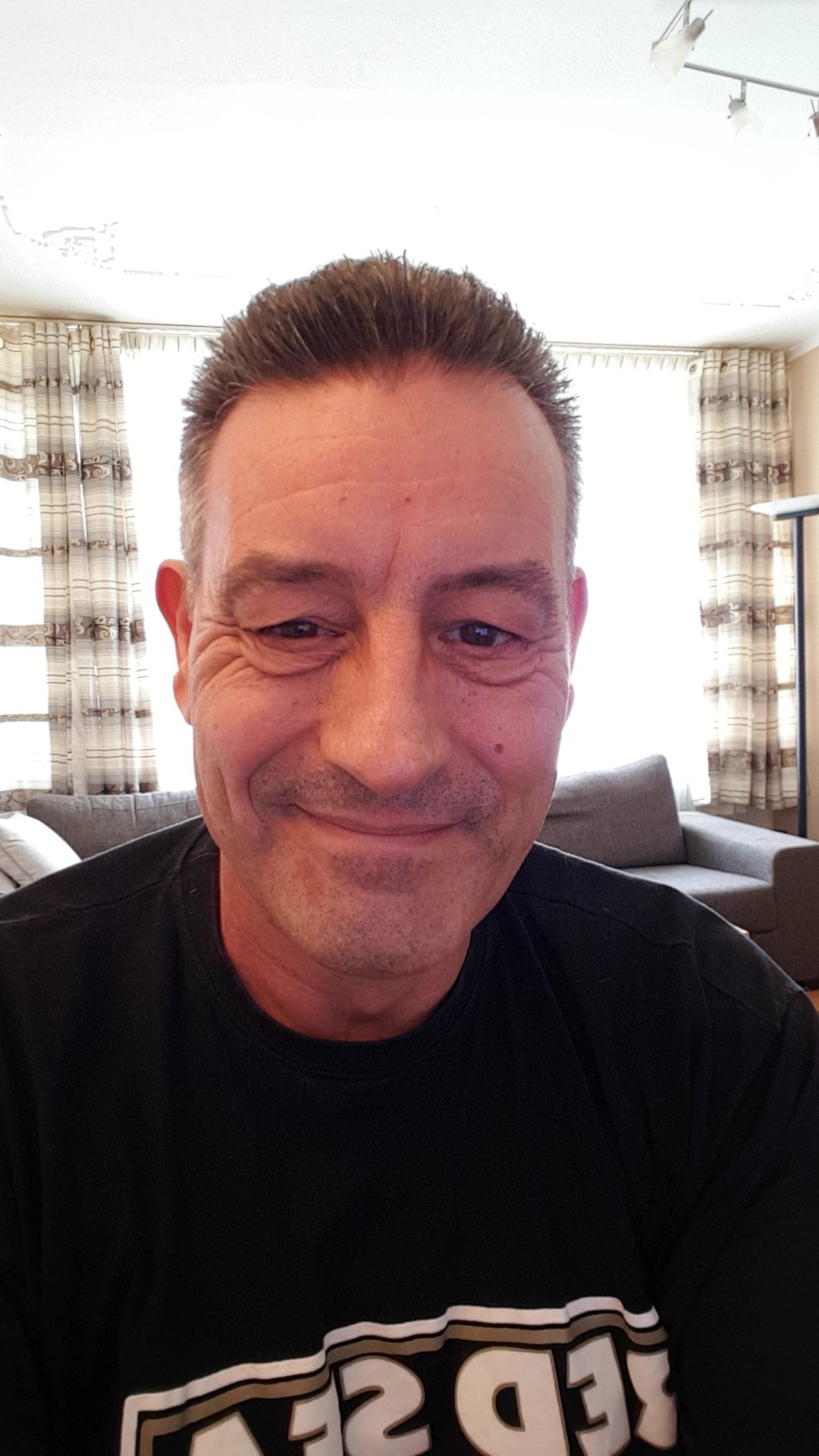 swemmel
Friend
swemmel
Friend
swemmel
- Join date:
- February 2006
- Posts:
- 794
- Downloads:
- 34
- Uploads:
- 53
- Thanks:
- 36
- Thanked:
- 64 times in 1 posts
October 20, 2008 at 10:52 am #276256Menalto;87052Ever had any problems with it? Requirements and so on?
Hi Menalto,
No I had never troubles with it. Here are the requirements as stated on their website:”
<blockquote>
JoomlaCloner requirements are:
PHP 4.3.x or above – http://www.php.net
We recommend that you modify your php configuration(php.ini) file to have:
– Safe_Mode turned Off
– Open_basedir set to No Value
– *depending on your site size, you will need to make sure you can increase the max_execution_time variable in your php.ini to more than 30 seconds
– *If you need to create backups without the use of server functions(as specified below), then you need to make sure you can increase the memory_limit variable so you don’t run into any limitations
– *to use the mysqldump and/or zip/tar server utilities you need support for exec() functionWhen restoring, make sure you have enough disk space available, we suggest at least 3 times space available than your backup size
</blockquote>Peter
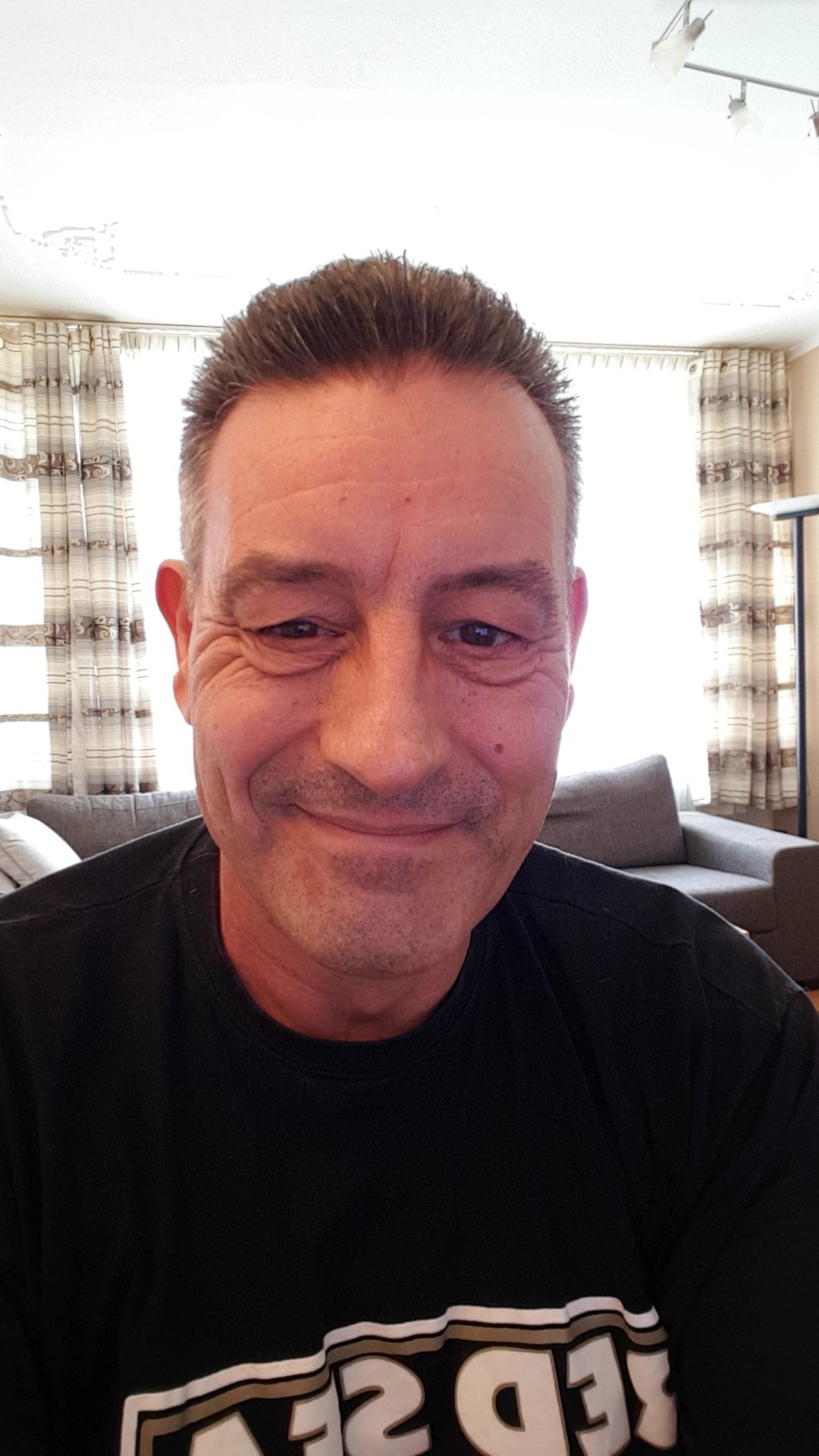 swemmel
Friend
swemmel
Friend
swemmel
- Join date:
- February 2006
- Posts:
- 794
- Downloads:
- 34
- Uploads:
- 53
- Thanks:
- 36
- Thanked:
- 64 times in 1 posts
November 22, 2008 at 8:25 pm #279970swemmel;87064Hi Menalto,
No I had never troubles with it. Here are the requirements as stated on their website:”
Peter
In the newest version there is one problem you will have after you moved/cloned your website to another domain. In the configuration file the old path for temp-dir and cache-dir will stay. You have to change it manually to the new path.
Peter
mj1256 Friend
mj1256
- Join date:
- June 2007
- Posts:
- 1473
- Downloads:
- 10
- Uploads:
- 35
- Thanks:
- 84
- Thanked:
- 225 times in 118 posts
November 22, 2008 at 9:13 pm #279971joomlacloner leave alot of remnants and file behind, it does not cleanup after its self., it is not free, and a bit more complicated to use
i still recommend joomlapack, it will install just alike a quickstart (of course, half the users here cannot fiigure out how to use quickstart either, so i guess simplicity is in the eyes of the user), it will modify all links to the new domainname., leave no file bits all over the place, and is easy to use,
bennitos Friend
bennitos
- Join date:
- May 2008
- Posts:
- 1717
- Downloads:
- 0
- Uploads:
- 39
- Thanks:
- 39
- Thanked:
- 474 times in 407 posts
November 22, 2008 at 11:42 pm #279985i agree with mj1256 joomlapack so far always did the trick for me, but moving a site to a different domain always takes some work and in general its not a good thing to do for joomla starters.
Would still recommend joomlapack over the manual way for joomla starters tho.
scotty Friend
scotty
- Join date:
- March 2008
- Posts:
- 2339
- Downloads:
- 0
- Uploads:
- 13
- Thanks:
- 76
- Thanked:
- 827 times in 595 posts
November 22, 2008 at 11:52 pm #279987Thumbs up for Joomlapack from me too. Very easy to use.
mj1256;91833…of course, half the users here cannot fiigure out how to use quickstart either
I LOL’d reading this.
-
AuthorPosts
This topic contains 16 replies, has 9 voices, and was last updated by plugje 12 years, 10 months ago.
We moved to new unified forum. Please post all new support queries in our New Forum

