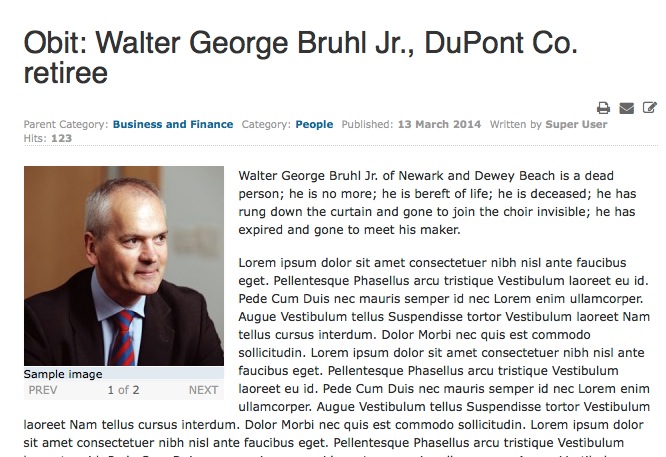-
AuthorPosts
-
 timtecsa
Friend
timtecsa
Friend
timtecsa
- Join date:
- October 2009
- Posts:
- 1382
- Downloads:
- 86
- Uploads:
- 327
- Thanks:
- 197
- Thanked:
- 132 times in 34 posts
March 23, 2014 at 5:28 pm #196073To see if I could fathom how Images and Links works I set what I think I should in this test article (and ONLY this article!)
The first image is not displayed and the popup doesn’t work at all. Also in category blog view the alignment is missing but the first image is displayed.
I am actually using J2XML Set Images plugin to create the Images and Links so maybe a problem lies there. However, I’ve tried all combinations manually (with J2XML Set Images plugin inactive) I can think of without success. In this example the wrong guy’s photo is shown in the article which could be embarrassing bearing in mind the title.
What am I doing wrong?
-
 Ninja Lead
Moderator
Ninja Lead
Moderator
Ninja Lead
- Join date:
- November 2014
- Posts:
- 16064
- Downloads:
- 310
- Uploads:
- 2864
- Thanks:
- 341
- Thanked:
- 3854 times in 3563 posts
March 24, 2014 at 10:30 am #527849I found the issue related to images in your article. See screenshot below for reference:
+ Image included in article
+ Image in Images and links option
Please remove image included from within article, the problem should be solved then.
-
 timtecsa
Friend
timtecsa
Friend
timtecsa
- Join date:
- October 2009
- Posts:
- 1382
- Downloads:
- 86
- Uploads:
- 327
- Thanks:
- 197
- Thanked:
- 132 times in 34 posts
March 24, 2014 at 12:32 pm #527890Can you be more specific? I removed the second entry in the Images and Links boxes and now I only have the 3rd image showing in article view but the first image (unaligned, as before) in the category blog view.
UPDATE: In order to give you something to play with I have made another similar article with 3 images but put {jathumbnail off} at the end so you can see the images in the article as an editor might compose.
Please modify the article, images, etc. and setup the Images and Links entries as you see fit to show me how it’s done and tell me what you did, step by step.
BTW: I have deactivated J2XML Set Images plugin so it should have no effect on whatever you put into Images and Links manually.
 Ninja Lead
Moderator
Ninja Lead
Moderator
Ninja Lead
- Join date:
- November 2014
- Posts:
- 16064
- Downloads:
- 310
- Uploads:
- 2864
- Thanks:
- 341
- Thanked:
- 3854 times in 3563 posts
March 25, 2014 at 9:27 am #528021Joomla gives us two options to add images: embed inside the article and add via ‘Images & Links’ section. You did use both options at the same time, thus caused unexpected issue above.
So it is recommended to go with ‘Images & Links’ option only. The images should be rendered properly then, including the popup and alignment.
-
 timtecsa
Friend
timtecsa
Friend
timtecsa
- Join date:
- October 2009
- Posts:
- 1382
- Downloads:
- 86
- Uploads:
- 327
- Thanks:
- 197
- Thanked:
- 132 times in 34 posts
March 30, 2014 at 3:24 pm #528650Does that mean that a maximum of 2 images can be added to articles if Images & Links is used?
I found this in Documentation: http://docs.joomla.org/Help32:Content_Article_Manager_Edit
- Intro Image. Click the Select button to select an image to be displayed in a fixed location in the Intro Text of an article. This will open a modal window that allows you to select an image from your images folder. See Editor Buttons for more information on working with images. After you have selected an image, you can hover the mouse on the “Preview” text to see a preview of the image.
- Image Float. (Use Global/Right/Left/None). Set the float attribute for this image.
- Alt Text. Set the alt attribute for the this image.
- Caption. Create a caption for the this image.
- Full Article Image. Click the Select button to select an image to be displayed in a fixed location in the Intro Text of an article. This will open a modal window that allows you to select an image from your images folder. See Editor Buttons for more information on working with images. After you have selected an image, you can hover the mouse on the “Preview” text to see a preview of the image.
- Image Float. (Use Global/Right/Left/None). Set the float attribute for this image.
- Alt Text. Enter optional alt attribute for the this image.
- Caption. Enter an optional caption for the this image.
Can you spot any difference between Intro Image and Full Article Image text? It seems to imply that both images will be displayed in Intro!
So what do I enter where?
 Ninja Lead
Moderator
Ninja Lead
Moderator
Ninja Lead
- Join date:
- November 2014
- Posts:
- 16064
- Downloads:
- 310
- Uploads:
- 2864
- Thanks:
- 341
- Thanked:
- 3854 times in 3563 posts
March 31, 2014 at 3:56 am #528690<blockquote>Images & Links</blockquote>
I see Joomla 2.5 and newer version allow to add single intro image and full image. If you wish to to add multiple images, you can add into article content. However, as mentioned in my previous reply, don’t apply both option add images into the article content and Images & Links at the same time.
 timtecsa
Friend
timtecsa
Friend
timtecsa
- Join date:
- October 2009
- Posts:
- 1382
- Downloads:
- 86
- Uploads:
- 327
- Thanks:
- 197
- Thanked:
- 132 times in 34 posts
March 31, 2014 at 8:09 pm #528837Hi Ninja Lead,
Please edit this article
http://217.199.187.59/tecsa.com/joomla2/index.php/en/business-finance/business-finance/people/17312-obit-walter-george-bruhl-jr-dupont-co-retiree-3
using Images and Links so that I may understand how to proceed. My problem with it is that the JA Popup plugin has no effect so I can’t see any of the images in the MultiBox modal window. If needed delete one the images.
Tim
 Ninja Lead
Moderator
Ninja Lead
Moderator
Ninja Lead
- Join date:
- November 2014
- Posts:
- 16064
- Downloads:
- 310
- Uploads:
- 2864
- Thanks:
- 341
- Thanked:
- 3854 times in 3563 posts
April 1, 2014 at 8:01 am #528925<blockquote>http://217.199.187.59/tecsa.com/joomla2/index.php/en/business-finance/business-finance/people/17312-obit-walter-george-bruhl-jr-dupont-co-retiree-3</blockquote>
I removed some declarations from image files in this article: class=”caption” style=”float: left;” and Bruhl,%20Jr.,%20Walter%20photo.jpg
Now, JA Popup plugin works fine with this article. Please check again and apply the same to other articles.
 timtecsa
Friend
timtecsa
Friend
timtecsa
- Join date:
- October 2009
- Posts:
- 1382
- Downloads:
- 86
- Uploads:
- 327
- Thanks:
- 197
- Thanked:
- 132 times in 34 posts
April 1, 2014 at 9:40 am #528946Thanks. I notice that:
- You didn’t use Images & Links on any of the images
- There are no captions on any of the images (sample image)
- The category blog view image is not aligned right (per JA Thumbnail)
The lack of right alignment in this view is even more odd as I have added the following CSS (to custom CSS)
.blog .items-leading img {
float: right;
margin-top: 4px;
margin-bottom: 4px;
margin-left: 10px;
}[FONT=arial]Why did you not use Images & Links? Why no captions?
[/FONT]
 Ninja Lead
Moderator
Ninja Lead
Moderator
Ninja Lead
- Join date:
- November 2014
- Posts:
- 16064
- Downloads:
- 310
- Uploads:
- 2864
- Thanks:
- 341
- Thanked:
- 3854 times in 3563 posts
April 2, 2014 at 8:18 am #529150<blockquote>1. You didn’t use Images & Links on any of the images</blockquote>
As explained above, you should not use both options to add images at the same time, just use either Images & Links option or embedding directly into content.<blockquote>2. There are no captions on any of the images (sample image)</blockquote>
The sample format for image tag:
<img src="smiley.gif" alt="Smiley face" height="42" width="42" class="css_style">and it works fine with this format.
<blockquote>3. The category blog view image is not aligned right (per JA Thumbnail)</blockquote>
In JA Thumbnail plugin, you can set Image Alignment position: Left, Right, None, please give it a try again.
 timtecsa
Friend
timtecsa
Friend
timtecsa
- Join date:
- October 2009
- Posts:
- 1382
- Downloads:
- 86
- Uploads:
- 327
- Thanks:
- 197
- Thanked:
- 132 times in 34 posts
April 2, 2014 at 11:49 am #529186<em>@Ninja Lead 419451 wrote:</em><blockquote>As explained above, you should not use both options to add images at the same time, just use either Images & Links option or embedding directly into content.</blockquote>
OK, I’ve never understood the purpose of Images & Links and still don’t.
<blockquote>The sample format for image tag:
<img src="smiley.gif" alt="Smiley face" height="42" width="42" class="css_style">and it works fine with this format.</blockquote>
How does one add a caption? I tried by adding as below.
<img class="css_style caption" title="sample image" src="images/Bruhl_Jr_Walter_photo.jpg" alt="Bruhl Jr Walter photo" />But the image with the caption won’t popup to show image in Fancybox. The others do. See 4th image here: http://217.199.187.59/tecsa.com/joomla2/index.php/en/business-finance/business-finance/people/17312-obit-walter-george-bruhl-jr-dupont-co-retiree-3
<blockquote>In JA Thumbnail plugin, you can set Image Alignment position: Left, Right, None, please give it a try again.</blockquote>
JA Thumbnail is set to right align.
 Ninja Lead
Moderator
Ninja Lead
Moderator
Ninja Lead
- Join date:
- November 2014
- Posts:
- 16064
- Downloads:
- 310
- Uploads:
- 2864
- Thanks:
- 341
- Thanked:
- 3854 times in 3563 posts
April 3, 2014 at 8:18 am #529317<blockquote>
As explained above, you should not use both options to add images at the same time, just use either Images & Links option or embedding directly into content.
</blockquote>I would like to clarify a little bit more. JA NewsPro and JA Feature modules check if there is intro image or fulltext image in the first priority and images inside content in the 2nd priority. If you add images via both Images & Links and within content, the images always load from Images & Links.
Regarding the caption, I helped to change on your site:
Change
<img class="css_style caption" title="sample image" src="images/Bruhl_Jr_Walter_photo.jpg" alt="Bruhl Jr Walter photo" />
To
<img src="images/Bruhl_Jr_Walter_photo.jpg" alt="Bruhl Jr Walter photo" title="sample image" class="css_style caption"/>Now, every thing is working fine.
 timtecsa
Friend
timtecsa
Friend
timtecsa
- Join date:
- October 2009
- Posts:
- 1382
- Downloads:
- 86
- Uploads:
- 327
- Thanks:
- 197
- Thanked:
- 132 times in 34 posts
April 3, 2014 at 3:47 pm #529378Thanks. I now see the images popup and display in Fancybox, but where are the captions? I don’t see them as are shown on your demo Teline IV as I do here:
http://217.199.187.59/tecsa.com/joomla25qst4t3/index.php/sport/sport-news/football/119-barcelona-3-0-sporting-gijon
In the Teline IV demo above, the image tag html in the editor is:
<div><img class=”caption” src=”images/stories/demo/sport/football-5.jpg” border=”0″ alt=”Barcelona” title=”Barcelona” align=”left” /></div>
Obviously class=”caption” blocks the popup on my site but not on your demo site. Why?
 Ninja Lead
Moderator
Ninja Lead
Moderator
Ninja Lead
- Join date:
- November 2014
- Posts:
- 16064
- Downloads:
- 310
- Uploads:
- 2864
- Thanks:
- 341
- Thanked:
- 3854 times in 3563 posts
 timtecsa
Friend
timtecsa
Friend
timtecsa
- Join date:
- October 2009
- Posts:
- 1382
- Downloads:
- 86
- Uploads:
- 327
- Thanks:
- 197
- Thanked:
- 132 times in 34 posts
April 4, 2014 at 10:48 am #529516Thanks, Ninja Lead.
But why does the JA Popup plugin work in Teline IV demo with caption?
Tim
BTW: I have now set JA Thumbnail to Manual instead of Auto in order to avoid the problem of captions with JA Popup not working.
(TIP:-) ?
AuthorPostsThis topic contains 29 replies, has 3 voices, and was last updated by
Mall 10 years, 7 months ago.
We moved to new unified forum. Please post all new support queries in our New Forum
Jump to forum