-
AuthorPosts
-
Hung Dinh Friend
Hung Dinh
- Join date:
- September 2014
- Posts:
- 4408
- Downloads:
- 11
- Uploads:
- 189
- Thanks:
- 309
- Thanked:
- 3310 times in 3 posts
August 12, 2008 at 9:27 am #132124JA Avior – Userguide for Joomla! 1.5.x
Are you looking for professional template towards simple style? You are right to choose JA Avior. It strongly drives towards the professionalism and simplicity. That is fascinating impressions JA Avior brings to our ever-growing Template Club designs. The soft, neutral body background and transparent menu intensely give smart view to the template.
The outstanding design of JA Avior is backed with the W3C.org web standards and based on 100% <div> and Css without any changes to core Joomla! files. Since the integration of JA Split Menu, SuckerFish menu and Transmenu into our templates, we have received nice feedbacks and demanding requests for their application. This leads us to continue granting the navigation system of JA Avior with these three exclusive menus while attaching further transparent effect to make it more splendid. Among those typical features, JA Avior is strongly emphasized with all Joomla! default module positions and crossing browser optimization (Mozilla/Firefox 1.0+/IE 6+/Safari/Camino/Opera…). Why not reach JA Avior by now? Join Today!
- For users who start your Joomla! site at the beginning, I recommend you using QuickStart package of JA Avior, named as ja_avior_quickstart_v…_j1.5.x.zip. For instruction how to use JoomlArt quickstart package, please check the QuickStart guide
- For users who new to Joomla!, there are many useful documents available at http://joomla.org about Joomla! and how to use, please spend some time to check them out.
Here is some other guides that may useful for you:
- For users that already have a site with contents and other extensions installed, please follow my instruction below to understand how JA Avior works:
I. TEMPLATE
1.1 Template Installation
After downloading JA Avior package and extract it, you will find template package named: ja_avior_template_v…_j1.5.x.zip
Proceed installation of JA Avior as other normal Joomla! templates. If you don’t know how to do installation or set a template as default, please check the How to install Joomla! template guide.
To see positions located in site, in Navigation toolbar input string “?tp=1” at the end of site link
1.2 Template Configuration
To configure JA Avior, On Admin panel, choose Extensions >> Template Manager, click on template name , you will see parameters of template.
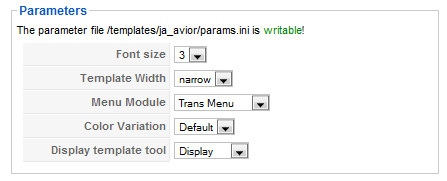
In here, you can change all JA Avior parameters as you wish.
- Font size : Increase/Decrease font size (from 1 to 6).
- Template width: type of template screen (Wide/Narrow screen)
- Menu Module: include Split/Droplist/Trans menu
- Color Variation: 5 color themes (Default, Pink, Green, Red)
- Display template tool: tool will be display on frontpage: include No display/Display
Please keep your mouse hover each parameter to see description in details.
JA Avior module positions are available here. You just need to configure your modules to be loaded on those positions to match JA Avior style.

If you don’t know how to create module position in Joomla!, please follow this guide
1.3. Other notices
- If you want to change or remove something in the footer, just open the “ja_avior/footer.php” then modify it to suite your needs.
- PSD/PNG files and fonts can be found in the template’s source package. Please download the file at our download page in case you need to modify something.
- When installed on default Joomla installation, the template may look like a mess. Cutting down some unused menus to solve the problem.
II. FREQUENTLY ASKED QUESTION
Q: How can I create module position in Joomla! ?
A: Please follow this guide to create module positions.
Q: How can I make a custom HTML module?
A: In Module Manager, Click on New button. Then select Custom HTML, and click Next. Fill your HTML code to Custom Output textarea and click Save. You will have a new Custom Module as you expected.Q: Why I need to do many things to make template work? Why don’t you just provide template only?
A: JoomlArt template is More than just a Template. When you download template package from JoomlArt, you will have all extensions included. The template simply will not be perfect without a hand of extensions. It will not only make your site more attractive but also provide users more features and ability to explore your site easier. -
AuthorPosts
This topic contains 1 reply, has 1 voice, and was last updated by Hung Dinh 16 years, 4 months ago.
We moved to new unified forum. Please post all new support queries in our New Forum

