-
AuthorPosts
-
Hung Dinh Friend
Hung Dinh
- Join date:
- September 2014
- Posts:
- 4408
- Downloads:
- 11
- Uploads:
- 189
- Thanks:
- 309
- Thanked:
- 3310 times in 3 posts
July 29, 2008 at 8:35 am #131479JA Corona – Userguide
- For users who start your Joomla! site at the beginning, I recommend you using QuickStart package of JA Corona, named as ja_corona_quickstart.zip. For instruction how to use JoomlArt quickstart package, please check the QuickStart guide
- For users who new to Joomla!, there are many useful documents available at http://joomla.org about Joomla! and how to use, please spend some time to check them out.
Here is some other guides that may useful for you:
- For users that already have a site with contents and other extensions installed, please follow my instruction below to understand how JA Corona works:
I. TEMPLATE
1.1 Template Installation
After downloading JA Corona package and extract it, you will find template package named: ja_corona_template.zip
Proceed installation of JA Corona as other normal Joomla! templates. If you don’t know how to do installation or set a template as default, please check the How to install Joomla! template guide.
Below is the JA Corona position and its arrangement.

Base on module positions, you can publish your modules on them to match JA Corona style.In other way, You can see Corona position by: in Navigation toolbar, input string “?tp=1” at the end of site link

1.2 Template Configuration
To configure JA Corona, On Admin panel, choose Extentions >> Template Manager, click on template name , you will see parameters of template.
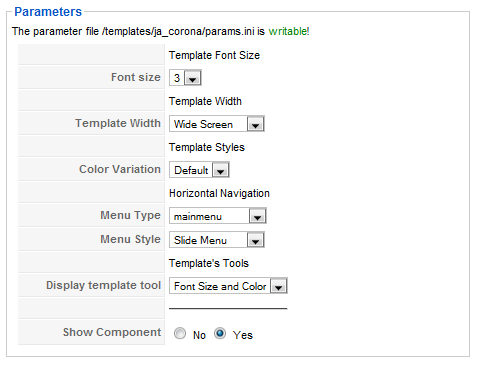
In here, you can change all JA Corona parameters as you wish.Please hover your mouse to each parameter to see its explanation and details.
If you don’t know how to create module position in Joomla!, please follow this guide
1.3 Slide menu parameters

Step 1: Select the slide menu option in Extensions >> Template Manger >> JA Corona
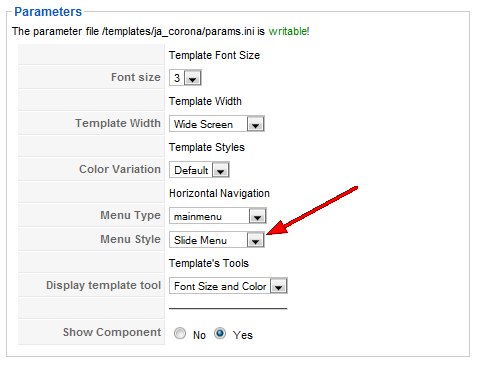
Step 2: Change the menu title as you wish in Page title
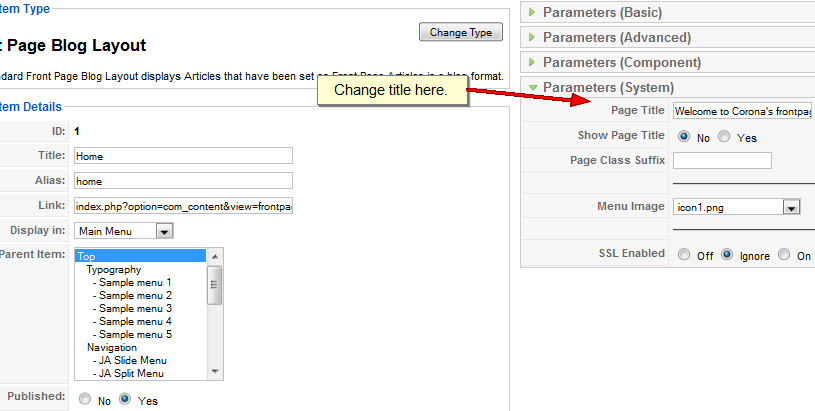
II. EXTENSION INSTALLATION
When extracting JA Corona package, you will see the folder named Extensions. All extensions needed for Corona template in here, thereis one module package: JA Newflash module.
You check How to install Joomla! module guide for installation.
JA Newflash module(mod_janewflash.zip)
[position: top]On demo, it looks like:
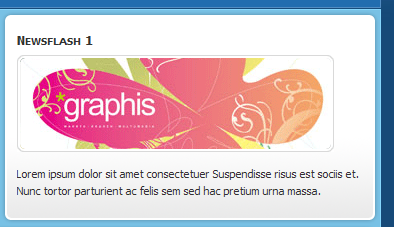
Please go to Modules Manager and click on module name (mod_janewflash)to go to configuration page.
Here is the setting of JA Newflash on demo:
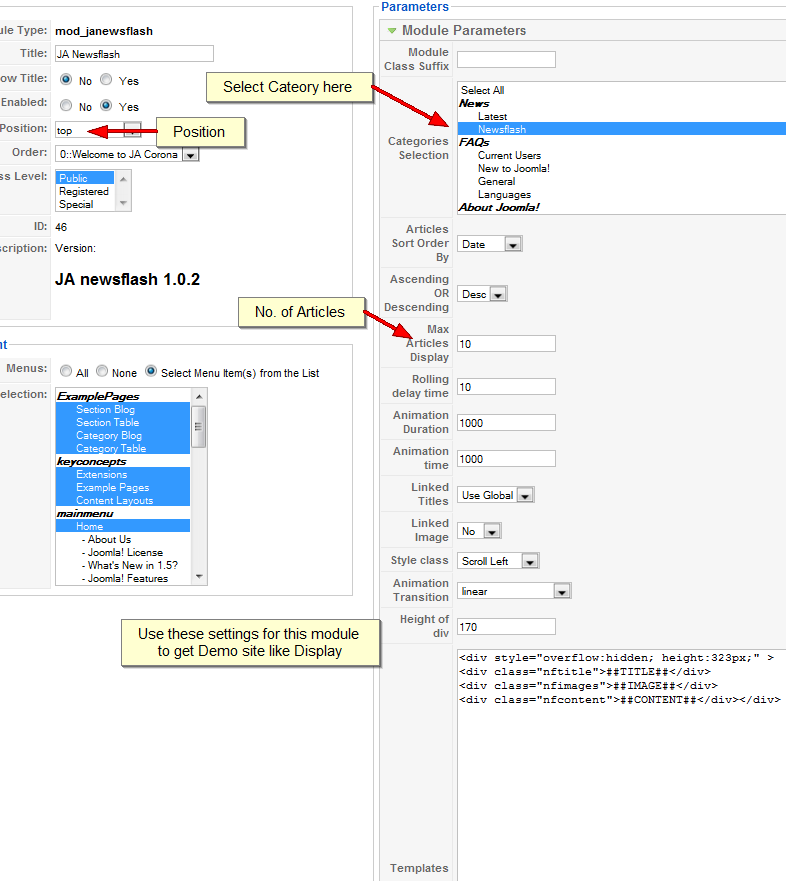
Please hover your mouse to each parameter to see its explanation and details.
III. TYPOGRAPHY
JA Corona comes with rich and stylist extra typography.
Click here to view all JA Corona typography and how to useIV. FREQUENTLY ASKED QUESTION
Q: What’s a module style? And module class suffix?
A: Almost modules offer you a parameter called Module Class Suffix. Set a value for this parameter and you will have your module’s appearance differs from the others. JA templates often provide you some module styles which can be found in Module Styles area of the guide.Q: I changed my default color/font/resolution but when I refresh the page, it didn’t change?
A: JA template use client’s cookie to save your preferences. If you made change to default value, please close the browser, open a blank new window and then clear the browser’s cookie. You’ll see the new preferences applied.Q: Some of my menu looks horrible. Why?
A: Menus in JA templates are designed with the most semantic mark up are used over the net, it’s the list style. If you made change to the menu type, go to you menu module and change the menu type parameter to Flat List. It will solve the problem.Q: I want to change some graphic contents
A: PSD/PNG files and fonts can be found in the template’s source package. Please download the file at our download page in case you need to modify something.Q: It’s just a template, why need so many steps to configure and install?
A: No, it’s more than just a template. The package we provided included template and related modules, components and source files. The page you see in our demo site is the set of template + module + component. If you want to make your site look like the demo page, you need to follow our instructions above.2 users say Thank You to Hung Dinh for this useful post
October 17, 2008 at 3:47 am #275791How do i go about replacing the image a the the top left of the template (right above where the search bar goes).
-
AuthorPosts
This topic contains 3 replies, has 3 voices, and was last updated by rmonn 15 years, 5 months ago.
We moved to new unified forum. Please post all new support queries in our New Forum

