-
AuthorPosts
-
Hung Dinh Friend
Hung Dinh
- Join date:
- September 2014
- Posts:
- 4408
- Downloads:
- 11
- Uploads:
- 189
- Thanks:
- 309
- Thanked:
- 3310 times in 3 posts
August 2, 2010 at 10:27 am #153051I. Template Installation:
From the JA Droid download package, you select and upload template package onto your site Administrator to install as normal. This is your first time installation? Check out How to install manual Joomla! template guide.
Tips: If you wish to have JA Droid exactly as per our demo, we recommend you use quick-start package. This will create a new Joomla site with JA Droid, all built-in extensions and sample content. Check How to install Quickstart.
II. Template Configuration
Note: The JA Droid bases on JoomlArt’s stable T3 Framework 2.0, you have to install the <label class=”dl-plugin” style=”cursor: pointer;”>JA T3 System plugin for Joomla 1.5</label>. How to install Joomla! Plugin
Log in your site Admin panel, select Extensions >> Template Manager, click on JA_Droid.
You can change all parameters as you wish.
1. Global Setting:
Click on Global tab to see the Global panel configuration:
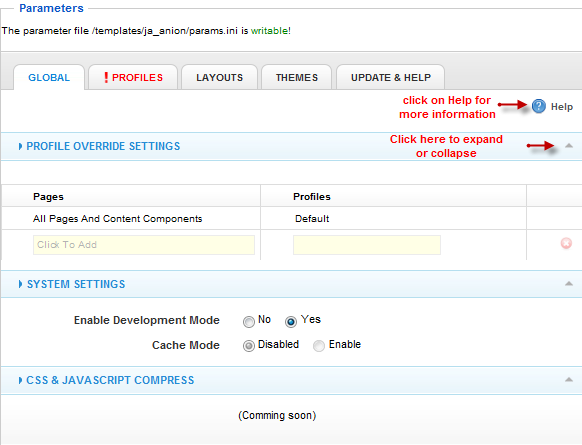
In order to find more information, please click on Help text.
2. Google-font Profile in JA Droid:
You can customize the default profile to use your favorite settings, but each other profile can override any of these settings. The profile settings control the template logo, font-size, layout, menu system and generally all template features. Click on Profile tab to see the Profile Panel configuration as following image:
 Click on Google-font to go to Google-font settings:
Click on Google-font to go to Google-font settings:2.1 Logo settings:

2.2 Setup the Font-size:
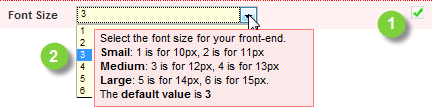 2.3 Adjust template width:
2.3 Adjust template width: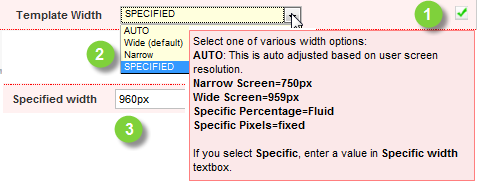 2.4 Right To Left language support.
2.4 Right To Left language support.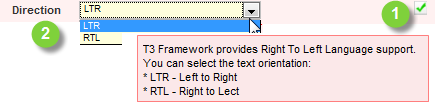 2.5 T3 Logo Settings:
2.5 T3 Logo Settings: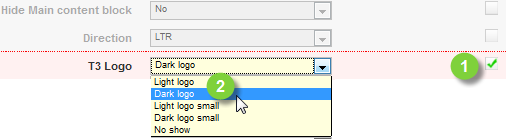
[/LEFT]
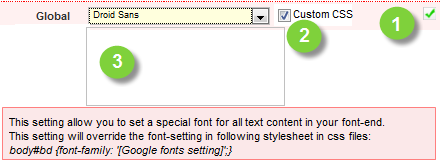
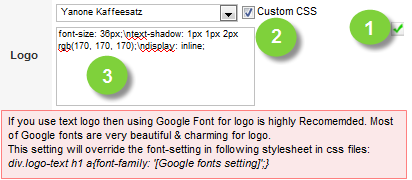
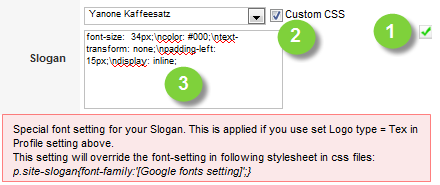
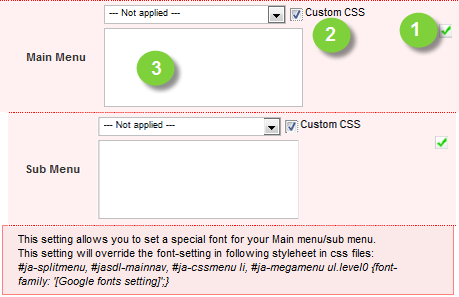
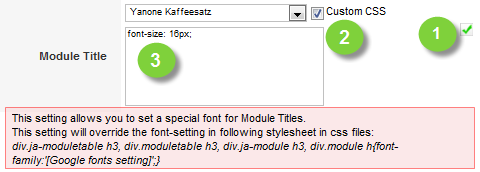
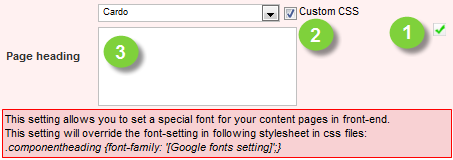
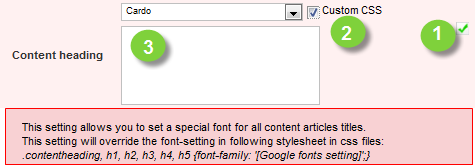
3. Layouts for JA Droid:In this administration panel you can manage layouts used by the template. Using internal editors this panel will allow you to easily manage layouts (clone, edit any parameters to fit your need) on the fly.
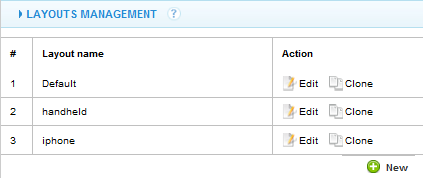
4. Themes:
You can create your custom themes, pack them and upload them to the template themes folder right in the back-end, just like installing a template extension.
You also can upload new themes using an internal upload system, similar to Joomla! Install/Uninstall page. The themes you upload must be packed in a zip or gz archive format:3. Modules Position:
You can see Modules Position via: Here
3 users say Thank You to Hung Dinh for this useful post
December 9, 2010 at 3:37 am #365894Hi ,
I installed JA Droid into my site: http://demojl.sgc.vn/phucsinh/
I want to change from Blue color to Red color.
But I don’t understand why :
– I click Extensions -> Template manager -> JA Droid in order to edit , when I click to any menu , I don’t receive any signal from mysite.Please support help me urgently.
Thanks and best regards,
Minh BaoSaguaros Moderator
Saguaros
- Join date:
- September 2014
- Posts:
- 31405
- Downloads:
- 237
- Uploads:
- 471
- Thanks:
- 845
- Thanked:
- 5346 times in 4964 posts
December 10, 2010 at 4:43 am #366098Hello Minh Bao !
I would like to provide you solution as following:
1) Permission on Files:
you set persmission 777 for following files:
a) templatesJATEMPLATEparams.ini
b) all files inside the templatesJATEMPLATEcoreetcprofiles=> and then re-configure the template as your way at the previous post.
2) Other way – Change Theme on the Default Profile:
You set the template using the Default Profile.
And then Click to the Profiles Tab => Edit the Default profile => Look at the Theme Setting Panel and change other theme as my snapshot:


You can refer to the wiki http://wiki.joomlart.com/wiki/JA_T3_Framework_2/Guides#Themes_Settings to get detail information on this
Please provide me the FTP account, Adminstrator account via your ticket if your issue is not fixed
Thanks
1 user says Thank You to Saguaros for this useful post
-
AuthorPosts
This topic contains 4 replies, has 3 voices, and was last updated by minhbao 14 years, 1 month ago.
We moved to new unified forum. Please post all new support queries in our New Forum

