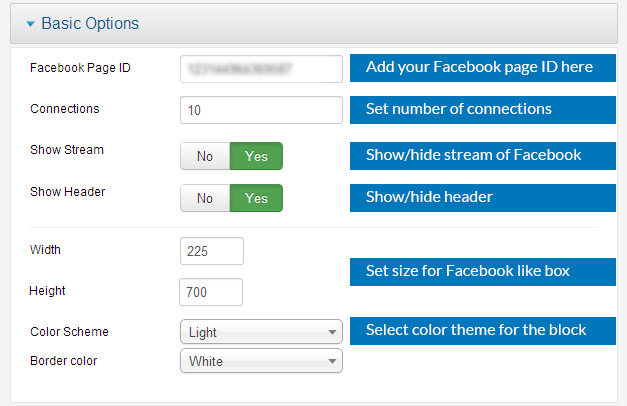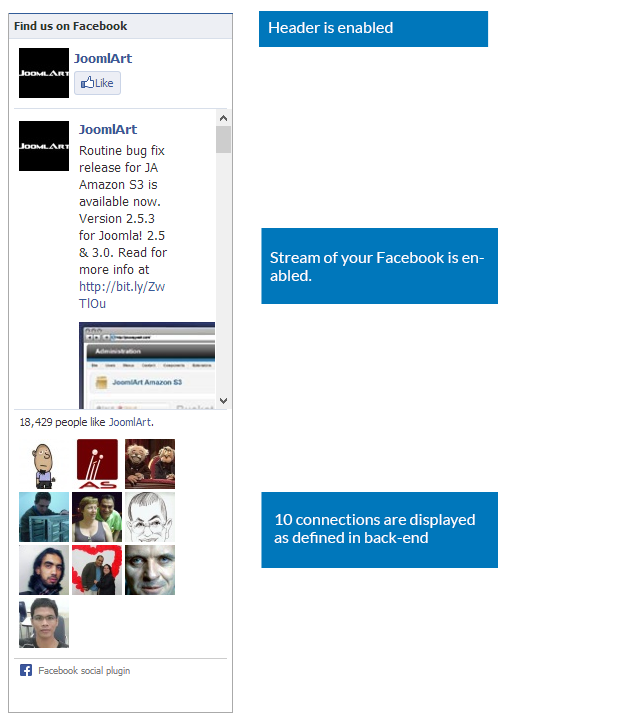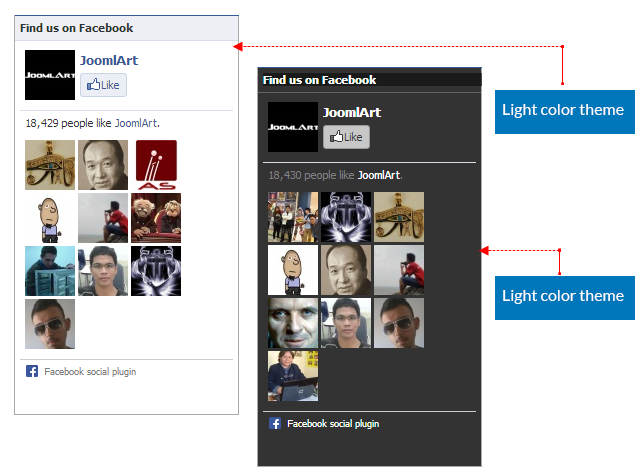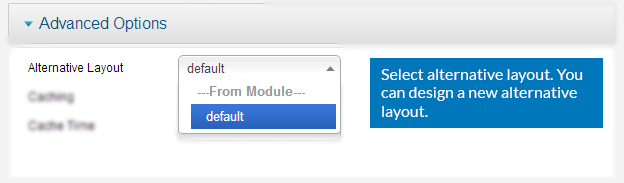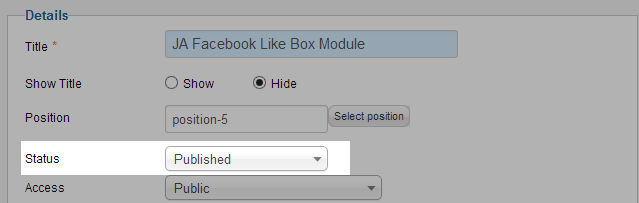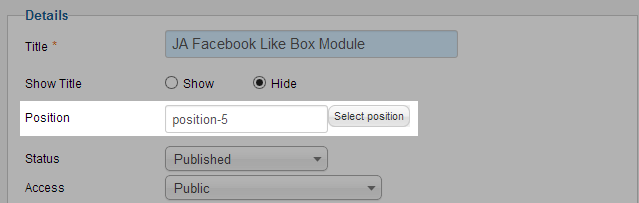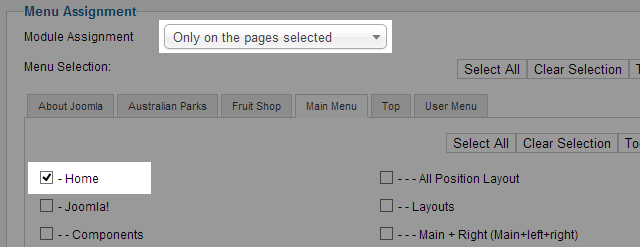JA Facebook Like Box Module Guide
A. Install the module via Joomla Installer
If you are new to Joomla, you can check our detail guide of How to install a module
B. Module Configuration
From the back-end of your Joomla site (administration) select Extensions->Module Manger, then click on module named JA Facebook Like Box to go to configuration panel
I. Basic Settings
Parameters Explanation:
- Facebook Page ID: The ID of Facebook page.
- Connections: Input the number of member that connected to the Facebook page.
- Show Stream: To show stream of page in box
- Show Header: To show header “Find us on Facebook”.
- Width: Defines the width of box in pixels.
- Height: Defines the height of box in pixels
- Color Scheme: To set color of box
- Border Color: Border Color of module. System supports 17 Standard Colors are: aqua, blue, black, fuchsia, gray, grey, green, lime, maroon, navy, olive, purple, red, silver, teal, white and yellow.
Front-end Appearance
- Front-page
- Color Schemes: Dark or Light
II. Advanced Settings
C. What happen if you don’t see the module displaying in front-page
In case you don’t see the module displaying in front-page, you need to check:
- Is the module published ?
Please make sure that the module is published.
- Is the module assigned to a visible module position ?
There can be many module positions listed for you to select, but make sure that the module position you select is visible in front-page.
- Is the module assigned to a menu ?
When you want to display a module on specific menus, you need to assign it to the menus.
Hung Dinh 13 years, 11 months ago.