-
AuthorPosts
-
Hung Dinh Friend
Hung Dinh
- Join date:
- September 2014
- Posts:
- 4408
- Downloads:
- 11
- Uploads:
- 189
- Thanks:
- 309
- Thanked:
- 3310 times in 3 posts
October 31, 2009 at 6:58 am #145263
JA Google Map Plugin allows users to embed Google Maps, into articles. A step further, it comes with Code Generator, which allows generation of multiple maps with varied configurations and layouts.
Features :
- Install as a plugin through Joomla Backend.
- Supports various map types viz., | Road Map | Satellite Map | Hybrid Map | Terrain / Physical Map |
- Easy backend, descriptions and usage instructions in the tooltips.
- Customize Place description details, shown as a popup on frontend.
- Preview map settings right in the backend.
- Various button / layout options for Zoom Toolbar and Map type toolbar.
- Display or hide various available options.
- Show images | Wikipedia Articles | You Tube Movies | as layers on your maps.
- Generate unlimited customized maps to use anywhere in your site, using unique Code Generator.
Requirements :
- Joomla 1.5.xx
- Google Map API Key. Register here to get one for yourself.
INSTALLATIONJA Google Map Plugin is installed as a normal plugin, from the Joomla Admin Backend. Post installation it is necessary to enable the plugin.
Screenshot of Step by Step installation.
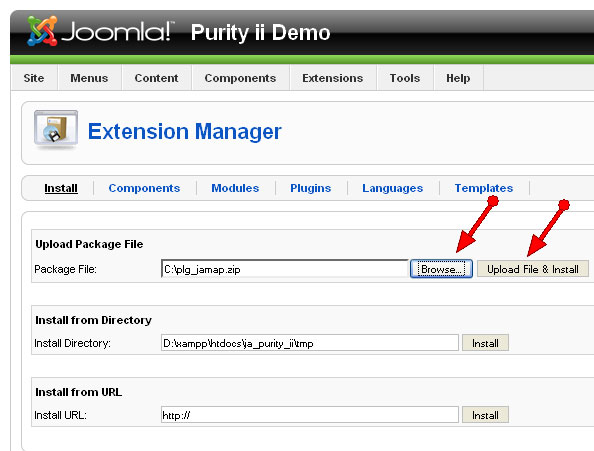
1. Install the JA_map_plugin using Joomla Install / Uninstall option.
—————————————————————————————————-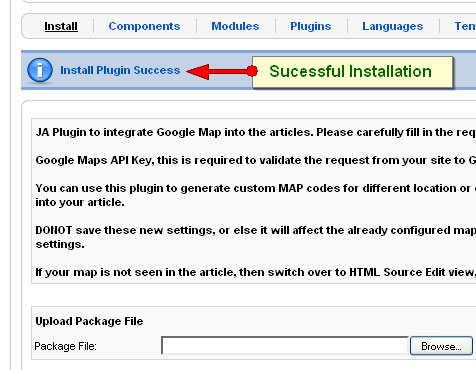
2. Sucessful installation will be flashed on proper installation.
—————————————————————————————————-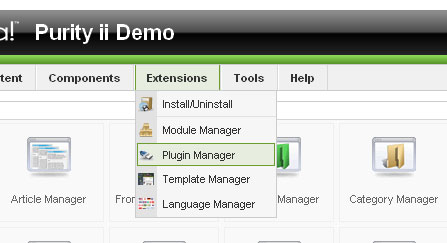
3. Go to Plugin Manager to enable and set the configurations.
—————————————————————————————————-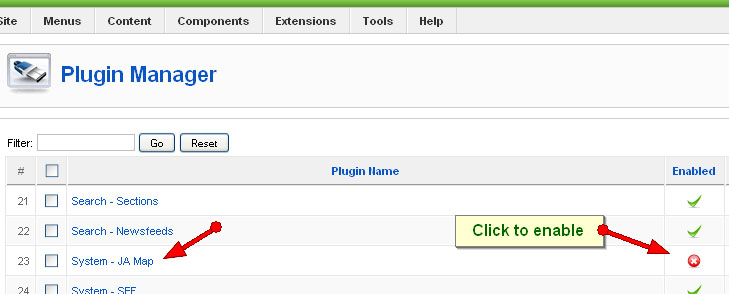
4. Under System type plugins, search and enable the JA Map Plugin
—————————————————————————————————-
5. Read the instructions, tootips and start generation your map codes and insert them into your articles.1 user says Thank You to Hung Dinh for this useful post
March 17, 2015 at 10:08 am #563401This reply has been marked as private.jooservices Friend
jooservices
- Join date:
- October 2014
- Posts:
- 8556
- Downloads:
- 0
- Uploads:
- 130
- Thanked:
- 1245 times in 1121 posts
March 17, 2015 at 10:10 am #563403Hi there
Please create your own topic with issue detail.Thank you,
Viet Vu Creaktor Branding Agency
Friend
Creaktor Branding Agency
Friend
Creaktor Branding Agency
- Join date:
- May 2012
- Posts:
- 256
- Downloads:
- 56
- Uploads:
- 30
- Thanks:
- 31
- Thanked:
- 2 times in 2 posts
November 13, 2016 at 7:45 pm #985935Hello,
Remove this key from this post since this can give you security problems.
www.creaktor.com
-
AuthorPosts
This topic contains 3 replies, has 4 voices, and was last updated by ![]() Creaktor Branding Agency 8 years, 2 months ago.
Creaktor Branding Agency 8 years, 2 months ago.
We moved to new unified forum. Please post all new support queries in our New Forum

