-
AuthorPosts
-
Hung Dinh Friend
Hung Dinh
- Join date:
- September 2014
- Posts:
- 4408
- Downloads:
- 11
- Uploads:
- 189
- Thanks:
- 309
- Thanked:
- 3310 times in 3 posts
February 15, 2011 at 1:17 am #160171JA Login Module User Guide for Joomla 1.6
Step 1: Installation
You follow simple steps below:1. Install the module via Joomla Installer
Then, the module is instantly available in your front-end. If you are new to this stuff, follow detailed guideline below:
—-How to install a module2. Enable the module
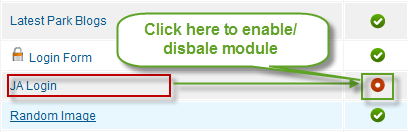
Step 2: Configuration
From the back-end of your Joomla site (administration) select Extensions >> Module Manager, then click on module title Systemto enter configuration panel:1. Details Settings
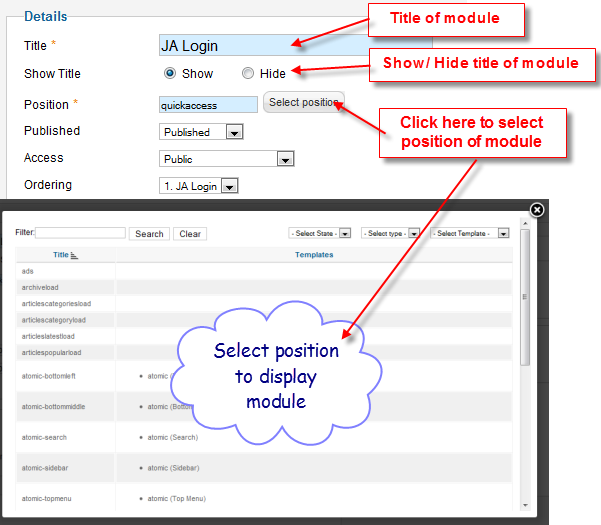
Parameters Explanation:- Title: The title of module
- Show title: To show or hide the title of module
- Position: You must assign position for module
- Published: To Published or Unpublished your module
2. Assign menu for module
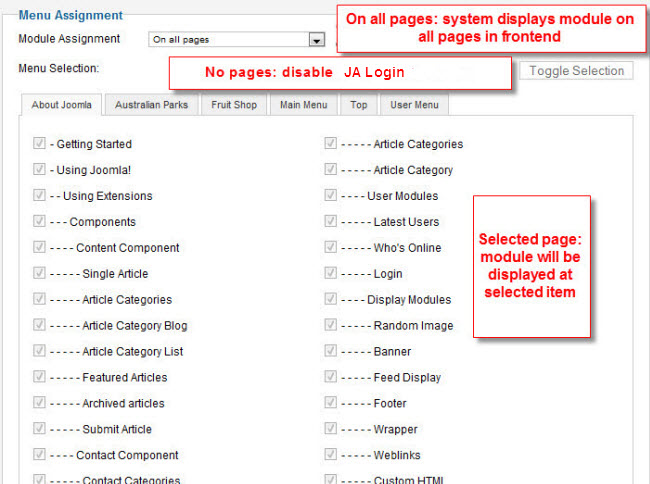
Parameters Explanation:- On all pages: Select this option, your module will be displayed on all pages
- No pages: Select this option, your module will be disabled in frontend
- Only on the pages selected: Select some pages and choose this option, your module will be displayed on only selected items
- On all pages except those selected : Select some pages and choose this option, your module will be displayed all pages except selected items
3. Basic Options
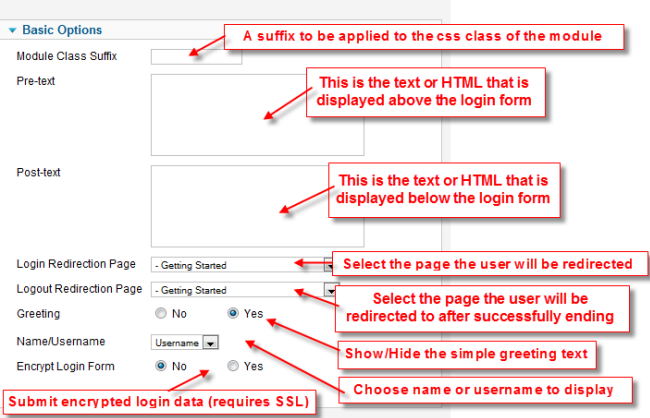
Parameters Explanation:- Module Class Suffix: A suffix to be applied to the Css class of the module (table.moduletable). This allows individual module styling
- Pre-text: This is the text or HTML that is displayed above the login form
- Post-text: This is the text or HTML that is displayed below the login form
- Login Redirection Page: Select the page the user will be redirected to after a successful login. Select from all the pages listed in the dropdown menu. If no selection is made, the Front Page will be loaded by default.
- Logout Redirection Page: Select the page the user will be redirected to after successfully ending their current session by logging out. Select from all the pages listed in the dropdown menu. If no selection is made, the Front Page will be loaded by default
- Greeting: Show/Hide the simple greeting text
- Name/Username: Show/Hide the simple greeting text
- Encrypt Login Form: Submit encrypted login data (requires SSL). Do not enable this option if Joomla is not accessible using the https:// protocol prefix
Now you can see how it looks in the front end
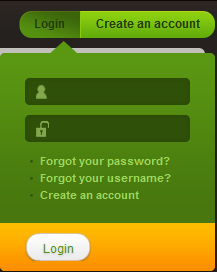
-
AuthorPosts
This topic contains 1 reply, has 1 voice, and was last updated by Hung Dinh 13 years, 10 months ago.
We moved to new unified forum. Please post all new support queries in our New Forum

