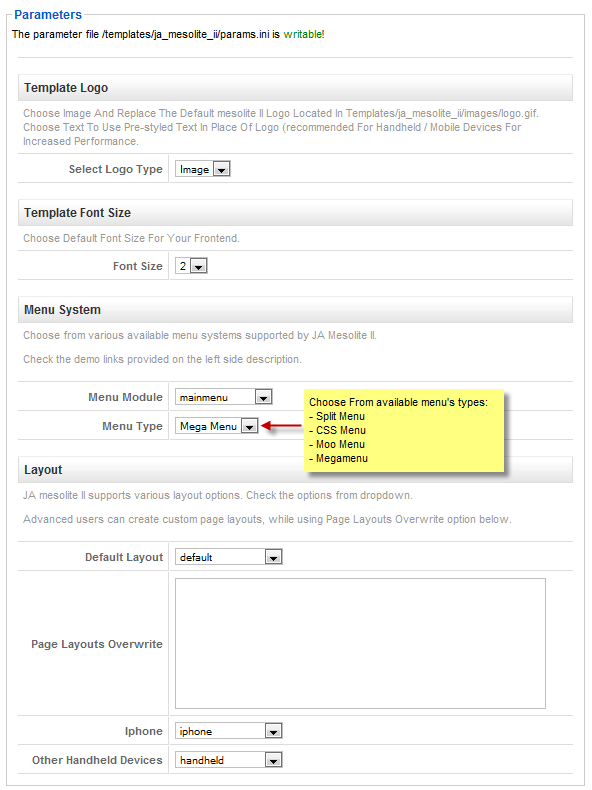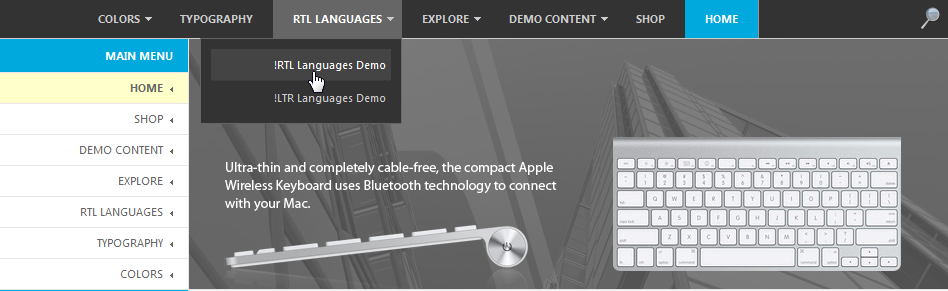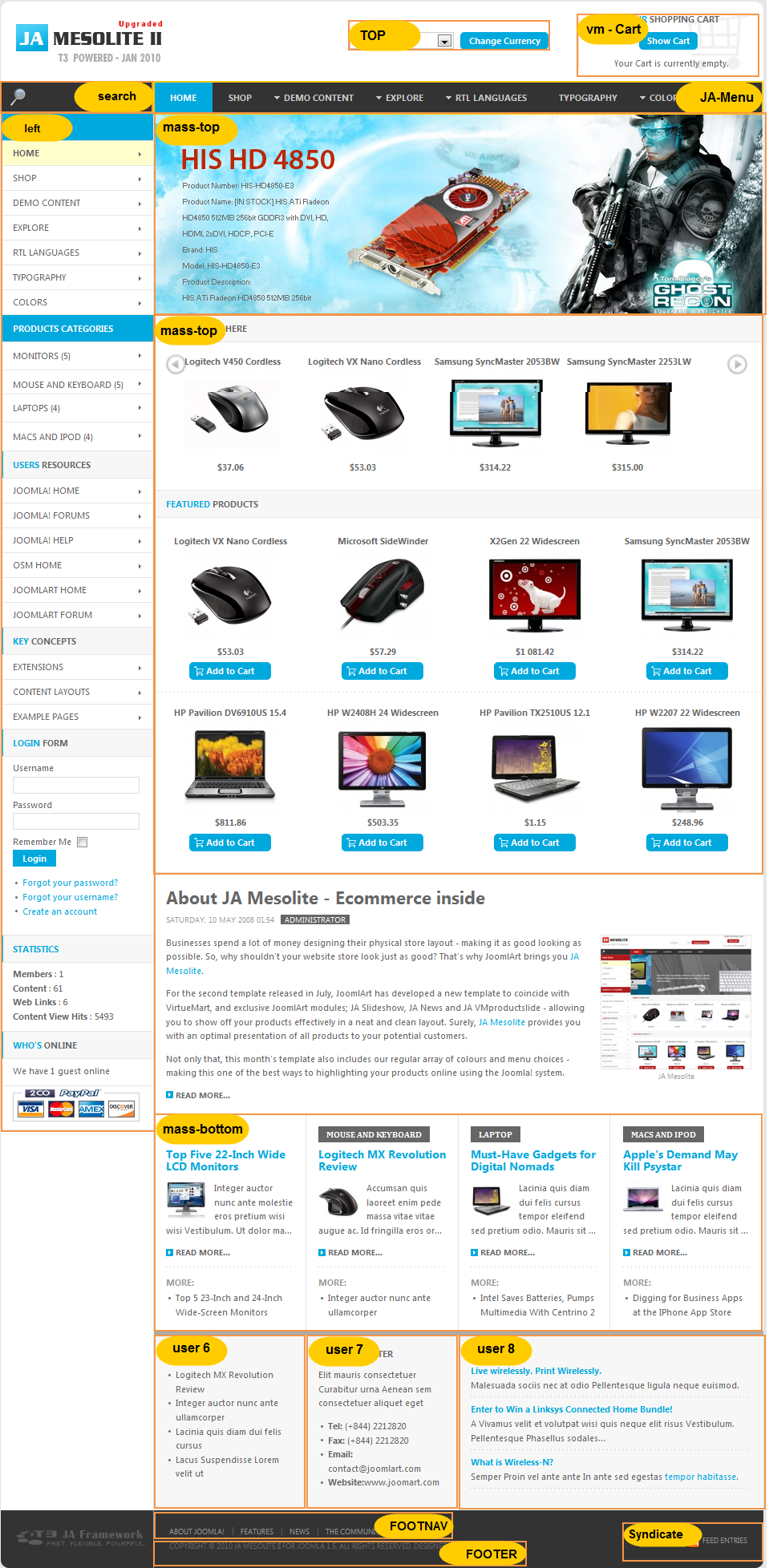1. Template Installation:
From the JA Mesolite II download package, you select and upload template package onto your site Administrator to install as normal. This is your first time installation? Check out How to install manual Joomla! template guide.
Tips: If you wish to have JA Mesolite II exactly as per our demo, we recommend you use quick-start package. This will create a new Joomla site with JA Mesolite II , all built-in extensions and sample content. Check How to install Quickstart.
2. Template Configuration
Log in your site Admin panel, select Extentions >> Template Manager, click on JA_Mesolite_II, you will see:
You can change all parameters as you wish.
- Template Logo:
- Select Logo Type: Choose Image and replace the default Kyanite logo located in ” templates/ja_mesoliteii/images/logo.gif”. Choose Text to use pre-styled text in place of Logo (recommended for handheld/ mobile devices for increased performance).
2. Template Front Size:
- Front size: Choose default front size for your front-end. Default is 2.
3. Menu System:
- Menu Module: Choose Menu type. This will be displayed in Horizontal navigation.
- Menu Type: Choose from available Menu’s Types: Split Menu, CSS Menu, Moo Menu, Mega Menu
4. Layout:
- Default Layout: Select the default layout option for the template.
- Page layouts overwrite: Assign specific layout for each page in format: Itemid=layout_name. Each page per row.
- Iphone: Layout style for Iphone agents.
- Other Handheld devices: Layout style for other handheld /mobile agents like Android, Blackberry, Palm, Windows mobile…
You just simply change above-mentioned parameters, then refresh your front-page to see how the changes effect.
Support RTL language:
In our demo, you select RTL Languages > LTR Language Demo! from Homepage menu to see demo of RTL and LTR languages:
3. Modules Postion:
Hung Dinh 14 years, 9 months ago.