Viewing 1 post (of 1 total)
-
AuthorPosts
-
Hung Dinh Friend
Hung Dinh
- Join date:
- September 2014
- Posts:
- 4408
- Downloads:
- 11
- Uploads:
- 189
- Thanks:
- 309
- Thanked:
- 3310 times in 3 posts
February 14, 2011 at 7:24 pm #1601601. Install the module via Joomla Installer
Then, the module is instantly available in your front-end. If you are new to this stuff, follow detailed guideline below:
—-How to install a module2. Module Configuration
1. Content Settings
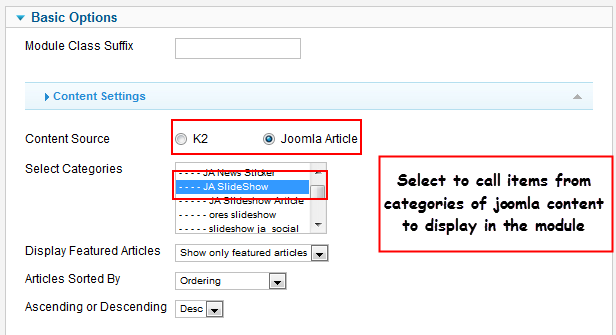
Parameters Explanation:
- Module Class Suffix: A suffix to be applied to the Css class of the module (table.moduletable). This allows individual module styling
- Content Source: select source for the module. The module supports 2 source types: Joomla content (call items from categories of joomla content) and K2 (call items from K2 categories to display in the module)
- Select Categories: Select one or many categories which you want to display list of articles.
- Display Featured Articles: Choose show to show both featured and normal articles, choose show only featured articles to only show featured articles, choose hide to hide featured articles
- Articles Sorted By: Articles sorted by your condition
- Ascending or Descending: After the above order is meet , the article will also be sorted by this condition.
SHOW_ONLY_FEATURED=Show only featured articles
For eg: If you choose sort by ”Date” above and set this to ”DESC” then the newest article will be displayed first.
2. Profile and Theme Settings
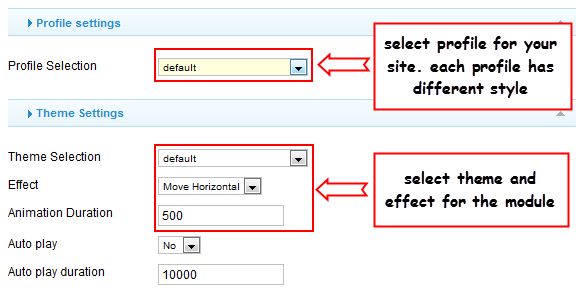
Parameters Explanation:
- Profile Selection: select profile for your site. We support up to 7 profiles, each profile has different style and layout.
- Theme Selection: select theme for the module. There are 7 themes that are consistent with the profiles, each theme has different style and layout and the suggestion is that the profile and the theme should be consitent.
- Effect: select effect when moving items in the module (fade, moving vertical …).
- Animation Duration: set the duration of an animation (in milliseconds).
- Auto play: select whether to enable or disable the auto play option.
- Auto play duration: set the duration of the auto option (the duration between 2 animations)
3. Display Settings
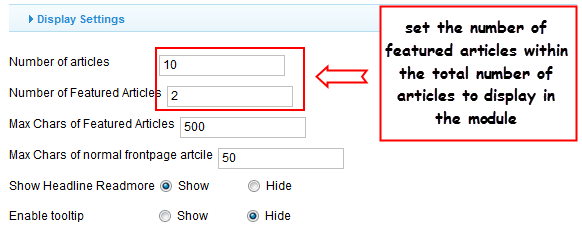
Parameter Explanation
- Number of articles: set the total number of articles to display in the module.
- Number of Featured Articles: set the number of featured articles to display within the total number of articles set above.
- Max Chars of Featured Articles: Se the maximum characters of description of featured articles .
- Max Chars of normal frontpage artcile: Set the maximum characters of description of normal articles .
- Show Headline Readmore: select whether to display Readmore link in items displayed in the module
- Enable tooltip: select whether to display tooltip when hovering items.
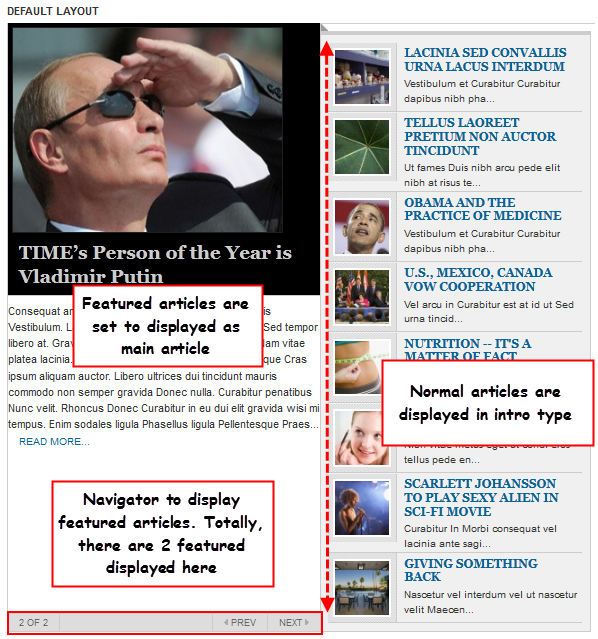
4. Image Settings
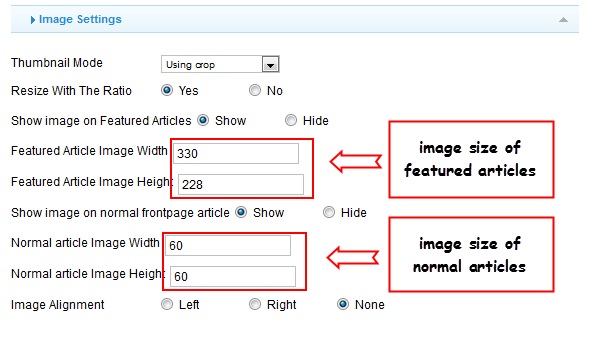
Parameter Explanation
- Thumbnail Mode: If you want to use image thumbnail which render from the image source, you choose ”crop” or ”resize”
- Resize With The Ratio: If you choose ”yes”, the module will render a thumbnail with the ratio about dimension of the image source
- Show image on Featured Articles: select “Show” to show image on featured articles
- Featured Article Image Width: set the width of the image in pixel (set to -1 if you want to leave the image’s default size)
- Featured Article Image Height: set the height of the image in pixel (set to -1 if you want to leave the image’s default size
- Show image on normal front page article: select “Show” to show image on normal frontpage articles
- Normal article Image Width: set the width of the image in pixel (set to -1 if you want to leave the image’s default size)
- Normal article Image Height: set the height of the image in pixel (set to -1 if you want to leave the image’s default size)
- Image Align: select alignment for image.
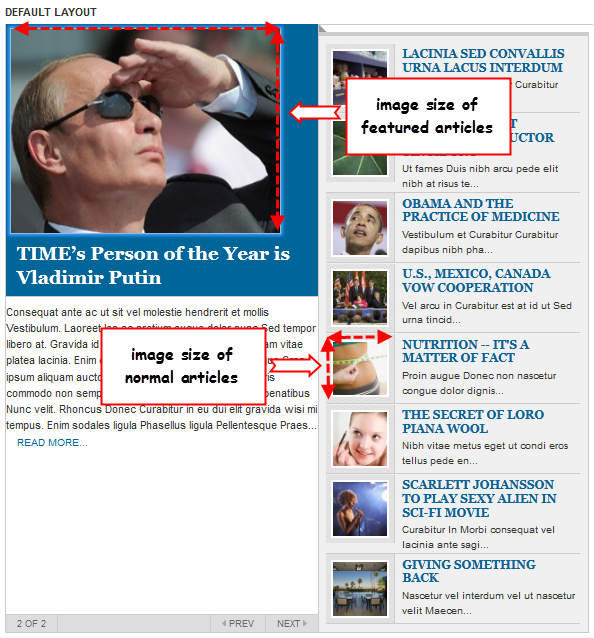
-
AuthorPosts
Viewing 1 post (of 1 total)
This topic contains 1 reply, has 1 voice, and was last updated by Hung Dinh 13 years, 10 months ago.
We moved to new unified forum. Please post all new support queries in our New Forum

