-
AuthorPosts
-
Hung Dinh Friend
Hung Dinh
- Join date:
- September 2014
- Posts:
- 4408
- Downloads:
- 11
- Uploads:
- 189
- Thanks:
- 309
- Thanked:
- 3310 times in 3 posts
February 3, 2010 at 3:00 am #147930JA News Modules Installation Guide(mod_janews.zip)
[position: mass-bottom]Step 1: Installation
You follow simple steps below:1/ Install the module via Joomla Installer
2/ Assign module to the position: {mass-bottom}
3/ Enable the moduleThen, the module is instantly available in your front-end. If you are new to this stuff, follow detailed guideline below:
—-How to install Joomla module
—-How to install Joomla plugin
When things get done, the module should look in JA Mesolite II as below: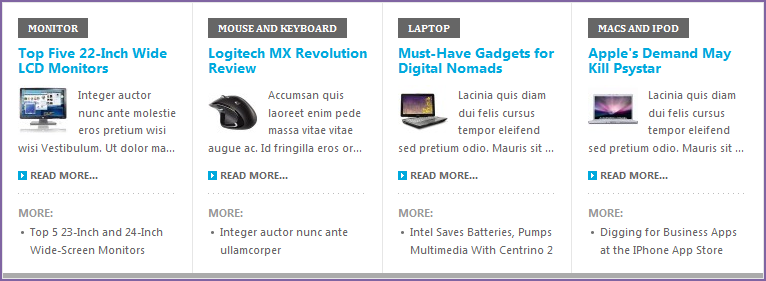
Step 2: Configuration
From the backend of your Joomla site (administration) select Extensions->Module Manger, then click on module title JA News 1.3.2 to enter configuration panel:
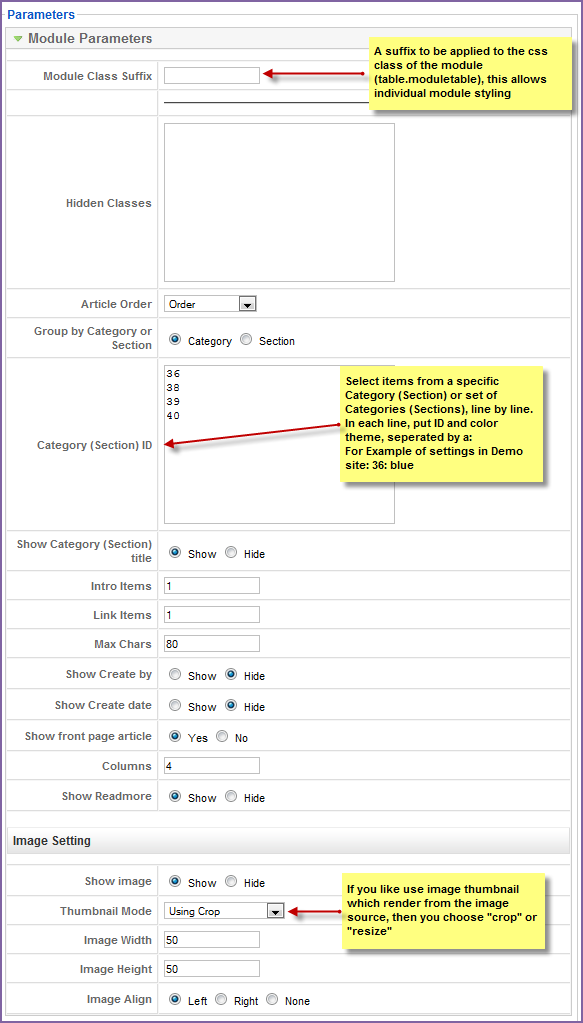
Parameters Explanation:
- Module Class Suffix: A suffix to be applied to the css class of the module (table.moduleable), this allows individual module styling.
- Hidden class: Classes that have property such display: None. Separated by “|“
- Article order: If you select “Order”, the articles will be ordered by Ordering
- Group by Category or Section: Section option is recommended.
- Category (Section IDs): Select items from a special sections or set of Sections, line by line. In each line, put ID and color theme, separated by “:”
- Show Category (Section) title: Select Show or Hide option.
- Intro Items: This is number of Introduction items.
- Link Items: Number of Link items.
- Max Chars: Maximum number characters display.
- Show Create by: Select Show or Hide option
- Show Create date: Select Show or Hide option.
- Show front page article: If you choose “Yes”, Frontpage article will display. If you choose “No”, front page will not display.
- Columns: How many columns per row (Set to zero if you want to disable other news items)
- Show Readmore: Show/Hide Readmore button on category news.
If you select “Created Date”, the articles will be ordered by Created Date.
If you select “Modified Date”, the articles will be ordered by Modified Date.On the settings, you will notice there’s one parameter named Section ID and its setting
36
38
39
40Syntax for this is: <ID>:<color>. ID can be sectionID that bases on what you choose right above and color can be color English name in this list (red, cyan, deep blue, green, orange, pink, lime)).
(Example of settings in Demo site: 13: red, 14: orange, 8: deepblue, 12: cyan, 5: green, 9: pink, 11: lime).Image Setting:
- Show image: Select Show or Hide option.
- Thumbnail Mode: If you like use image thumbnail which render from the image source, you choose “crop” or “resize”.
- Image Width: Fixed width of the image in pixel (set to -1 if you want to leave the image’s default size).
- Image Height: Fixed height of the image in pixel (set to -1 if you want to leave the image’s default size).
- Image Align: Defines align of images.
You can change all parameters as you wish.
-
AuthorPosts
This topic contains 1 reply, has 1 voice, and was last updated by Hung Dinh 14 years, 10 months ago.
We moved to new unified forum. Please post all new support queries in our New Forum

