-
AuthorPosts
-
Hung Dinh Friend
Hung Dinh
- Join date:
- September 2014
- Posts:
- 4408
- Downloads:
- 11
- Uploads:
- 189
- Thanks:
- 309
- Thanked:
- 3310 times in 3 posts
January 30, 2011 at 10:21 am #158320JA Tooltip Plugin for Joomla 1.6 Installation Guide
Step 1: Installation
You follow simple steps below:1. Install the module via Joomla Installer
Then, the plugin is instantly available in your front-end. If you are new to this stuff, follow detailed guideline below:
—-How to install Joomla plugin2. Enable the module

Step 2: Configuration
From the back-end of your Joomla site (administration) select Extensions->Module Manger, then click on module title Content – JA Tooltipto enter configuration panel:
1. Details Settings
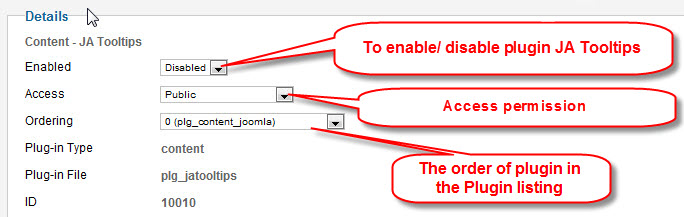
Parameters Explanation:- Enable: To enable or disable the plugin in the system
- Access: To set the permission to view plugin in the frontend
- Ordering: The ordering of plugin in the Plugin listing of the system
2. Basic Options:
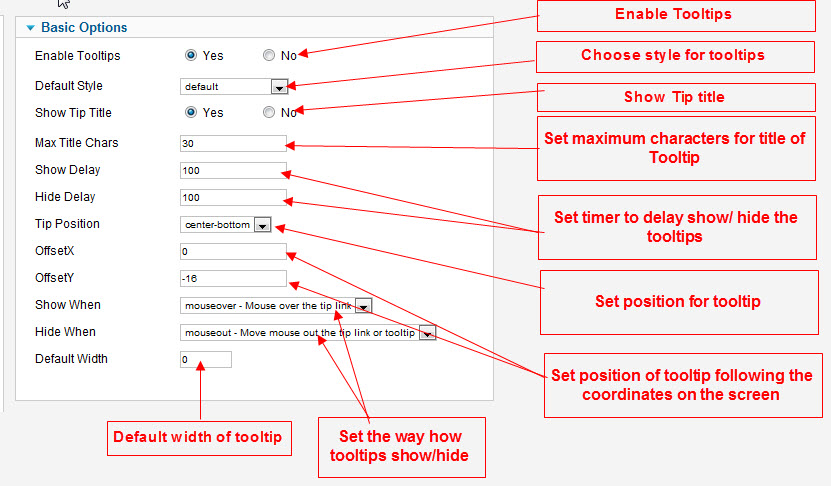
Parameters Explanation:- Enable Tool Tips: To enable / disable Tool tips
- Default Style: Choose style for Tool tips
- Show Tip Title: To choose showing Tip title or not
- Max Title Chars: Set the maximum number of character for Tool tip title
- Show Delay: Delay time to show tips (millisecond). Default: 100
- Hide Delay: Delay time to hide tips (millisecond). Default: 100
- Tip Position: It should be one of values: left-top, center-top, right-top, left-center, right-center, left-bottom, center-bottom, right-bottom. Default: center-bottom
- OffSet X: Define the X coordinate of Tip on the screen
- OffSet Y: Define the Y coordinate of Tip on the screen
- Show When: Set the way Tip be shown.
- Hide When: Set the way Tip be hidden
For example, if you input Show Delay = 1000, Tool tip will show after 1 seconds
– When mouse over the tip link
– When click on the tip link– When mouse over out of the tip link
– When mouse over Close button
– When click on Close button3. How to add Tool tip in your content
Tool tip plugin is a content plugin. It’s used in content manager.
You must add Tool tip tag in the content, it will be shown in the frontend.
Go to Content >> Article Manager.
In the content, you can see how to add Tool Tip tag:
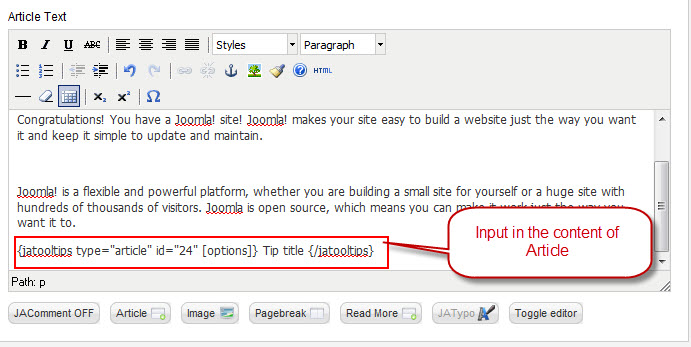
Plugin supports 3 types of Tool tip:
- Custom Content: {jatooltips }Tip titleTip content{/jatooltips }
- Article ID: {jatooltips type=”article” id=”112″ } Tip title {/jatooltips}
- Module Name: {jatooltips type=”module” name=”mod_flowers” } Tip title {/jatooltips}
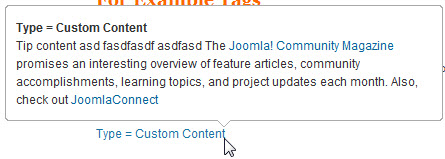
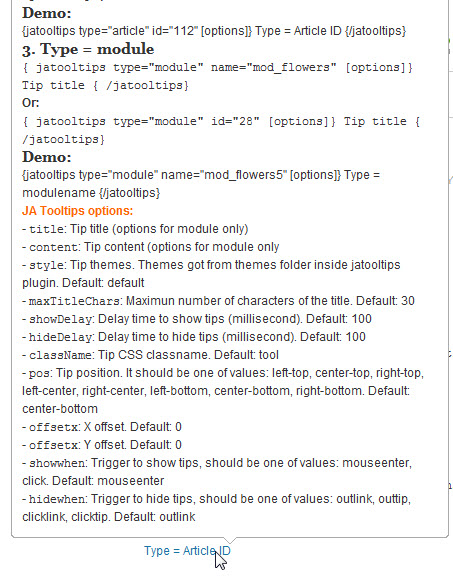
Or:
{jatooltips type=”module” id=”28″ } Tip title {/jatooltips}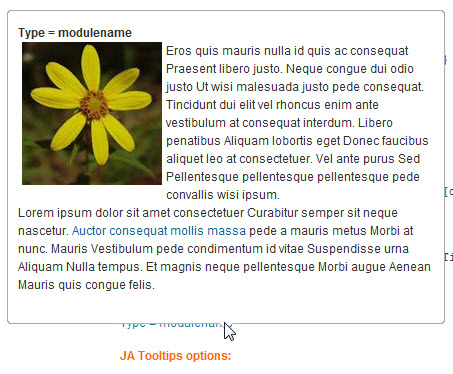
-
AuthorPosts
This topic contains 1 reply, has 1 voice, and was last updated by Hung Dinh 13 years, 11 months ago.
We moved to new unified forum. Please post all new support queries in our New Forum

