Viewing 1 post (of 1 total)
Viewing 1 post (of 1 total)
This topic contains 1 reply, has 1 voice, and was last updated by Hung Dinh 14 years ago.
We moved to new unified forum. Please post all new support queries in our New Forum
To install JoomlArt Module(or other Joomla! modules also), please follow these steps below:
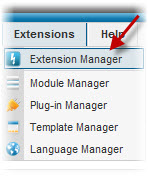
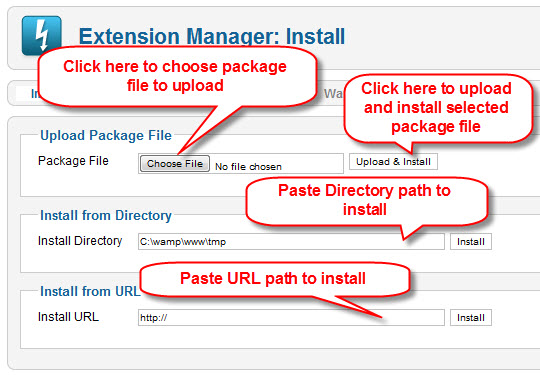
You will receive successful message if module has been installed. Otherwise, please follow Joomla! instruction to correct error.
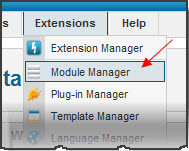
Input you module name that has been installing to search it if the list is difficult to find your module
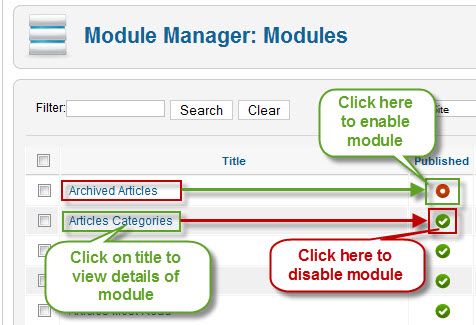
System will direct to its module manager page
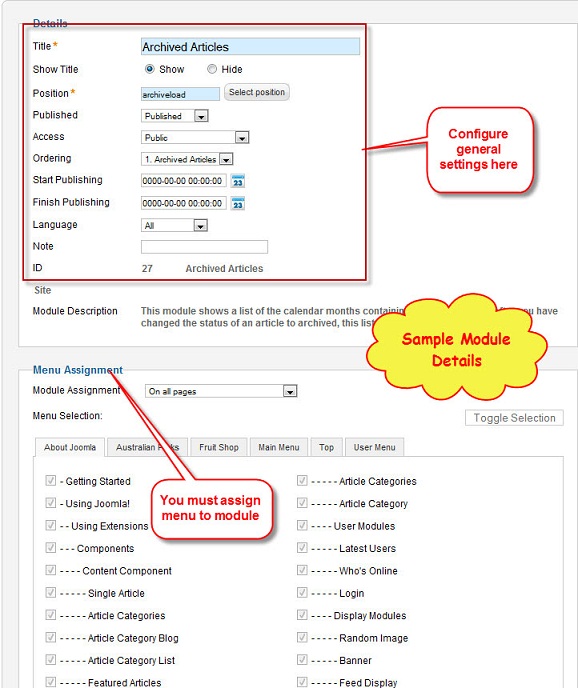
Choose position and menu assignment of module that will be displayed in front-end on combo box Position and Menu selection.
1 user says Thank You to Hung Dinh for this useful post
This topic contains 1 reply, has 1 voice, and was last updated by Hung Dinh 14 years ago.
We moved to new unified forum. Please post all new support queries in our New Forum