-
AuthorPosts
-
November 25, 2011 at 8:18 pm #171096
What is the best method for linking .pdfs? I have created an article and set a link for:
…/photogallery/other_assets/apr_online_media_kit.pdf
Nothing is misspelled, all caps and lc have been checked, all underscore, etc.
Is there something I need to add to the path?
Thanks
Susan TomC
Moderator
TomC
Moderator
TomC
- Join date:
- October 2014
- Posts:
- 14077
- Downloads:
- 58
- Uploads:
- 137
- Thanks:
- 948
- Thanked:
- 3155 times in 2495 posts
November 25, 2011 at 11:44 pm #426474Greetings Susan:
[FONT=arial]This is how you insert a PDF file using the Joomla core. For this tutorial, I have used Joomla 1.7.
I will assume that you are using a standard installation of Joomla and that you are using the default text editor TinyMCE. If you’re using JCE, you can follow most of the procedure even if some of the screens may look a bit different.
1. First, you need to upload the PDF file (or other type of document file) to a folder in the Joomla Media Manager. In Joomla 1.6 and later versions, the Media Manager is found in the Joomla administrator -> Content menu -> Media Manager. In Joomla 1.5 it is found in the Joomla administrator -> Site menu -> Media Manager.
You will need to create a folder to contain your PDFs if you don’t already have one. I think this is better than putting the files in the root folder (which is /images/ or similar). You can create the folder in the Media Manager window. On the left side of the window you will see the folders in your images root folder, on the right side are the files in those folders, and below are the create folder and upload functions.
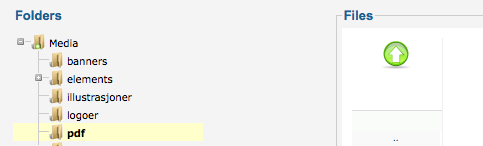
[FONT=arial]When you have navigated to your folder, you can upload the file using the “Start Upload” button (click the “Browse” button to select your files.
[/FONT]
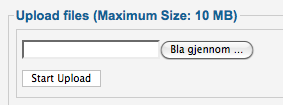
[FONT=arial][FONT=verdana]2. When the file has uploaded, the Media Manager will alert you like this:
[/FONT][/FONT]

[FONT=arial]You will see your uploaded file in the right hand side of the Media Manager:[/FONT]
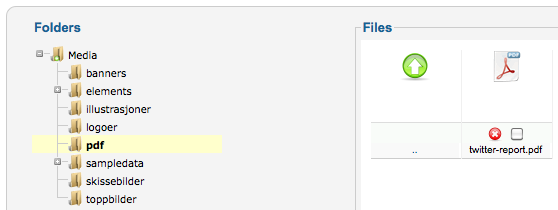
Now, you need to find the exact URL for your uploaded file. Even though the folder structure on the left hand side says “Media” for the root folder (top level), the actual folder the files are in can be named differently. Actually, in Joomla 1.6 and later it is called “images” and resides in the Joomla root folder. So the path to the folder is: http://yourdomain.com/images/
In fact, you will see parts of the URL in the text field below the file window. This is the full server URL, though. So it can be a bit confusing. Nevertheless, the portion (on my server) behind the /www/ is the on I’m after. On your server it might be /public_html/ or something else.
When you want to find the exact path to the image, you need to construct it from the URL to your site, the images folder, your sub folder + the file name. In my case, the file URL will be: http://yourdomain.com/images/pdf/twitter-report.pdf
Obvious, right? Didn’t think so… Actually, I recommend you always test the file URL in your browser before using it further.
When you have verified the URL, copy it to your clipboard or into a text document for later use. You will need it in a minute.
[FONT=verdana]3. Create an article in Joomla in which to place the link.
[/FONT]
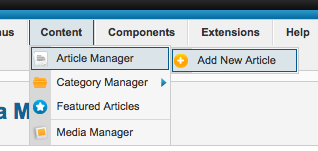
[FONT=arial]Add a title to the article and save:[/FONT]
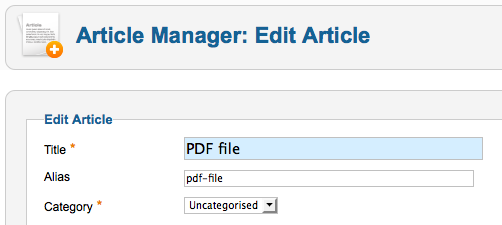
4. You should create a text like “The PDF file” or whatever you would like as your link text.
Select the text and click the link icon in TinyMCE (the standard text editor in Joomla).
5. Now, paste in the link you created earlier (to your PDF file). Click “Insert”.
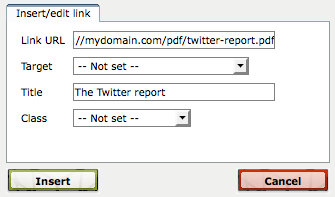
6. Finally, the link to the PDF file has been inserted into the article and you can save the article as you normally would.
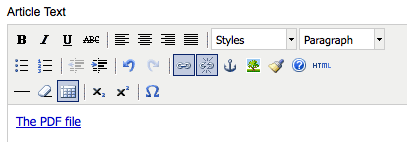
[FONT=arial]Now, all you have to do is to create a menu item linking to the article and you’re all set.[/FONT]
[/FONT]Additionally, there are several extensions available within the Joomla Extension Directory for this function . . .
– http://extensions.joomla.org/extensions/directory-a-documentation/documents-cloud-based/5327
– http://extensions.joomla.org/extensions/edition/editors/90
– http://extensions.joomla.org/extensions/directory-a-documentation/downloads/3115
Hope that helps.
1 user says Thank You to TomC for this useful post
-
AuthorPosts
This topic contains 3 replies, has 2 voices, and was last updated by sbbritt 13 years ago.
We moved to new unified forum. Please post all new support queries in our New Forum

