-
AuthorPosts
-
theatrerat81 Friend
theatrerat81
- Join date:
- March 2013
- Posts:
- 20
- Downloads:
- 13
- Uploads:
- 12
- Thanks:
- 5
- Thanked:
- 1 times in 1 posts
May 3, 2013 at 9:07 am #187246Hi!
Couple of questions. I’ve got a Template Club membership, and I’d like to maximize the use of the Google Maps plugin I’ve downloaded with the JA OnePage template, but I can’t access the user guide in the plugin subforum. Is there any way to get access to just the user guide?
Also, as a separate issue, I’m looking for a way to display a google map I’ve got saved that displays multiple locations with custom icons. I’d like the map to sit centered vertically and horizontally within a OnePage module with a fixed height, but have it span 100% of the screen of the device it’s on, almost as if the map itself was the module’s background. Is there any way to easily accomplish this?
 Ninja Lead
Moderator
Ninja Lead
Moderator
Ninja Lead
- Join date:
- November 2014
- Posts:
- 16064
- Downloads:
- 310
- Uploads:
- 2864
- Thanks:
- 341
- Thanked:
- 3854 times in 3563 posts
May 4, 2013 at 4:36 am #491866Can you send me link of user guide you are trying to access? I shall help you access it.
Regarding your other query, I have checked and I am sorry that your request exceeds the scope of our service
1 user says Thank You to Ninja Lead for this useful post
theatrerat81 Friend
theatrerat81
- Join date:
- March 2013
- Posts:
- 20
- Downloads:
- 13
- Uploads:
- 12
- Thanks:
- 5
- Thanked:
- 1 times in 1 posts
May 4, 2013 at 11:21 pm #491912 Ninja Lead
Moderator
Ninja Lead
Moderator
Ninja Lead
- Join date:
- November 2014
- Posts:
- 16064
- Downloads:
- 310
- Uploads:
- 2864
- Thanks:
- 341
- Thanked:
- 3854 times in 3563 posts
May 6, 2013 at 3:49 am #491951Google Map Plugin

Features:- Easy to use. Change config values, check the checkboxes to include the values in the code, copy the code and paste in your article.
- Tooltips added to all config options, with description and help text. Hover your mouse over the config options and read the tips.
Requirements :
- Google Map API Key. this is required to validate the request from your site to Google Maps, sign up for a google Map API Key HERE .
- If you plan to use Latitude & Longitude for your target location. Get the co-ordinates from HERE. Pick the co-ordinates as shown in this screenshot below.
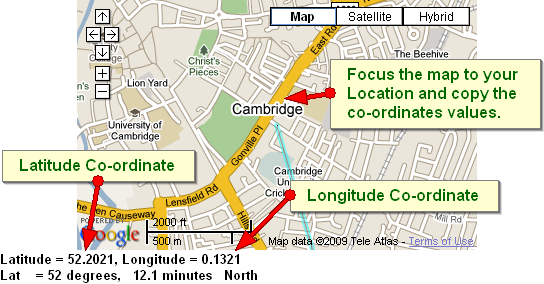
Watch the VideoRight click the video and Click “open in youtube” to view full screen.
Important Instructions :
- Use the Code generator for generating codes. But donot save the settings of plugin when done. Always Hit the close Button.
- DONOT save settings each time you generate map, or else it will affect the already configured maps, this is true incase your earlier maps CODE donot have override values in them. Hit the cancel button, so as to preserve your default settings.
- If your map is not seen in the article, then switch over to HTML Source Edit view, while inserting the code at the desired location
-
AuthorPosts
This topic contains 4 replies, has 2 voices, and was last updated by ![]() Ninja Lead 11 years, 6 months ago.
Ninja Lead 11 years, 6 months ago.
We moved to new unified forum. Please post all new support queries in our New Forum

