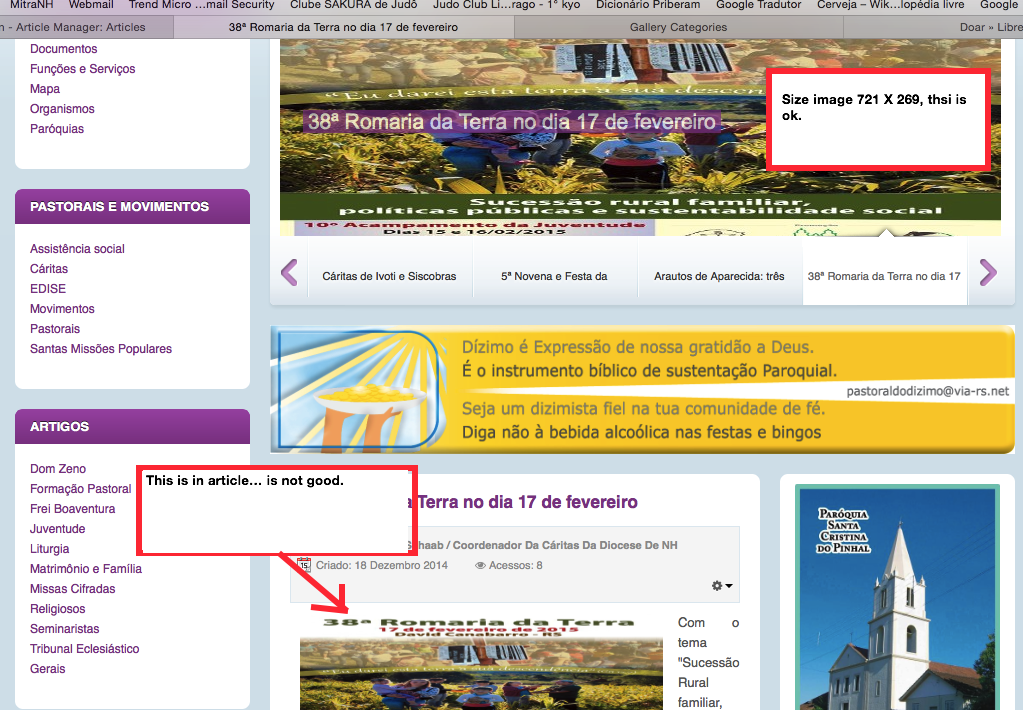-
AuthorPosts
-
moretti Friend
moretti
- Join date:
- April 2009
- Posts:
- 104
- Downloads:
- 14
- Uploads:
- 33
- Thanks:
- 38
- Thanked:
- 2 times in 1 posts
December 15, 2014 at 3:33 pm #203577Hi
The original image size is 721X269 so that it is in the slideshow
Article I reduce the size so that it is better in the textIn Joomla25 version was ok, but the version of joomla 3 out
distorted … it seems to me that does not accept the reduction of the image that the text.please the files attached.
-
Saguaros Moderator
Saguaros
- Join date:
- September 2014
- Posts:
- 31405
- Downloads:
- 237
- Uploads:
- 471
- Thanks:
- 845
- Thanked:
- 5346 times in 4964 posts
December 16, 2014 at 4:11 am #558758Hi Moretti,
Kindly check in Backend > Extensions > Plugin manager > and search for Content – JA Thumbnail plugin.
If you’re using plugin, check it backend settings and change the dimension for image showing in frontend as you wish.
1 user says Thank You to Saguaros for this useful post
moretti Friend
moretti
- Join date:
- April 2009
- Posts:
- 104
- Downloads:
- 14
- Uploads:
- 33
- Thanks:
- 38
- Thanked:
- 2 times in 1 posts
December 17, 2014 at 9:47 am #558895Hi!
HI
I’m changing the version of joomla to 3
and had to import the entire site for this new version
I will check and then inform you if the problem is
with this pluingmoretti Friend
moretti
- Join date:
- April 2009
- Posts:
- 104
- Downloads:
- 14
- Uploads:
- 33
- Thanks:
- 38
- Thanked:
- 2 times in 1 posts
December 19, 2014 at 12:04 pm #559163HI!
I do not know if I’ll explain myself very well, but I’ll try.In Joomla version 2.5 I did not have this situation.
With the Joomla version 3 I have the following situation:I put a picture in the article by size 721X269 is
very well in the slideshow module (file, anedo image_2).In the blog list is ok (attached file image_1).
When I open the article the image is not good (attached file image_2).
In editing the file I put the image of the size I want (in file
Annex image_3).In the version of Joomla 2.5. I had the 721X269 image and editing the article I reduced the image …
And out all right without problems.The plugin “Content – JA Thumbnail” is enabled.
The website address http://www.mitranh.org.br
Got any tips for me?

Saguaros Moderator
Saguaros
- Join date:
- September 2014
- Posts:
- 31405
- Downloads:
- 237
- Uploads:
- 471
- Thanks:
- 845
- Thanked:
- 5346 times in 4964 posts
December 23, 2014 at 7:49 am #559446Hi Moretti,
From Joomla 2.5, in each article, there is a tab called ‘Images & Links’ where you can add image/link for every article.
Within this tab, you can see 2 options named : Intro Image and Full article image. ‘Intro Image’ will be used in blog view as in your screenshot, while the detailed view page will show ‘Full article image’: http://prntscr.com/5k025e
You can add your own image into these options.
AuthorPostsViewing 5 posts - 1 through 5 (of 5 total)This topic contains 5 replies, has 2 voices, and was last updated by
Saguaros 10 years ago.
We moved to new unified forum. Please post all new support queries in our New Forum
Jump to forum
Public image in different size
Viewing 5 posts - 1 through 5 (of 5 total)