-
AuthorPosts
-
Hung Dinh Friend
Hung Dinh
- Join date:
- September 2014
- Posts:
- 4408
- Downloads:
- 11
- Uploads:
- 189
- Thanks:
- 309
- Thanked:
- 3310 times in 3 posts
September 11, 2009 at 12:11 pm #144119JA Teline III Template Installation and Configuration
1. Template Installation:From the JA Teline III download package, you select and upload template package named as tpl_teline_iii.zip onto your site Administrator to install as normal. This is your first time installation? Check out How to install manual Joomla! template guide.
At this moment, all extensions built in template JA Teline III are not installed yet. You need to install them manually, following the guideline in next section: II. Extensions Installation & Configuration.Tips: If you wish to have JA Teline III exactly as per our demo, we recommend you use quickstart package. This will create a new Joomla site with JA Teline III, all built-in extensions and sample content. Check How to install Quickstart.2. Template Configuration
Log in your site Admin panel, select Extentions >> Template Manager, click on JA_Teline_iii, you will see:
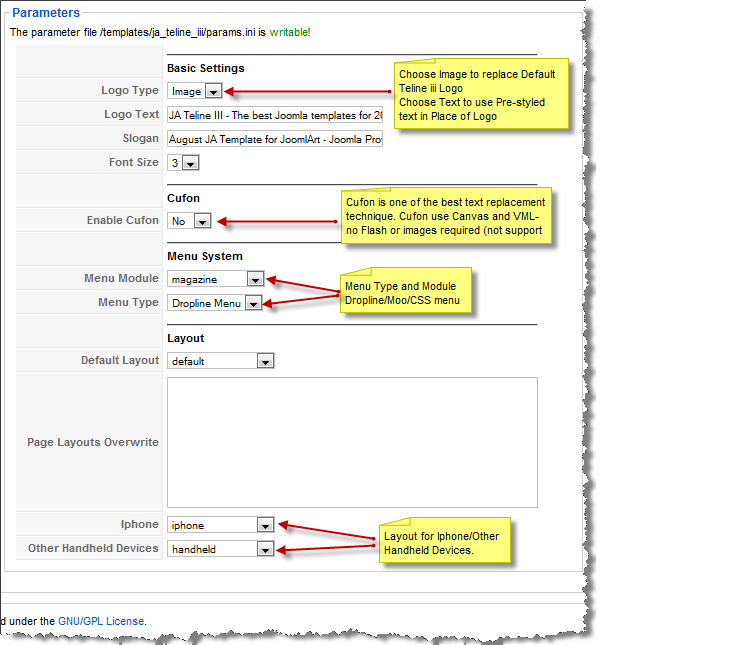
You can change all parameters as you wish.
- Logo type: Choose Image and replace the default Teline III logo located in ” templates/ja_teline_iii/images/logo.gif”. Choose Text to use pre-styled text in place of Logo (recommended for handheld/ mobile devices for increased performance).
- Logo text: Enter you Logo Text here. Select Text above in Logo type for this to take effect.
- Slogan: Enter slogan line. This will be seen below the Text Logo in your front-end.
- Front size: Choose default front size for your front-end.
- Enable Cufon: Replace default font with a special font for some title/header. Default cufon font going with this template does not support unicode.
- Menu Module: Choose Menu type. This will be displayed in Horizontal navigation.
- Menu Type: Choose from available Menu’s Types Teline iii default is Dropline menu.
- Default Layout: Select the default layout option for the template.
- Page layouts: Assign specific layout for each page in format: Itemid=layout_name. Each page per row.
- Iphone: Layout style for Iphone agents.
- Other Handheld devices: Layout style for other handheld /mobile agents like Android, Blackberry, Palm, Windows mobile…
You just simply change above-mentioned parameters, then refresh your front-page to see how the changes effect.
3. Modules Postion
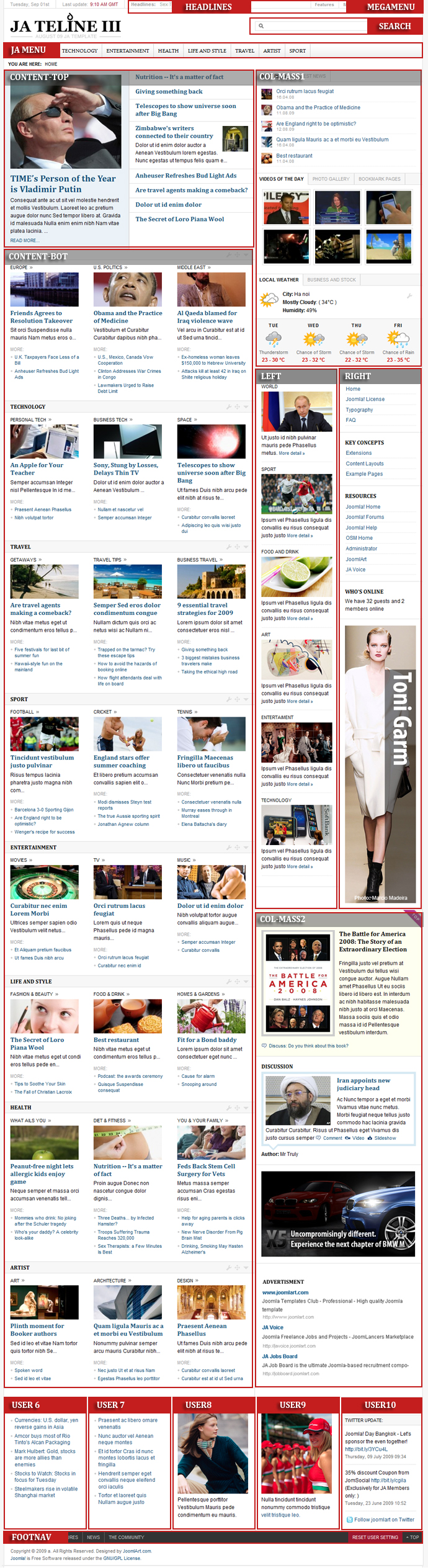
4. What next?
You get the template installed successfully now. The next thing you need is to install and configure built-in extensions. Navigate back to section II. JA Teline III Extensions Installation.
gabrielanta Friend
gabrielanta
- Join date:
- January 2009
- Posts:
- 52
- Downloads:
- 0
- Uploads:
- 11
- Thanks:
- 18
- Thanked:
- 4 times in 1 posts
September 25, 2009 at 4:25 pm #318579Ja News FrontPage Module apears in my website in the top of ALL THE ARTICLES, I have configured it to the position: {content-top}, I don´t understand why it does apears always in the top of every single article.
I need it to appear ONLY IN THE TOP OF THE FRONTPAGE.
How can I configure it?
Thank you,
Gabrielhariorama Friend
hariorama
- Join date:
- April 2009
- Posts:
- 174
- Downloads:
- 0
- Uploads:
- 33
- Thanks:
- 50
- Thanked:
- 15 times in 1 posts
September 25, 2009 at 4:38 pm #318580inside of the fp modul under menu choice you should put publish to frontpage and not all the menus
 John Wesley Brett
Moderator
John Wesley Brett
Moderator
John Wesley Brett
- Join date:
- July 2013
- Posts:
- 2142
- Downloads:
- 17
- Uploads:
- 26
- Thanks:
- 175
- Thanked:
- 645 times in 426 posts
September 25, 2009 at 7:43 pm #318601Gabriel,
Don’t think of JA Frontpage as only working on a ‘FRONTPAGE”. It can work on ANY page.
I’m not sure why they chose to call “Frontpage” as its name has been cause for lots of confusion.,
It’s just a module and works just like ANY other module and can be shown on ANY page…including the front page…or the frontpage of any Section or CategorySo just open the module and select what pages you want it to appear on…and select or deselect “Frontpage” as needed.
The JA News module shows the column look.
The JA Frontpage module shows just a different styling.Maybe they should have called it JA TopStories or JA BigStories. 🙂
Have fun!
John.3 users say Thank You to John Wesley Brett for this useful post
abrill Friend
abrill
- Join date:
- October 2008
- Posts:
- 140
- Downloads:
- 0
- Uploads:
- 29
- Thanks:
- 42
- Thanked:
- 1 times in 1 posts
September 28, 2009 at 9:00 pm #318928Hi!
Love the Telines! Is there a way to make this template (III) fluid width?
abrill Friend
abrill
- Join date:
- October 2008
- Posts:
- 140
- Downloads:
- 0
- Uploads:
- 29
- Thanks:
- 42
- Thanked:
- 1 times in 1 posts
October 8, 2009 at 4:12 pm #319905Got it to look the way I wanted. Thanks!
golfvilla Friend
golfvilla
- Join date:
- September 2009
- Posts:
- 89
- Downloads:
- 0
- Uploads:
- 2
- Thanks:
- 25
- Thanked:
- 7 times in 1 posts
October 10, 2009 at 1:18 pm #320103I have been working with the JA News2 Module & Frontpage Module. I have been setting the options with the values found in the Forum. For some strange reason now everything is moved under the content-top position including everything that is in Col-Mass1. The right side of the Content area is blank. The menu and the bottom user areas (7-10) aren’t affected. I have been opening every module and plug-in to find the problem. Nothing works. Has anyone ever had this happen to them. I would really appreciate some help!!!
NOTE: It would be so so nice if JoomlArt hired a professional technical documentation person to write a separate User’s Guide for each template, like the other template providers do, instead of having it strung across the Forum. I am approaching week 3 of attempting to get Teline III up and running.
1 user says Thank You to golfvilla for this useful post
golfvilla Friend
golfvilla
- Join date:
- September 2009
- Posts:
- 89
- Downloads:
- 0
- Uploads:
- 2
- Thanks:
- 25
- Thanked:
- 7 times in 1 posts
October 10, 2009 at 10:02 pm #320140After turning off all of the modules and turning them back on, one-by-one, the COL-MASS1 section returned to the right column. Now the problem reoccurs when I turn on the JA News FrontPage Module and have more than 2 articles on the Front Page. My settings on the JA News FrontPage Module are the same as the Teline III demo.
 John Wesley Brett
Moderator
John Wesley Brett
Moderator
John Wesley Brett
- Join date:
- July 2013
- Posts:
- 2142
- Downloads:
- 17
- Uploads:
- 26
- Thanks:
- 175
- Thanked:
- 645 times in 426 posts
October 12, 2009 at 6:46 pm #320270Hard to diagnose without looking at it….but…
It may not be the settings…but the content itself.
There are times when image sizes blow out the structure. And oddly enough, this can happen when the image is SMALLER than the dimensions called for in the resizer.Just a thought.
John.1 user says Thank You to John Wesley Brett for this useful post
elizabeth Friend
elizabeth
- Join date:
- June 2007
- Posts:
- 16
- Downloads:
- 0
- Uploads:
- 2
- Thanks:
- 6
- Thanked:
- 4 times in 2 posts
October 13, 2009 at 4:05 am #320331<em>@golfvilla 148342 wrote:</em><blockquote>After turning off all of the modules and turning them back on, one-by-one, the COL-MASS1 section returned to the right column. Now the problem reoccurs when I turn on the JA News FrontPage Module and have more than 2 articles on the Front Page. My settings on the JA News FrontPage Module are the same as the Teline III demo.</blockquote>
I had the same problem and found that it occurs only when you have <hr> (read more..)activate. If you keep your stories fluid and complete, then the error goes away. I hope this could help ypu!1 user says Thank You to elizabeth for this useful post
golfvilla Friend
golfvilla
- Join date:
- September 2009
- Posts:
- 89
- Downloads:
- 0
- Uploads:
- 2
- Thanks:
- 25
- Thanked:
- 7 times in 1 posts
October 13, 2009 at 6:26 pm #320403John & Elizabeth,
Words can not begin to express how much I appreicate your help!!! I have been working on this problems for days. There are so many places to turn things on and off. John, I took out all of the pictures in the articles but still had the problem. Still I will keep your advise in mind. You have been a help in the past and I always appreciate your valuable posts! Elizabeth, your advise fixed the problem. I took out all of the <read more> lines in the text and all of the articles lined up like the demo. I don’t know if I would have ever thought of that fix. Thank you so much!Steve Moreland
CEO, Intexch, Inc.
http://www.intexch.comgolfvilla Friend
golfvilla
- Join date:
- September 2009
- Posts:
- 89
- Downloads:
- 0
- Uploads:
- 2
- Thanks:
- 25
- Thanked:
- 7 times in 1 posts
October 20, 2009 at 12:41 pm #321073I hate to reopen this issue but I physically removed all the <read more> inserts from all of my articles to get my Front Page to look like the Treline demo page. When I tried to get the sections too look like the demo (world, technology, etc.) I found I needed the <read more> insert in my articles. I clicked the “hide” radio button for show… read more in the Menu, FrontPage Module, and News Module and nothing works. If I insert the <read more> tag in any FrontPage article, it messes up the front page.
golfvilla Friend
golfvilla
- Join date:
- September 2009
- Posts:
- 89
- Downloads:
- 0
- Uploads:
- 2
- Thanks:
- 25
- Thanked:
- 7 times in 1 posts
October 23, 2009 at 11:03 am #321341<em>@golfvilla 149579 wrote:</em><blockquote>I hate to reopen this issue but I physically removed all the <read more> inserts from all of my articles to get my Front Page to look like the Treline demo page. When I tried to get the sections too look like the demo (world, technology, etc.) I found I needed the <read more> insert in my articles. I clicked the “hide” radio button for show… read more in the Menu, FrontPage Module, and News Module and nothing works. If I insert the <read more> tag in any FrontPage article, it messes up the front page.
http://www.intexch.com</blockquote>
I believe I finally have it figured out. I didn’t use the <Read More> tag in articles referenced on the FrontPage and Front Page Module. For the Section Articles, I did use the <Read More> tag but I click on the Radio selection for “Don’t reference Front Page Articles.” This finally caused my site to look like the demo!!!. The only thing left is to figure out why my “Latest videos’ on the Front page are lined up in rows of 2 instead of 3 like the Daily videos section in the demo.
November 16, 2009 at 11:18 pm #323829I want to know what it is the maximum size of the photo that I can put in place the logo teline III?
Should we put a picture of the same size as the default image of the logo?thank you in advance.
Saguaros Moderator
Saguaros
- Join date:
- September 2014
- Posts:
- 31405
- Downloads:
- 237
- Uploads:
- 471
- Thanks:
- 845
- Thanked:
- 5346 times in 4964 posts
November 17, 2009 at 8:16 am #323909Hello
Here is the codes to display logo in the site.
[PHP]
/* Logo Image —*/
h1.logo {
width: 265px;
height: 62px;
margin: 0;
}h1.logo a {
width: 265px;
height: 62px;
display: block;
background: url(../images/logo.gif) no-repeat left;
}
[/PHP]You can looking for them in the /templates/ja_teline_iii/css/template.css file.
-
AuthorPosts
This topic contains 52 replies, has 25 voices, and was last updated by q1234321 14 years, 3 months ago.
We moved to new unified forum. Please post all new support queries in our New Forum

