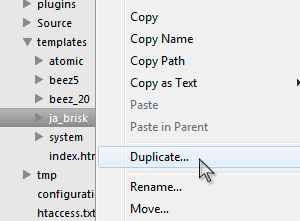-
AuthorPosts
-
griiettner Friend
griiettner
- Join date:
- November 2008
- Posts:
- 18
- Downloads:
- 0
- Uploads:
- 2
- Thanks:
- 2
- Thanked:
- 20 times in 6 posts
December 12, 2012 at 7:39 am #183049Hello All,
This guide will teach you how to update JA Brisk v1.0.0 to v1.0.1 and T3V3 v1.0.0 to v 1.0.2
The JA Brisk template had a major update from version 1.0.0 to 1.0.1 and so the T3V3 Framework from version 1.0.0 to 1.0.2. For this reason you can not do the template update, like you normally would, by using JAEM (JoomlaArt Extension Manager), but instead, you will have to do it manually. This was already stated here:
http://www.joomlart.com/updates/joomla-templates/ja-brisk-version-101-and-ja-t3v3-framework-version-102-release-for-joomla-25-30-major-bug-fixes-releaseIMPORTANT!!!: Before we do any move to update the template, make sure to make a backup of your template folder, so this way you will not lose any customization made by you, by just making a copy of “/templates/ja-brisk” folder if you are working locahost. In case it is a live site, we recommend make full backup of the website, than do all the procedure on localhost, and after the update is successfully done, upload it back to production server.
Image 1

Image 2

Now that you have all the backups done, you are safe to make all the procedures as follow:
Update JA Brisk Template1 – Download the latest version of JA Brisk Template and save it, to any folder you know, within your computer.

2 – Once this is done, unzip the downloaded file inside the folder “/templates/ja-brisk” and when asked to overwrite all folders and files, mark it as yes.

3 – Check on the administration area, if the system is really updated, by going to administration main navigation and click “Extensions/Template Manager” and on the sub navigation menu, you click on “Templates”. Find the JA Brisk template and verify if the version was corrected updated.


If any customization to the template was not made, your job stops here, but in case you did file modifications, keep reading to the next steps.
4 – Now that you have all of your files updated, you may want to recover any customization made to the template, but in order to do that, you will have to know in advance what are the files that was modified. The most recommended way to recover your customized files would be by using a file comparison software and here you can find some options you may use (http://en.wikipedia.org/wiki/Comparison_of_file_comparison_tools) or use the “FileDiff” plugin for your Sublime Text 2 Editor.
5 – Get any file you modified and do a file diff comparison, where you will easily identify what changes you will want to preserve to the updated version.

6 – You will have to do the file comparison procedure to all modified files. Once you did it in all files, refresh your site and make sure all modifications was preserved. If you are satisfied with the end result, you are now safe to upload the entire “/templates/ja-brisk” folder to the production server.
Update JA T3V3 Framework
For the JA T3V3 Framework, we will do this differently as follow:
1 – Download the latest version of T3V3 Framework and save it, to any folder you know, within your computer.

2 – Once downloaded, install the plugin as you normally would, by using the Joomla Extension Installer.

3 – Done, you’ve successfully updated T3V3 plugin.
-
6 users say Thank You to griiettner for this useful post
June 1, 2013 at 1:41 pm #494446I have a problem updating the template ja 1.04 brisk styles that do not work I have in custom.css, plus get a WARNING.
any ideas?
thanks in advance
Saguaros Moderator
Saguaros
- Join date:
- September 2014
- Posts:
- 31405
- Downloads:
- 237
- Uploads:
- 471
- Thanks:
- 845
- Thanked:
- 5346 times in 4964 posts
June 3, 2013 at 4:24 am #494508Hi drgarcia,
Would you be able to specify your problem here so that we can give further advice?
Regardes
sjsmit Friend
sjsmit
- Join date:
- August 2012
- Posts:
- 5
- Downloads:
- 34
- Uploads:
- 0
- Thanks:
- 2
- Thanked:
- 1 times in 1 posts
October 22, 2013 at 2:56 pm #509866I followed the update guide, but I still have a problem updating my JA Brisk template…
After updating the site is down, only showing a white page.Any ideas on how to solve this? I really want to update to stay safe!
Saguaros Moderator
Saguaros
- Join date:
- September 2014
- Posts:
- 31405
- Downloads:
- 237
- Uploads:
- 471
- Thanks:
- 845
- Thanked:
- 5346 times in 4964 posts
October 23, 2013 at 8:39 am #509942Hi sjsmit,
Could you tell us which step / how did you update? If it shows a white page, you can try enabling Error Reporting in global configuration to know what error is and where it comes from 🙂
sjsmit Friend
sjsmit
- Join date:
- August 2012
- Posts:
- 5
- Downloads:
- 34
- Uploads:
- 0
- Thanks:
- 2
- Thanked:
- 1 times in 1 posts
October 23, 2013 at 8:45 am #509943<em>@Saguaros 394857 wrote:</em><blockquote>Could you tell us which step / how did you update? If it shows a white page, you can try enabling Error Reporting in global configuration to know what error is and where it comes from :)</blockquote>
I tried the steps mentioned in the top of this thread twice, without (positive) result.
It took some time to update and to recover everything, so I’ll have to find the time (and courage) to repeat the update process 🙂
Next time I will turn on Error reporting to see what exactly goes wrong.phong nam Friend
phong nam
- Join date:
- May 2015
- Posts:
- 3779
- Downloads:
- 1
- Uploads:
- 587
- Thanks:
- 499
- Thanked:
- 974 times in 888 posts
October 28, 2013 at 10:29 am #510384Hi sjsmit,
We are really sorry for the late response on your issue. If possible, can you help me by taking a backup of site and send me PM with website’s credentials (FTP and admin login) ? I will help you to check and try to recover the front-end ?
AuthorPostsViewing 7 posts - 1 through 7 (of 7 total)This topic contains 7 replies, has 5 voices, and was last updated by
phong nam 11 years, 3 months ago.
We moved to new unified forum. Please post all new support queries in our New Forum
Update JA Brisk v1.0.0 to v1.0.1 and T3V3 v1.0.0 to v 1.0.2
Viewing 7 posts - 1 through 7 (of 7 total)