-
AuthorPosts
-
Hung Dinh Friend
Hung Dinh
- Join date:
- September 2014
- Posts:
- 4408
- Downloads:
- 11
- Uploads:
- 189
- Thanks:
- 309
- Thanked:
- 3310 times in 3 posts
August 15, 2012 at 2:18 am #179940JA K2 Filter Search functionality allows to search articles from K2 categories, based on extra-field values. So make sure that K2 component is installed and extra field configured for categories and values updated in the articles.
How to install and set up K2.I. Installing JA K2 Filter package (component, module and plugin)
- We provide an installation package that includes all elements of the extension: K2 filter module, K2 filter component and K2 filter plugin. When you install the package, you have all extensions listed above installed.
- The JA K2 Filter Component has only one option – Update Indexing. This option is to update the total number of items for each Extrafield.
- The module settings are self explanatory but one can still hover over the various settings to view the help tooltips.
- The module can be copied and used for different settings / layouts on different section of your site using menu assignment option.
- The K2 filter plugin is to auto update indexing whenever you customize, add content, edit or add k2 extra field …
II. K2 Component Setting
2.1 Update Indexing
Once you install the package successfully, you need to update indexing. This option is to update total items for each extra field faster.
To update Indexing, just go to: Component>> K2 Filter component then click on “Update Indexing”.
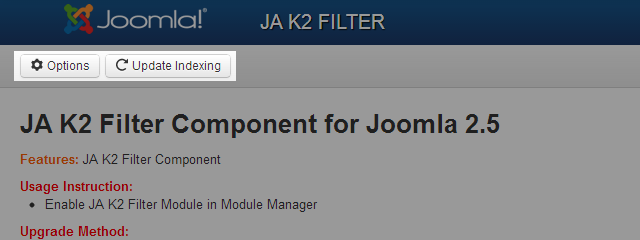
2.2 Configuration
Click on the button “Option” to open the configuration pop-up of the component.
- Search Configuration
- Minimum Keyword Search : set minimum number of keywords for searching
- Maximum Keyword Search : set maximum number of keywords for search
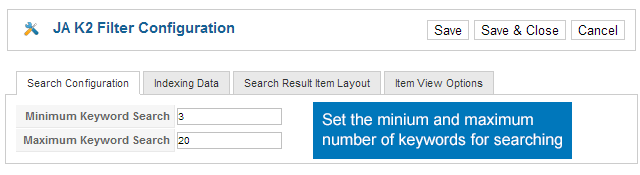
Parameters Explanation:
- Indexing Data
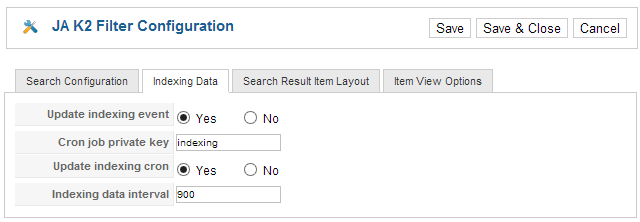
Parameters Explanation:
- Update indexing event :
- Cron job private key : This key is used in case you want to update indexing immediately. You should update this key with your own private word.
- Update indexing cron update indexing data recurring depends on interval that is defined in the interval field.
- Indexing data interval : set the time (in minutes) before the component updates indexing data.
- Search Result Item Layout
This is the configuration for the list page of result when filtering with JA K2 Filter.
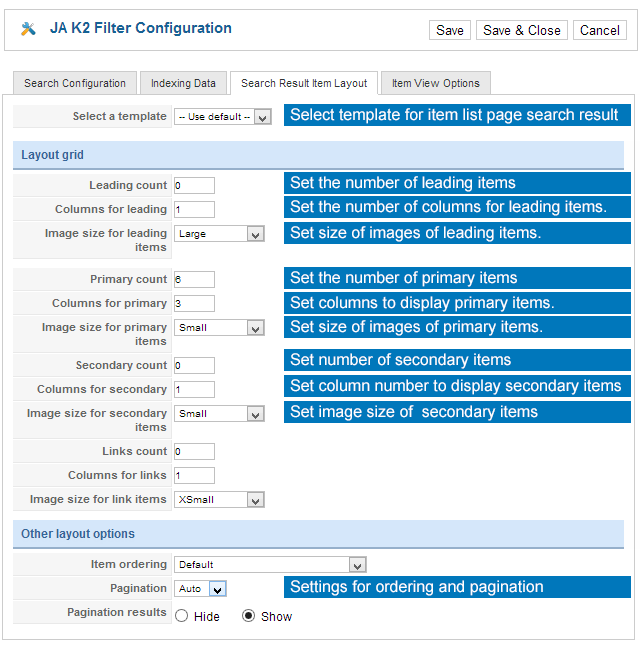
Parameters Explanation:
- Layout Grid
- Select template: set the template for the layout. You can add new template then customize it (more detail in Section V).
- Leading Count: set the number of leading items in the item list page.
- Columns for leading: set the number of columns to display leading items
- Image size for leading items: set the image size of leading items
- Primary count: set the number of primary items to be displayed in one page.
- Columns for primary: set number of columns to display primary items.
- Image size for primary items: set the image size of primary items.
- Secondary count: set the number of secondary items to be displayed in one page
- Columns for secondary: set number of columns to display secondary items.
- Image size for secondary items: set the image size of secondary items.
- Links count: set the number of items to display as links.
- Columns for links: set the number of columns to display link items.
- Columns for links: set the number of columns to display link items.
- Other Layout Options
- Item ordering: set the order option to order items in front-page.
- Pagination: select to show or hide the pagination if there are many items when filtering.
- Pagination results:
Front-end Appearance
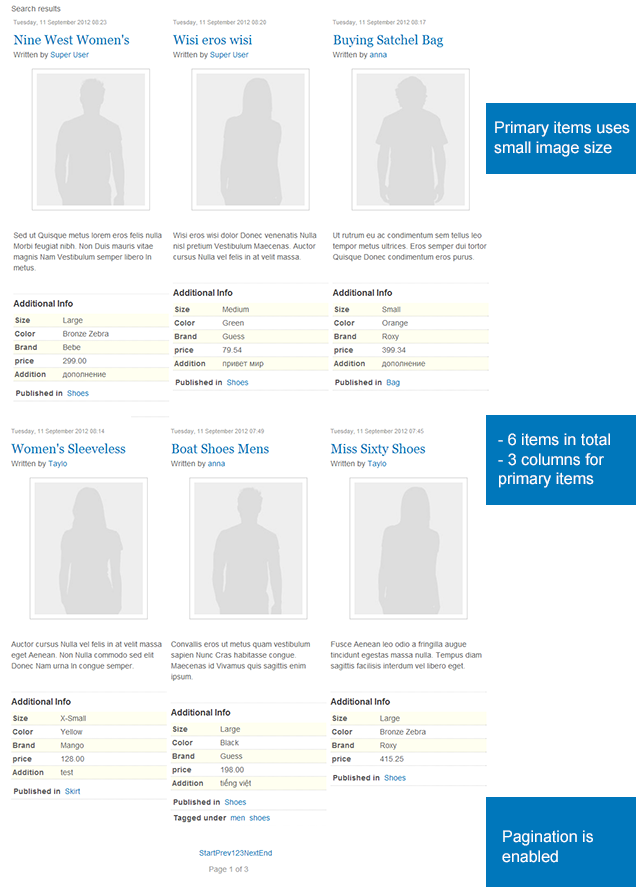
- Item View Option
This is the configuration for items displayed in the list page when filtering with JA K2 Filter module.
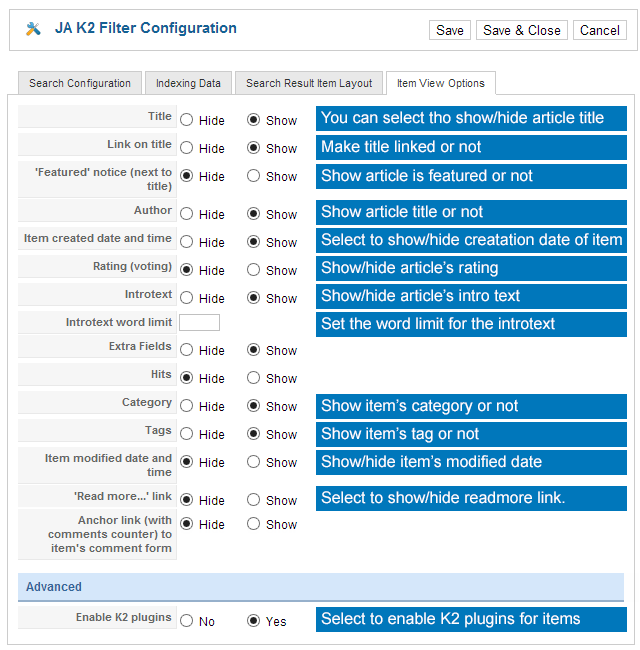
Parameters Explanation:
- Title: select to display item’s title or not
- Link on title: select to make item’s title linked or not
- “Featured” notice (next to title): select to display the feature notice of item. If enabled, it will be displayed next to item’s title
- Author: Select to display item’s author or not
- Rating (voting): select to display item’s voting or not
- Introtext: select to display item’s introtext or not
- Introtext word limit: set the maximum words of item,s introtext
- Exttra fields: select to display extra fields or not
- Hits: select to show item’s hits or not
- Category: select to display item’s category or not
- Tags: select to display item’s tags or not
- Item modified date and time: select to display item’s modified date or not
- Read more … link: select to show read more link or not
- Anchor link: select to show or hide item’s anchor link
- Enable K2 plugins: select to enable K2 plugins for the items.
[/LIST]
Front-end Appearance
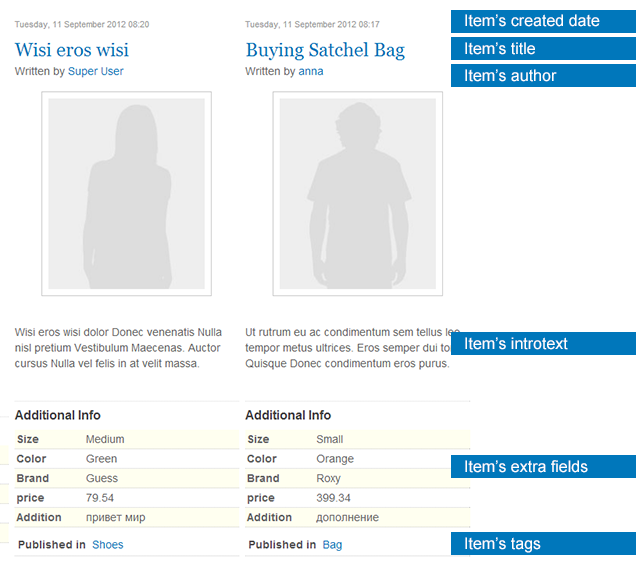
III. JA K2 Filter Module Configuration
3.1 Basic Settings
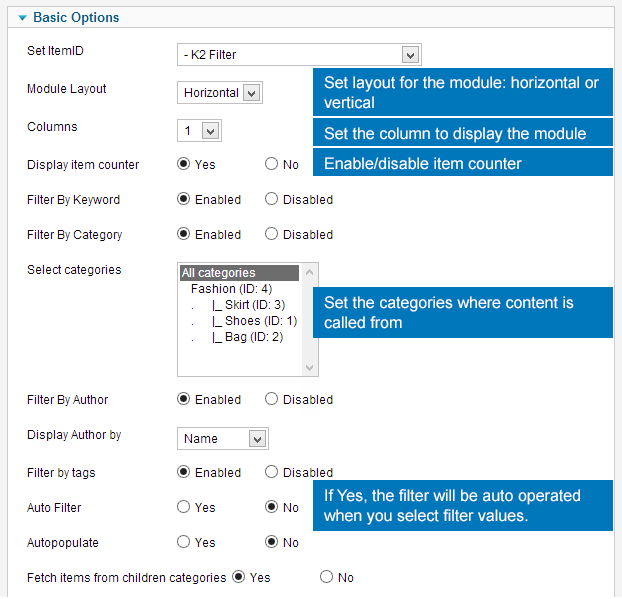
Parameters Explanation:
- Set ItemID: Assign an item ID that will display the search result.
- Module layout : set the layout for the module: horizontal or vertical
- Columns : set the number of columns to display the module. In case there are too many extra fields for filtering, you can set the module to display in more then one column to save space.
- Display Item counter : select to display the counter in each filtering options
- Filter by keyword : select whether to enable the searching with keyword option or not.
- Filter by category: select whether to enable the filtering by category option or not.
- Select Categories: select the categories that will be displayed in the filtering by category option.
- Filter by Author: select to enable option filtering by author or not.
- Display Author By : when you enable option: filtering by author, you can set to display author by name or username.
- Filter by tags: enable or disable the option: filtering by item’s tags.
- Auto filter: if enabled, it will auto submit form when you changing filtering values.
- Auto populate : (for textfield type only) if enabled, when you typing in search field, there will be suggestions based on what you typed.
- Fetch items from children categories: if you select “no” then only the items belongs to a category will be retrieved. If you select “Yes” then item’s from all sub-categories will be retrieved.
Front-end Appearance
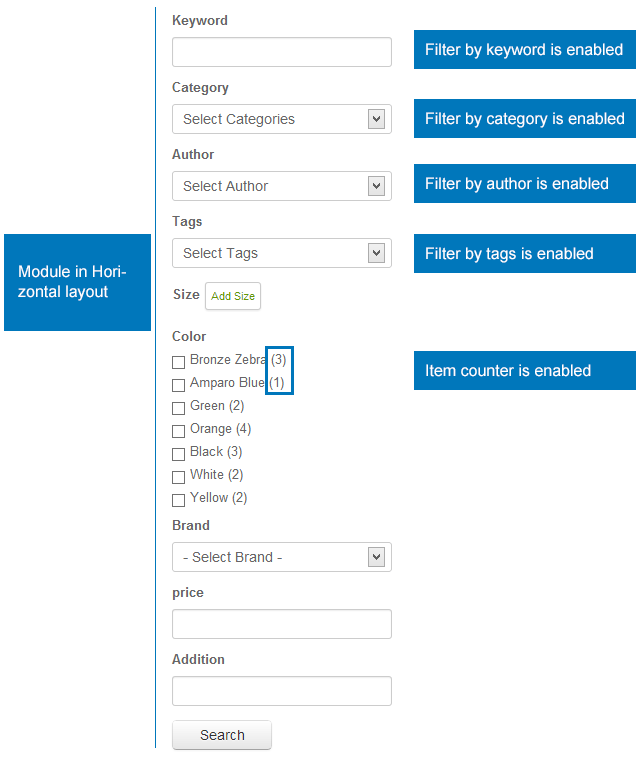
3.2 Extra Field Settings
This is the configuration for filtering options with extra fields.
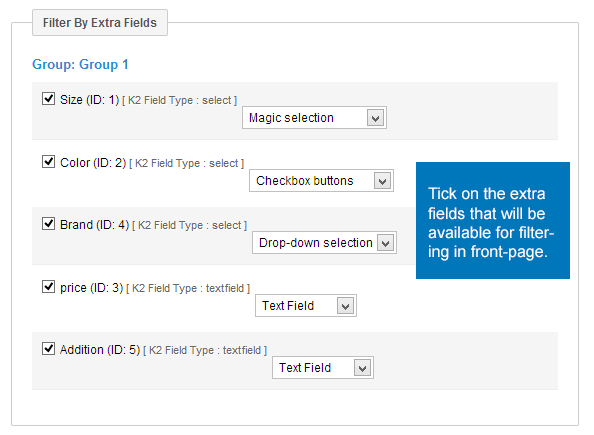
Tick on the extra fields you want to enable on the module. The selected extra fields will be available in front-page for filtering
You can set the type for extra fields.
Front-end Appearance
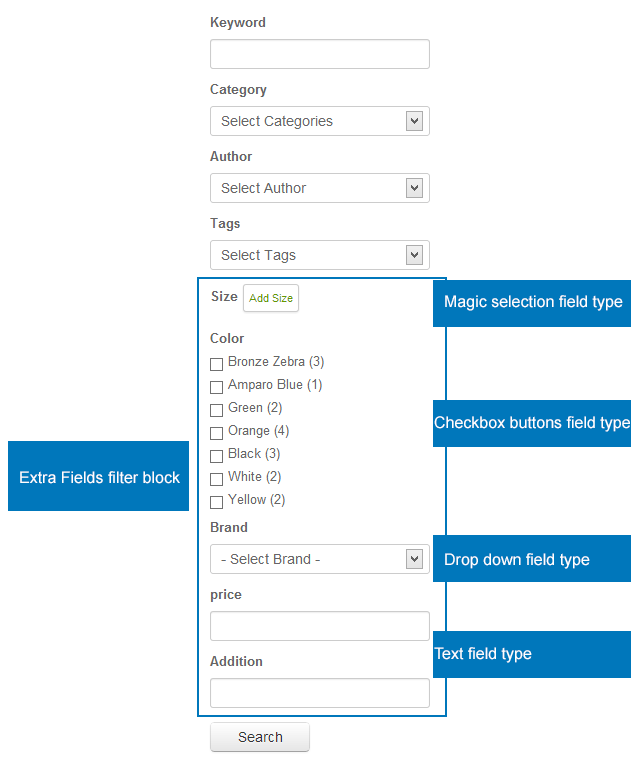
IV. Create Extra Fields
4.1 Create Extra Field Group
From back-end of your site, navigate to: Components >> K2 then open the tab: Extra Fields Group
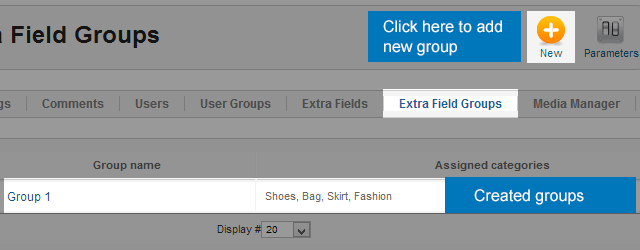
Click on the “New” button to create new group.
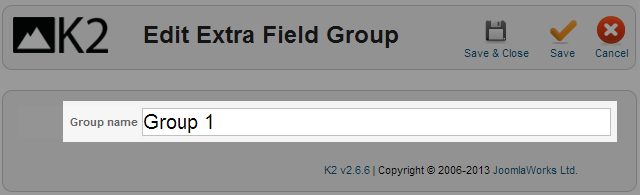
4.1 Create Extra Field
When open the tab: Extra fields you will see the list of all created extra fields. Click on the “New” button on the top right.
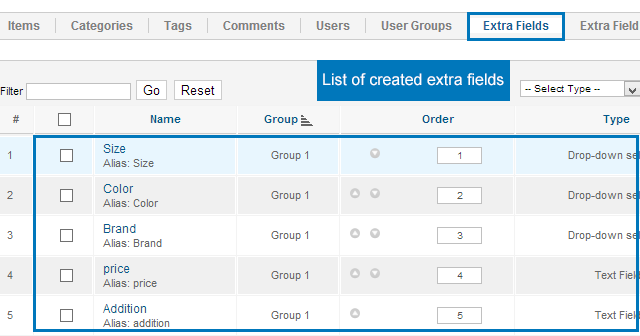
Enter the information of the extra field you want to create.
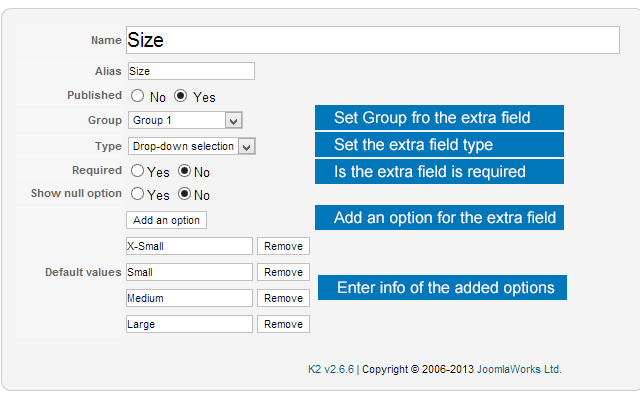
V. Customize Layouts
- Step 1: Download the package of K2 Filter Theme
- Step 2: Extract the downloaded package
- Step 3: Copy the extracted folder to: components/com_k2/templates
- Step 4: set the new created template as the template for K2 filter
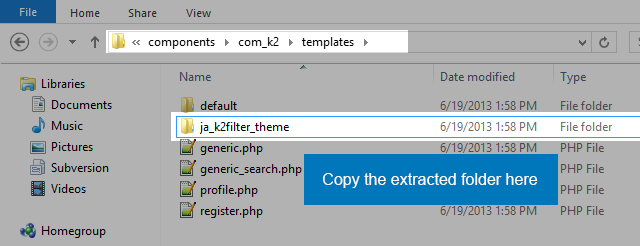
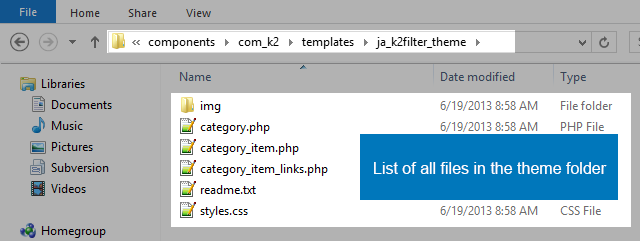
From back-end of your site, go to: Components >> JA K2 Filter then open Option settings panel. In this panel, please select tab: Search Result Item Layout and select the new added theme in the field: Select a template
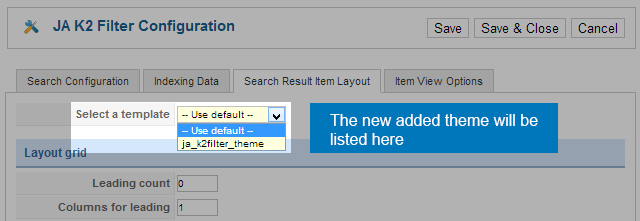
VI. New Features in New Versions
There are always one to 2 developers who work full time on the extension (support and develop new features). The new features can come from users’ requests or the development team. New versions come with new features, and the new features will be shown in this section.
Version: 1.0.7 released date: July, 11 , 2013
Please check our <a href=”#upgrade”>Upgrade Instruction</a> to make sure your upgrade is processed correctly.
Feature 1: Add Search mode: Extra field only
This option allows you to disable all <b>Standard Fields</b> filtering: Filter by keyword, Filter by category, Filter by author … And now, search mode is extra fields only
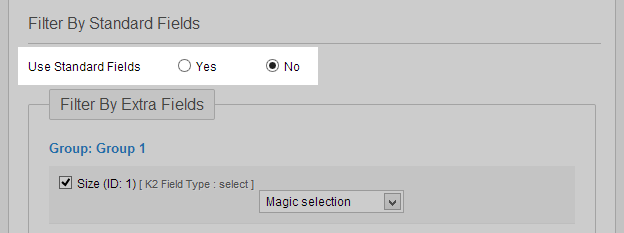
Front-end Appearance
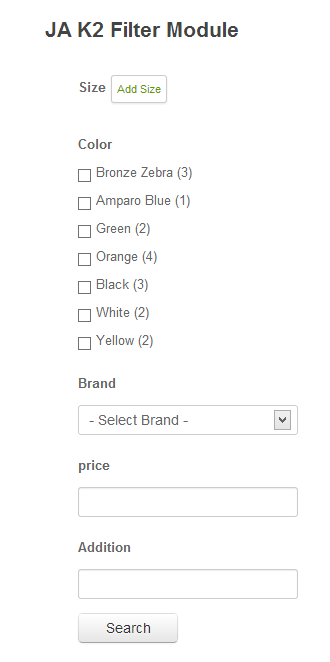
Feature 2: Update item counter for each value of form field depend on what user selected
This is also called <b>Dynamic Counter</b>. When the option is enabled, counter of each value from filtering fields will be updated based on what user selected.
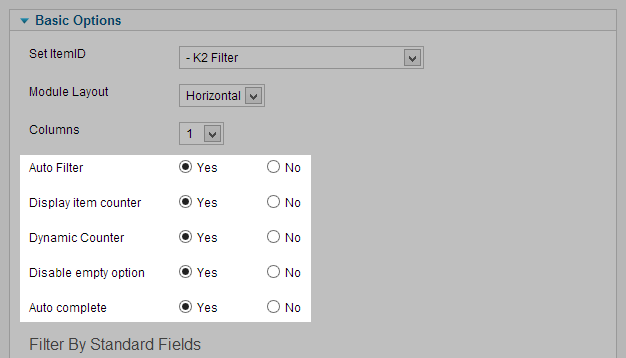
<b>Example:</b> In this example, we show 2 cases:
In the first case, you can see that no category is selected then look down to see the counter in extra fields values. Now, when we select a category, the counter of extra fields is updated based on selected category.
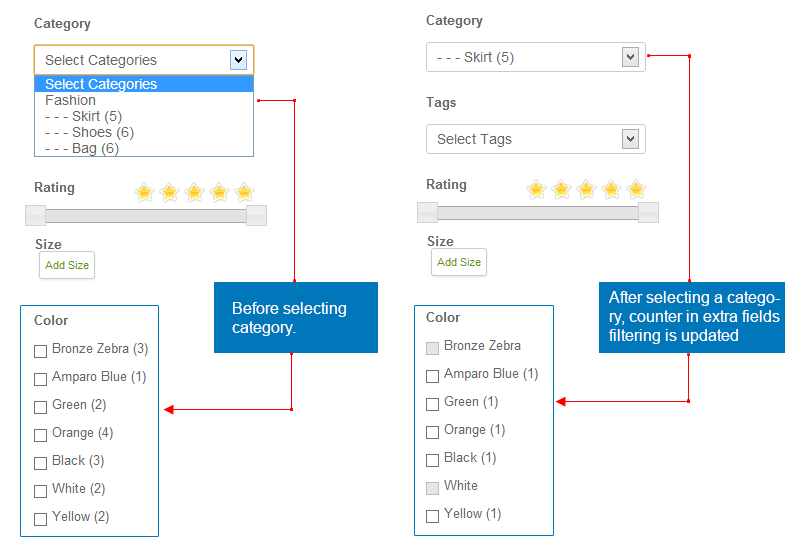
Feaure 3: Filter by rating
A new <b>Standard Fields</b> is added named: <b>Filtering by Rating</b>. This option allows user to filter items based on rating of items. Slide to change rating level to filter.
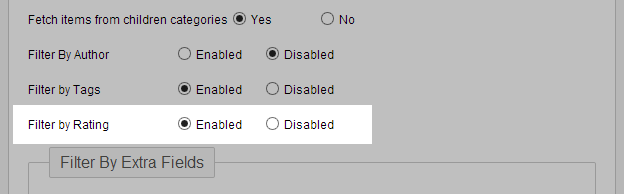
Front-end Appearance
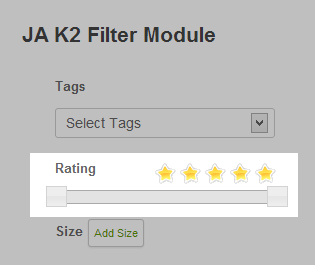
Feature 4: New filter form field: range slider
This is a great additional filtering type. User can filter items based on a range of defined value in back-end. They can slide to change the range value to filter.
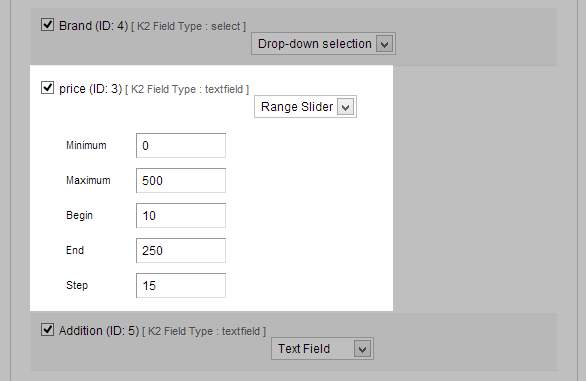
Front-end Appearance
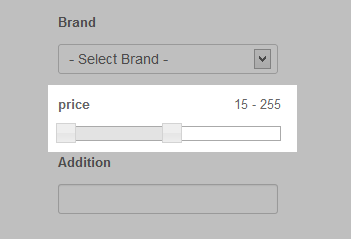
<a href=”http://pm.joomlart.com/browse/JAK2FILTER” alt=”view ja extension manager userguide”>View Changelog</a>
5 users say Thank You to Hung Dinh for this useful post
November 25, 2015 at 10:36 am #756217The documentation is moved to our documentation system: http://joomlart.com/documentation/joomla-component/ja-k2-filter
-
AuthorPosts
This topic contains 1 reply, has 2 voices, and was last updated by Hung Dinh 9 years, 1 month ago.
We moved to new unified forum. Please post all new support queries in our New Forum

