1. Overview
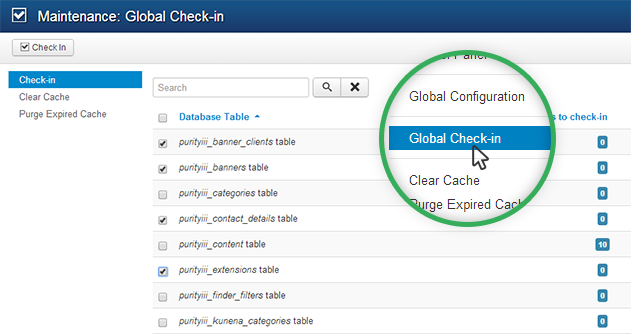
Let's learn about Joomla Global Check-in component
Global check-in is a Joomla built-in component allowing a Super Administrator to check-in i.e. unlock all items into editable status.
2. Why we need to check in?
When a file in Joomla back-end is being edited, the file is automatically locked as checked-out with a little padlock icon. It means that this file is now only editable with the user who has checked it out. Multiple users then could not modify one file at the same time; thus, this helps to prevent overiding data or losing data upon saving.
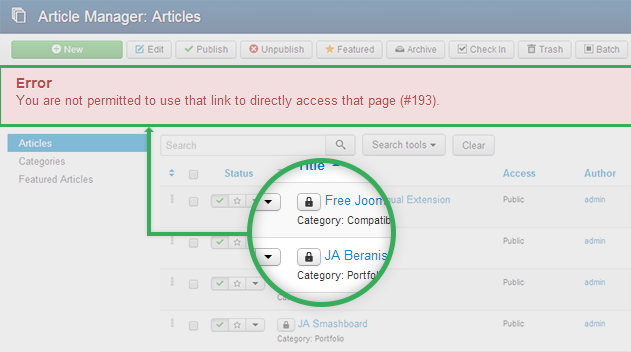
Can-not-access notification when accessing a checked-out item
If a file remains locked when no one is editing it, it must have been closed improperly. Using the Global Check-in, you can unlock all Checked-out items all over your Joomla site so that they can be editable again.
3. Precaution
Be precautious as proceeding Global Check-in will lead to loss of all data, which is being edited at that time.
4. How to proceed
In your Admin panel, navigate through System >> Global Check-in. You are now in the Maintenance - Global Check-in tab.
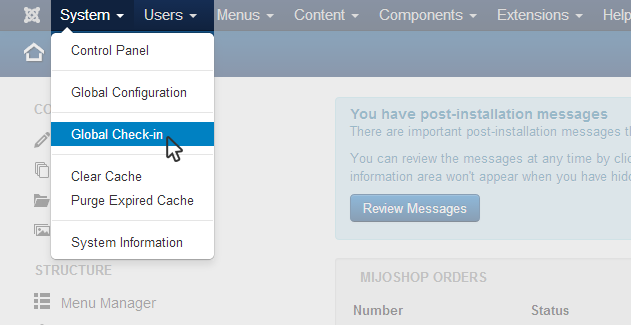
Click to access Global Check-in section
1. You can select multiple items separately or check the Database Table to select all items.
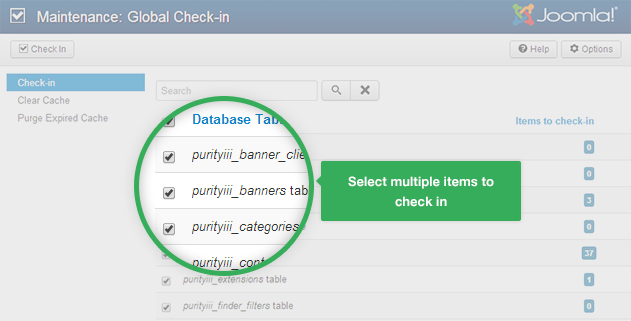
Select items from Database Table to unlock
2. Click Check In button to proceed checking in selected items.
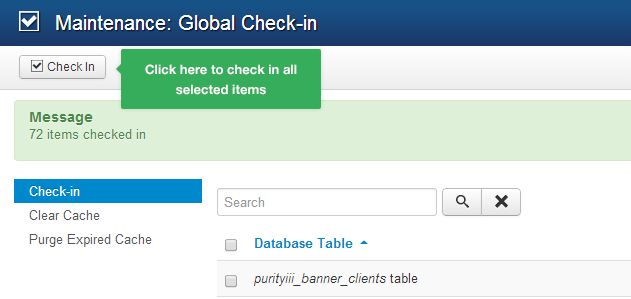
Unlock items by clicking the Check In button
Now all items are unlocked!
Tip : In the Article Manager, you can check in some specific items manually by two ways:
1. Simply click on their padlock icons.
2. Select items and choose Check In button as below.
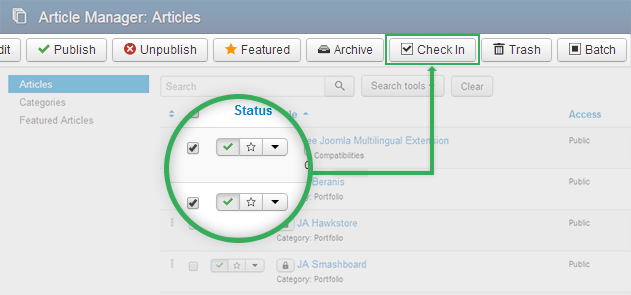
Check-in items manually
5. Further reading
Should you be interested in more details, here come documentations right from Joomla.
- Site Maintenance Global Check-in - Joomla 2.5 Docs
- Site Maintenance Global Check-in - Joomla 3.2 Docs

