JA Teline V (beta) has finally come! To help you have more insight into Teline development process, we put some guides below to highlight steps how to create specific view for custom content types in JA Teline V. Before diving in detailed instruction, we wish to add a few words on why we explore the content types in different way rather than utilising 3rd CCK (Content Construction Kit) extensions.
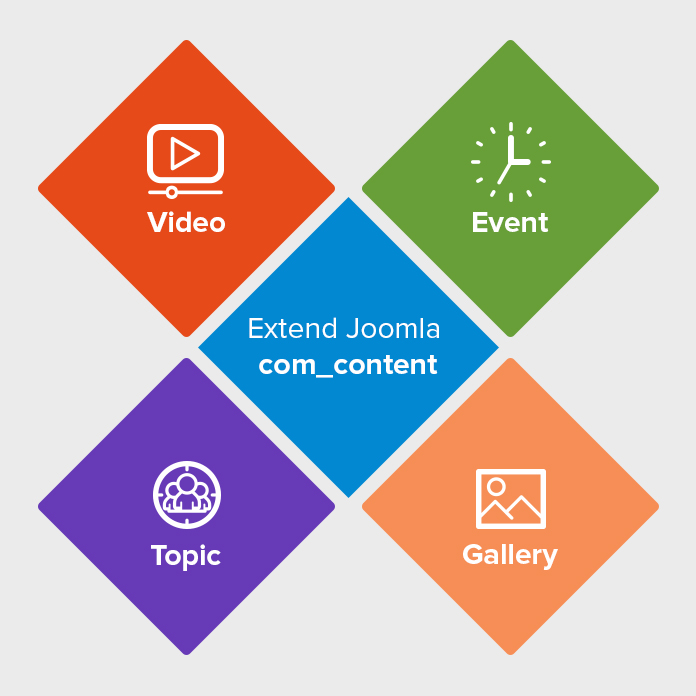
Extend Joomla com_content to add more content types
Standard Joomla content types - any missing part?
Articles (also known as content or com_content) are one of core components of Joomla CMS. Standard "Articles" in com_content can be presented as static pages or posts in a category view, but they are still the same content type (as pointed out by Dan Knauss in this post)
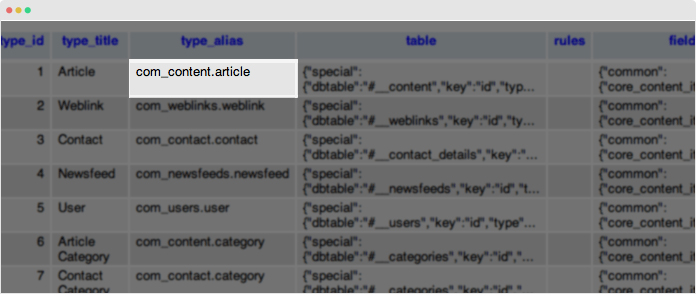
Com_content: A core Joomla component
The latest Joomla 3.x has packed with enhancement in the CCK features like tags. However, Joomla CCK core appears to be limited in the capabilities to create additional extra fields for Joomla articles (aka “custom content types”) and the ability to get a specific content type to display these extra fields accordingly, as pointed out in details in our recent tutorial.
Another fact is that Joomla is not so strong with media dealing. Even though, you might need additional plugins for enabling images or videos, have you ever thought of option to manage your gallery, video etc., in a single tool with standard Joomla article?
Default CCK features (K2) vs. Joomla 3.x
You might wonder why not K2 component in JA Teline V as we did before. Actually, our choice to explore the Joomla 3x com_content was inspired since our JA Purity III template where we successfully presented how to make use of ‘custom content type’.
From the CCK functionalities perspective, CCKs such as K2, Fabrik, Cobalt, Seblod, etc. definitely win. They add handy solutions to fulfill rich content needs without actually trying to work it out in the Joomla core. For instance, K2 so far has proved to be a full functional out-of-box.
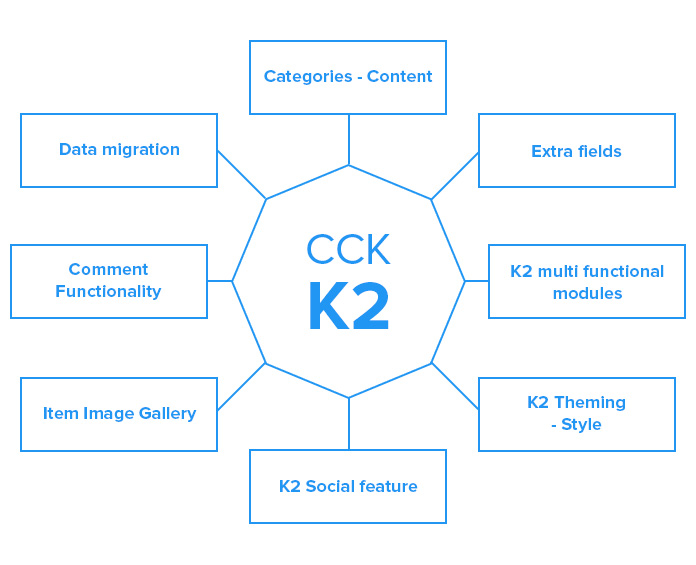
K2 CCK Features
You can decide to go with any CCK that fits you most based on your actual project. JA Teline V adds a light-weight solution beside those available options that help you create your own content types beyond articles based on the single Joomla core (com_content).
Extending native Joomla com_content the Teline V way
JA Teline V adds 4 extra custom content types that override Joomla com_content. In each content type, we add more custom fields while keeping all default Joomla Article fields and each content type has its own view, structure and style.
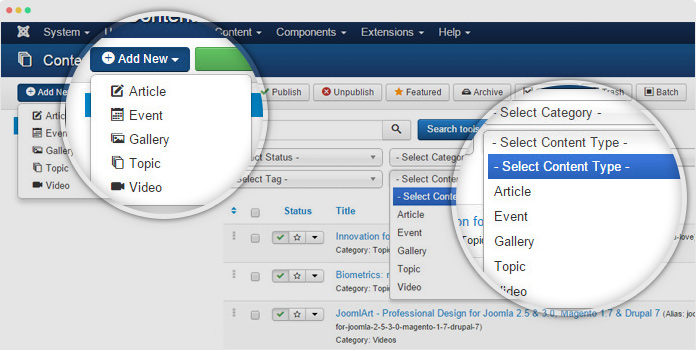
4 custom content types: Events, Video, Gallery, Topic
The content types are managed in the “Article Manager”. You can add new item by hitting the “Add New” button then select the content type you want.
Below you can find steps to create each custom content type and assign its view to frontpage as you can see in JA Teline V.
Note: We make use of JA ACM (JoomlArt Advance custom module) which was first introduced in Uber template to create views for the custom content type. If you are new to ACM, we recommend you have a look at this document first.
1. Video Content Type
Video content type is aimed to manage your video from given sources, at present it supports Youtube, Vimeo and Local upload.
It has its own view, style and its settings include:
- All settings from default Joomla Article
- Video-specific custom fields: Video source, Thumbnail, Description, Video width & height, etc.
Step 1: Create content
- First, you create category to store video items. This remains the default Joomla category as usual. It will help you manage items and build category view for video items easier.
- Then, create video items (simply click ‘Add new’ in Joomla article manager panel) and assign to the category you just create above.
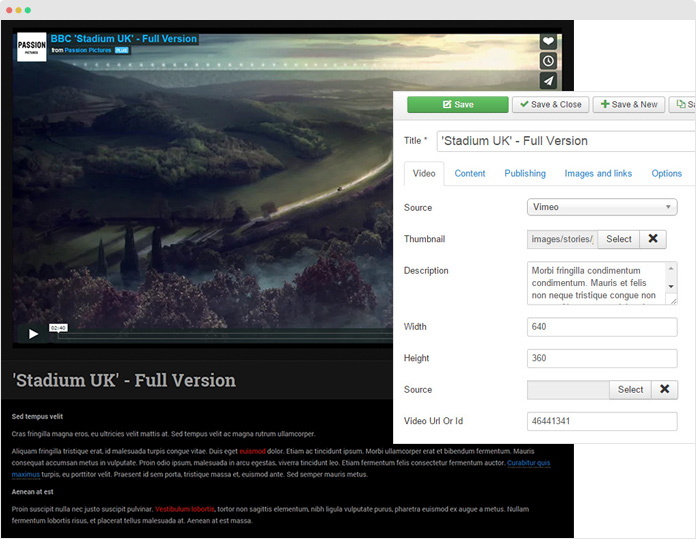
Manage your videos directly via Joomla com_content
Step 2: Assign view for your videos
As can be seen on JA Teline V, the video sections have 2 different views: Video - Featured and Video - List.
You can make use of JA ACM (JoomlArt Advance custom module) to build views for the video content type. Here are steps:
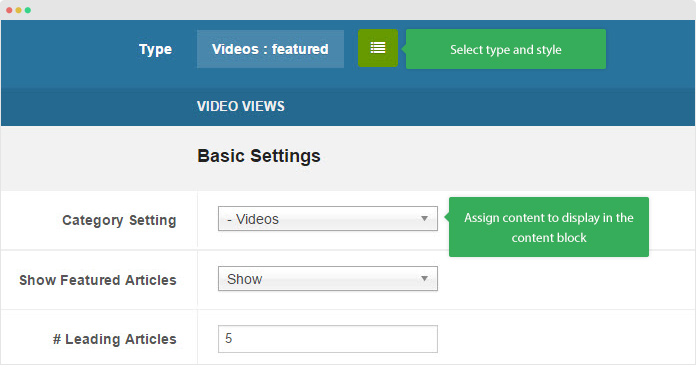
You are new to ACM? See this guide.
- Create new ACM Module (Extensions > Module Manager > Add new module > select “JoomlArt Advanced Custom Module”)
- Select type, style and assign content to display in the ACM following the configurations below:
- Video Featured view: View the full module setting →
- Video List view: View the full module setting →
Once you assign your videos into proper view, you should see on your front page:
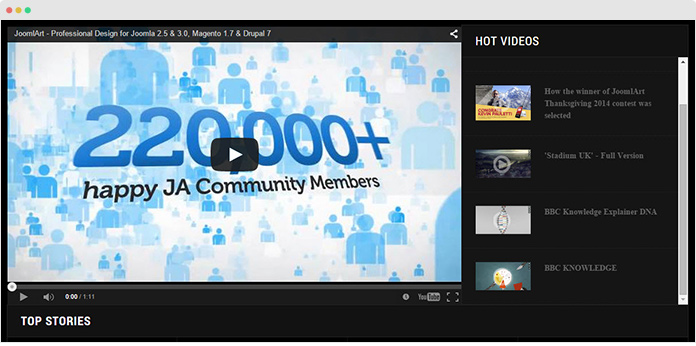
Video - Featured view show leading video and video list.
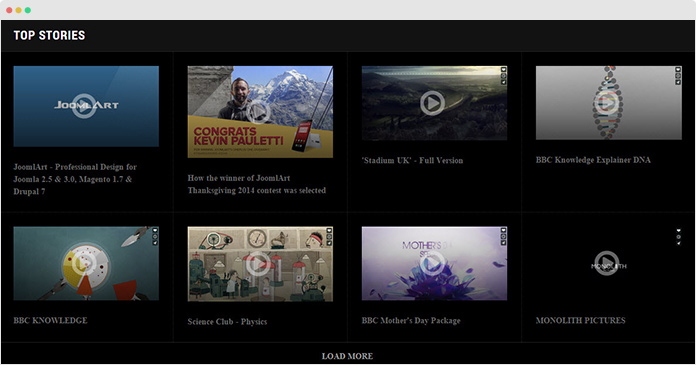
Video - Listing view: show video list by category.
2. Event Content Type
Similar way like Video, here are steps to create and assign view for Event content. You should see the following settings when creating a new event item:
- All settings from default Joomla Article
- Event-specific custom fields (in the Event Info tab): Event logo, start time, end time, map information, sponsor, speaker, etc.
Step 1: Create Event content
- First, create a standard Joomla category to store your event items
- Then, create new event items (simply click ‘Add new’ in Joomla article manager panel) and assign them to the category you just create above.
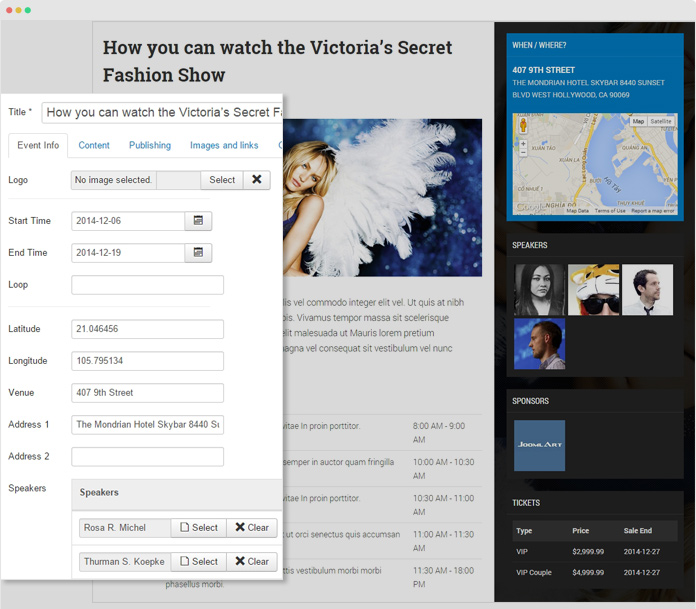
Typical event item via Joomla com_content
In JA Teline V, the Event detail page includes 2 sections: Event description and Event Info. The Event Info section is added in the “Event Info” setting panel (in Event editing page) and the Event description in the “Content” panel.
Step 2: Assign view to your Events
Here are steps to create new content block to display the content type. Again, ACM is used to handle this task:
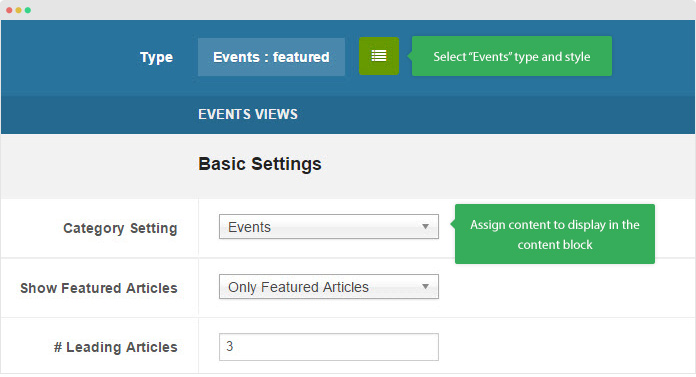
ACM instance to display Event
- Create new ACM Module (Extensions > Module Manager > Add new module > select “JoomlArt Advanced Custom Module”
- Select “Events” type then style and assign content to display in the ACM following the configurations below:
- Event Featured view: View the full module setting →
- Event List view: View the full module setting →
- Event Links: View the full module setting →
Once done, you should see:
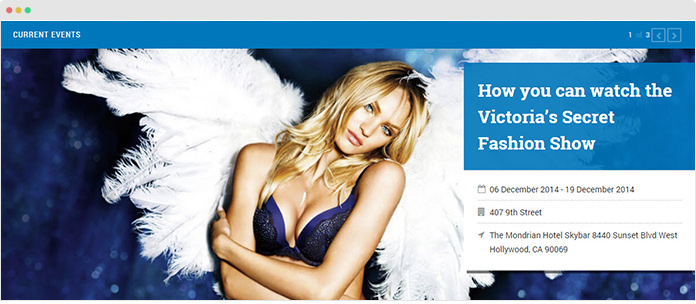
Events - Featured view: Display the list of event in full-width slideshow
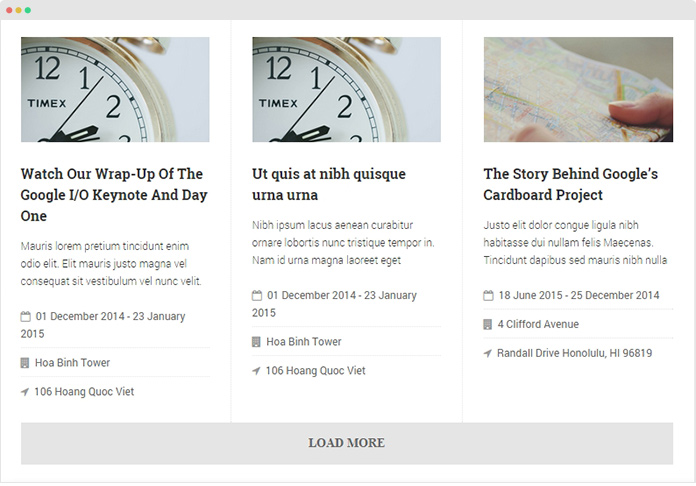
Events - List view: show event list by category.
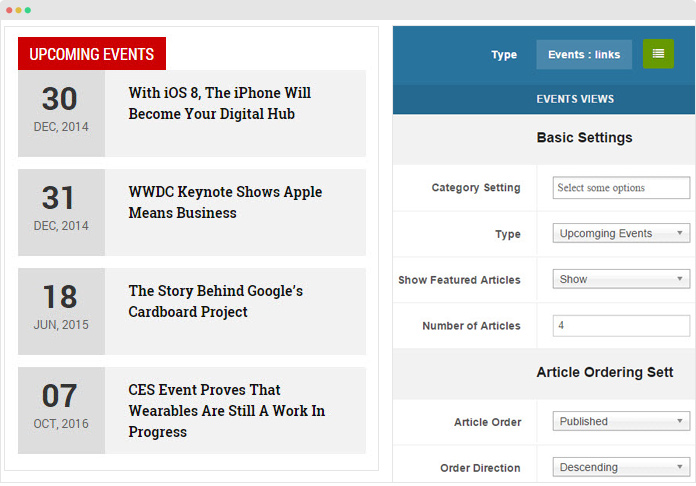
Events - Links: list of event filtered by event status (current, past or upcoming event)
3.3 Topic Content Type
Topic is a special type to manage articles that belong to the same topics. You will learn more on how it works via the guide below.
Step 1: Create Topic item
- As usual, create a standard Joomla category to store your topic items
- Next, create new topic items (simply click ‘Add new’ in Joomla article manager panel) and assign to the created category above.
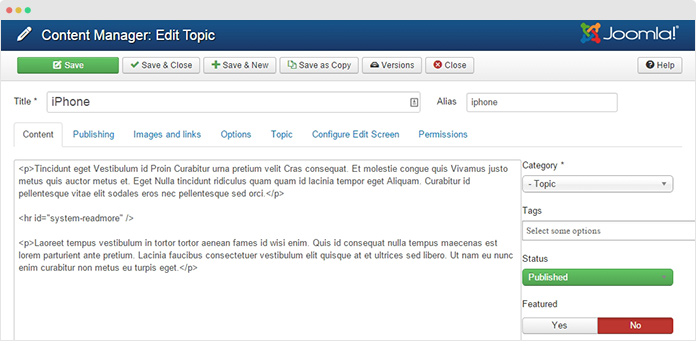
A topic item setting panel is the same with Joomla Article default setting panel.
In the "Topic" tab, you should see the list of articles assigned to the topic (In the Topic tab):
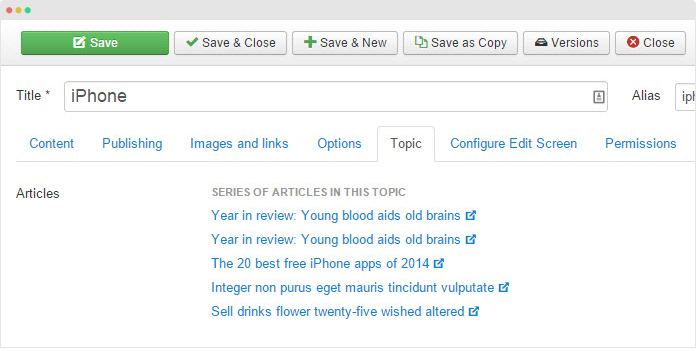
The list of articles that belong to the same topic
Step 2: Assign Topic to articles
Go to “Article > Article Manager”, open the item setting panel and select topic for each item at your choice (in the General tab).
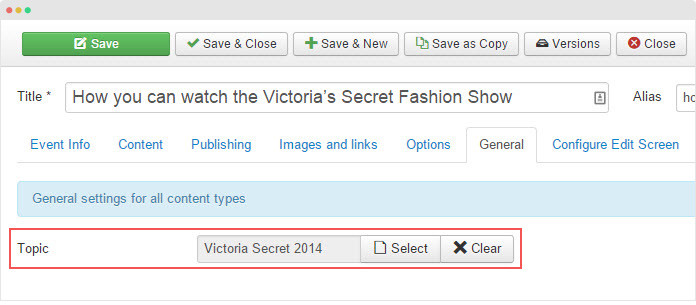
Assign topic for an article
Step 3: Assign view to your Topics using ACM
At present, JA Teline supports only 1 view: Topic - links. Here are steps:
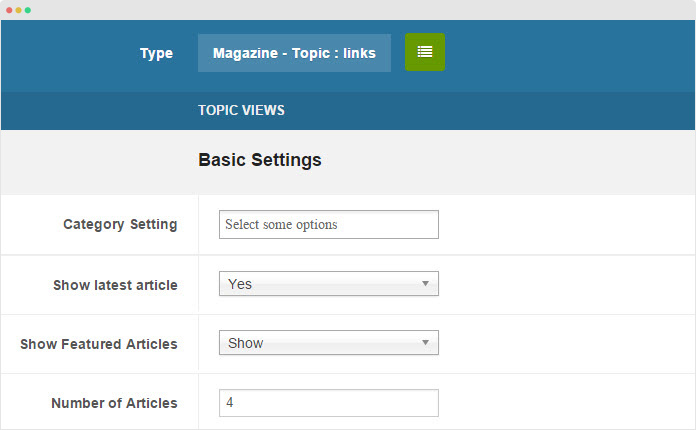
ACM setting for Topic links view
- First, create new ACM Module (Extensions > Module Manager > Add new module > select “JoomlArt Advanced Custom Module”
- Then, select “Magazine - Topic” type, then select style (assign content in you want). View the full module setting →
To this point, you should see the content block display the list of topics like this:
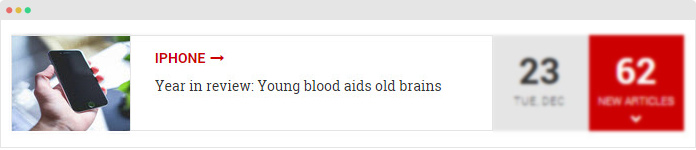
The content block display list of topics
Note: Another application of the content type is to embed the same topic article listing block into the article detail page, as per screenshot below:
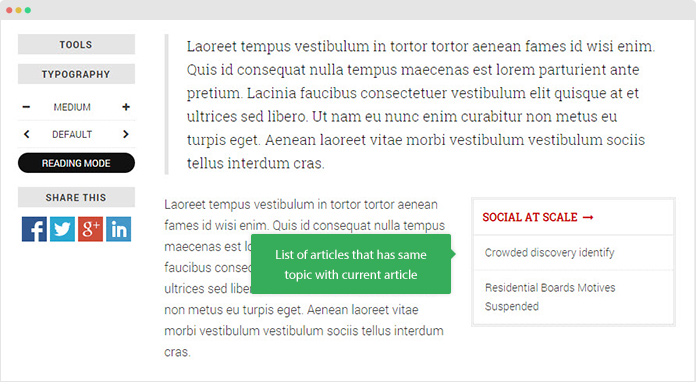
See article suggestion ‘Same Topic’ in each article detail
At this point, you should have a solid understanding on steps that we create custom content types like Event, Video, Topic in our new magazine template JA Teline V. If you have any question or comment, don't not hesitate to leave in the field below.

