Hate it when the article you are working on is lost or overwritten or that one time your content gets “mysteriously” modified, and you have no clue who did it?
I know it’s rather frustrating and annoying to a certain extent confronting those situations (right?!). This is when Joomla content versioning comes in handy.
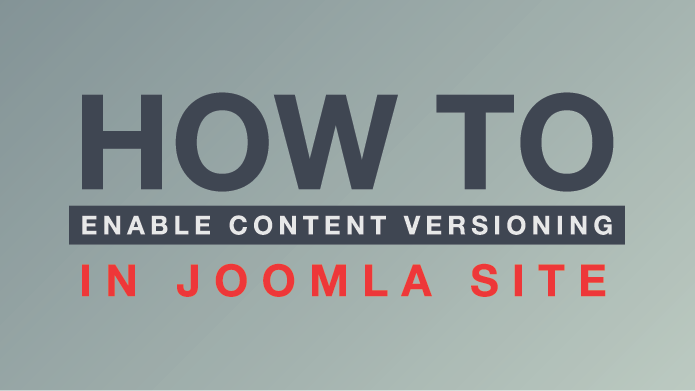
Tutorial : How to enable content versioning in Joomla site
So, what is content versioning?
Generally it’s a pretty simple process that creates an iteration of the content you’re working on every time you hit save.
Alex Gilgenbach - How version control can save the day
Content versioning has been incorporated into Joomla core since the release of Joomla 3.2. It also provides an API to integrate with other components (cool?!). Content versioning can help when:
- HTML formatting is deleted by an editor or Joomla’s text filtering in global config.
- You make a mistake and accidentally hit save; or accidentally deleted an article.
- You want to ensure you have backups each time you save for easily recover.
Enough for the wordings, let see how and what we can do with Joomla content versioning.
How to enable and use it in Joomla
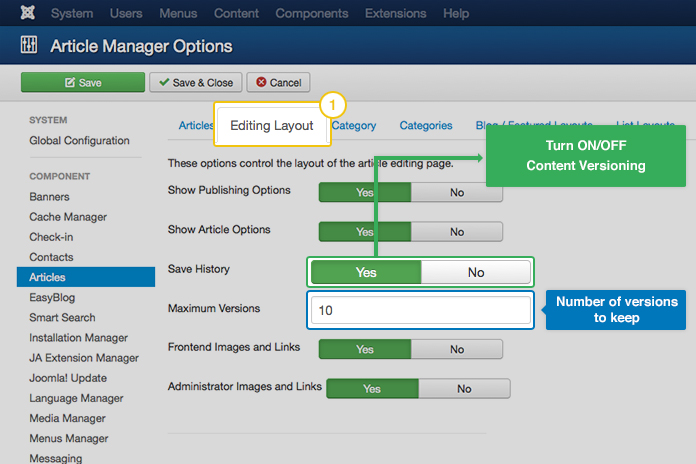
How to enable version control for content in Joomla
You can find content versioning under ‘Editing Layout’ tab in articles component options. Turn On ‘Save History’, and input the number of ‘versions’ to keep. Please note that the more versions you keep, the more data space it requires.
Now, the content version control feature is enabled. Create the first version of Joomla article.
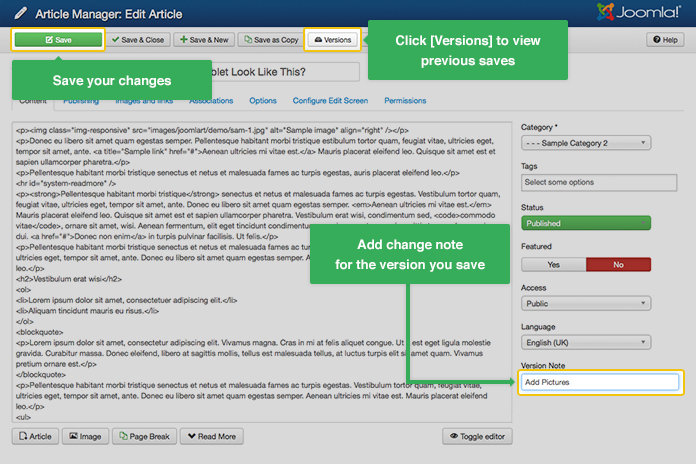
Joomla article editing with version control enabled
With the first save, a version of your Joomla article is created. After you change the content and hit save, a copy of old version will be saved, and you will work with the new one.
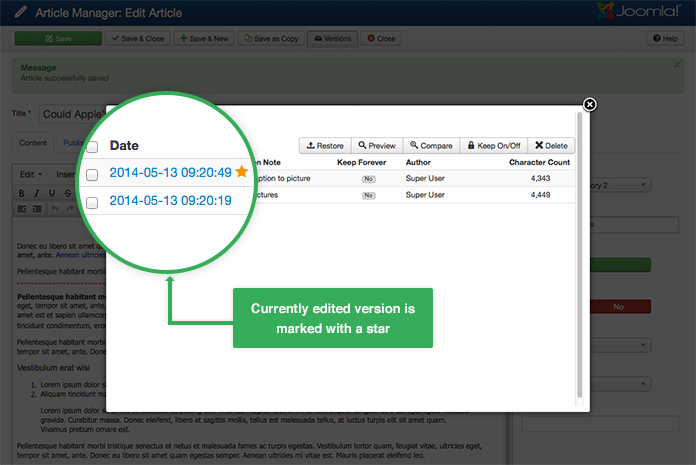
Current version is marked with a star
You can view the previous history for the article by clicking on ‘Versions”. The list of saved versions will appear. The current version that you are working on is marked with a star.
There are many actions you can do with versions of your Joomla articles:
Keep Forever option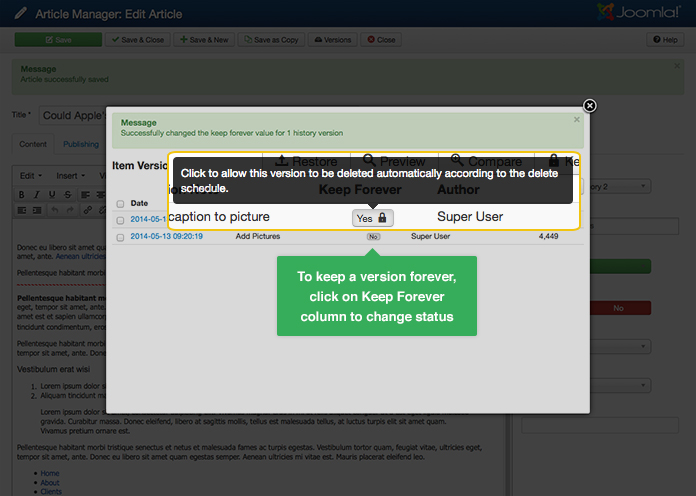
Keep Forever option
To keep a version forever, click the button on ‘Keep Forever’ column. ‘Keep Forever’ will allow/disallow the version to be deleted automatically according to delete schedule.
Compare two versions of an articleCheck the boxes before the two versions you want to compare - click ‘Compare’ button
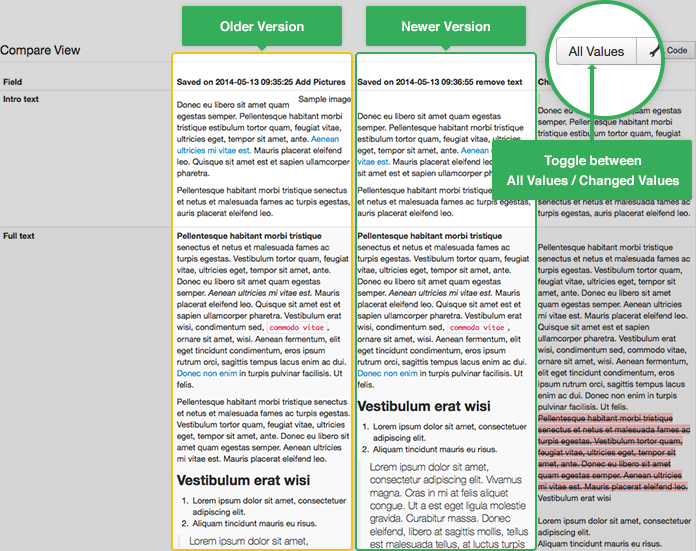
Compare two versions
A compare view will appear, for two selected versions.
Restore a previous version of a Joomla articleSelect a version you want to restore, and click ‘Restore’ button to go back in time. And don’t worry for the newer versions, they’re still there when you need them.
Delete a version of Joomla articleJust hit the 'Delete' button with a selected version, it will go for good.
These are the basics of Joomla content versioning. If you have used it before, let us know your experience in the comment section below.

