If you're managing your website on Joomla, you know Joomla! 5 was released with new features. Is it necessary to upgrade from Joomla! 4 if you're using our templates and how to do that? Let's explore!
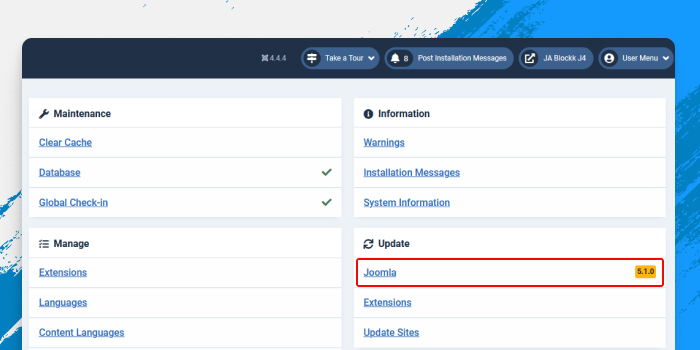
To upgrade from Joomla! 4 to 5, ensure your current version is at least 4.4.0. If you're on Joomla 3, first migrate to Joomla 4 following this Joomla 3 to Joomla 4 migration guide.
Should I upgrade my website to Joomla 5?
The answer is YES. Check out the following reasons:
- Upgrading from Joomla! 4 to 5 is smoother than the migration from Joomla! 3 to 4, as the admin interface remains largely unchanged, and with the support of the
- Upgrading to Joomla 5 offers enhanced security, faster performance, and improved management features. Learn more about the benefits in this detailed blog post.
Steps to Upgrade Joomla! 4 to Joomla! 5
1. Backup your Joomla 4 website
Before upgrading, create a complete backup:
1.1 Akeeba Backup: This popular extension creates full or partial backups easily. Download Akeeba Backup and follow Akeeba Documentation.
1.2 Manual Backup:
- Files: Copy all files and folders from your website's root folder.
- Database: Export your database via PHPMyAdmin in SQL format. Find your database name in Joomla Administrator Panel » System » Global Configuration » Server Tab. Put your site in offline mode during the backup.
2. Check system requirements
Ensure your server meets these requirements:
- PHP: 8.1
- MySQL: 8.0.13+
- MariaDB: 10.4+
- PostgreSQL: 12+
Check system information in System » System Information in Joomla 4.
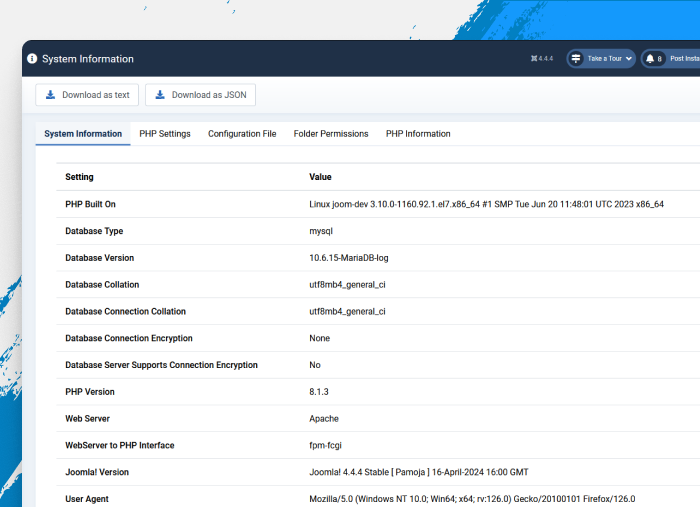
3. Upgrade strategy guide
- Turn on Debug in Global Configuration » System tab » Debug System.
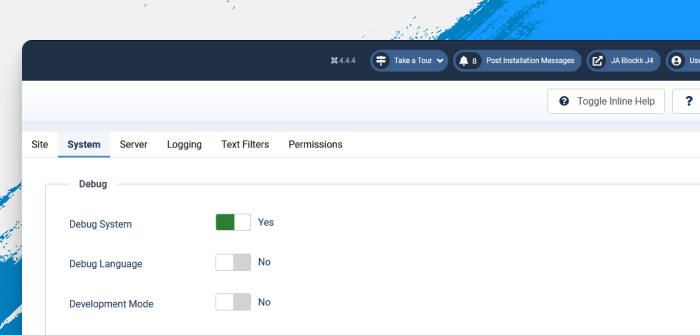
4. Joomla 5 upgrade process
1. Go to System » Update » Joomla
2. Click Options in the top toolbar, change the Update Channel to Joomla Next, then save and close.
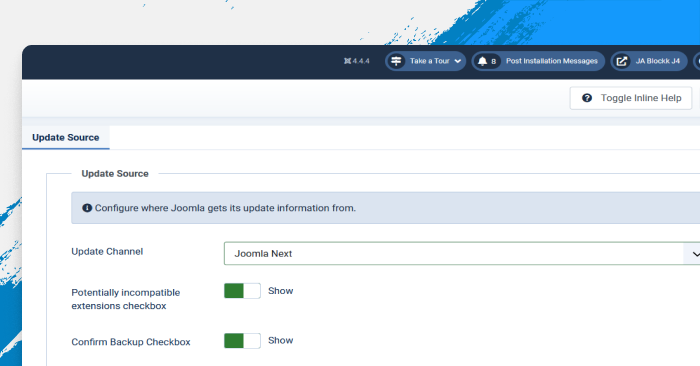
3. Follow the pre-update check for required settings, recommended settings, and extensions.
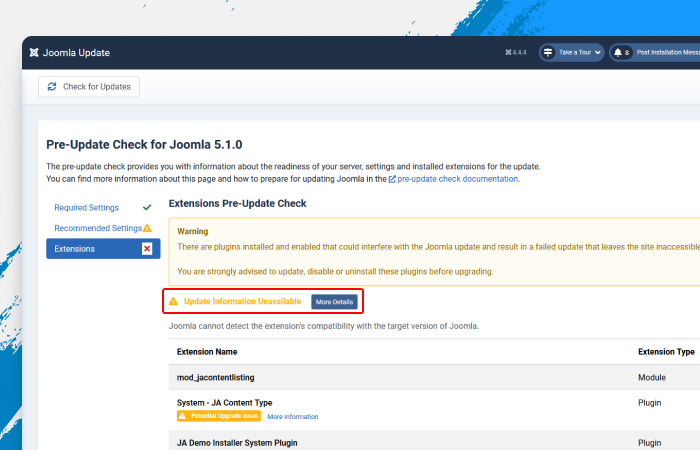
Extensions are crucial. Before upgrading:
- Verify compatibility with Joomla 5.
- Identify extensions that might cause issues.
- Update necessary extensions.
Conduct a thorough audit of all extensions. Uninstall any that are not compatible with Joomla 5.
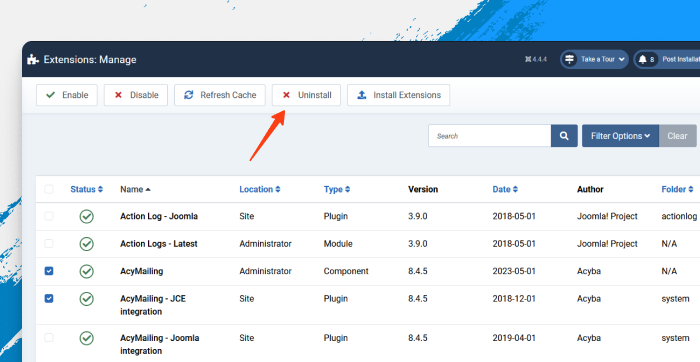
4. Confirm the Backward Compatibility plugin is active.
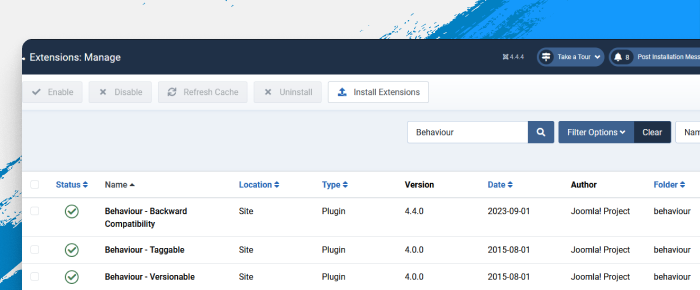
Proceed with the upgrade after ensuring all extensions are compatible.
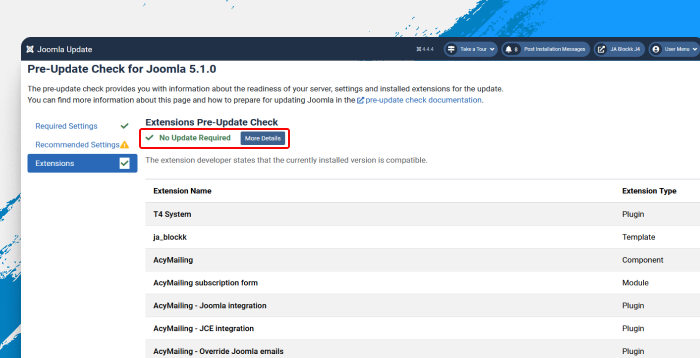
Upgrade steps:
- Go to System » Update » Joomla and start the upgrade process.
- Confirm you've backed up when prompted.
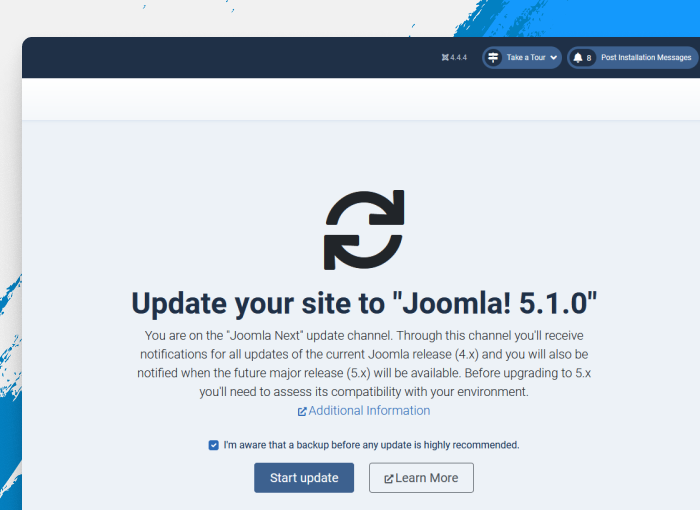
After the upgrade:
- Verify the Joomla 5 version in the top right corner.
- Test both frontend and backend.
- Turn off Debug in System » Global Configuration » Server tab.
- Set up Smart Search and schema plugin as needed.
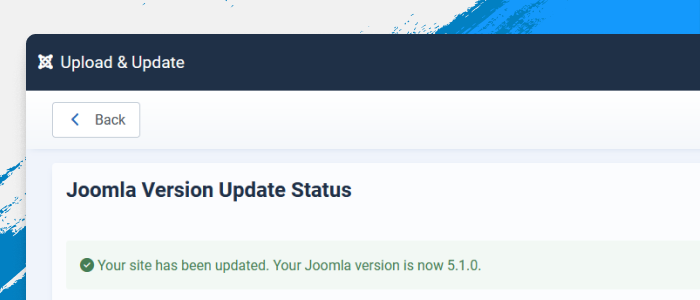
Common Issues with Joomla 5 upgrade
- Identify and disable problematic extensions.
- Restore your backup to troubleshoot.
- Use the Database Fix option in System Dashboard » Database to correct database structure issues.
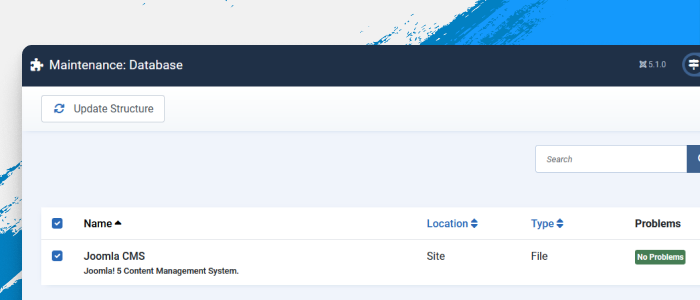
Conclusion
Upgrading from Joomla 4 to Joomla 5 is a step towards modernizing your website with enhanced features and improved security. By following the upgrade guide, you can ensure a seamless transition. Remember to back up, check compatibility, and update extensions for a successful update to Joomla 5. Good luck with your Joomla upgrade!

