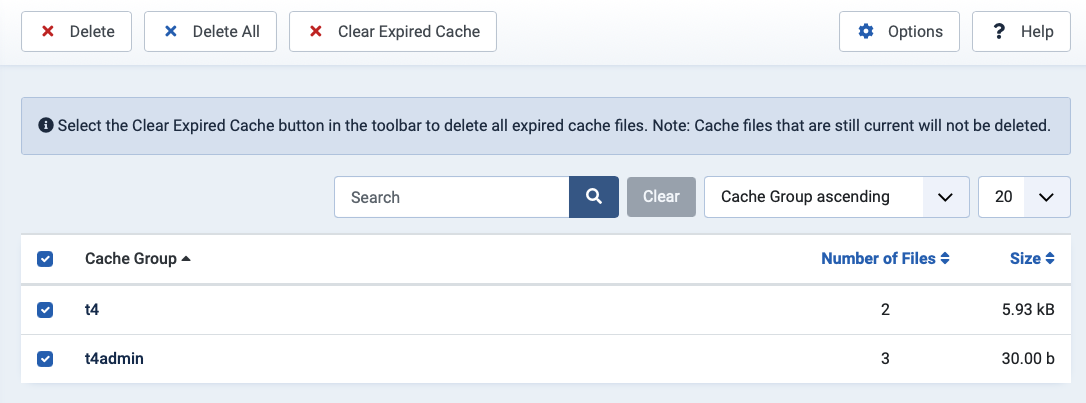Getting Started
Helpful information before you start working with T4 Joomla template framework.
Access working panel
On Joomla 4
To access working panel of T4 Blank template (or any template built with T4 Framework), from your site back-end, go to System > Site Template styles.
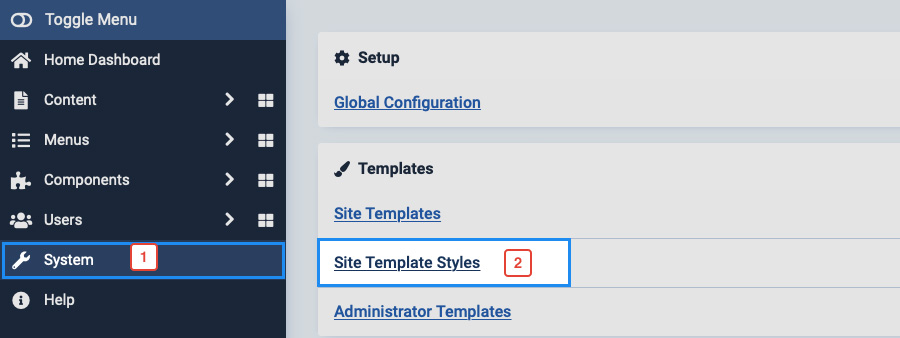
In the panel, you will see list of all front-end template styles. Select T4 template style.
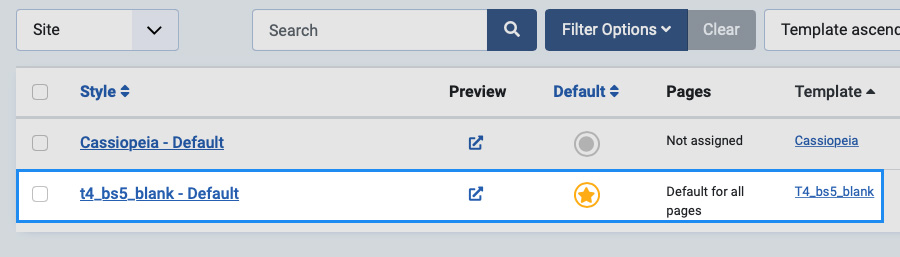
On Joomla 3
On Joomla 3, go to Extensions > Templates and open the T4 template style you just installed.
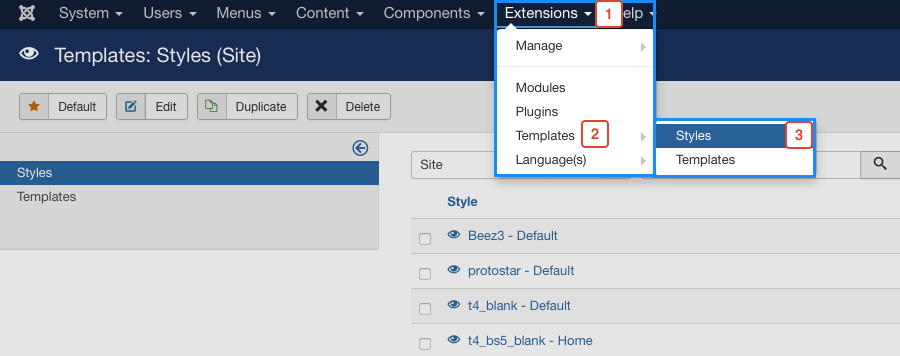
Enable Dark Mode
T4 Framework working panel supports light theme and dark theme. To enable the Dark theme, from the setting panel, enable the Dark Mode option on the toolbar bottom.
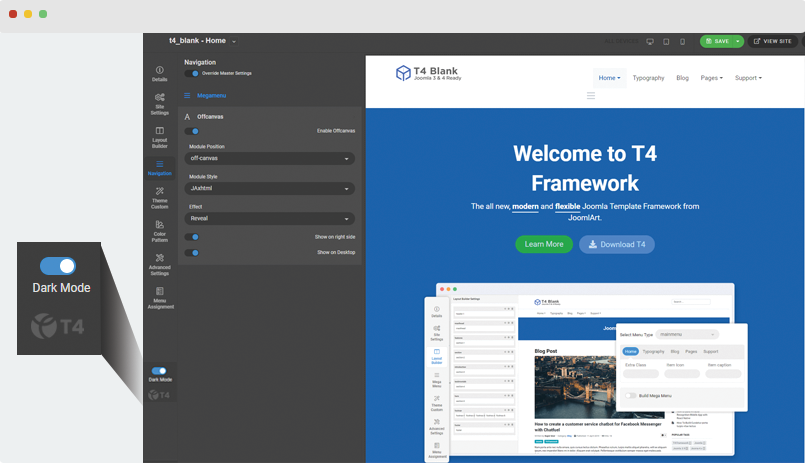
Create a new T4 template style
For each T4 template, you can create multiple template styles with different settings and assign to specific menu items.
To create new template style, you can duplicate the default style or you can save as copy in setting panel of any style.
Duplicate a template style in Joomla 4
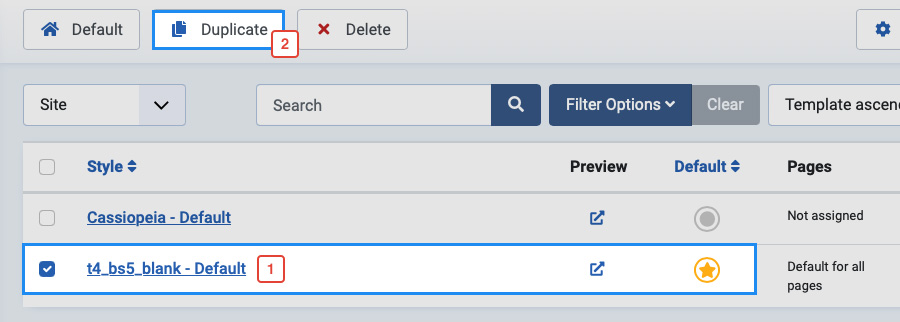
Duplicate a template style in Joomla 3
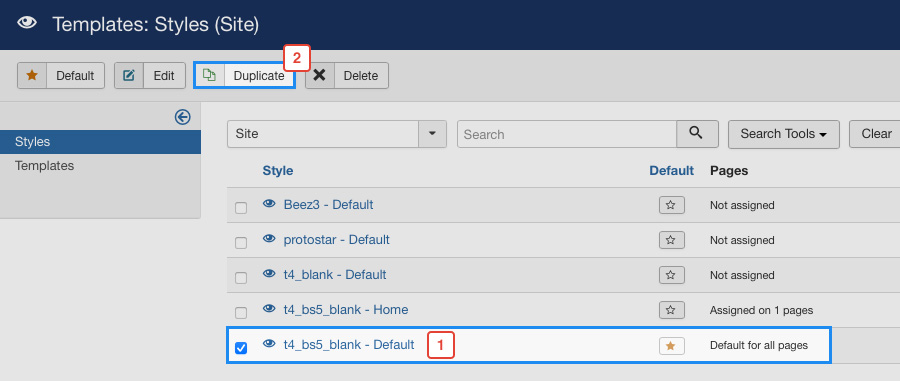
Or Save as Copy
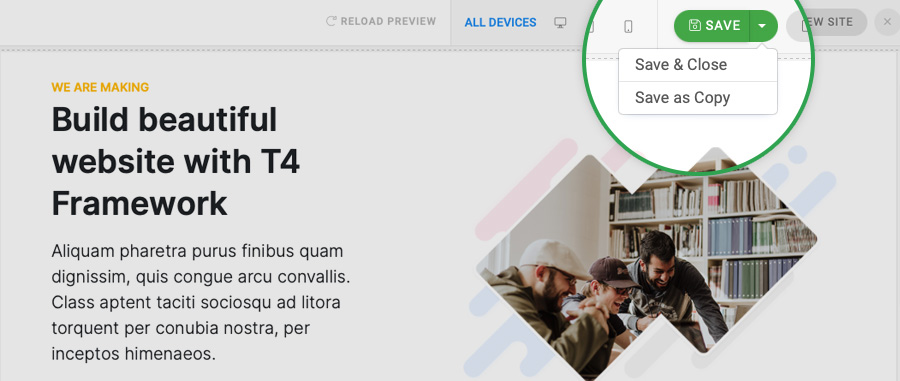
Enable Development Mode
When you are developing your site, you should enable this option so any update you made will be instantly displayed, no cache.
To enable or disable this option, go to System > Global Configuration > System and find the option Development Mode.
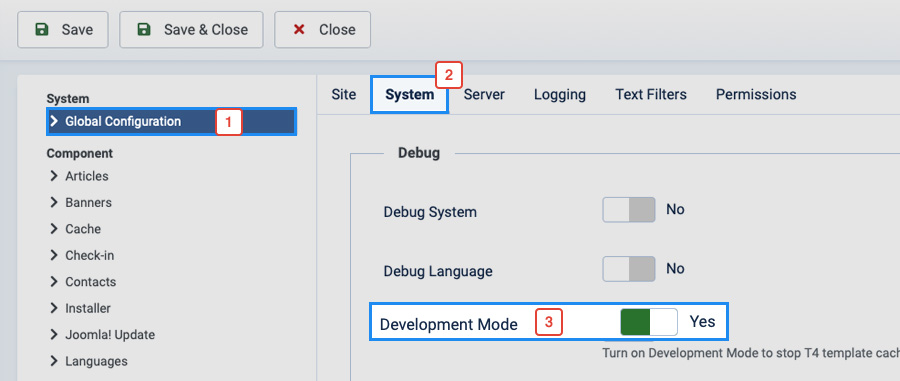
And when you are not developing your site, you should disable the option to activate T4 cache and improve your site performance.